How to access iPhone content when someone passes away

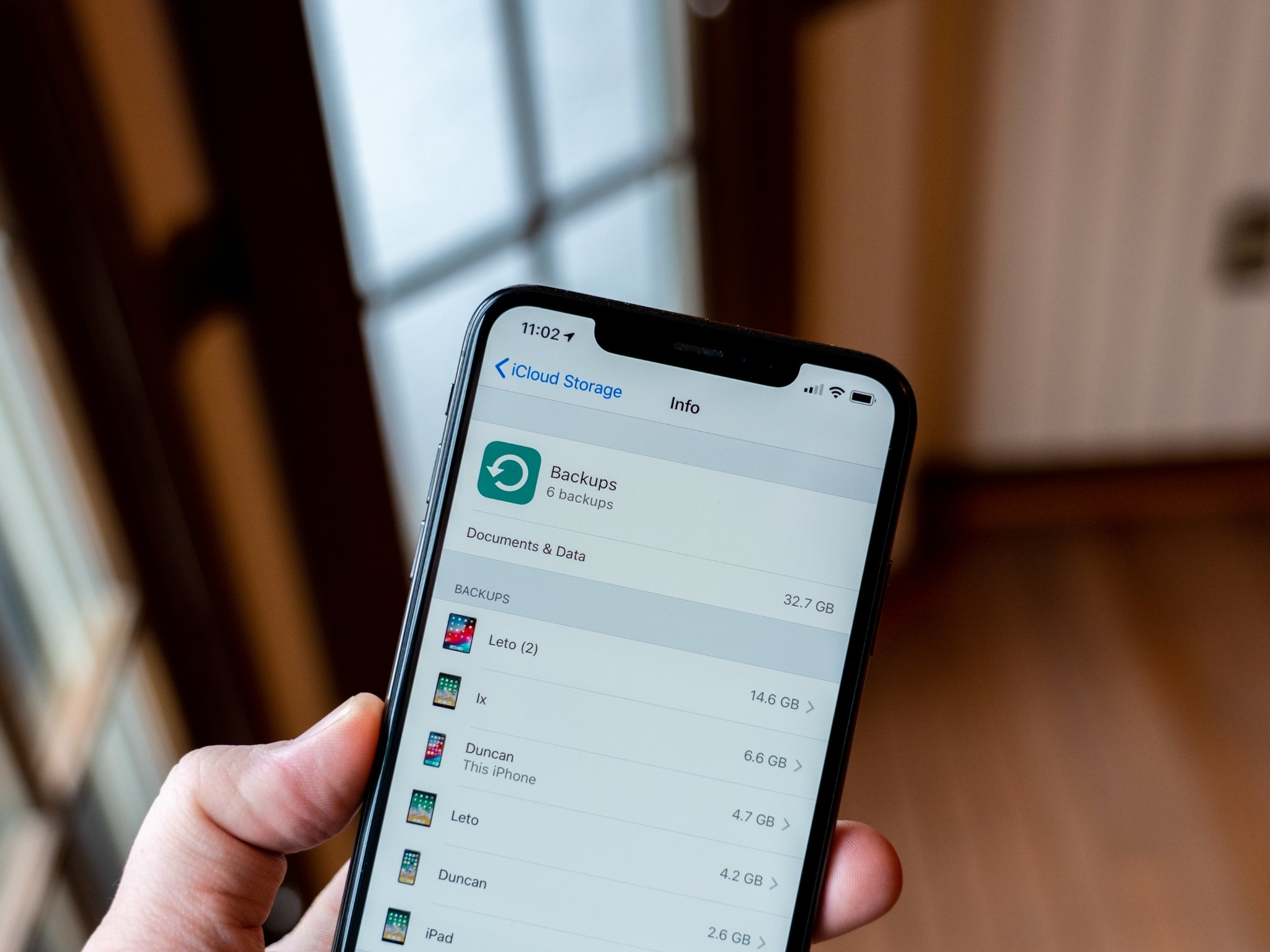
Something is always left behind when a loved one passes away. As our devices become increasingly intertwined with our lives, they're also becoming something to think about when someone dies. Our iPhones contain our digital legacy — years of photos, contacts, message threads, and phone calls — and it makes sense that if someone you love has died you might want to hold on to some of that.
Unfortunately, if the person protected their iPhone with a passcode, your options are limited. Apple builds its devices with security and privacy in mind, and won't (and often can't) unlock them for you if you don't have the passcode. However, there are some steps you might be able to take in order to get around these restrictions. Keep in mind, however, that at least some of these steps might not work.
iCloud.com
If your loved one used iCloud, there's a chance that the data could be accessible to you if you can gain access to the account. If the individual that has passed away shared their iCloud credentials with you, it could be as simple as logging into iCloud.com with those details in order to see what data has been saved there — that could include information like contacts, mail, photos, and more. You could also restore an iCloud backup onto an iPhone, though this may involve resetting the deceased individual's iPhone if you don't have a spare device kicking around (more on that in the next section).
If you don't know your loved one's iCloud password but you do have access to the email address their iCloud account uses, you could use that email to reset the password for the iCloud account and gain access that way.
Erase and restore from a backup
If you're wanting to restore your loved one's information wholesale onto an iPhone, you can do so via iCloud or iTunes/Finder (depending on where they saved their data). If you don't have a spare, blank iPhone, this process is going to involve erasing the deceased individual's device using a Mac or PC since you don't have the passcode for the iPhone itself.
Before erasing an iPhone, it's always best to ensure there definitely is a backup otherwise that data will be gone for good.
Restore from an iCloud backup
Once again, you'll need your loved one's iCloud credentials to use this method. You can erase the iPhone and restore it from an iCloud backup, which will restore the iPhone's content, but not its passcode (you can choose a new one during setup instead).
Master your iPhone in minutes
iMore offers spot-on advice and guidance from our team of experts, with decades of Apple device experience to lean on. Learn more with iMore!
In order to erase the iPhone, you'll need to hook it up to your Mac or PC, open iTunes/Finder, and put the iPhone into Recovery Mode. Once restored, set the phone up using the most recent iCloud backup for the original owner's account.
Restore from an iTunes backup
If the person used a Mac or PC to back up their iPhone, you can use this method if you have access to and can get into that computer. As with the iCloud method, you'll still need to plug the iPhone into the computer cable, open iTunes/Finder, and put the iPhone into Recovery Mode in order to erase it.
When setting the phone back up again, you can select the option to restore from a Mac or PC and follow the instructions. You can restore the iPhone from an unencrypted backup (or an encrypted one, if you know the password).
As with an iCloud backup, restoring from an iTunes backup will restore the content of the iPhone, but not its passcode. Note that you won't be able to use this method with a Mac or PC that the person didn't use, as you'd need the iPhone's passcode in order to allow it to trust the computer and send data back and forth.
Legacy Contact access
In 2021, Apple announced its Digital Legacy program, which allows someone you choose to access your digital information stored in iCloud after you die.
Given the information above, you can see how difficult it can be in situations where surviving friends or family members need to access a deceased individual's device but can't because of a passcode. Adding Legacy Contacts allows for an official way around these security measures for individuals you trust. If you are already set up as a Legacy Contact, you can request access to iCloud data with your Access Key and the account owner's death certificate.
While it won't help in situations where the feature was set up after the person died, it's worth every iPhone and iPad user setting up to help avoid loved ones being locked out in the future while still maintaining the best iPhone security practices.
If you don't have access to the iCloud account, a device passcode, or Legacy Contact access
Outside of the situations outlined above, it's difficult to gain access to someone's Apple-related accounts or devices — and that's for good reason, from a security and privacy perspective.
The flip side of this is that, once a person is gone, it can be difficult to access things like contacts, important documents, photos, and other treasured memories if they didn't share their Apple ID or device passcode with you before they died. This is particularly common in cases where someone has passed away suddenly.
If they didn't opt in to the Digital Legacy program and set you up as a Legacy Contact, you don't have the device passcode, and you don't know the Apple ID credentials, there's not a great deal you can do without contacting Apple. The company doesn't provide too much context on the next steps, but it does state the following:
In the U.S. and other locales, you can request access to a deceased person's Apple ID and data with a court order that names you as the rightful inheritor of your loved one's personal information.
If you can provide the right information, it's possible that Apple can give you access to your loved one's Apple ID and data.
If in doubt, contact Apple Support
The tips above could help you out if you know your loved one's iCloud credentials or if you were already set up as a Legacy Contact for the individual that has passed away. If that's not your situation, then it's best to get in touch with Apple Support and ask what the next steps are before you go ahead with erasing a device or trying and failing to enter a password too many times. Apple is best placed to answer any queries about this situation and, hopefully, you'll get the result you want.
Updated June 2022: Updated for the latest version of iOS 15 and added information about Apple's Digital Legacy program.
Joseph Keller is the former Editor in Chief of iMore. An Apple user for almost 20 years, he spends his time learning the ins and outs of iOS and macOS, always finding ways of getting the most out of his iPhone, iPad, Apple Watch, and Mac.

