How to add and enable extensions in Safari for Mac
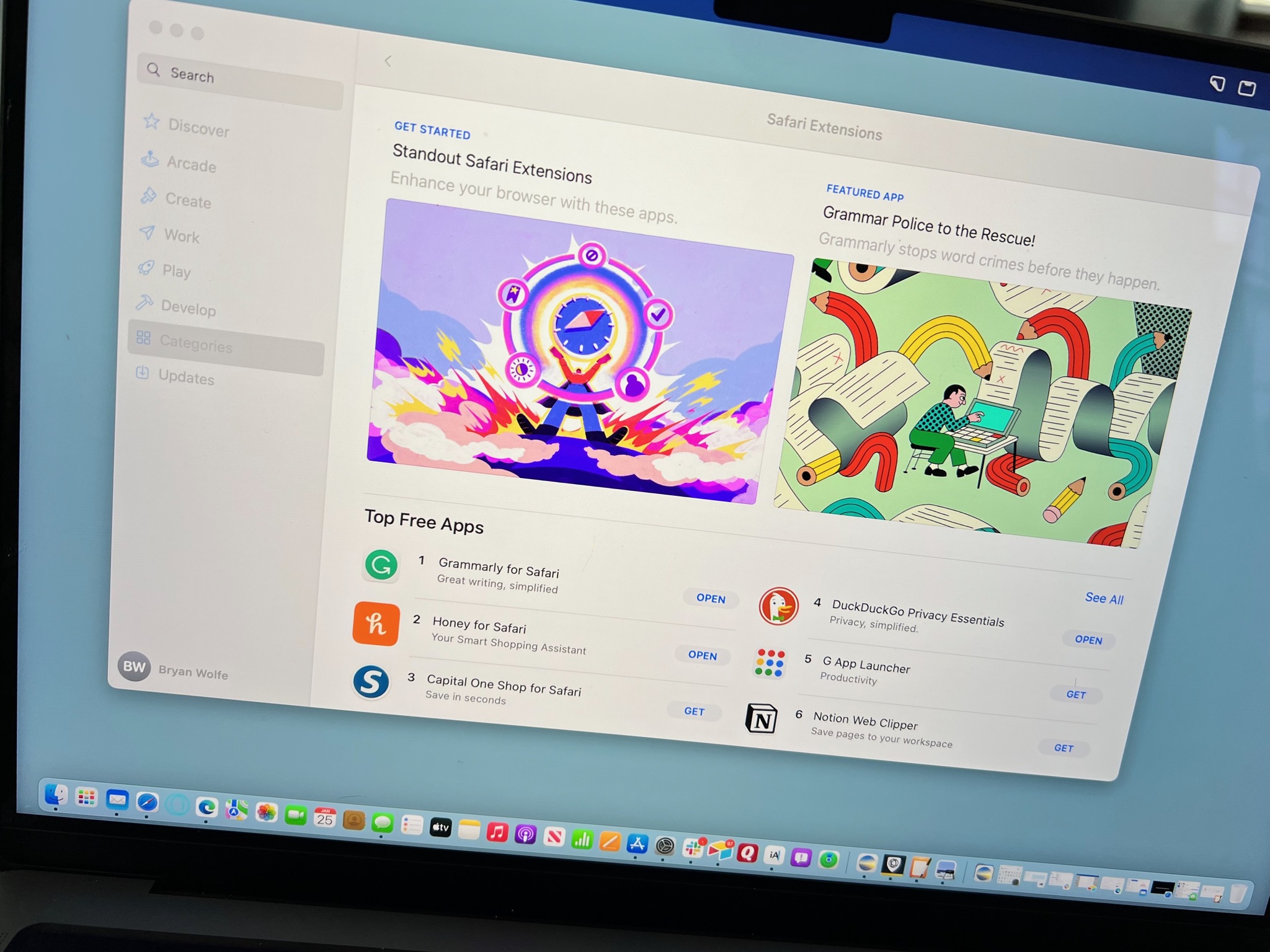
With Safari extensions, you can add functionality to your web experience. They are used to change the appearance of web pages, display news headlines, provide shopping discounts, and more. Conveniently, they are located in the Mac App Store. Here's how to add and enable Safari extensions in macOS Monterey.
Finding Safari extensions
Like apps, you can find Safari Extensions through the Mac App Store on the Mac App Store. To get started:
- Open the Mac App Store.
- Choose Categories on the left side of the menu.
- Select Safari extensions under Extensions.
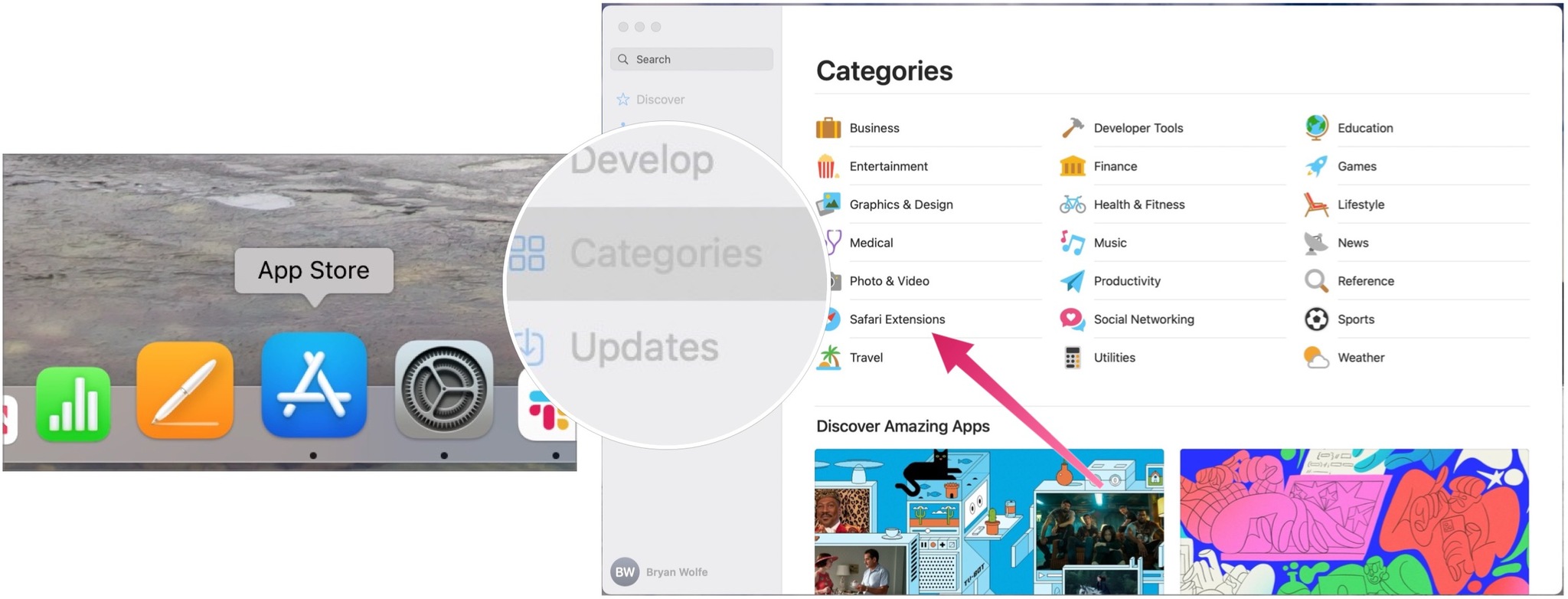
- Click Get or the payment amount next to the Safari extension you wish to install.
- Select Install.
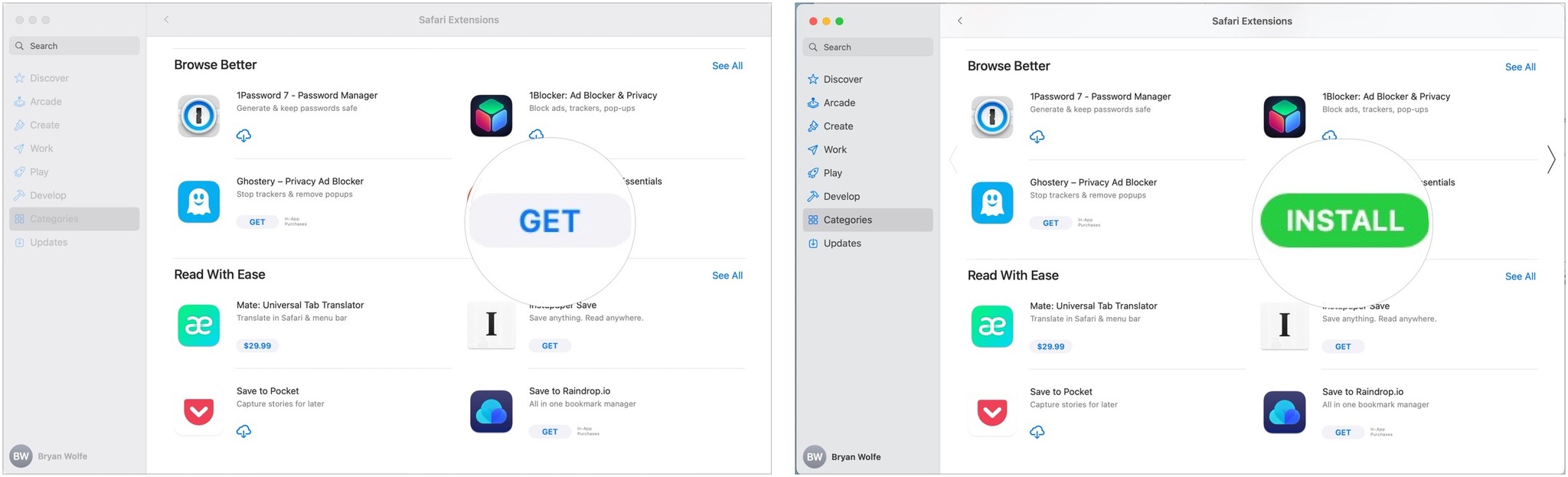
Activating Safari extensions
Installing Safari extensions does not mean they're activated. Instead, you must do this manually. After installing a Safari extension:
- Open Safari.
- Click Turn On and Review... next to the message that says "New Safari Extensions Available." This opens the Extensions box in Safari.
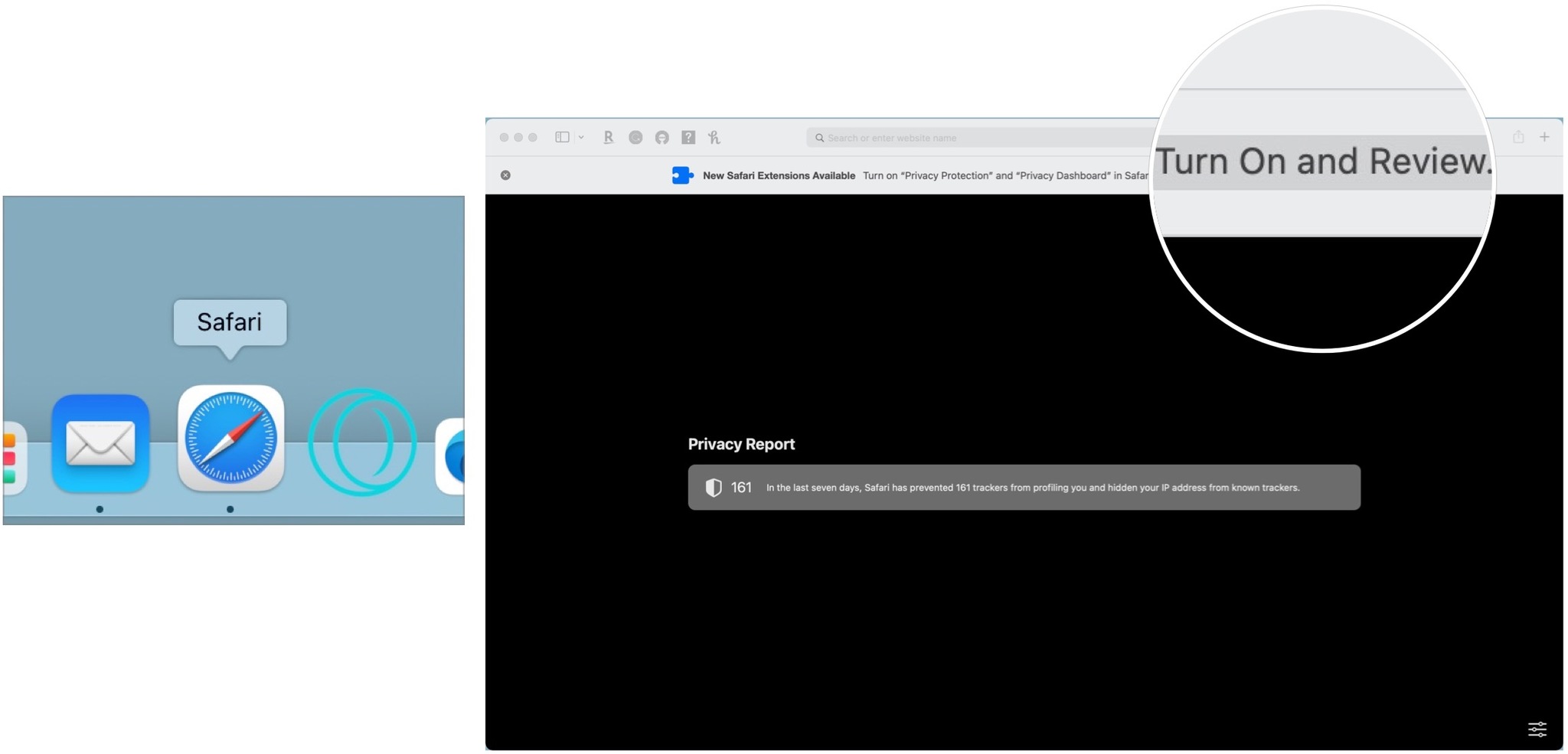
- Check the box next to the new Safari extension, when applicable.
- Click Turn On in the pop-up box, when applicable.
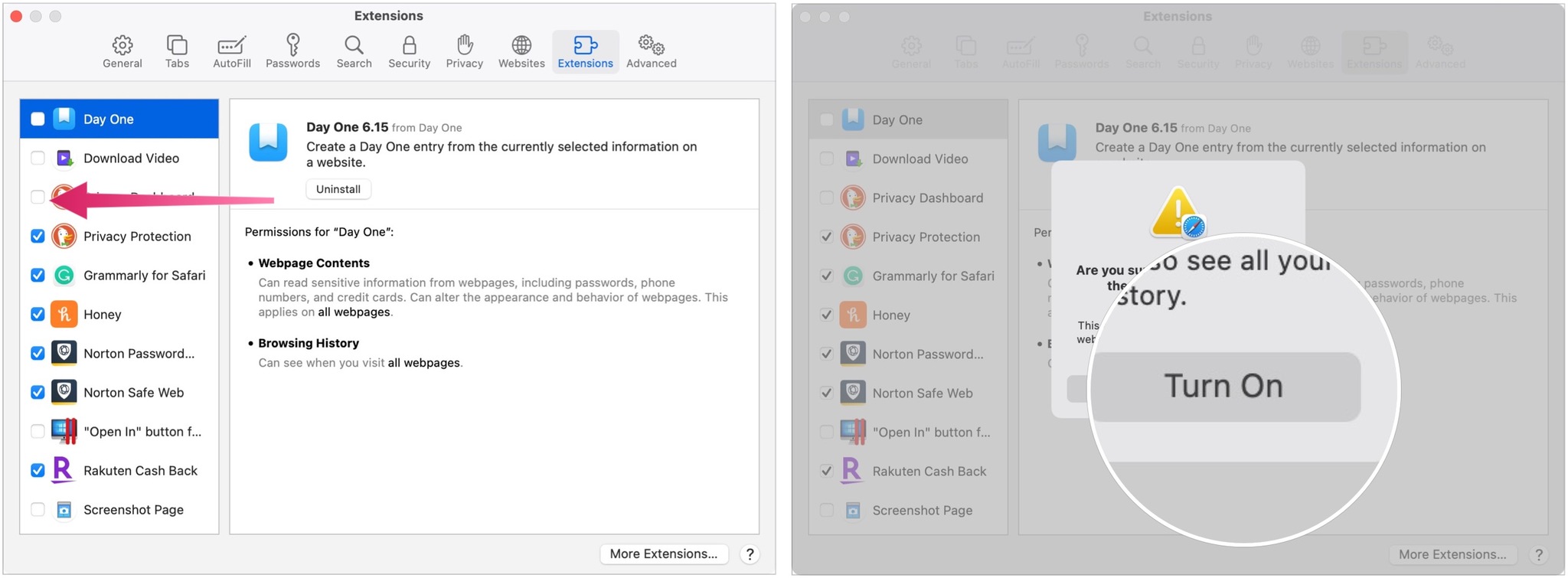
Turning off, deleting Safari extensions
If you no longer wish to use a Safari extension, you can turn it off or delete it.
- Open Safari.
- Choose Safari on the Safari menu bar.
- Select Preferences from the pull-down menu.
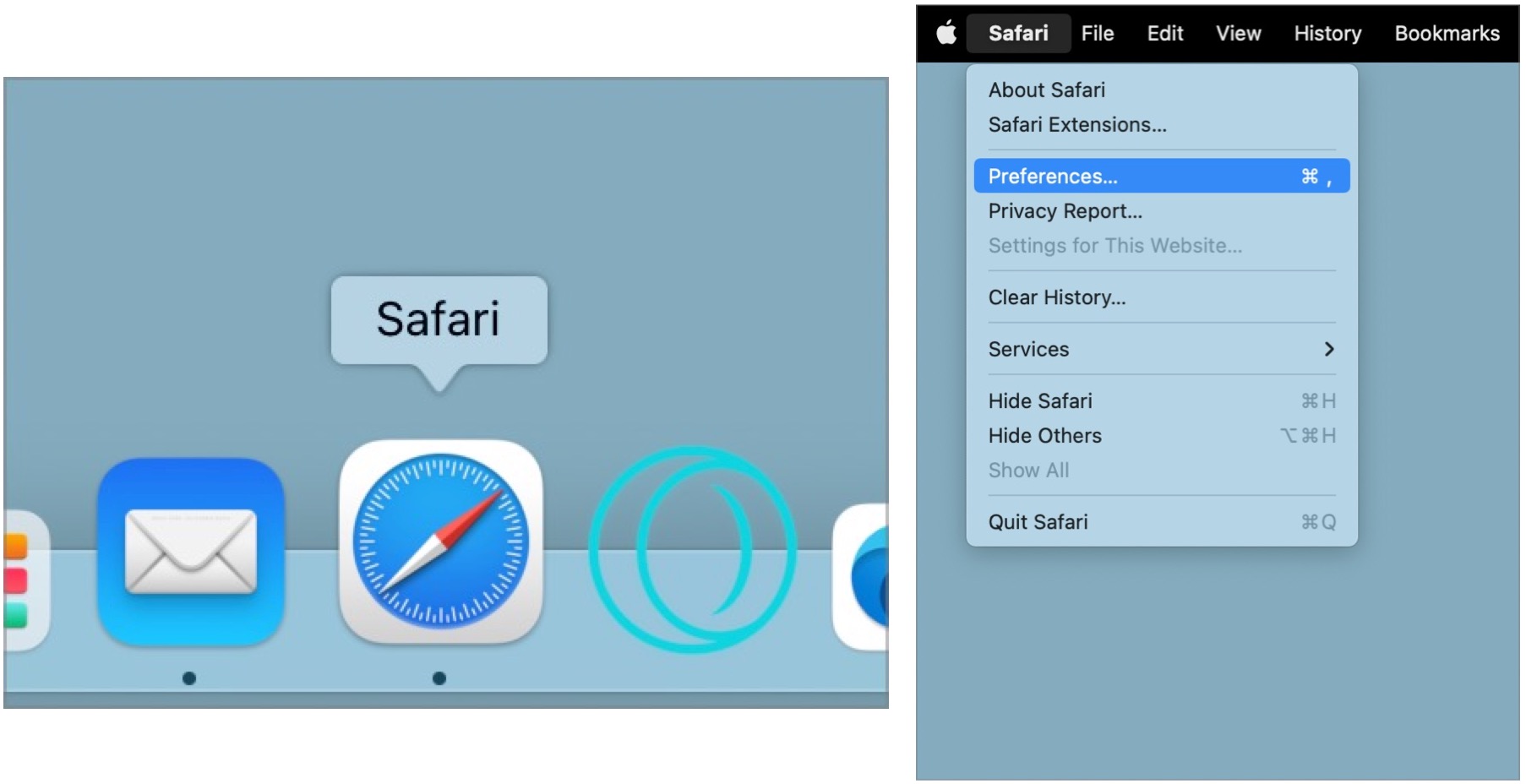
- Uncheck the box next to the Safari extension you wish to deactivate OR
- Select the Safari extension you wish to delete.
- Click Uninstall to delete the Safari extension.
- Choose Show in Finder in the pop-up box.
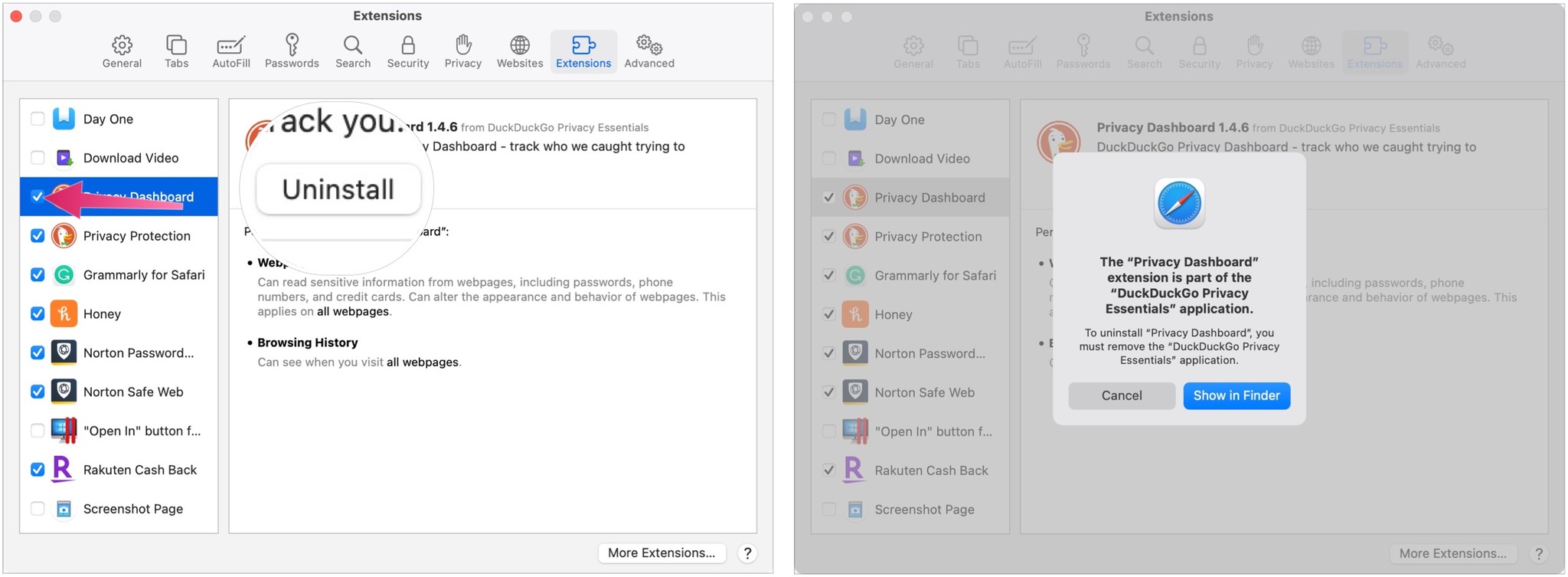
- Right-click the extension you wish to delete.
- Choose Send to Trash.
- Repeat Steps 4 through September 9, if necessary.
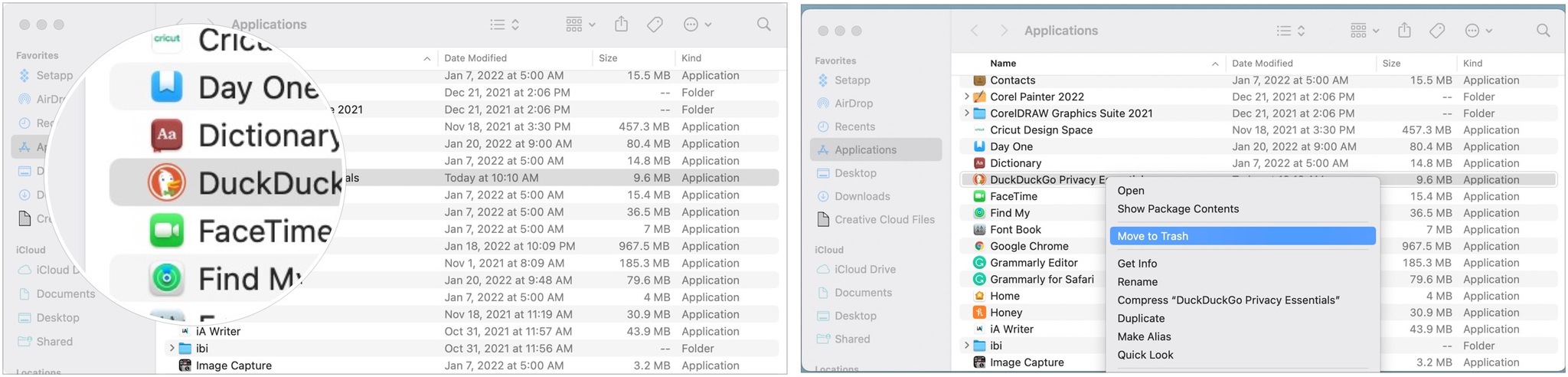
That's all there is
Safari extensions provide extra functionality for web browsing while using some of the best Macs. Though most extensions are free, some do cost money. You can activate, deactivate, and delete extensions in macOS Monterey by following a few steps. More extensions are added to the Mac App Store monthly. With iOS 15 and iPadOS 15, you can also add Safari extensions on your iPhone or iPad. For instructions on how to do that, check out our guide to adding Safari extensions on iOS.
Master your iPhone in minutes
iMore offers spot-on advice and guidance from our team of experts, with decades of Apple device experience to lean on. Learn more with iMore!

Bryan M. Wolfe has written about technology for over a decade on various websites, including TechRadar, AppAdvice, and many more. Before this, he worked in the technology field across different industries, including healthcare and education. He’s currently iMore’s lead on all things Mac and macOS, although he also loves covering iPhone, iPad, and Apple Watch. Bryan enjoys watching his favorite sports teams, traveling, and driving around his teenage daughter to her latest stage show, audition, or school event in his spare time. He also keeps busy walking his black and white cocker spaniel, Izzy, and trying new coffees and liquid grapes.
