How to use Apple Music with the Apple Watch
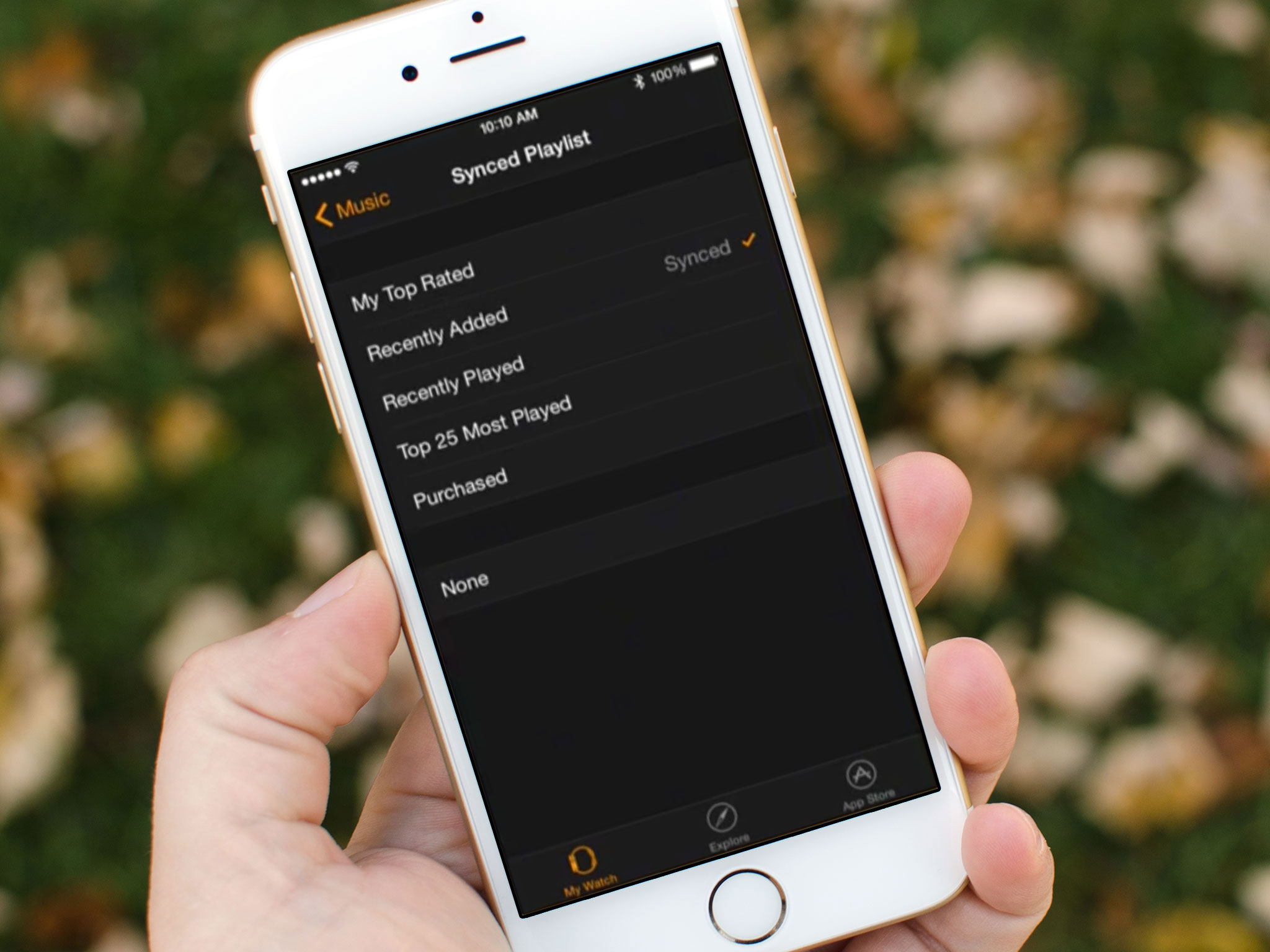
Whether you're heading out for a run, hitting the gym, doing rounds, or doing housework, your Apple Watch can hold up to 2 GB of music all on its own. All you have to do is sync a playlist over from your iPhone. The transfer is wireless and best of all, it's easy to do.
How to download a playlist for offline listening
Before you add a playlist to your Apple Watch, you'll want to make sure it's first locally stored on your iPhone.
- Launch the Music app on your iPhone.
- Go to the playlist you want to download.
- Tap the More button (looks like •••) to the right of the music.
- Tap on Make Available Offline

- The playlist and its included songs should immediately begin downloading to your device; you can see their progress by tapping the download bar at the top of the screen. After the playlist is finished downloading, you'll find it in your local playlists.
How to sync playlists from your iPhone to your Apple Watch
- Launch the Apple Watch app on your iPhone.
- Tap on Music.
- Tap on Synced Playlist.
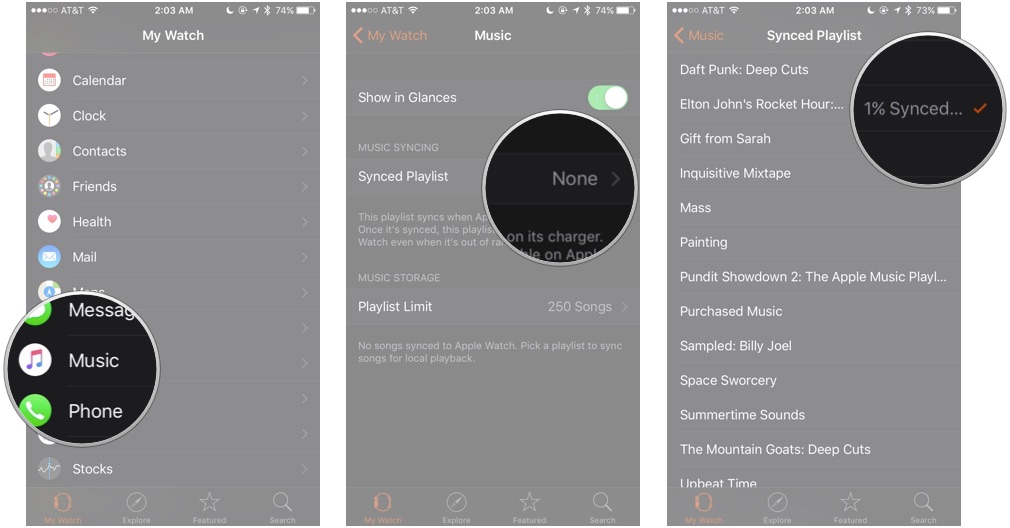
- Tap on the Playlist you want to sync.
- Connect your Apple Watch to its charger to start the sync process.
Once the playlist syncs over, it'll be available for you to play on your Apple Watch.
How to play local music on your Apple Watch
- Launch the Music app on your Apple Watch.
- Force Press to bring up the options.
- Tap on Source.
- Tap on Apple Watch.
- Pair your Apple Watch with a Bluetooth headset, if you haven't already.
- Choose the song you want to play, and enjoy!
iMore offers spot-on advice and guidance from our team of experts, with decades of Apple device experience to lean on. Learn more with iMore!
Serenity was formerly the Managing Editor at iMore, and now works for Apple. She's been talking, writing about, and tinkering with Apple products since she was old enough to double-click. In her spare time, she sketches, sings, and in her secret superhero life, plays roller derby. Follow her on Twitter @settern.


