How to add Apple Music to your iTunes library on the Mac
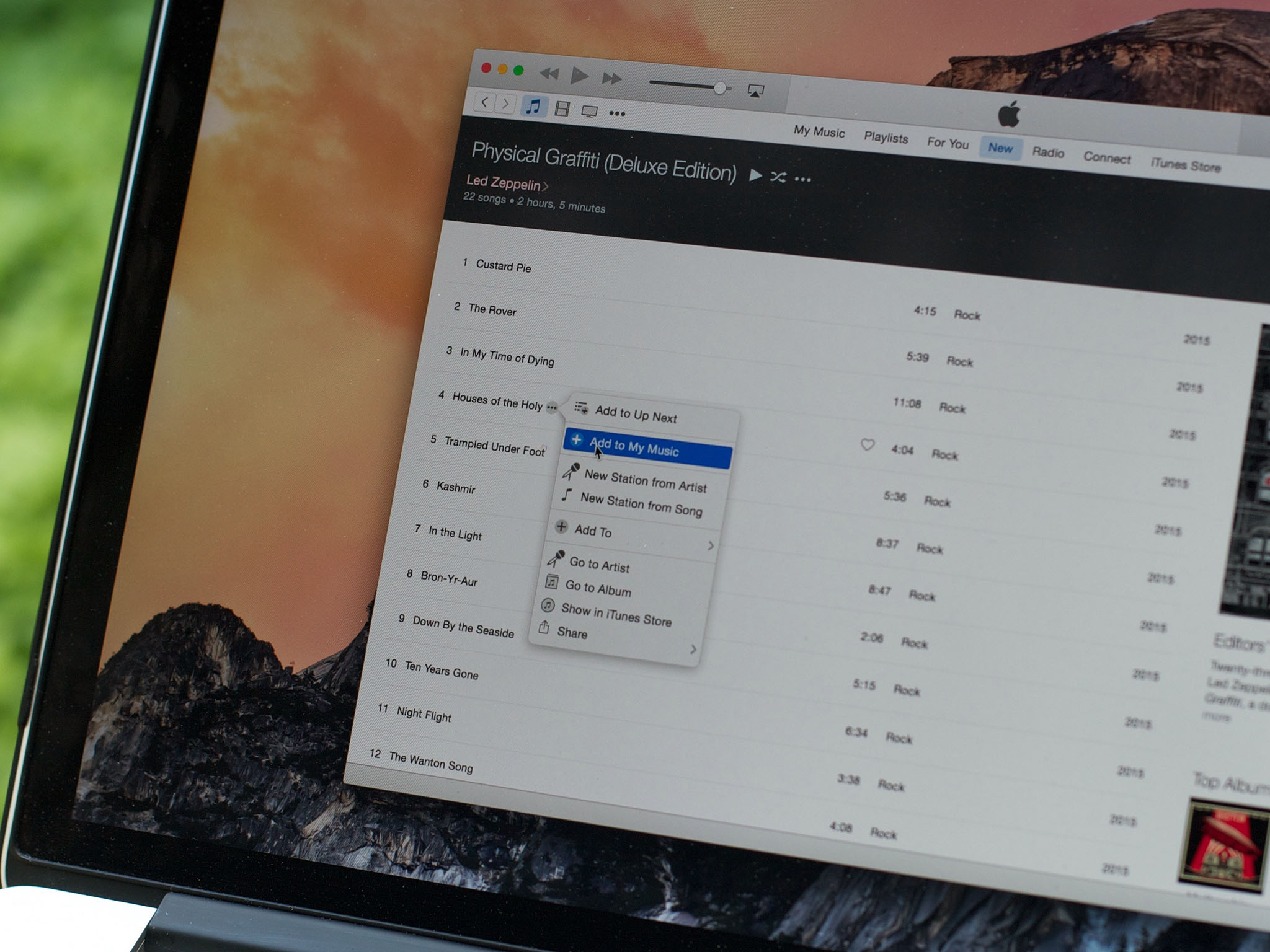
When you subscribe to Apple Music, you can add to your own iTunes music library the many millions of tracks available through the service. It's important to note, however, that you don't own these tracks. Really, you're renting them. So if you sign out of Apple Music, or let your subscription expire or lapse, these tracks will disappear.
Still, this is a great way to fill out your collection with tons of great stuff that you can listen to whenever you want — as long as you have an active Apple Music subscription. You will not be charged anything additional to make these songs part of your own iTunes library, but you do need an active subscription. If you don't, the music you've added will disappear — unless you buy your own copy from iTunes (or another music service) and add it to your library permanently.
How to add Apple Music tracks to your Mac iTunes library
- Open iTunes.
- Find the Apple Music song or album you want to save.
- To add a specific track, select it and click the ellipsis button next to it, then click Add to my music.
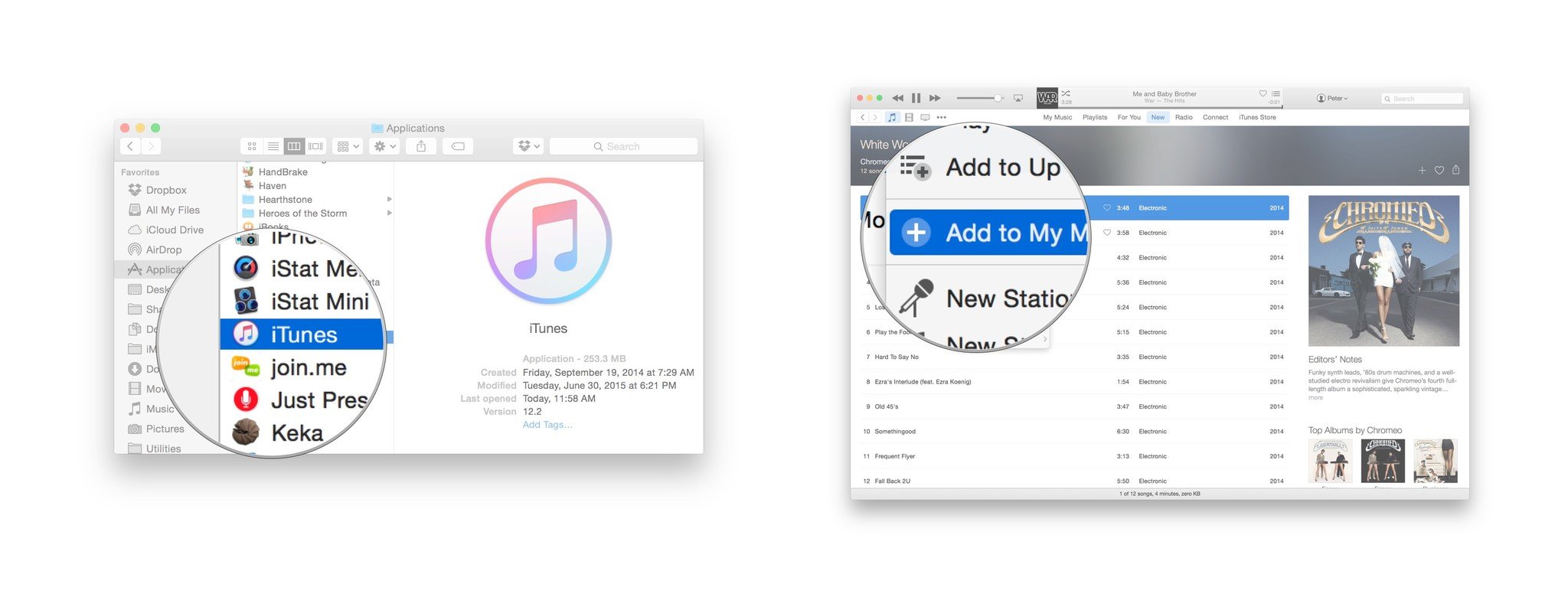
- To select the entire album, click the + button in the album's title bar. It will change to a check box.
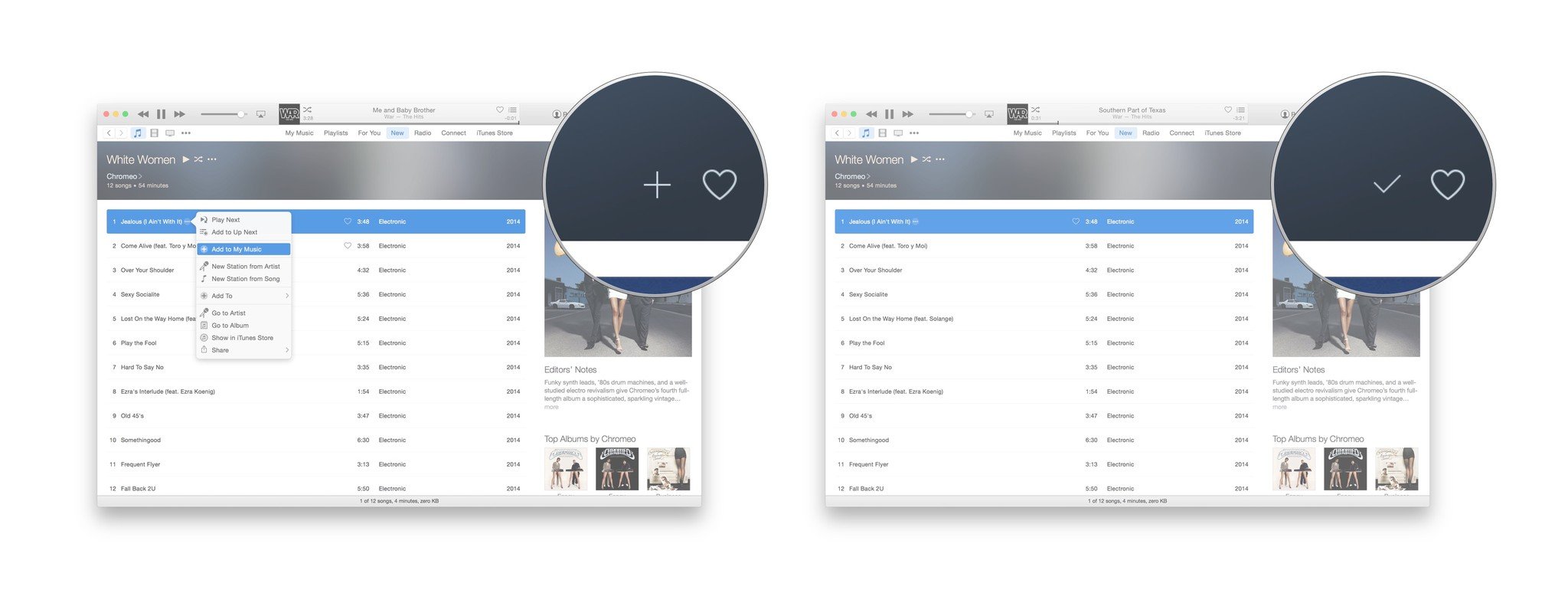
- To confirm that the album or song has been added to your music library, click on the My Music tab.
- Note that the new song or album you've added is in the Cloud, but hasn't been downloaded to your Mac yet. To download it, click the Cloud button.
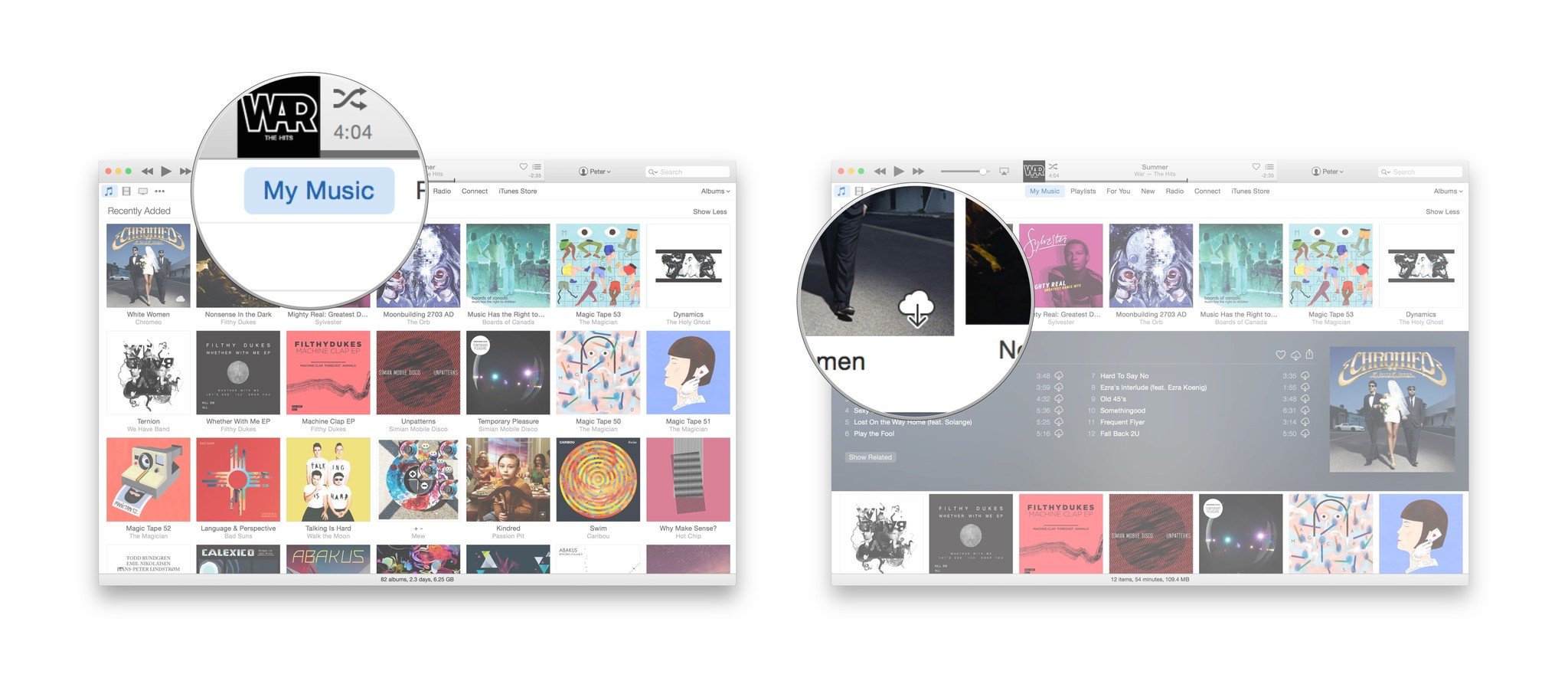
iMore offers spot-on advice and guidance from our team of experts, with decades of Apple device experience to lean on. Learn more with iMore!


