How to enable button shapes and use labels on iPhone and iPad
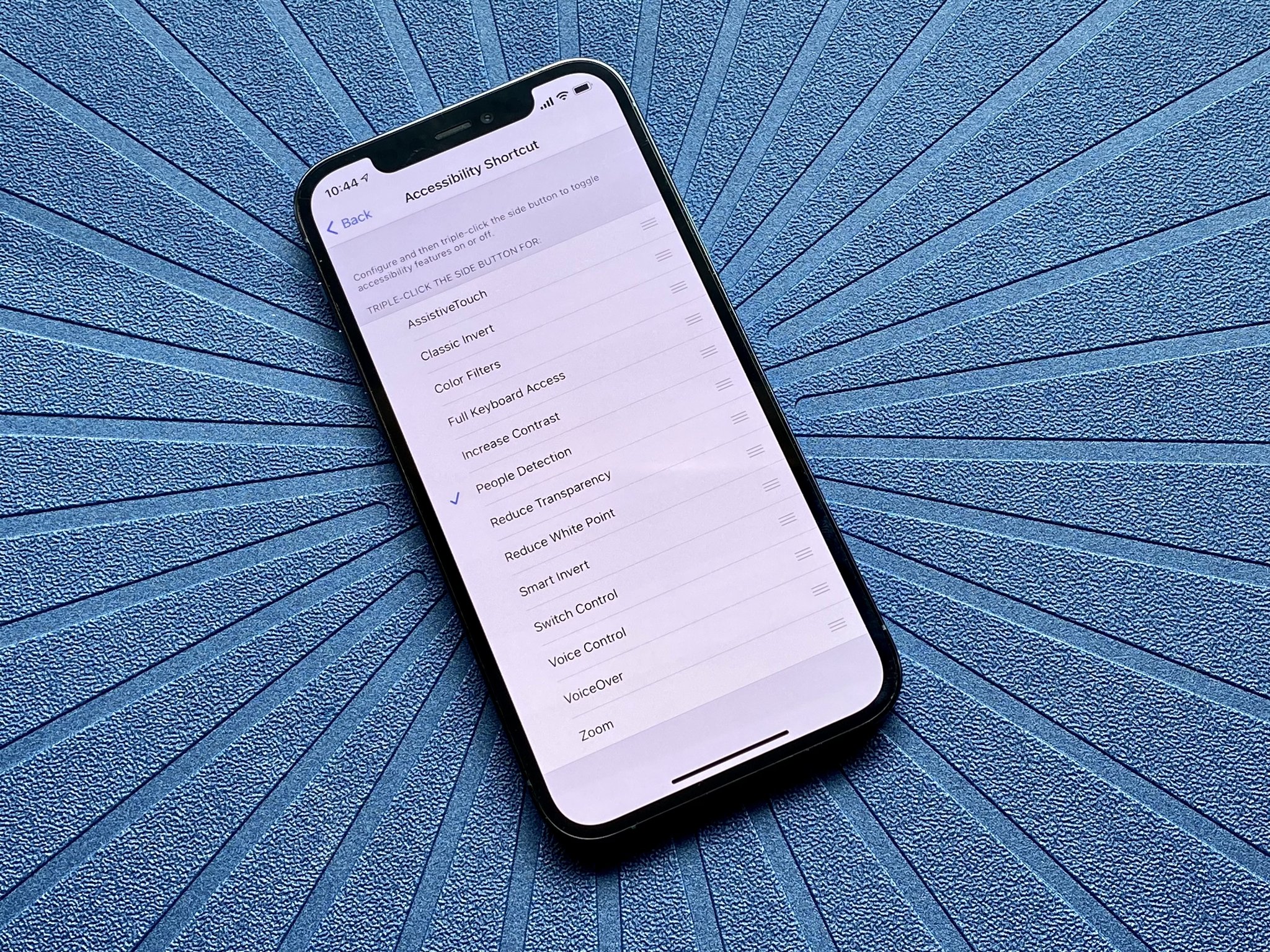
In iOS 15, Apple no longer uses on-screen buttons, preferring borderless text. For those who can't quite see the text to read it, backing out of settings or tapping calendar dates might be a bit difficult. The Accessibility menu in the Settings app will be your best friend if you're looking to improve readability.
Apple has made it easy to enable button shapes and use labels on your iPhone and iPad to let you know where buttons are on your screen. Here's how to enable button shapes and label in iOS 15.
How to enable button shapes
- Launch Settings from your Home screen.
- Tap Accessibility.
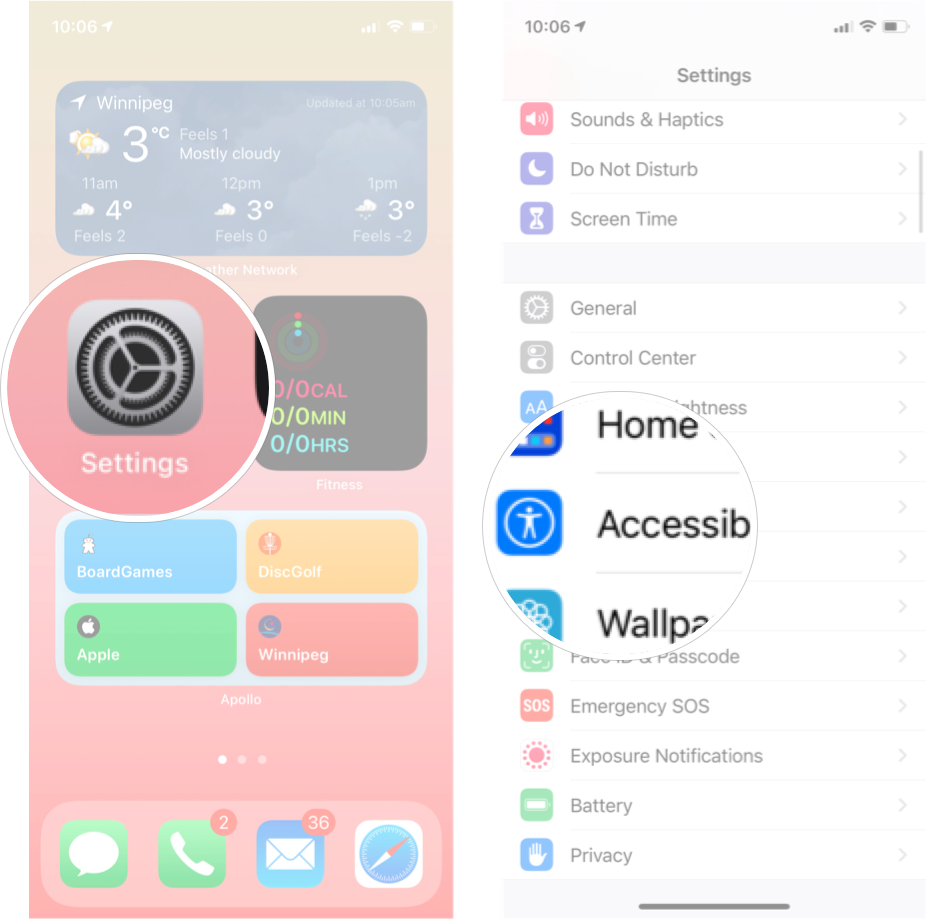
- TapDisplay & Text Size.
- Tap the switch next to Button Shapes.
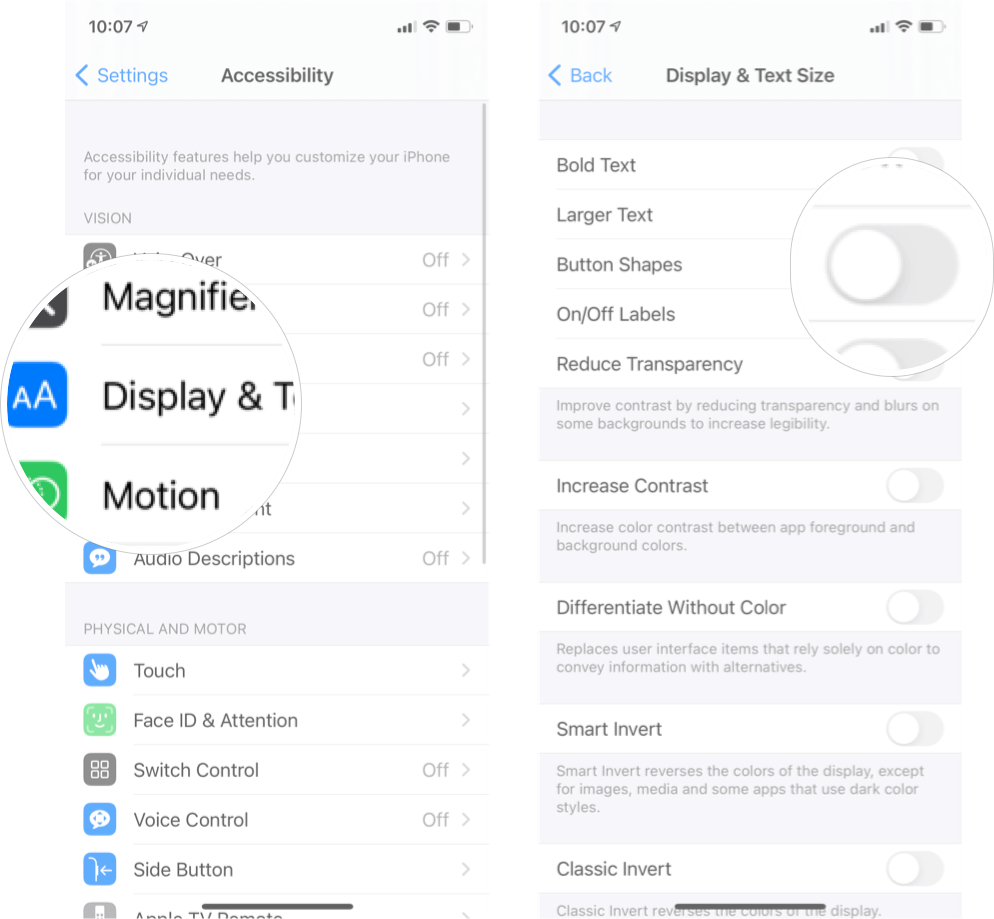
Now the buttons will all be underlined and bolder, allowing you to see the navigation actions at the top of your screen much more clearly.
How to enable labels
- Launch Settings from your Home screen.
- Tap Accessibility.
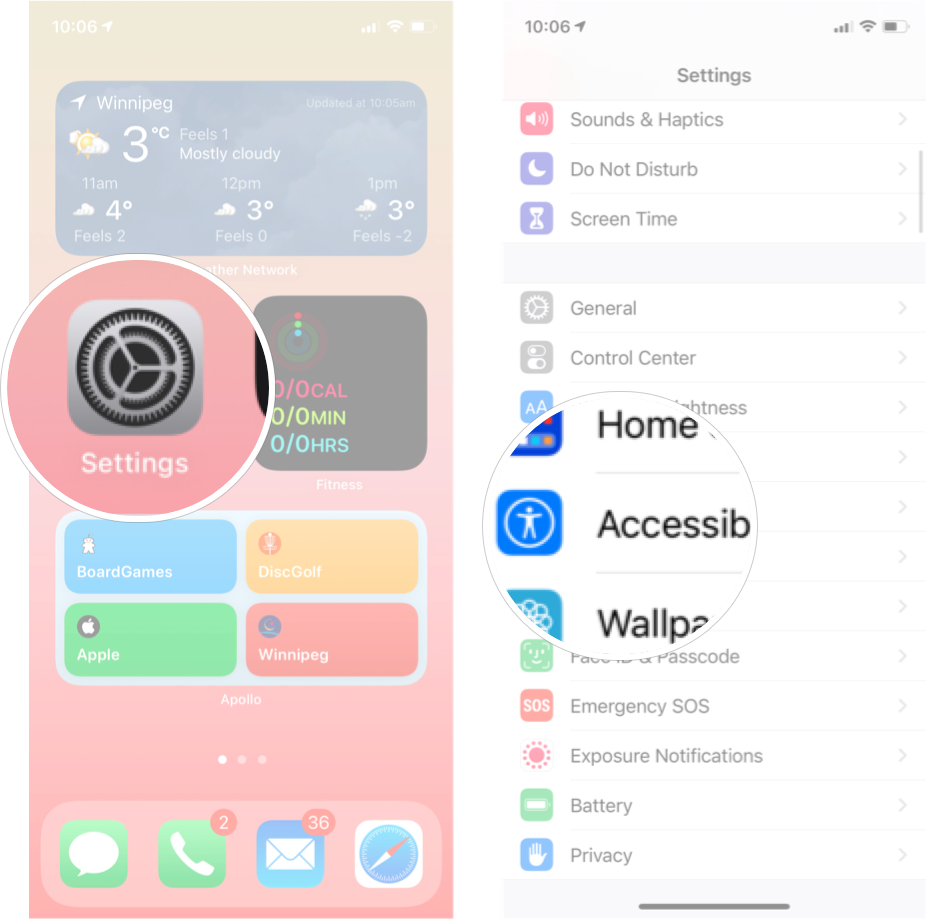
- TapDisplay & Text Size.
- Tap the switch next to On/Off Labels.
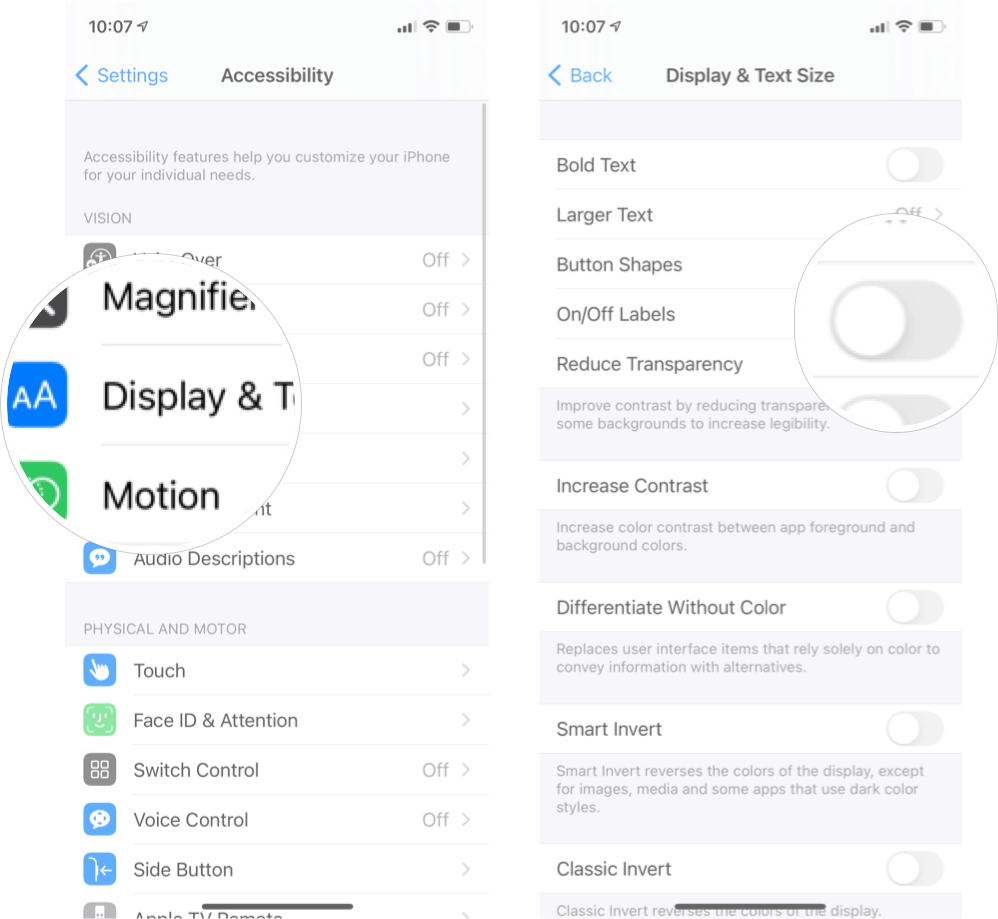
When enabled, you'll see the 'I' or 'O' on each side of a switch to let you know whether it's on or off. 'I' is on; 'O' is off.
Need more help reading your iPhone?
Your iPhone can't be the best iPhone if you can't navigate it with ease. If you still need more help reading what's on your screen, learning how to change the text size in your favorite apps can be a big help!
Updated February 2022: Updated for the latest version of iOS 15 and iPadOS 15.
Master your iPhone in minutes
iMore offers spot-on advice and guidance from our team of experts, with decades of Apple device experience to lean on. Learn more with iMore!

Luke Filipowicz has been a writer at iMore, covering Apple for nearly a decade now. He writes a lot about Apple Watch and iPad but covers the iPhone and Mac as well. He often describes himself as an "Apple user on a budget" and firmly believes that great technology can be affordable if you know where to look. Luke also heads up the iMore Show — a weekly podcast focusing on Apple news, rumors, and products but likes to have some fun along the way.
Luke knows he spends more time on Twitter than he probably should, so feel free to follow him or give him a shout on social media @LukeFilipowicz.
