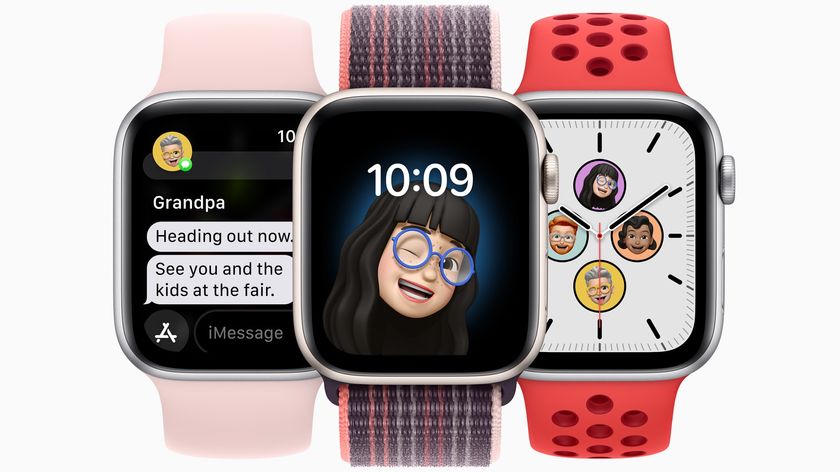How to add custom message responses to your Apple Watch
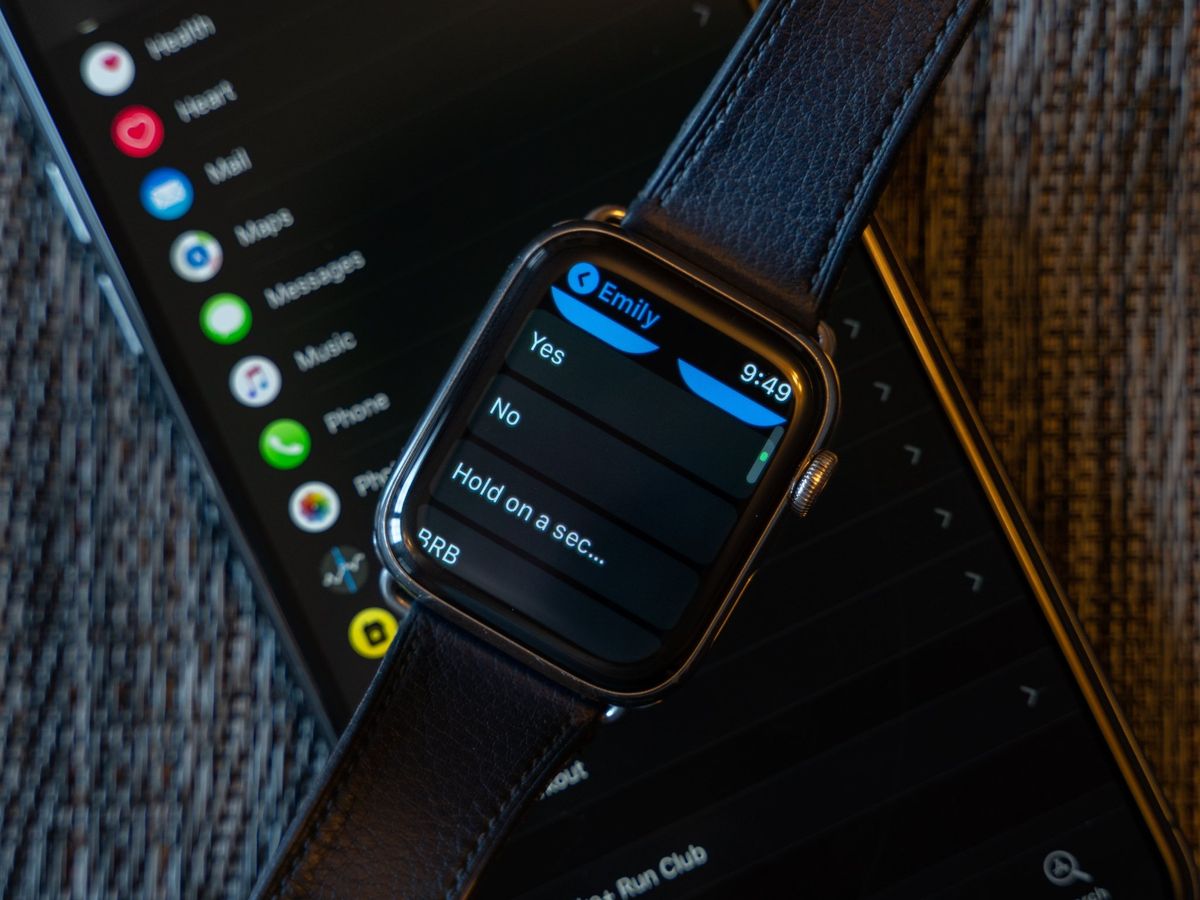
When you don't need a to send a more involved reply, using a message response is an easy way to send a message to friends, family, or colleagues. Whether sending a quick "Yep!" or letting them know you'll be home in five minutes, message responses are ready to send right when you need them.
Though your Apple Watch comes with its own batch of responses, you can create your own to suit your needs. Find out how below.
- How to add custom message responses to your Apple Watch
- How to delete custom message responses from your Apple Watch
- How to re-order custom message responses for your Apple Watch
How to add custom message responses to your Apple Watch
- On your iPhone, open the Apple Watch app.
- Scroll down and tap Messages.
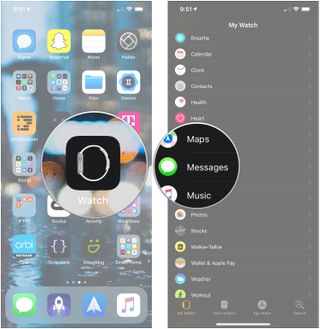
- Tap Default replies.
- Tap Add reply. You can also tap on an existing reply to modify it.
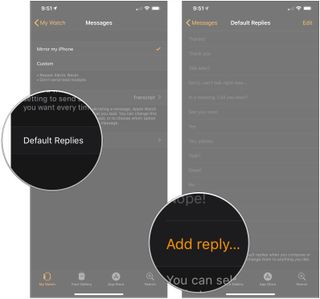
How to delete custom message responses from your Apple Watch
- On your iPhone, open the Apple Watch app.
- Scroll down and tap Messages.
- Tap Default replies.
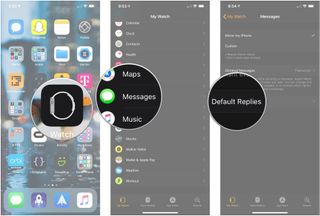
- Tap Edit.
- Tap the subtraction sign in a red circle next to the reply you want to get rid of.
- Tap Delete.
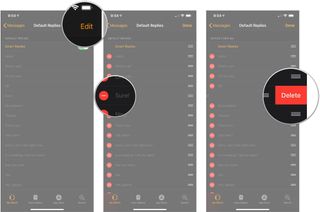
How to re-order custom message responses for your Apple Watch
- On your iPhone, open the Apple Watch app.
- Scroll down and tap Messages.
- Tap Default replies.
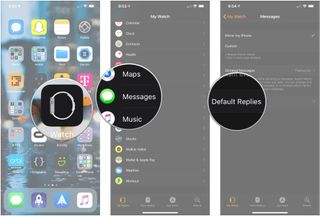
- Tap Edit.
- Tap and hold on the three stacked lines on the message you'd like to move to drag it to its intended position.
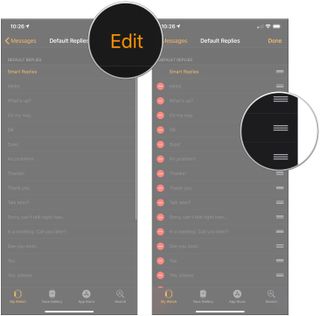
Master your iPhone in minutes
iMore offers spot-on advice and guidance from our team of experts, with decades of Apple device experience to lean on. Learn more with iMore!
Joseph Keller is the former Editor in Chief of iMore. An Apple user for almost 20 years, he spends his time learning the ins and outs of iOS and macOS, always finding ways of getting the most out of his iPhone, iPad, Apple Watch, and Mac.