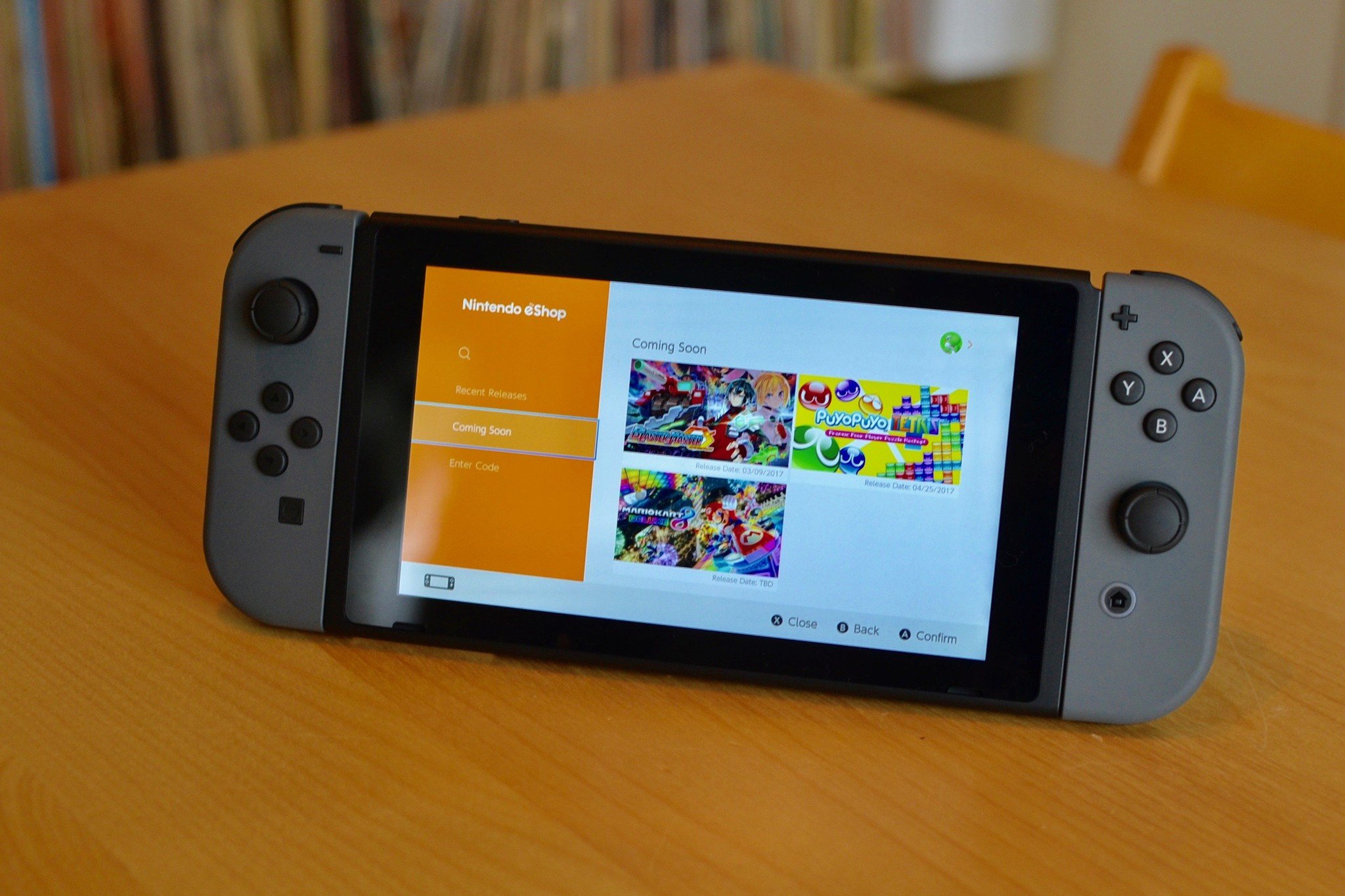
Even if you didn't think you'd ever buy a digital game, there may come a time when you decide that you want to grab a title, but don't want to run down to the store to get it. When that moment comes for you to buy a digital game in the Nintendo Switch eShop, make sure you have funds available to purchase it. Here's how.
How to add funds to your Nintendo account
If you don't have enough money in your account when you try to buy a game, you'll be directed to add the funds. If you want to be ready ahead of time, you can add money at any time. Be sure to have your credit card handy.
- Select your Profile Page from the Home screen on your Nintendo Switch. It's in the upper left corner of the screen.
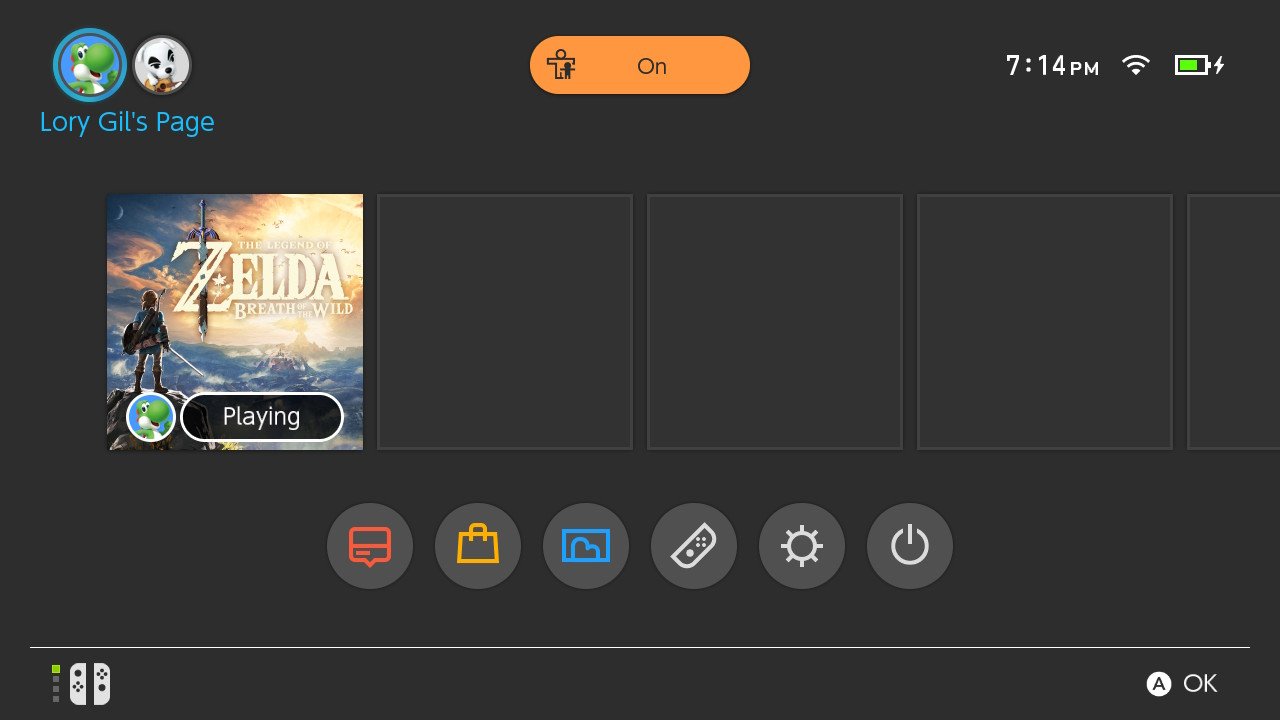
- Select User Settings.
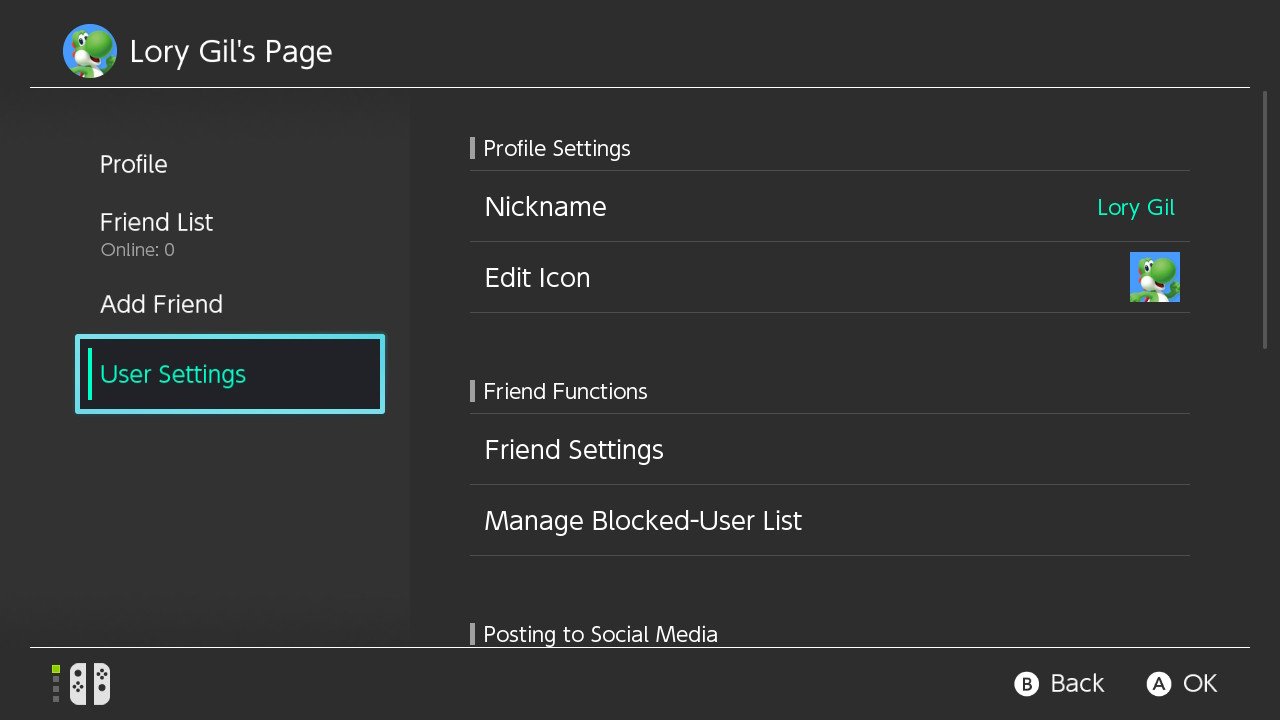
- Scroll down and select Nintendo eShop Settings.
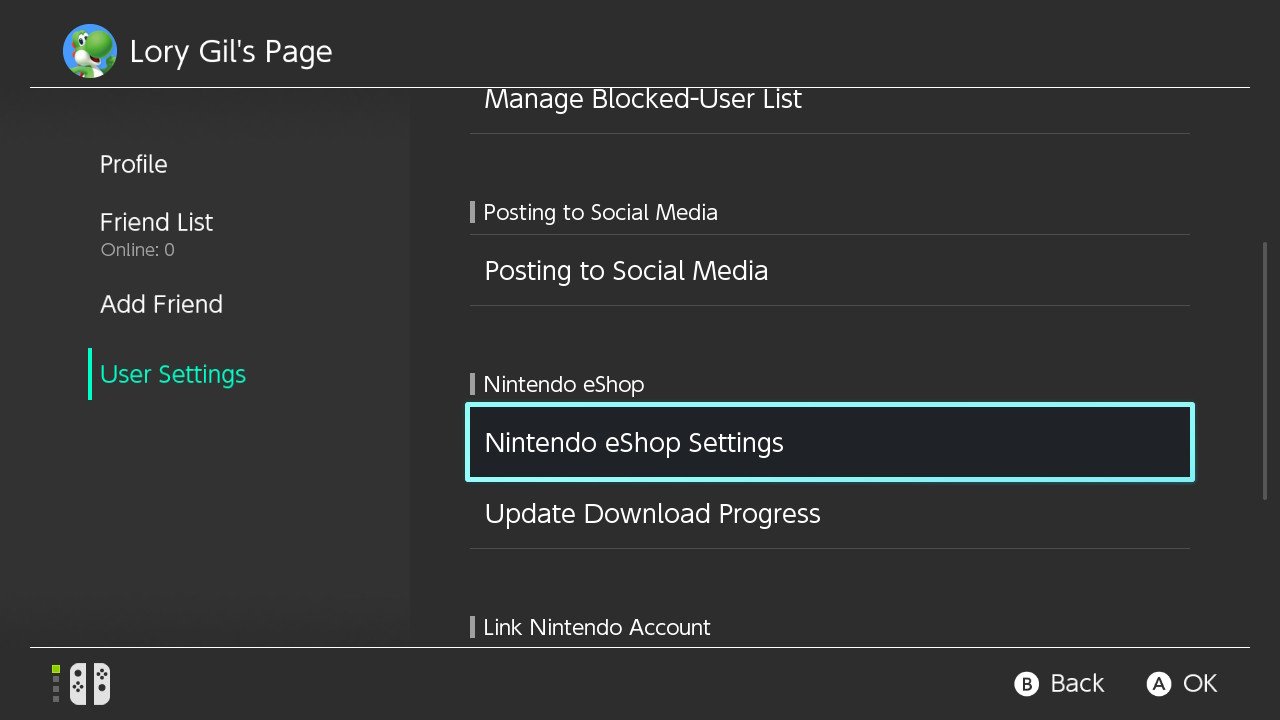
- Select Add Funds.
- Select Credit Card or Nintendo eShop Card (if you're adding a gift card).
- Select an amount. You can add $10, $20, $50, or $100.
- Enter your credit (or eShop) card information.
- Select Next
- Check to make sure your information is correct and then select confirm.
- Select Add to finish the process.
Your credit card information is not stored in your account. You'll have to re-enter the data each time you want to add funds.
How to merge funds from another Nintendo device
If you've already got money sitting in your Nintendo account on a 3DS or Wii U, you can merge your funds together and share funds across all your gaming devices.
Before you get started, make sure you're signed in on your Switch to your Nintendo Network ID.
Note: Once you merge the funds of your different Nintendo devices, you can't un-merge them. So make sure this is what you want to do (and that you have permission, if you need it).
- Select your Profile Page from the Home screen on your Nintendo Switch. It's in the upper left corner of the screen.
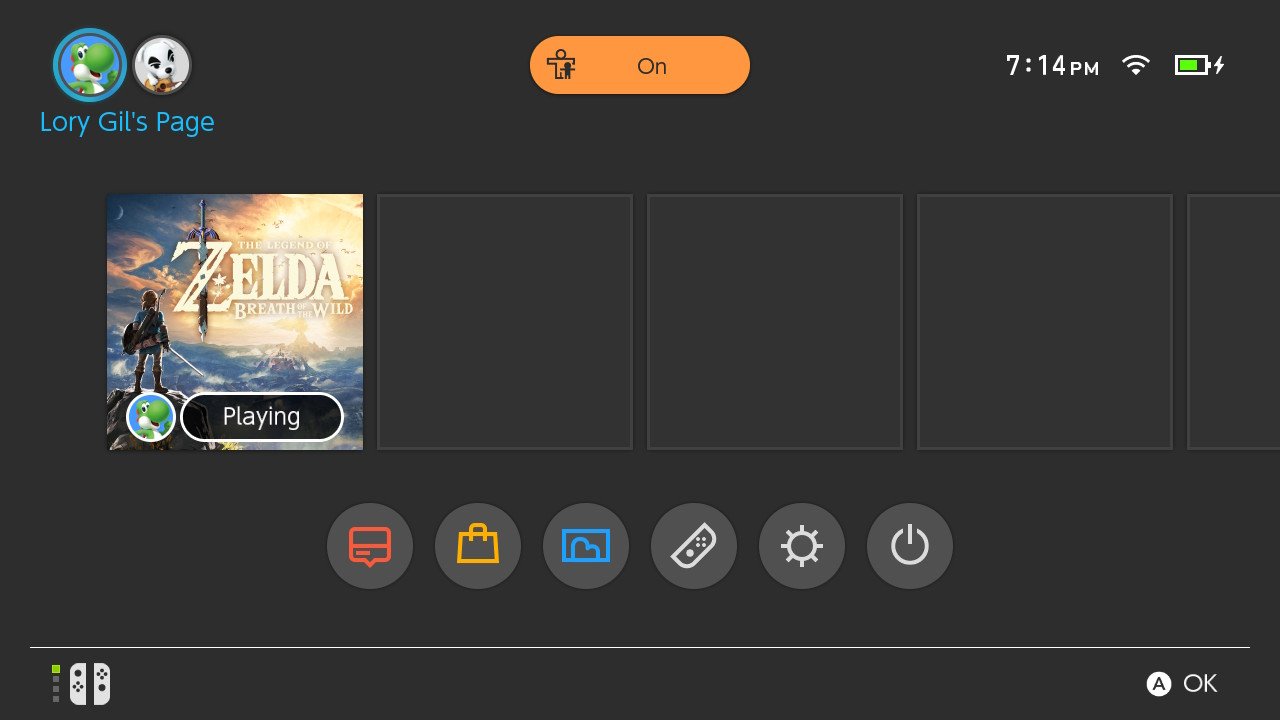
- Select User Settings.
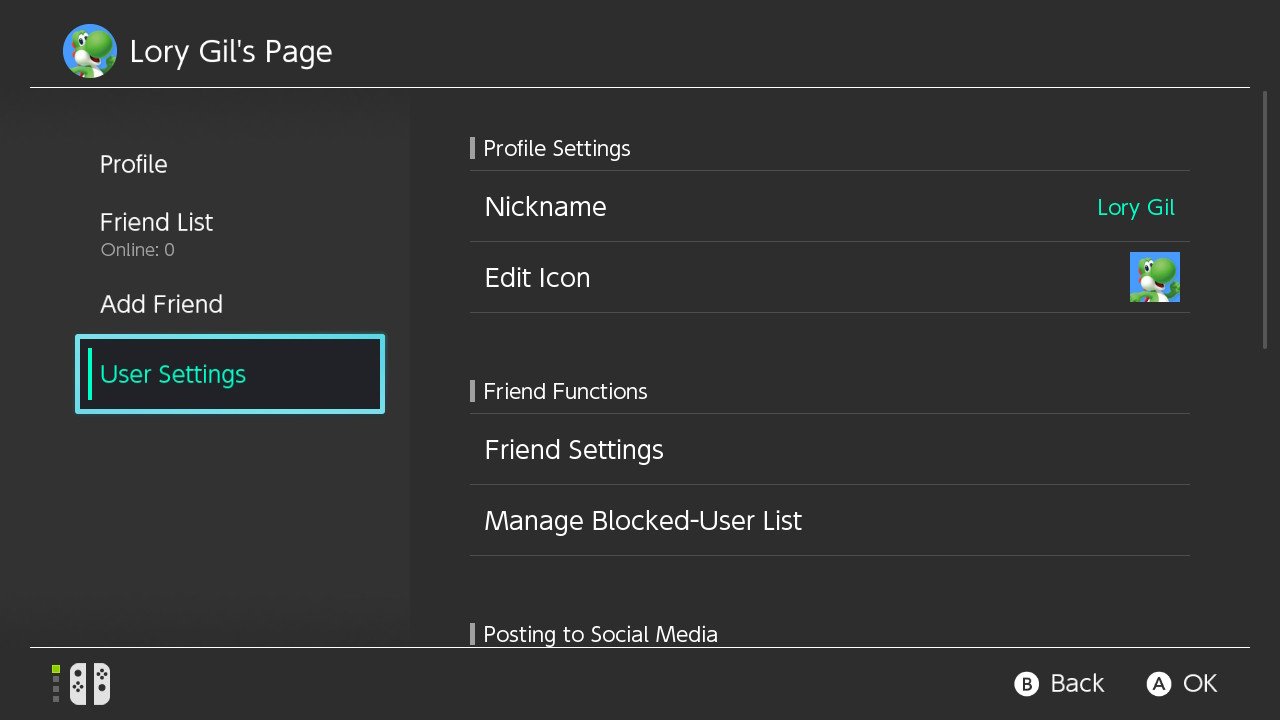
- Scroll down and select Nintendo eShop Settings.
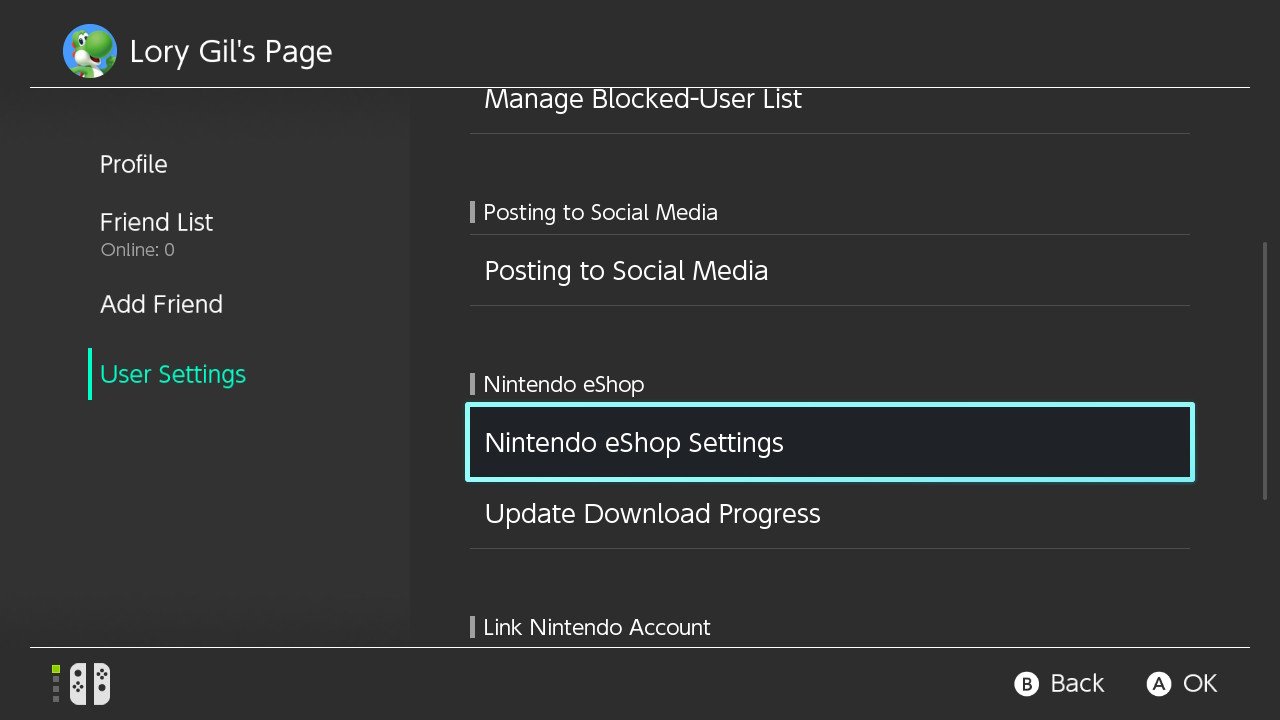
- Select Add Funds.
- Select Merge Funds from Nintendo 3DS/Wii U.
- Select Merge Funds.
- Enter your Nintendo account password.
- Select Merge Funds.
Now, get out there and buy something fun!
Master your iPhone in minutes
iMore offers spot-on advice and guidance from our team of experts, with decades of Apple device experience to lean on. Learn more with iMore!
Any questions?
Do you have any questions about adding or merging funds to your Nintendo account? Put them in the comments.
Lory is a renaissance woman, writing news, reviews, and how-to guides for iMore. She also fancies herself a bit of a rock star in her town and spends too much time reading comic books. If she's not typing away at her keyboard, you can probably find her at Disneyland or watching Star Wars (or both).


