How to add a label to a message in the Gmail for iOS app
How-to
By
Allyson Kazmucha
last updated
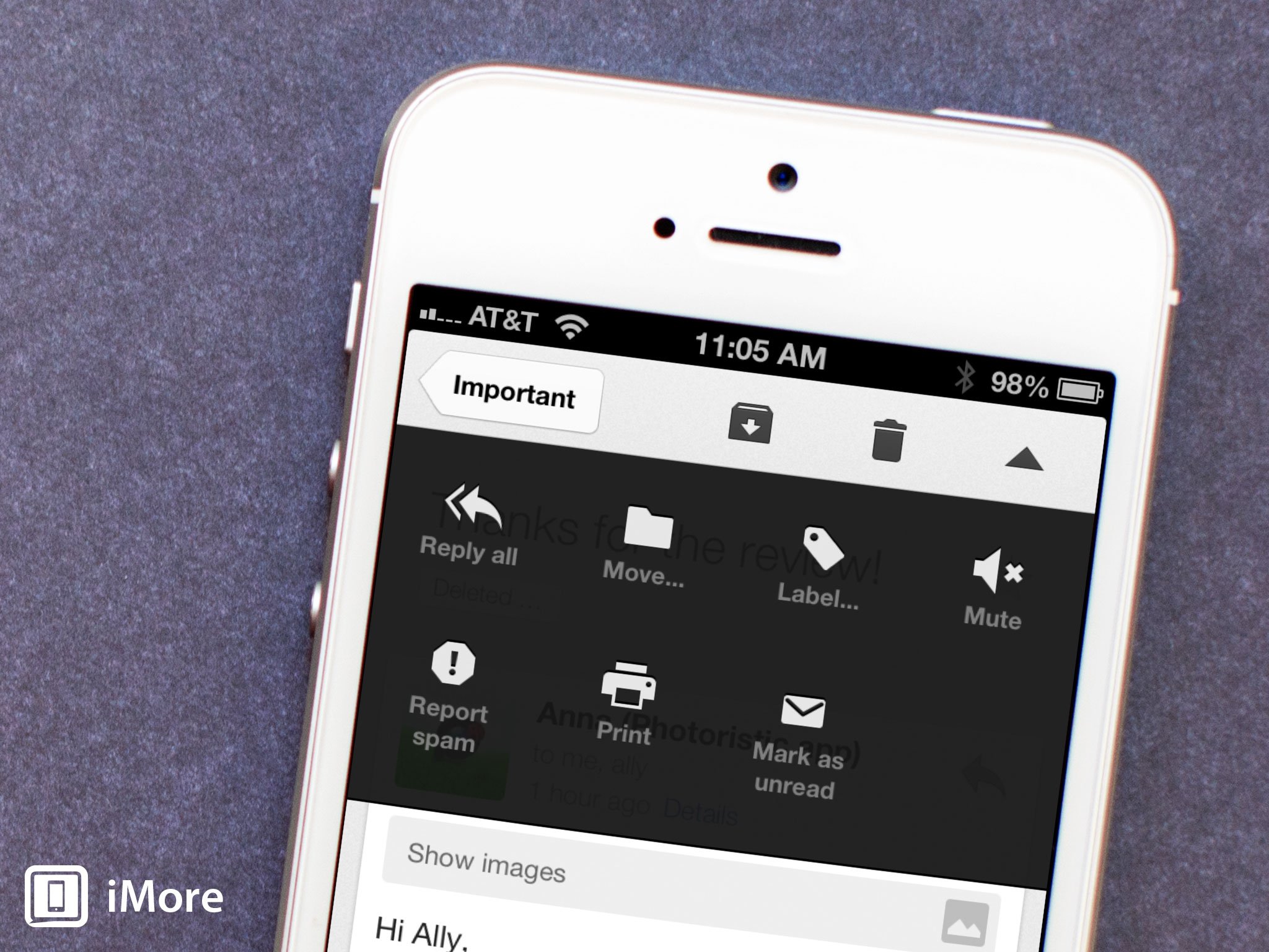
If you use Gmail and have labels set up for sorting messages, you can easily access them directly from your iPhone and iPad too. Not only do labels show up so you can view messages tagged with them, but you can add existing labels to new messages right from the app.
Here's how:
- Launch the Gmail app from the Home screen of your iPhone or iPad.
- Tap into the email message that you'd like to add a label to.
- In the top menu, tap on the **dropdown arrow*.
- Now tap on Label in the menu that appears.
- From here you can choose the label (or multiple labels) that you'd like to apply to that message. When you're finished, tap on Apply in the upper right hand corner.
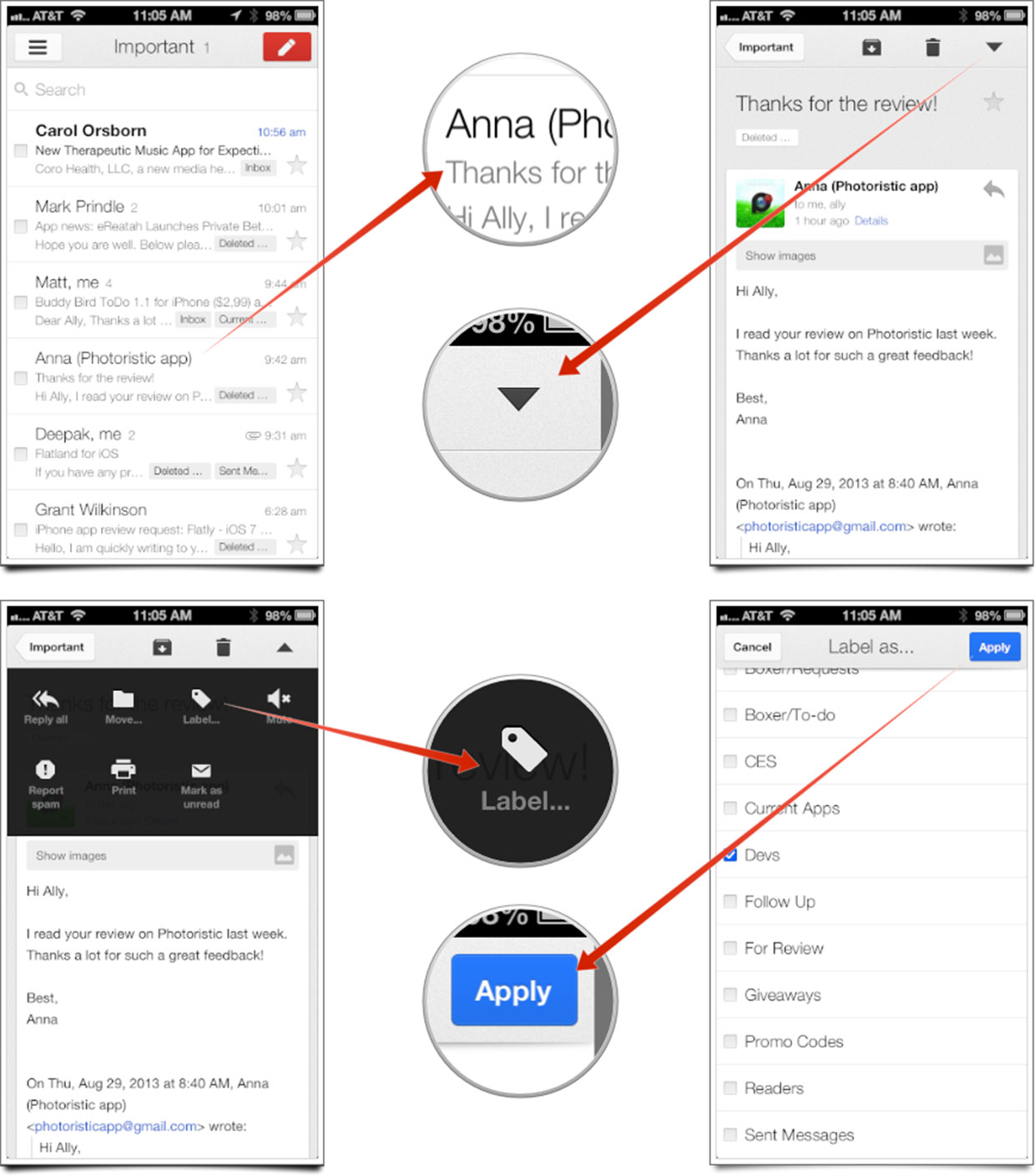
That's all there is to it. The message should now be categorized with the label, or labels, you've selected. You can do this for multiple messages at a time as well by checking them off in the main message view and then following the steps above.
Master your iPhone in minutes
iMore offers spot-on advice and guidance from our team of experts, with decades of Apple device experience to lean on. Learn more with iMore!
iMore senior editor from 2011 to 2015.
LATEST ARTICLES

