How to add music to iTunes
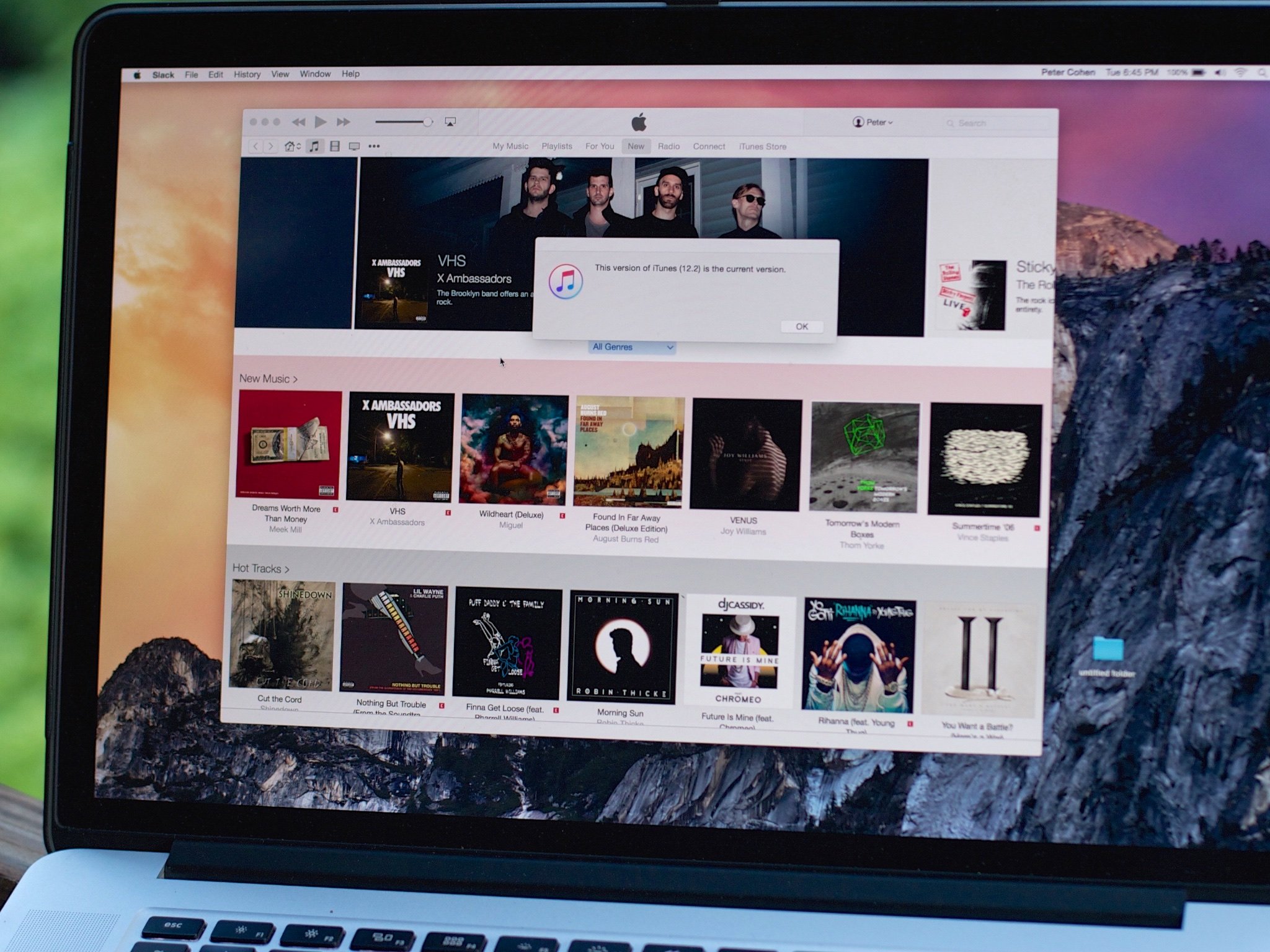
For some, the advent of Apple Music will mean their own personal collections will become small seas in the giant oceans of the full streaming catalog.
For others, however, who don't want streaming, My Music is still the place or organize and enjoy your personally purchased or ripped music. There are four ways to add songs to My Music within the Music app or iTunes 12.2.
1. Purchase music
Even in the age of Apple Music, the iTunes Store still lets you buy all the music—and movies and TV shows—you want to own. You can buy songs or albums from the iTunes Store; once they've downloaded, the tracks will appear in My Music. And if you've bought songs on another device, you'll have those available to you to download via iCloud Music Library.
- In iTunes, click on the Music category selector in the upper left.
- Click on the iTunes Store tab.
- Browse to the music or other media you want to buy.
- Click on the price. You may need to enter your Apple ID password.
- Click Buy.
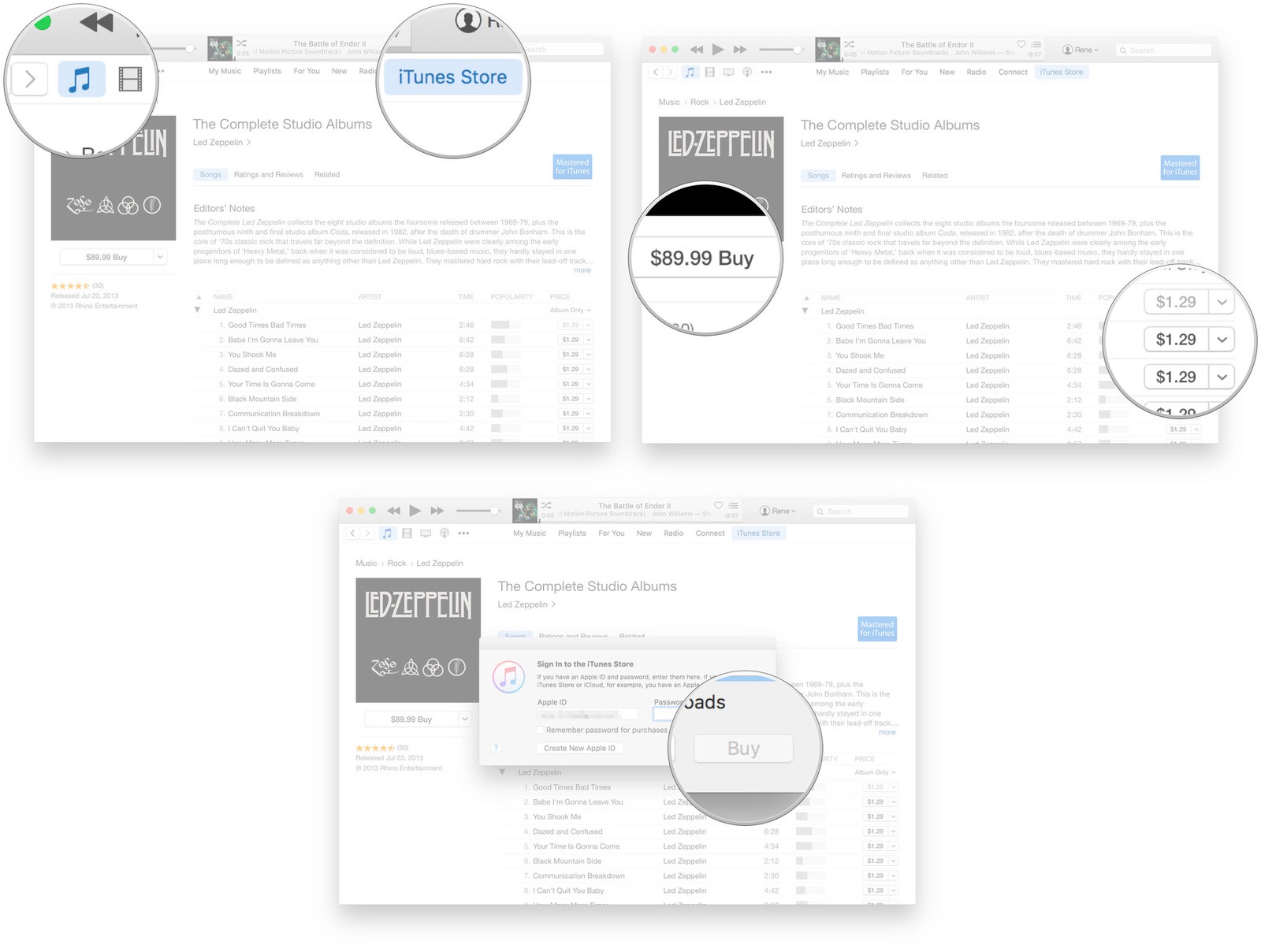
The process is the same for free iTunes Store content, including podcasts and apps, and rentable content like movies.
2. Use the Apple Music catalog
If you're subscribed to Apple Music, you can add music to your library by tapping the More button (looks like •••) next to a track, then tapping Add to My Music.
- Open iTunes and find the song you want to add.
- Mouse over the song and click the More button (looks like •••) to the right of the music.
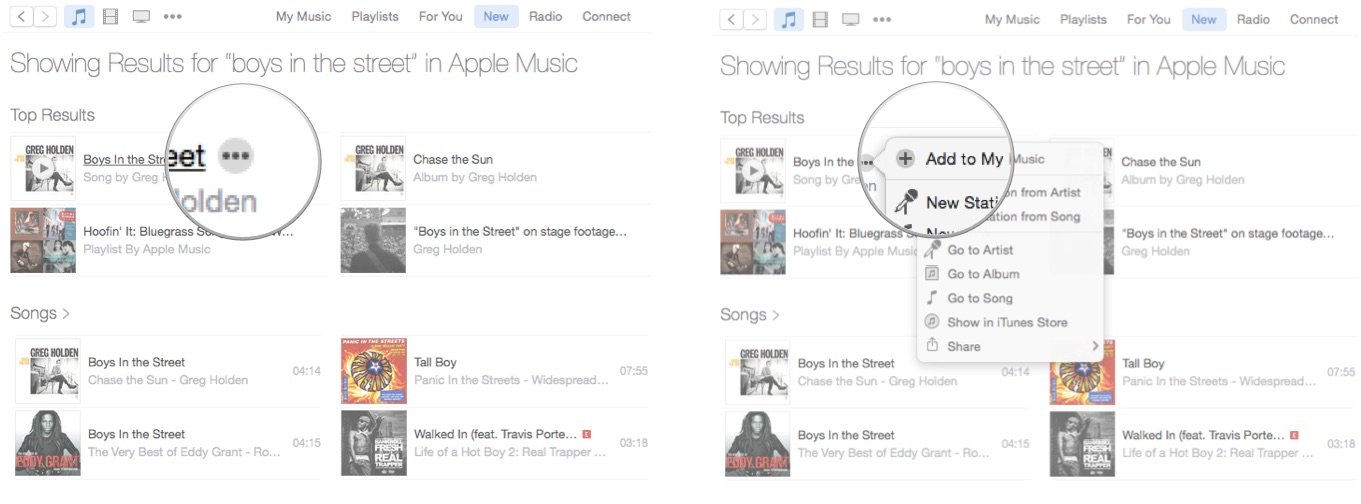
- Select Add to My Music.
3. Use iTunes Match
If you use iTunes Match, you can enable it on your Mac to match and upload your songs to Apple's servers; from there, you can access that content within My Music on any of your devices.
4. Add Content Manually
Sometimes you may not want to download tracks over the air or from iCloud Music Library. In those cases, you can add content manually to your Mac.
Master your iPhone in minutes
iMore offers spot-on advice and guidance from our team of experts, with decades of Apple device experience to lean on. Learn more with iMore!
When you first launch iTunes, you're given the option to Scan for Media. That makes it easy to import any music or videos you already have on your Mac, including content you might have transferred over from a Windows PC or purchased from another service like Amazon MP3.
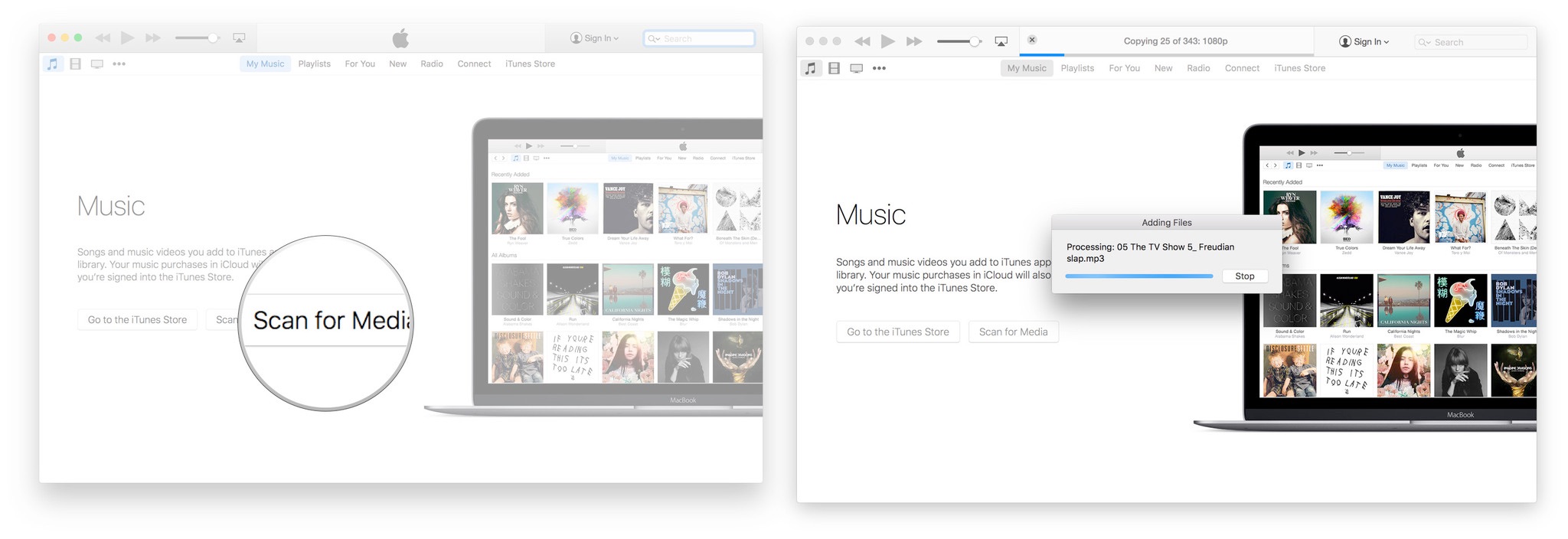
 If you've run iTunes in the past but skipped adding some media, or have since acquired additional media, you can still add it at any time by doing the following:
- Go to the File menu and click on Add to Library. (Or simply type Command-O.)
- Browse to the folder that contains the music you want to add.
- Select Open to begin the import.
 If you have multiple folders, repeat the process until you've added them all.
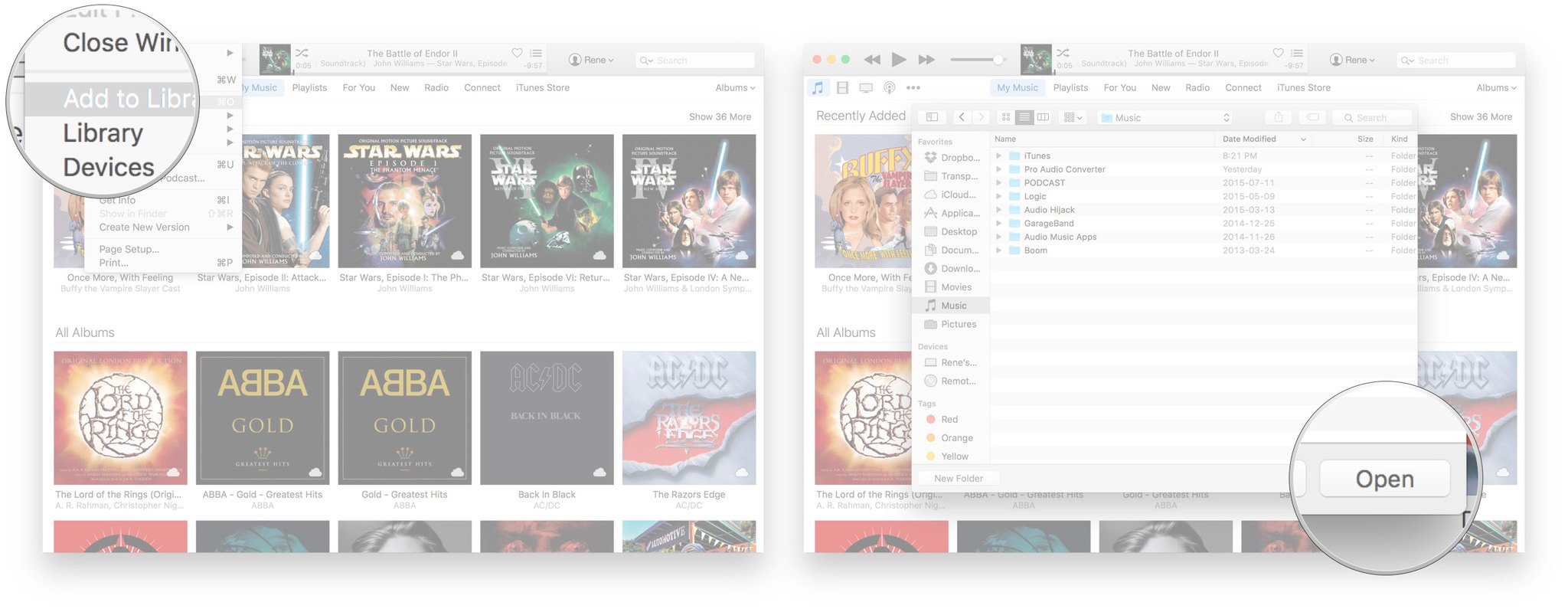
Questions?
Still having trouble adding a track to iTunes? Let us know.
Serenity was formerly the Managing Editor at iMore, and now works for Apple. She's been talking, writing about, and tinkering with Apple products since she was old enough to double-click. In her spare time, she sketches, sings, and in her secret superhero life, plays roller derby. Follow her on Twitter @settern.

