How to add new mailboxes to your email account right from your iPhone and iPad
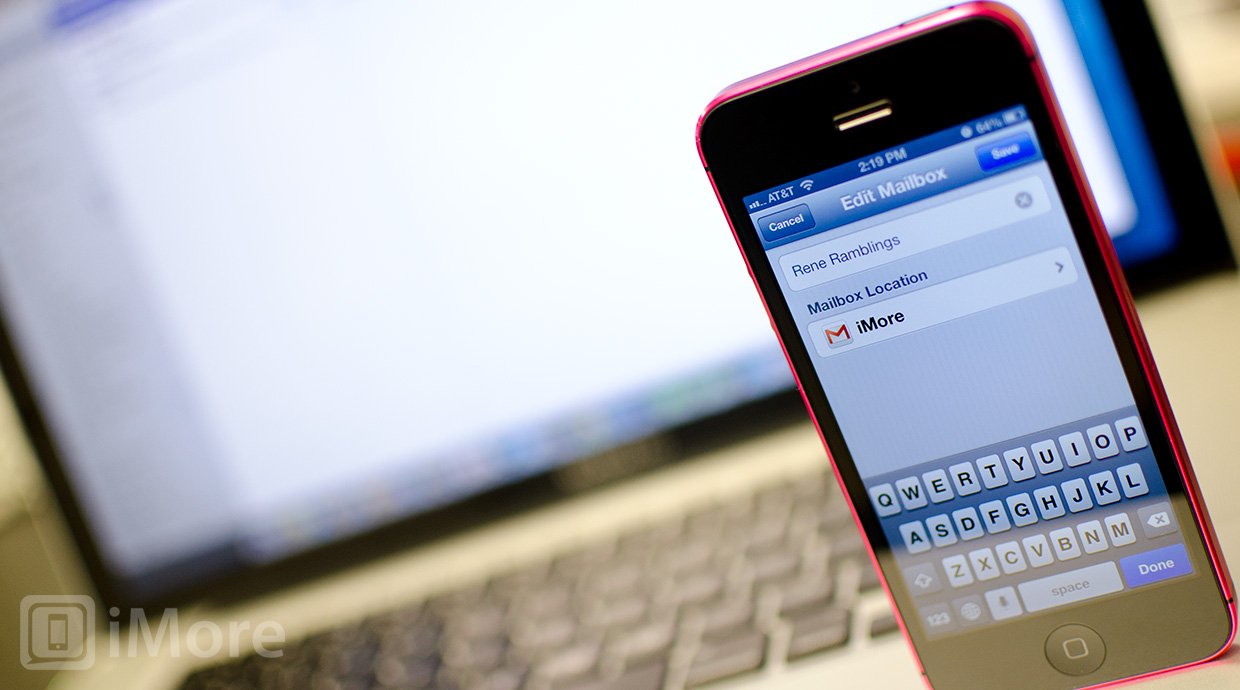
If you got a lot of email, you might want to start managing it better by filing it away into specific mailboxes. You can have separate mailboxes for certain people, for projects at school or at work, for sorting important messages you want to deal with immediate, from things you want to keep handy to reference later. Best of all, you can create new mailboxes right on your iPhone, iPod touch, and iPad.
- Launch the Mail app from the Home screen of your iPhone or iPad.
- Here you'll see two sections that are labeled Inboxes and Accounts. We will be working with the Accounts section towards the bottom.
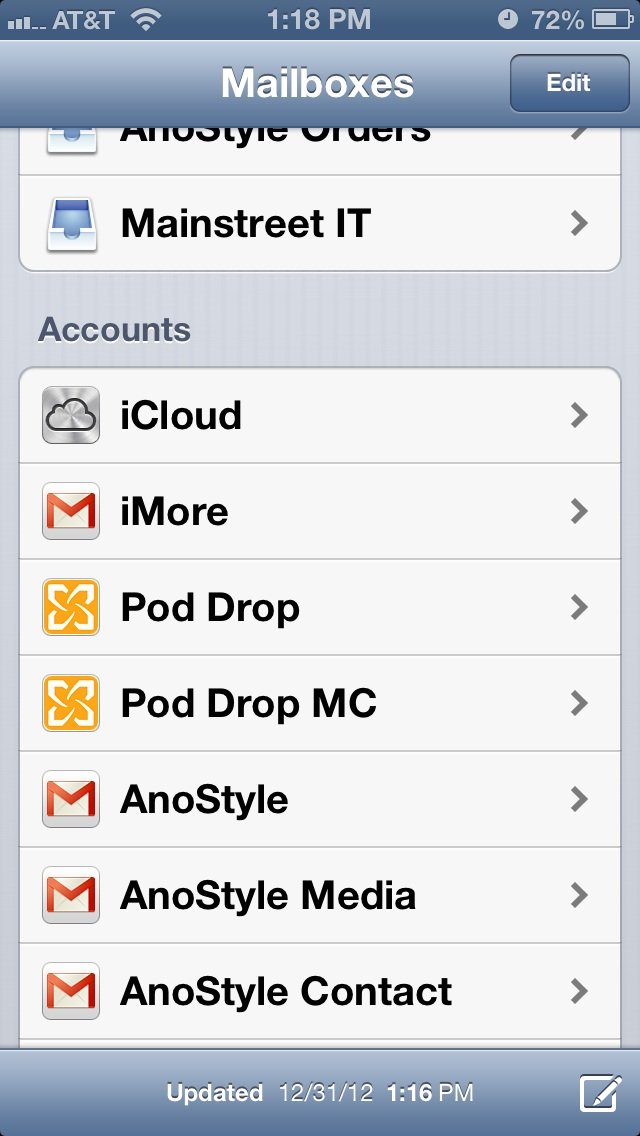
- Tap into the Account that you need to create folders within.
- Tap the Edit button in the upper right hand corner.
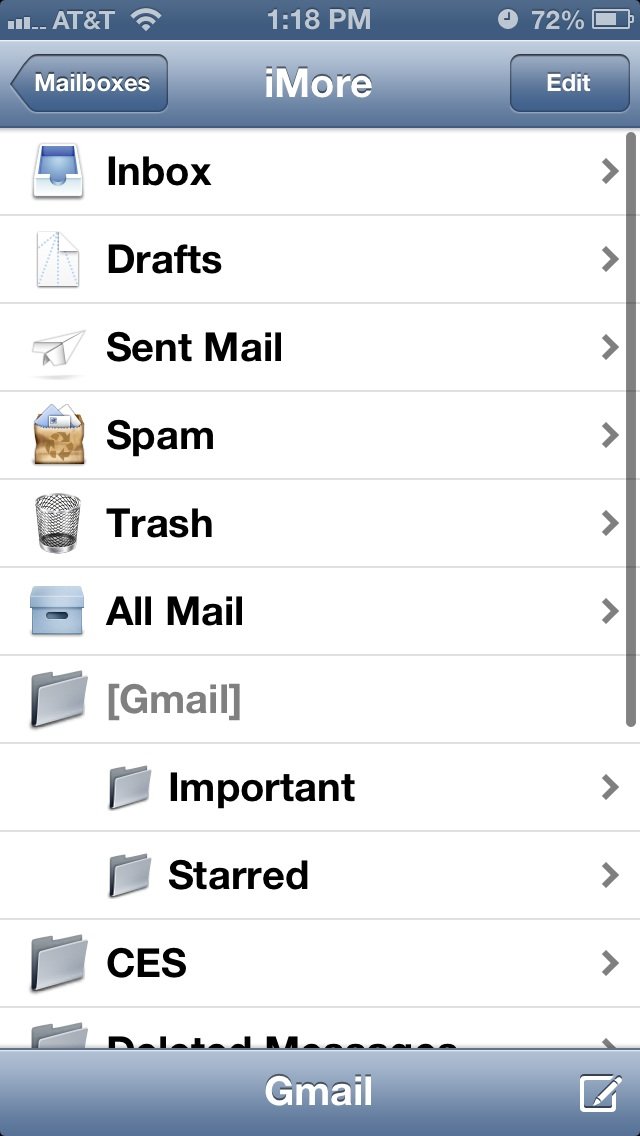
- You will see a new button appear in the bottom right hand corner titled New Mailbox. Tap on it.
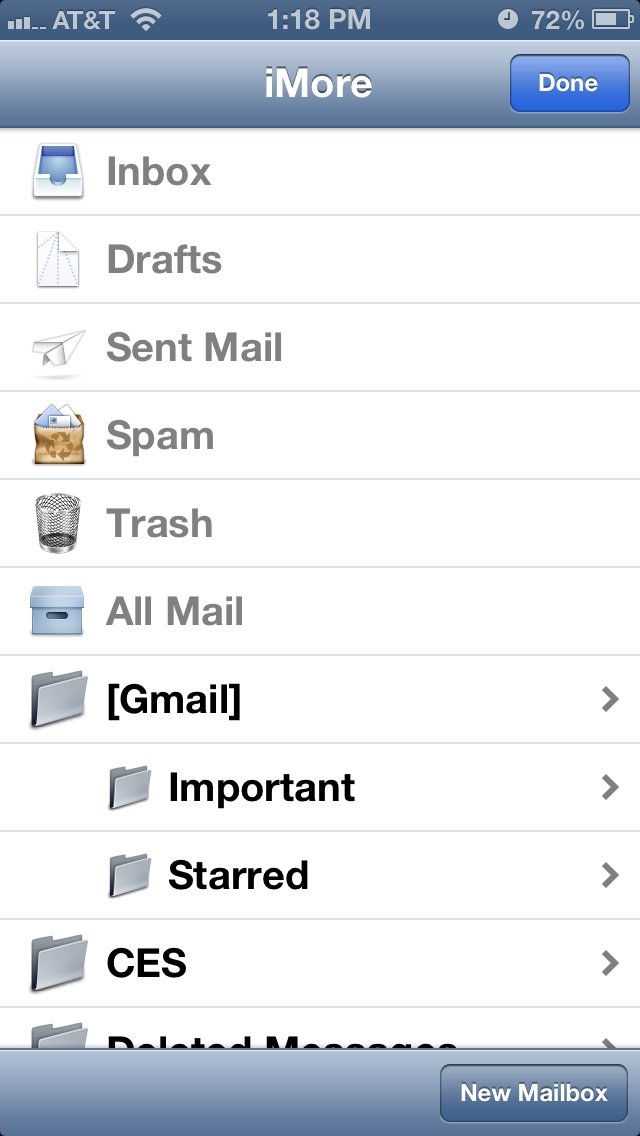
- Type in the name of the folder aka mailbox you'd like to create.
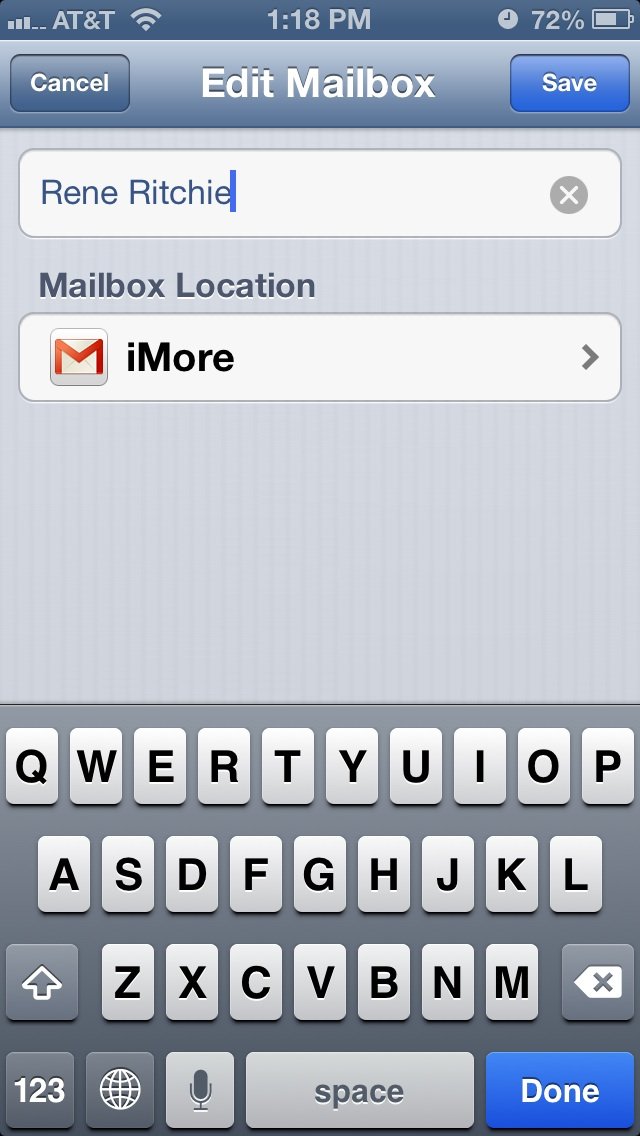
- You can also change the Mailbox Location directly underneath where you type the name of the mailbox. This is nice for times when you want to nest mailboxes inside of each other. For example, you can have a general work mailbox and then a mailbox inside of that for each colleague if you really want to.
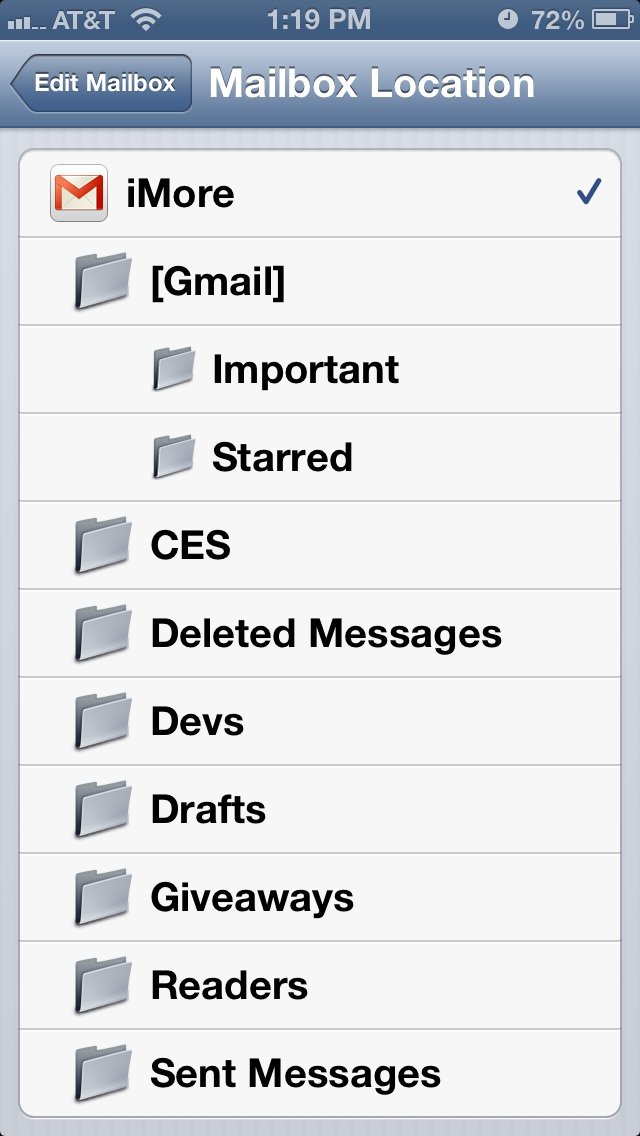
- Once you're done deciding where you'd like the mailbox to be located at, tap Save in the upper right hand corner of the create mailbox screen.
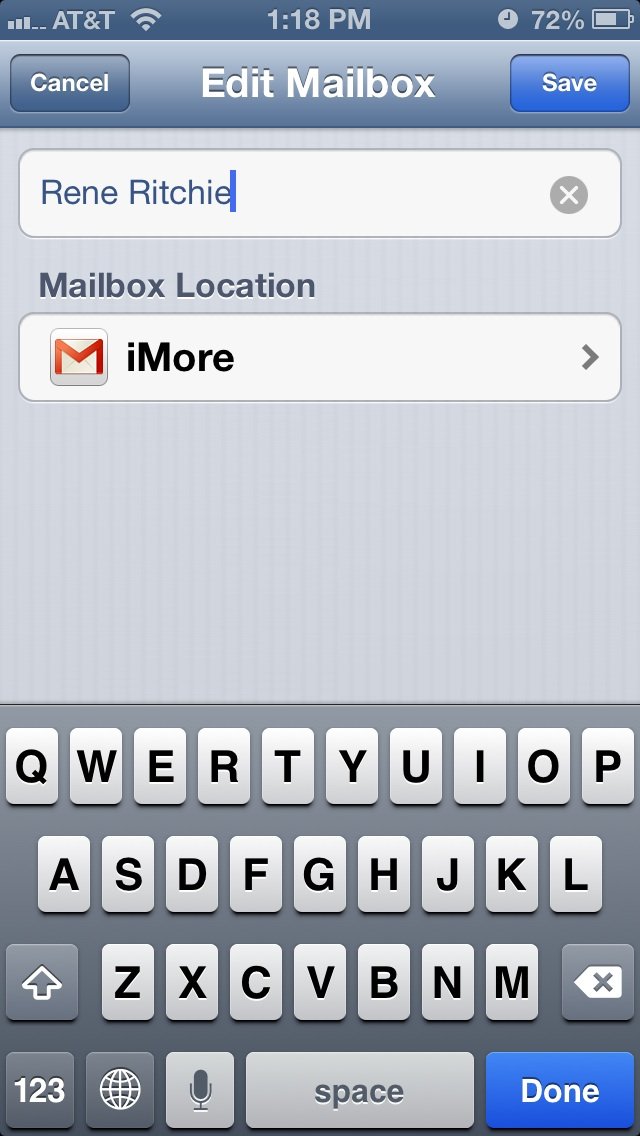
That's all there is to it, you can now start moving messages to the mailboxes you've just created. Feels good to be organized doesn't it?
Master your iPhone in minutes
iMore offers spot-on advice and guidance from our team of experts, with decades of Apple device experience to lean on. Learn more with iMore!
Cale Hunt is a staff writer at Mobile Nations. He focuses mainly on PC, laptop, and accessory coverage, as well as the emerging world of VR. He is an avid PC gamer and multi-platform user, and spends most of his time either tinkering with or writing about tech.

