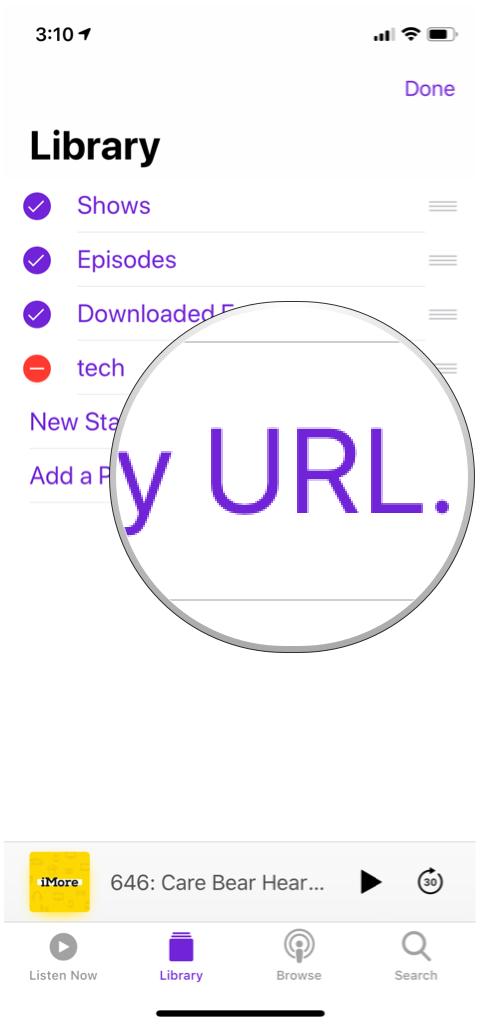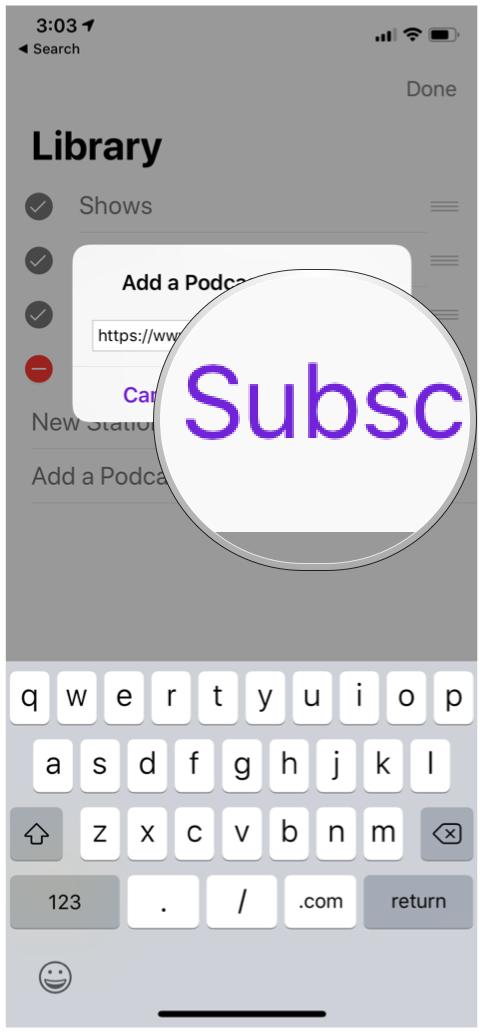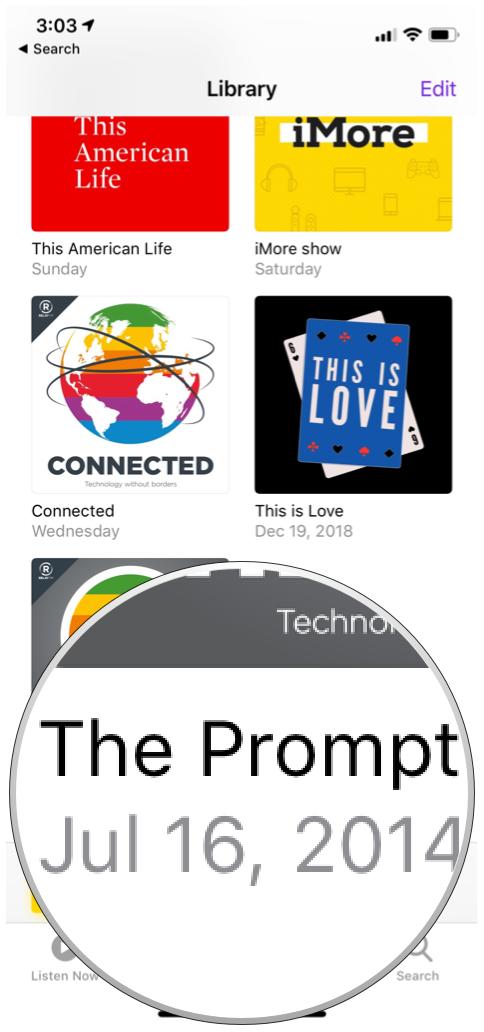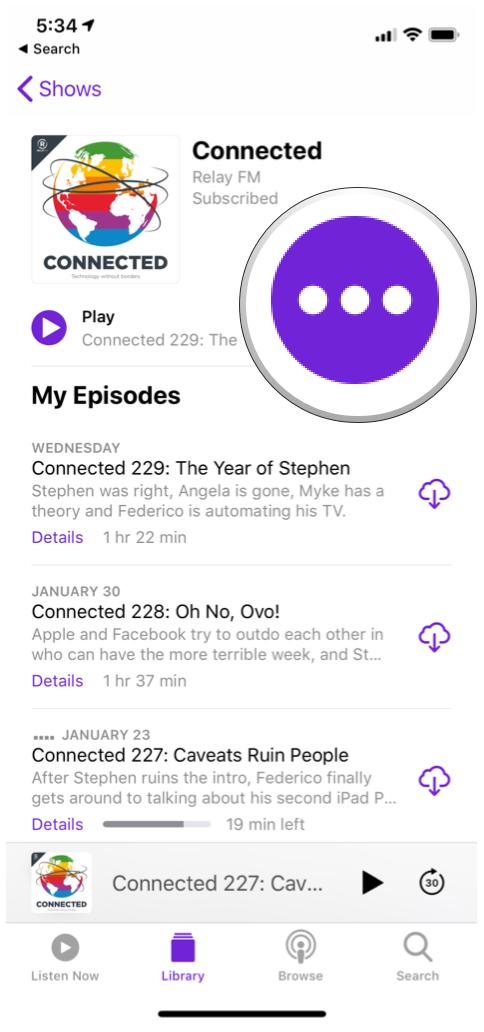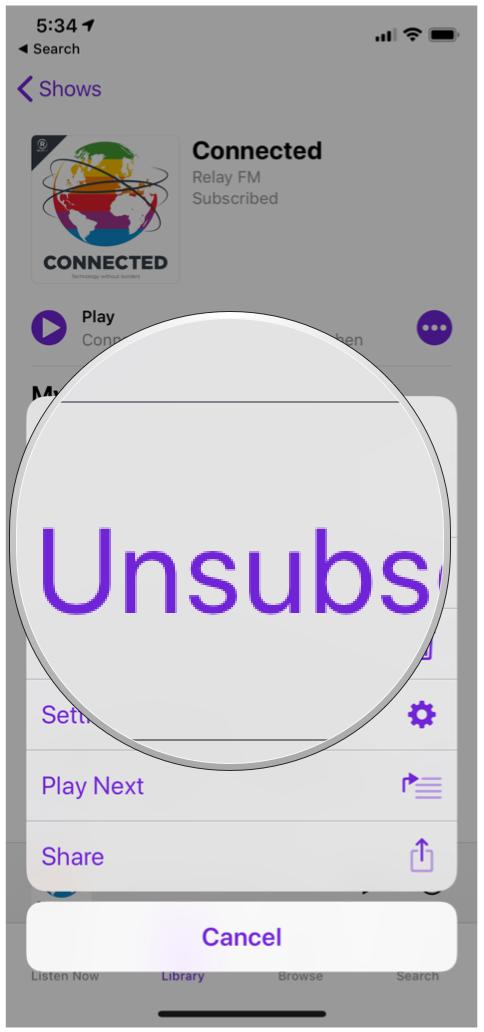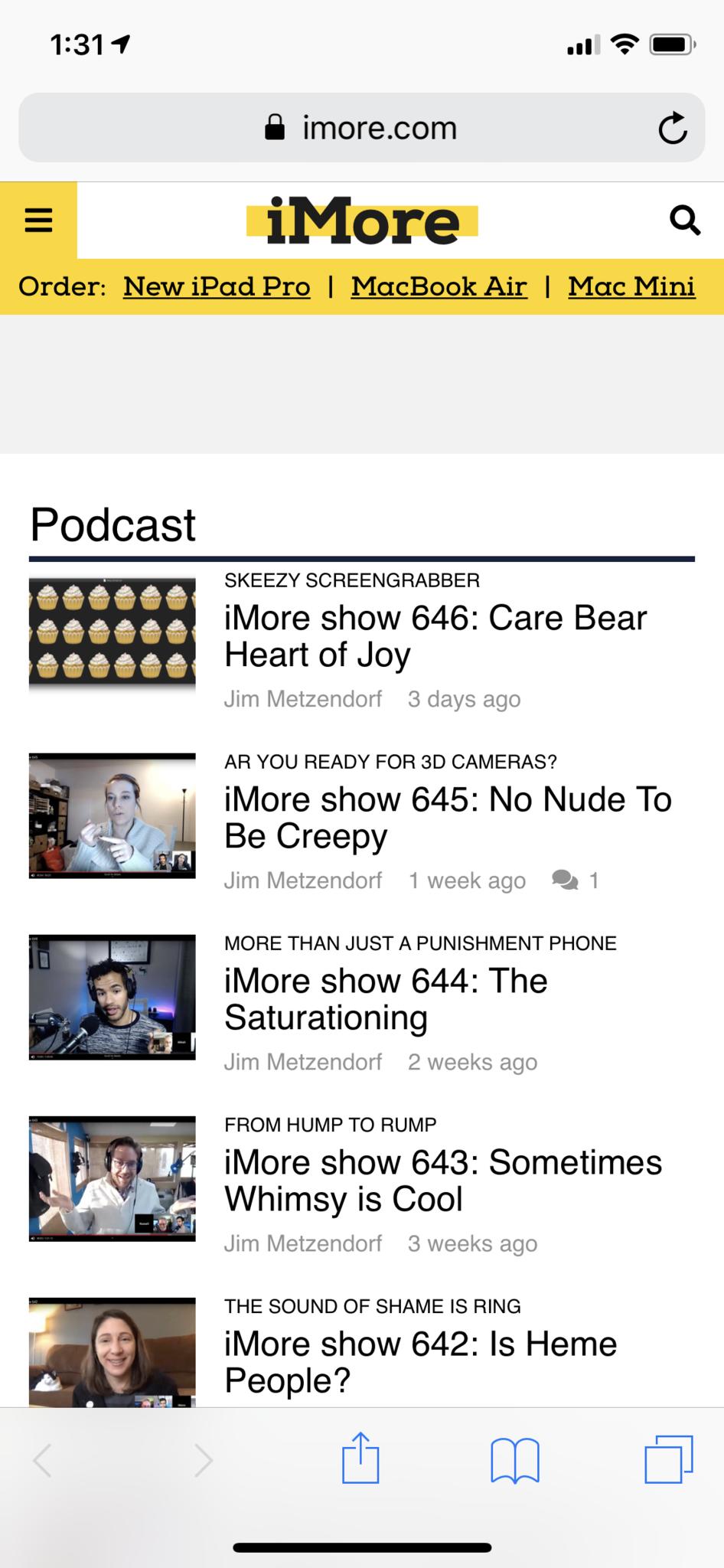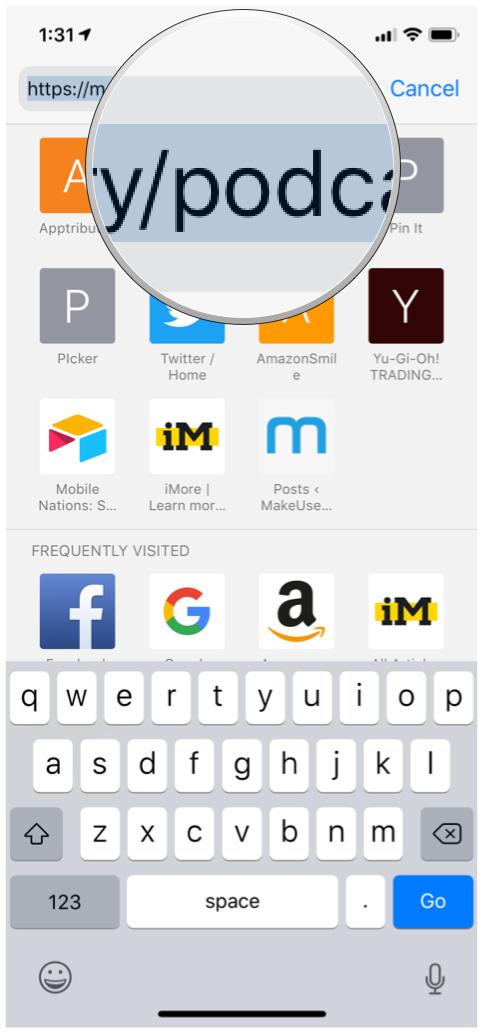How to add a podcast by URL
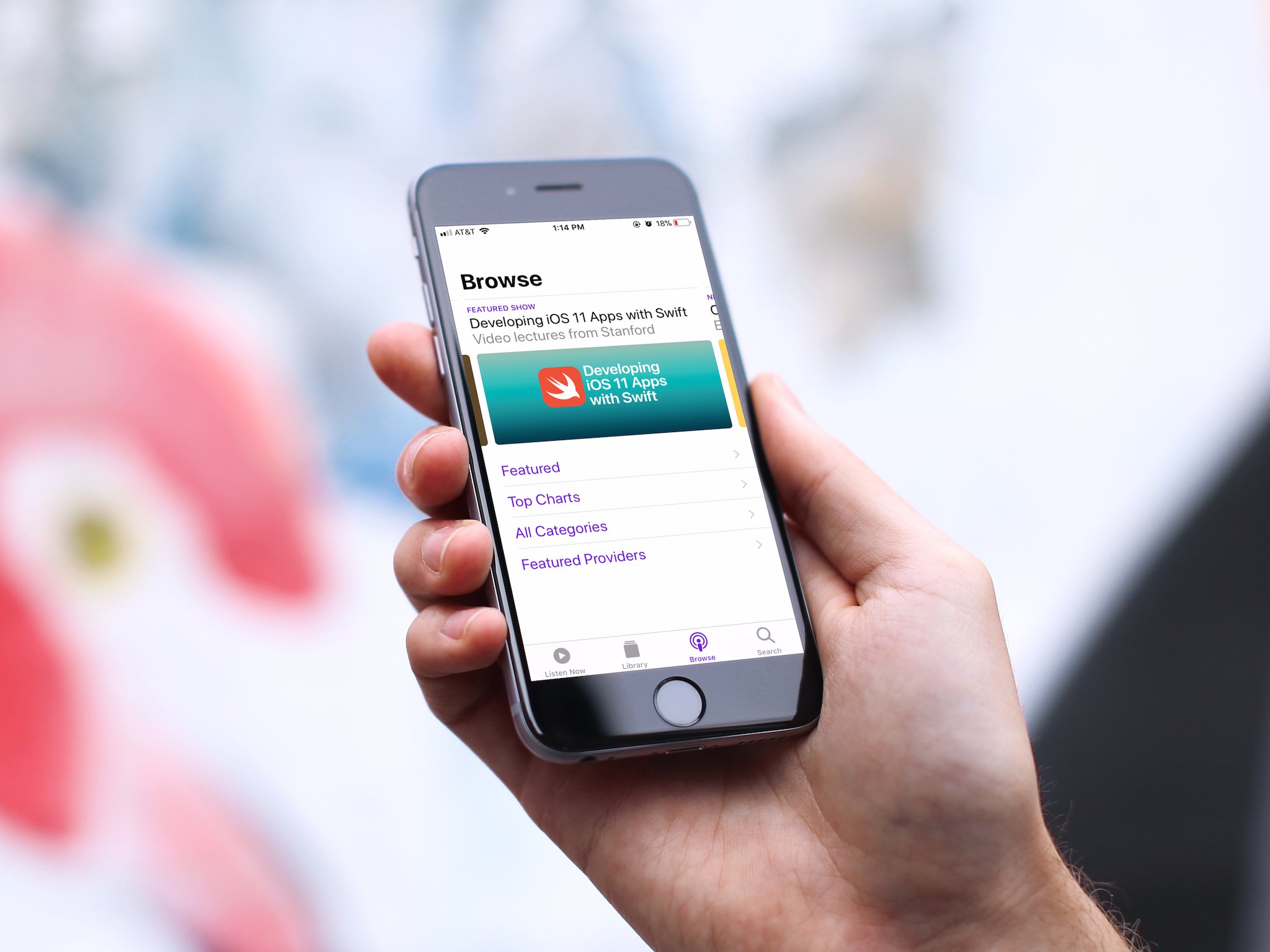
Podcasts have always been fairly popular, as many people find them to be great forms of entertainment, whether it's strictly audio-only or even video. There are many podcast apps out there, but if you just want something simple and lightweight, then Apple's own Podcasts app should get the job done.
While Apple Podcasts has a terrific Browse section that is jam-packed with great recommendations, it's not the only method of finding and accessing a podcast. A lot of web personalities out there are doing member-only things these days, through Patreon and other services. With these memberships, you may gain access to something like a private podcast that you can't just search for in public podcast directories.
If you ever come across a private podcast feed, it's easy to add the show directly into your Apple Podcasts app (as well as other third-party options).
- How to access and add a podcast by URL
- How to remove a podcast subscription
- How to find the URL for your favorite podcast
How to access and add a podcast by URL
- Launch Podcasts app.
- Go to Library if you are not there already.
- Tap on Edit.
- Select Add a Podcast by URL.
- Type in or paste the URL to the show or individual episode you want to add to your Library.
- Tap Subscribe.
How to remove a podcast subscription
Change your mind? It's just as easy to remove a subscription as it is to add it! Here's what you need to do:
- Launch Podcasts.
- Go to Library.
- Find the show you want to unsubscribe to and tap on it.
- Locate the "..." button and tap on it to bring up a menu.
- Select Unsubscribe from the options.
How to find the URL for your favorite podcast
If you are directly supporting a show or blogger with a monthly fee, they usually provide you with a private URL in an email or something along those lines. However, if you want to add and subscribe to shows directly with URLs, here's how to do so.
- Go to your favorite website that hosts a podcast.
- Find their RSS feed for the show. It usually looks something like "www.websitename.com/showname/feed".
- Copy that URL on your iPhone or iPad.
- Paste it in to Podcasts via the method above, and you're subscribed!
It probably won't happen too often, but it's definitely a good feature to include in any podcast app. Private podcast RSS feeds are an incentive for those who want to support their favorite online bloggers and other creatives who need to make a living, and having it in your Podcast app makes it easy to listen to or watch. It's also useful if you want to go back and listen to shows that are no longer available in directories because they ended, or something along those lines.
iMore offers spot-on advice and guidance from our team of experts, with decades of Apple device experience to lean on. Learn more with iMore!
Do you have any other questions regarding the Podcasts app and how to manually add URLs in? Drop us a comment below and we'll do our best to help.

Christine Romero-Chan was formerly a Senior Editor for iMore. She has been writing about technology, specifically Apple, for over a decade at a variety of websites. She is currently part of the Digital Trends team, and has been using Apple’s smartphone since the original iPhone back in 2007. While her main speciality is the iPhone, she also covers Apple Watch, iPad, and Mac when needed.
When she isn’t writing about Apple, Christine can often be found at Disneyland in Anaheim, California, as she is a passholder and obsessed with all things Disney, especially Star Wars. Christine also enjoys coffee, food, photography, mechanical keyboards, and spending as much time with her new daughter as possible.