How to add, replace, and delete Fitbit trackers in Fitbit Connect for Mac

The Fitbit Connect app for Mac let's you easily decide which Fitbit trackers you do and don't want to see on your Dashboard. You can add, replace, and delete trackers with a quick click and maybe a sync or two.
- How to add Fitbit trackers to the Fitbit Connect app for Mac
- How to replace Fitbit trackers in the Fitbit Connect app for Mac
- How to delete Fitbit trackers from the Fitbit Connect app for Mac
How to add Fitbit trackers to the Fitbit Connect app for Mac
Maybe you like to wear your Flex by day and slap your Surge on when it's time to get your swell on. You can add both to your Fitbit Connect app and your progress from both devices will be compiled in your Dashboard. Here's how!
To add a new device to your Fitbit account, you pair it just like you did the first time. This time, instead of clicking "New to Fitbit," click "Existing User." Enter your account information and proceed.
The next time you go to your Dashboard, your device will appear in your Devices list.
How to replace Fitbit trackers in the Fitbit Connect app for Mac
If your old Fitbit gave out and you bought the same model, then Fitbit will give you the option of replacing it within the Fitbit Connect app. It will not let you pair two of the same model. Here's how to go all "out with the old and in the with the new" and stuff.
- Launch the Fitbit Connect app from the Finder or your dock.
- Click Set Up a New Fitbit Device.
- Click Existing User.
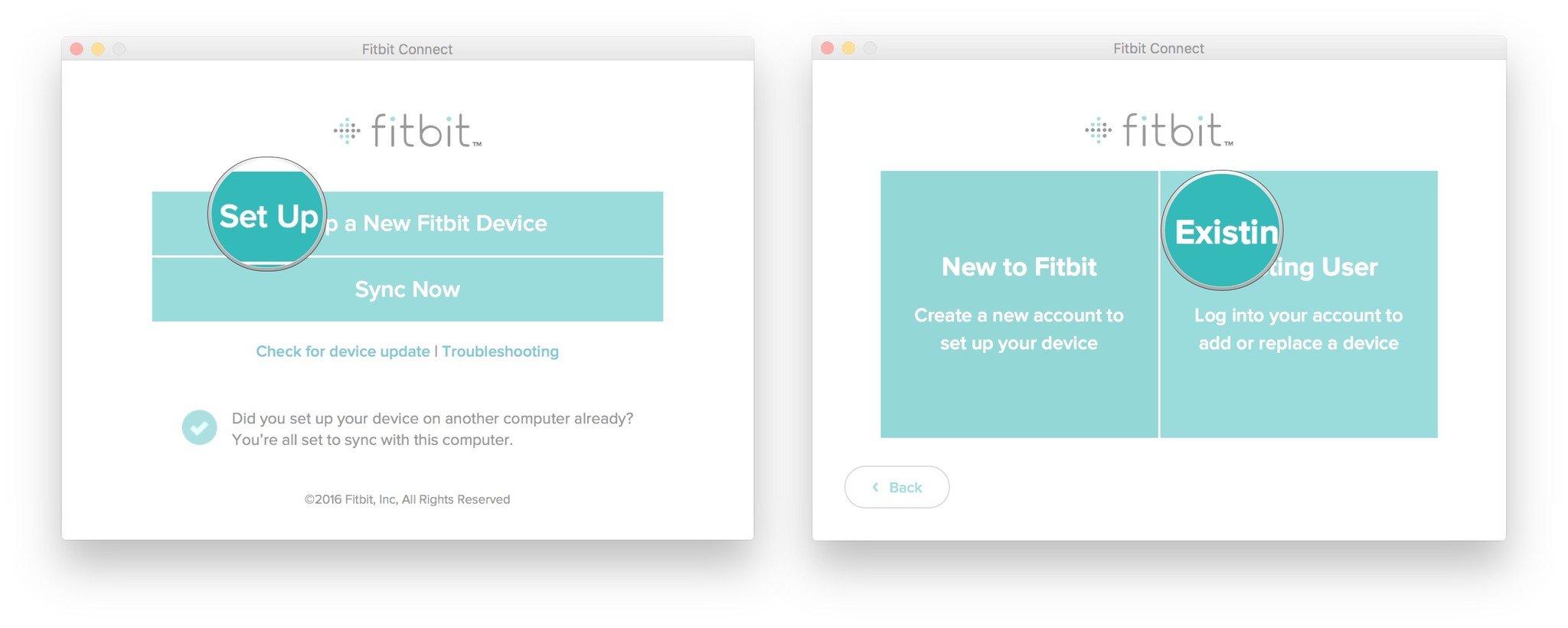
- Enter your email address and password and click Log In.
- Click Update Profile.
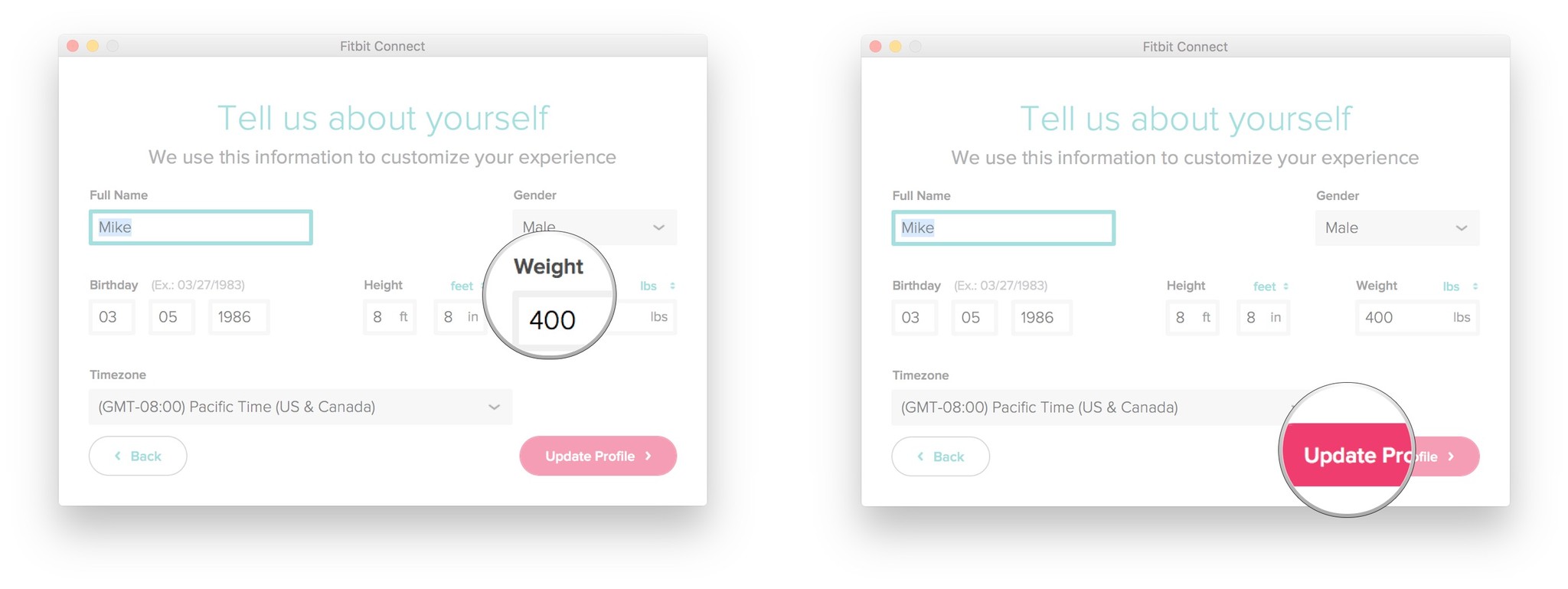
- Click the Fitbit model you're replacing.
- Click Replace Old Fitbit (model).
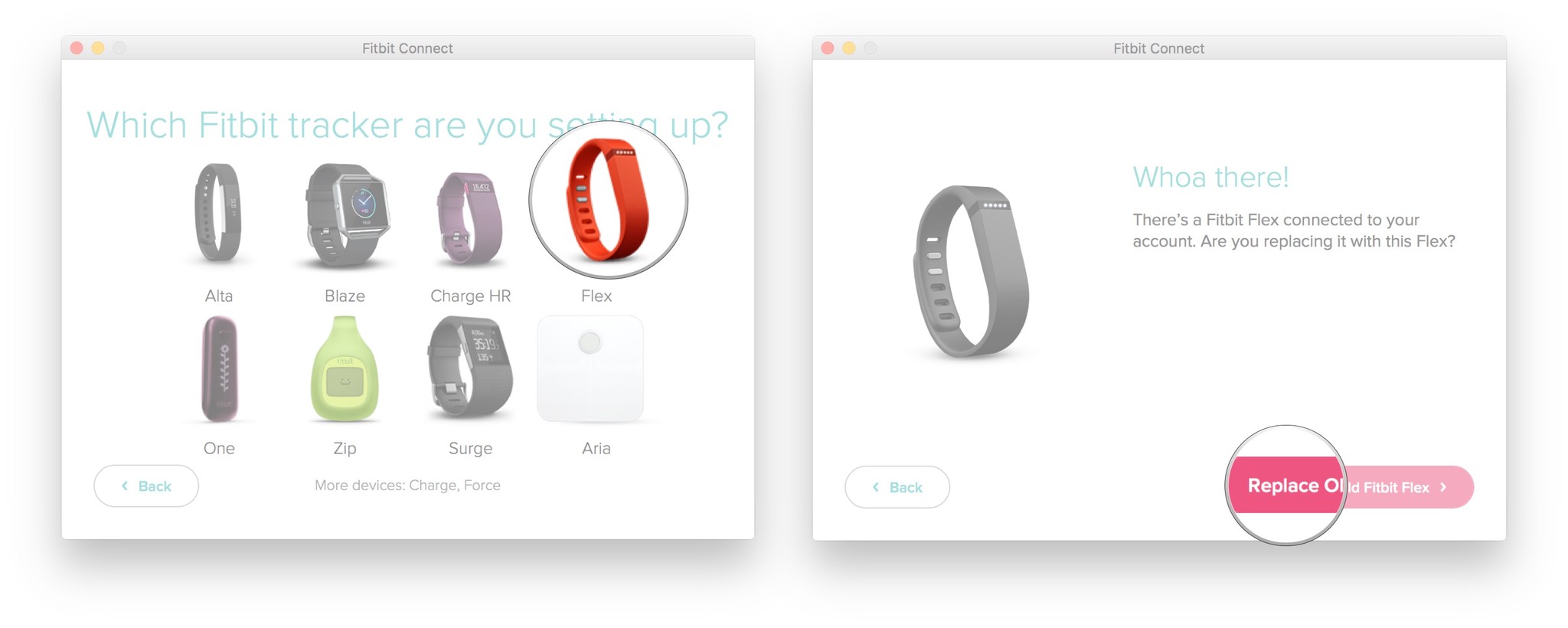
Follow the steps and pair your Fitbit, just like you did the first time. It's that easy.
If, for some strange reason, your old device comes back to life and you want to replace the new one with the old one, you can totally do that, like an infinite replacement loop.
Master your iPhone in minutes
iMore offers spot-on advice and guidance from our team of experts, with decades of Apple device experience to lean on. Learn more with iMore!
How to delete Fitbit trackers from the Fitbit Connect app for Mac
If you've upgraded your Fitbit tracker or the old one gave out and you aren't replacing it with the same model, then you may want to delete one from your Fitbit Dashboard. Luckily, Fitbit's site makes it easy peasy hams'n'quads squeezy. Fitness!
- Launch your online Fitbit Dashboard.
- Click the Settings button on the upper righthand side of the screen.
- Click Settings in the dropdown menu.
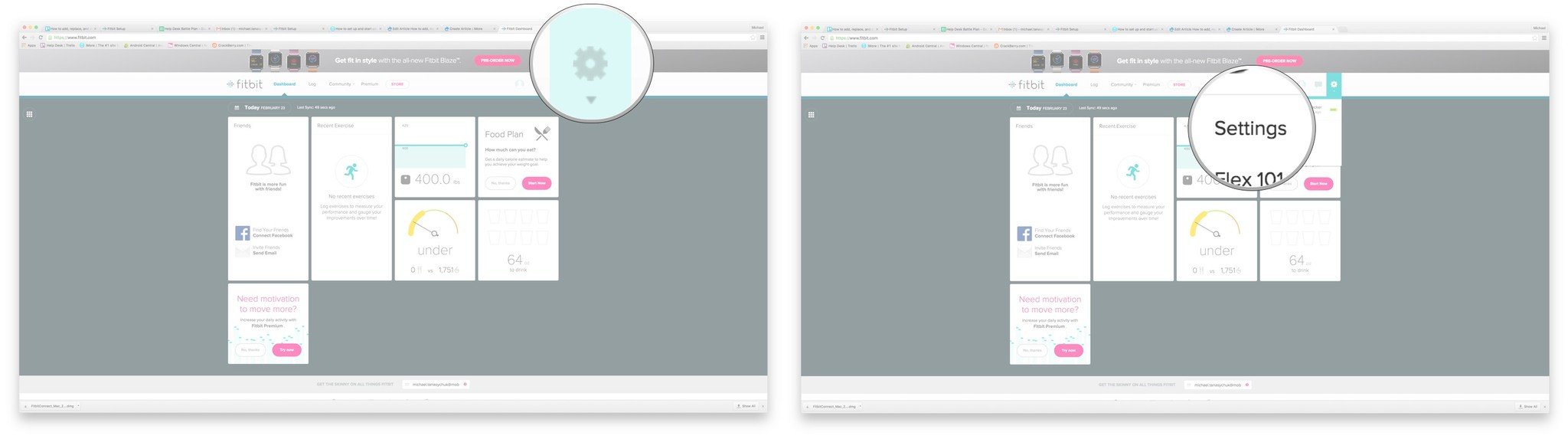
- Click Devices in the menu on the lefthand side of the screen.
- Click Remove this (Fitbit) from your Account.
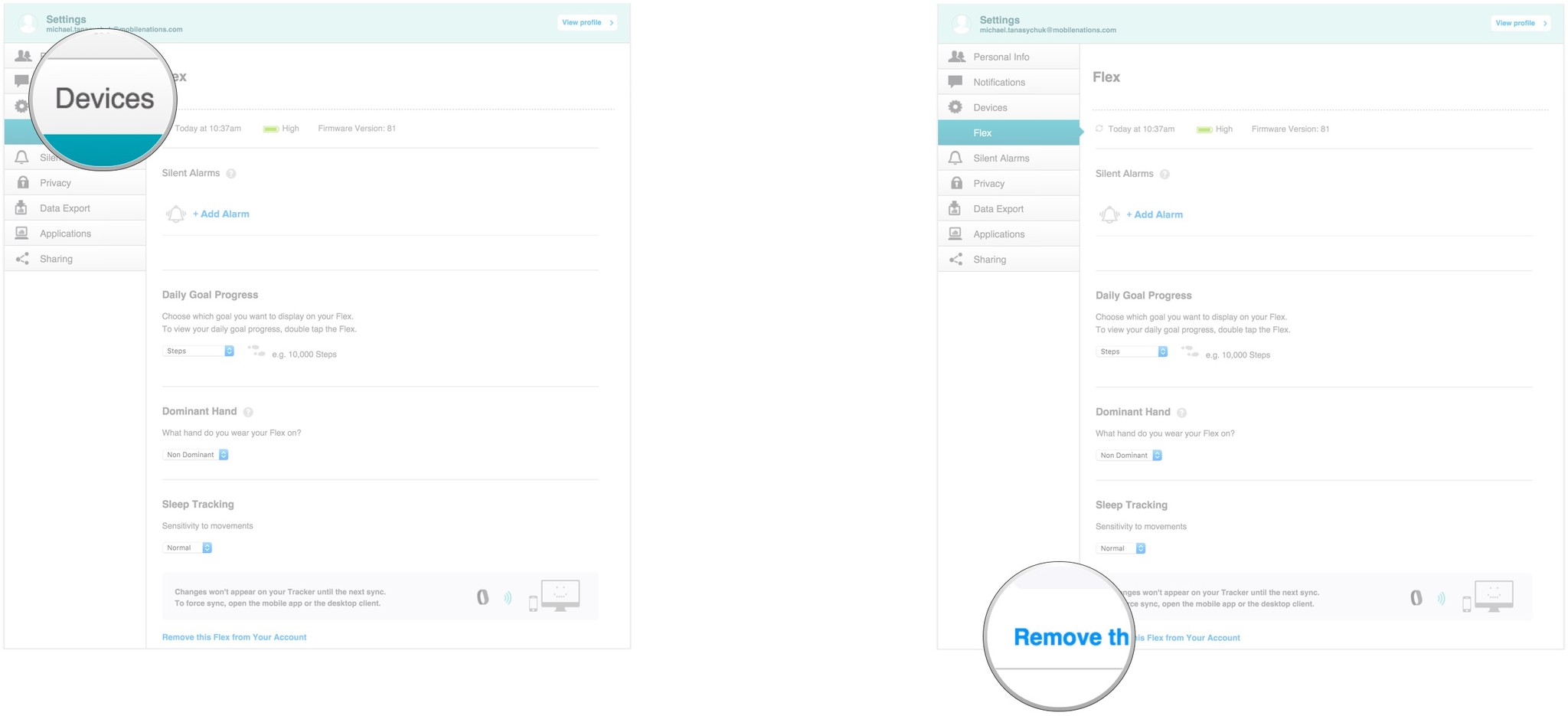
- Click Remove.
- Click OK.
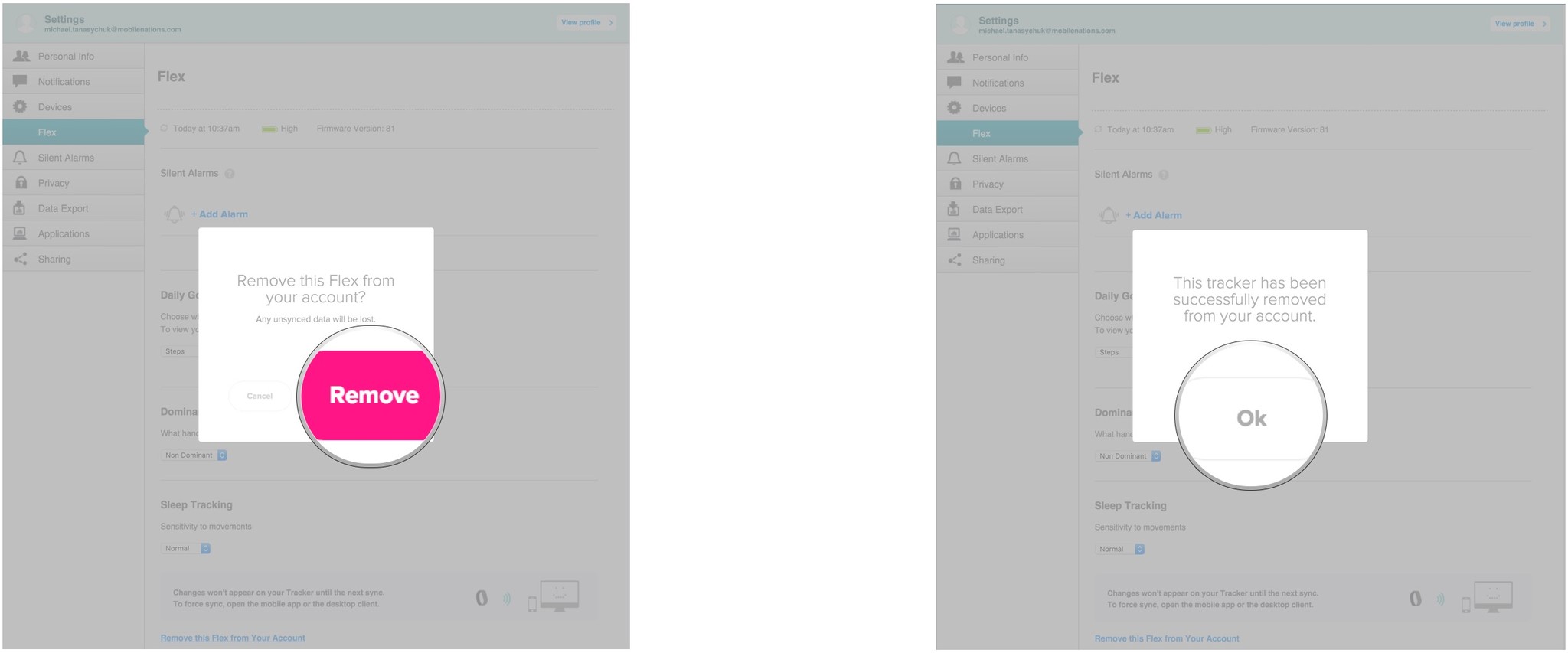
Your Fitbit tracker is now gone from your Fitbit account. To get it back, you can just pair it again, like you did the first time, using the Fitbit Connect app for Mac.
Keep in mind that any data that you have no synced yet will be lost, so make sure you sync up using the Fitbit Connect app, prior to deleting a tracker from your account.

○ Fitbit Buyers Guide
○ Fitbit Users Guide
○ The Best Fitbit to Buy
○ Fitbit News
○ Fitbit Forums
○ Buy on Amazon
Mick is a staff writer who's as frugal as they come, so he always does extensive research (much to the exhaustion of his wife) before making a purchase. If it's not worth the price, Mick ain't buying.

