How to add a video to the Watch Later list in YouTube for iOS
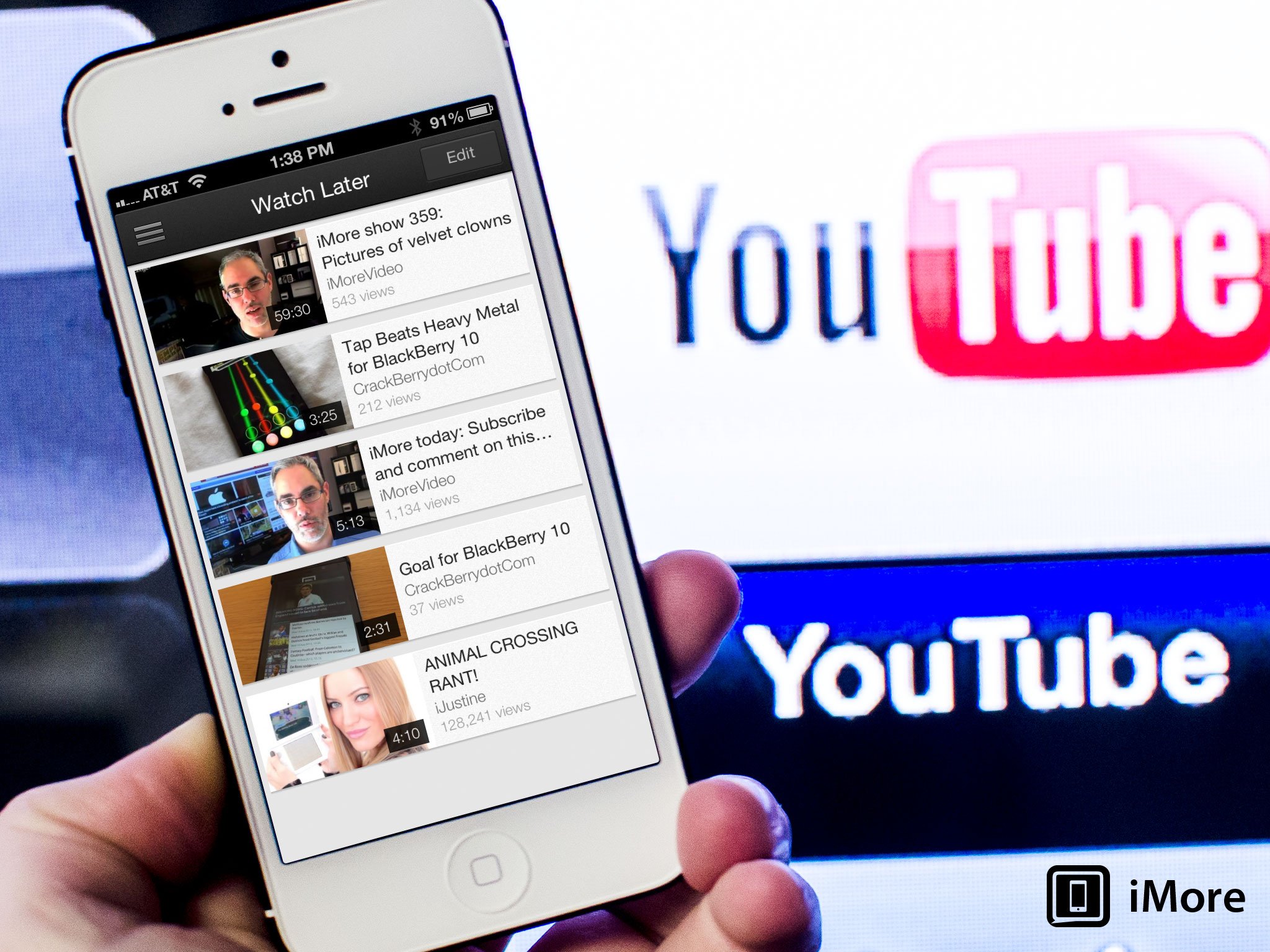
If you have a YouTube account, you can easily add videos you want to remember to watch to your Watch Later list in just a few taps. It's a nice feature for times when you come across a video you want to watch but don't have time to right at that second. Instead of weeding through searches in order to find it again, you'll be able to access it in just a few taps inside the YouTube app for iPhone and iPad.
Here's how:
- How to add a video to the Watch Later section with YouTube for iOS
- How to access the Watch Later list in YouTube for iOS
How to add a video to the Watch Later section with YouTube for iOS
Note that you'll need to be signed into a YouTube account in order to save videos to a Watch Later list. This ensures that they are synced across any device you may want to watch from later.
- Launch the YouTube app from the Home screen of your iPhone or iPad.
- Find the video that you'd like to save to the Watch Later list and tap on it.
- Over the video frame, tap on the Sharing icon in the upper right hand corner.
- Now tap on Save to Watch Later.
- You will see a confirmation pop up that it's been saved.
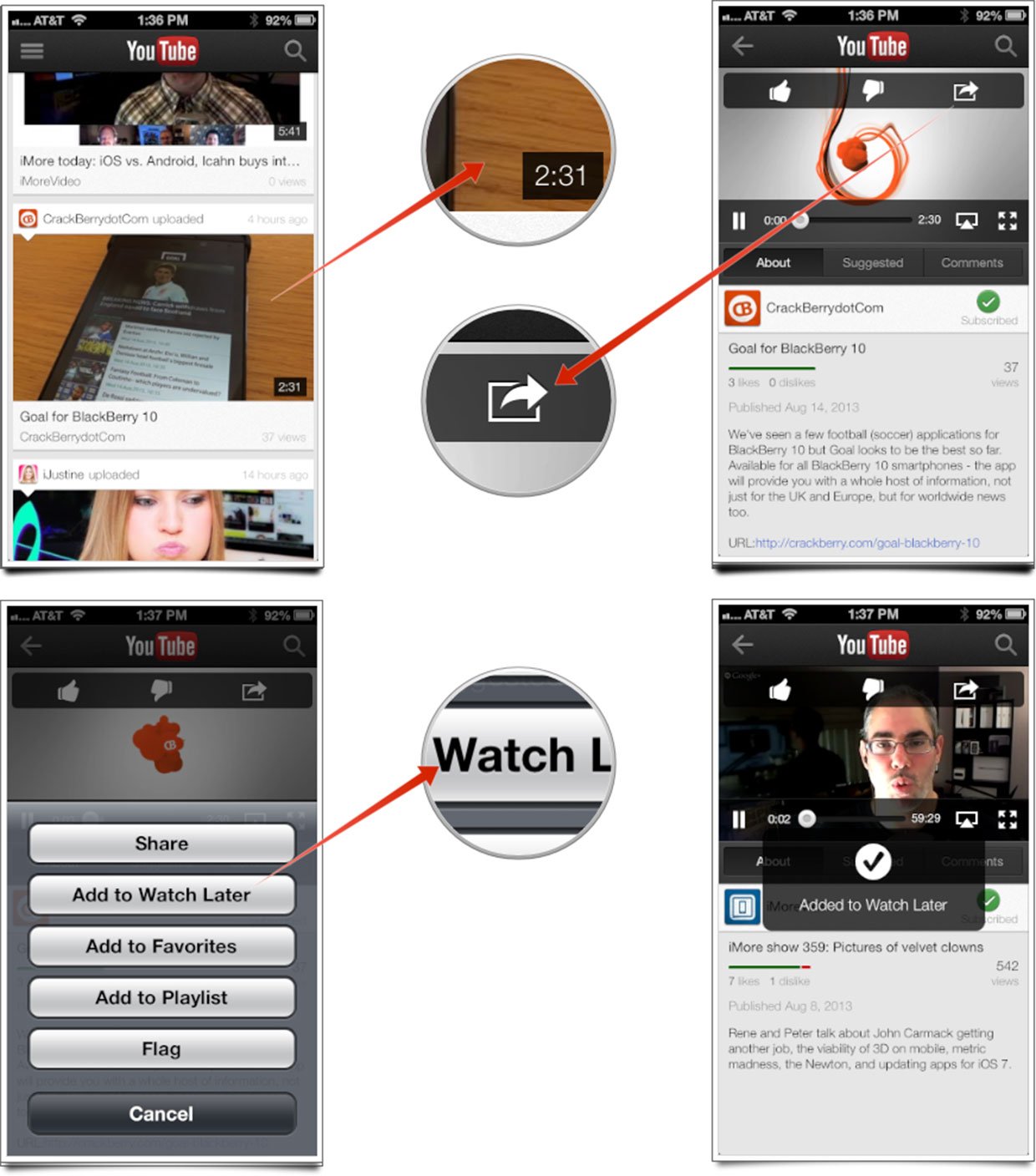
How to access the Watch Later list in YouTube for iOS
- Launch the YouTube app from the Home screen of your iPhone or iPad.
- Tap on the menu icon in the upper left corner of the screen.
- Now tap on the dropdown icon next to your YouTube account info.
- A menu will expand that gives you different sections of your YouTube account. Tap on Watch Later.
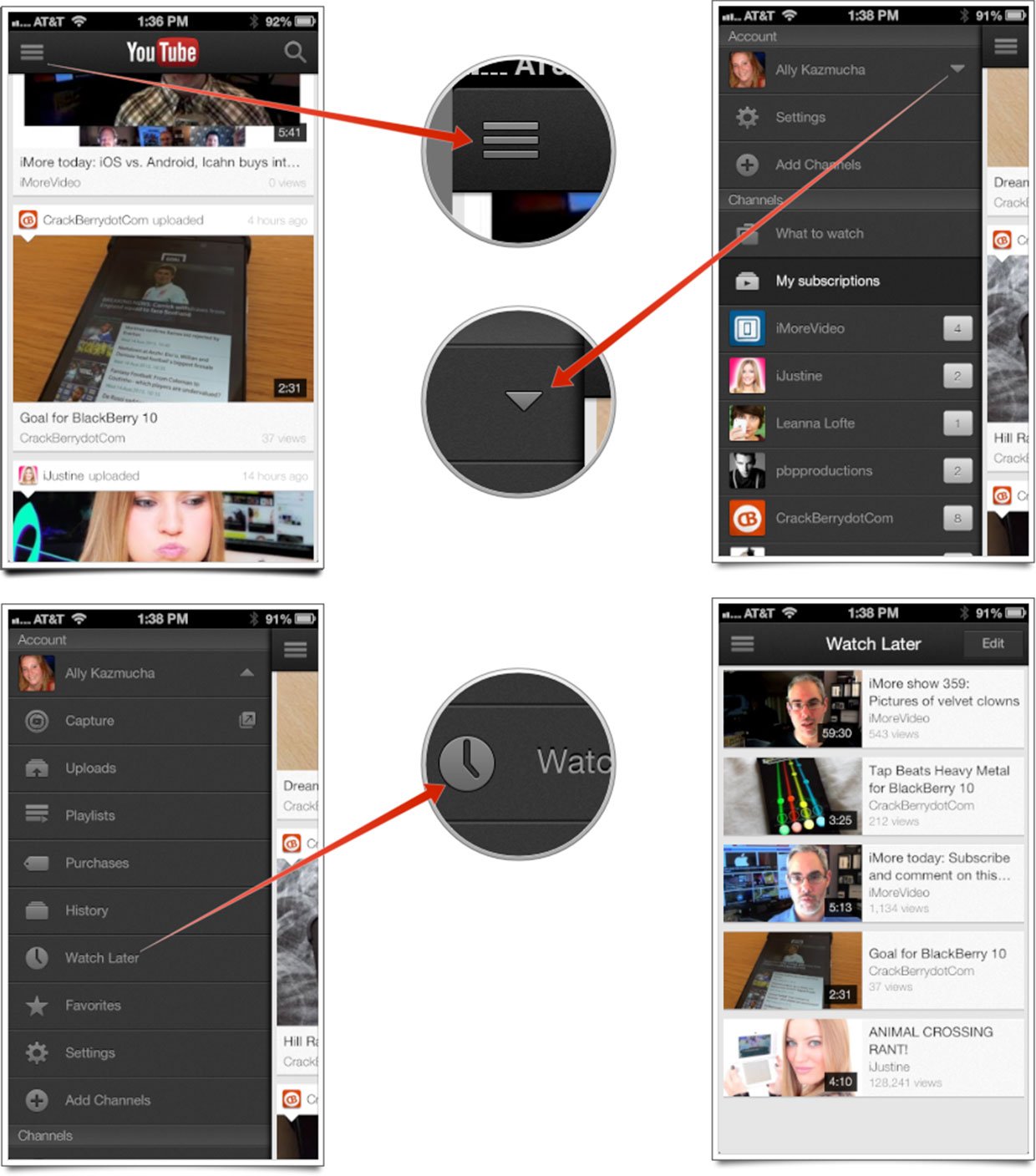
That's it. You'll now see a list of videos that you've saved to your Watch Later list. You can remove them after you're done by following the same steps you did for adding them in the first place.
Master your iPhone in minutes
iMore offers spot-on advice and guidance from our team of experts, with decades of Apple device experience to lean on. Learn more with iMore!
iMore senior editor from 2011 to 2015.

