How to add watermarks to photos on your iPhone or iPad
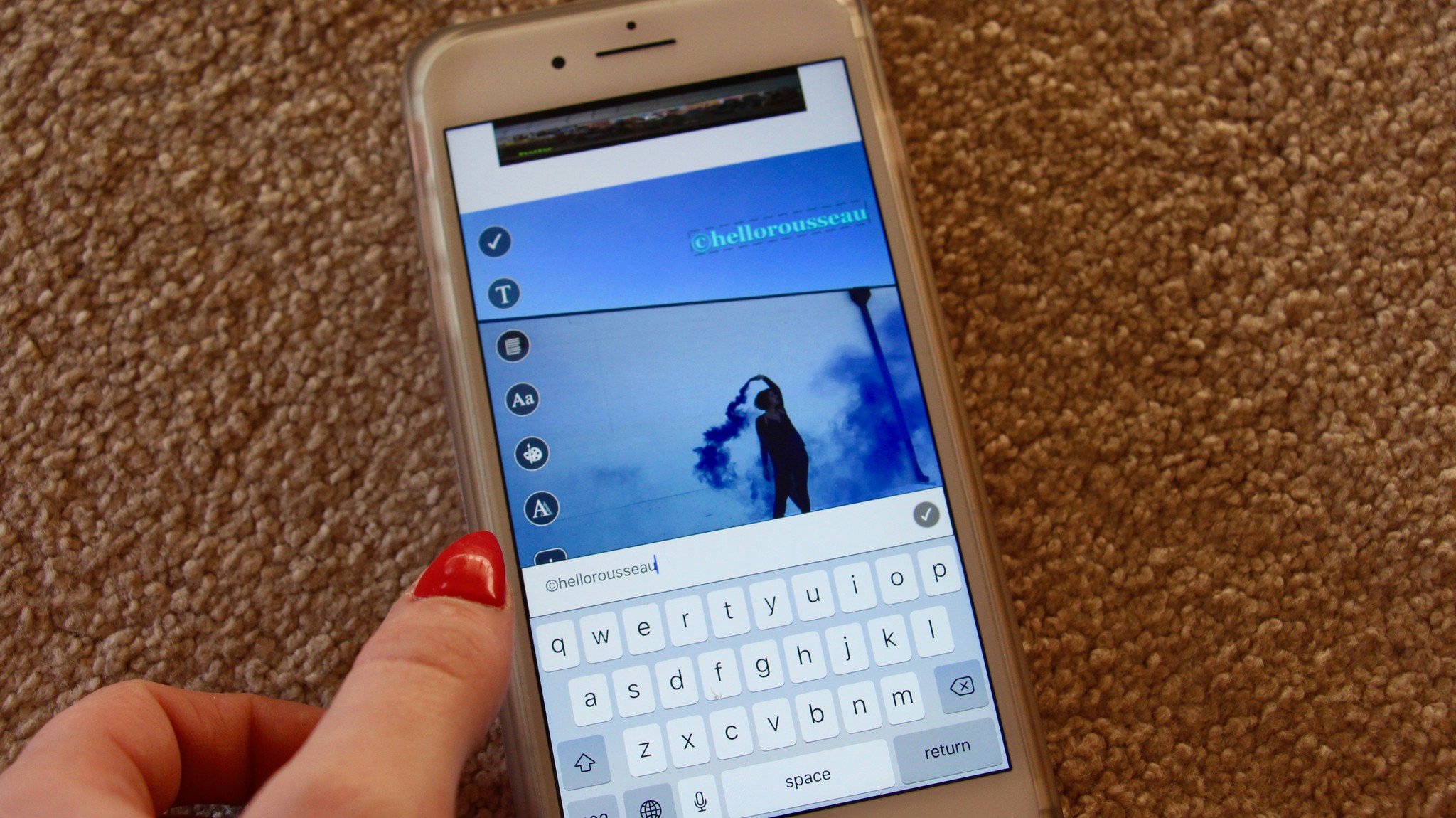
Whether you're a beauty influencer looking to protect their valuable makeup shots, a photographer wanting to sign their John Hancock to their latest adventure, or just someone looking to play around with watermarking, it's important to know how to slap your name or business onto your iPhone photography!
While there are plenty of apps out there on the Mac that also can watermark images, the iPhone and iPad have programs designed specifically for adding logo marks or other graphics overlays. We've collected a few of our favorite ways to add watermarks to your iPhone or iPad on the go: Take a look!
eZy Watermark lite
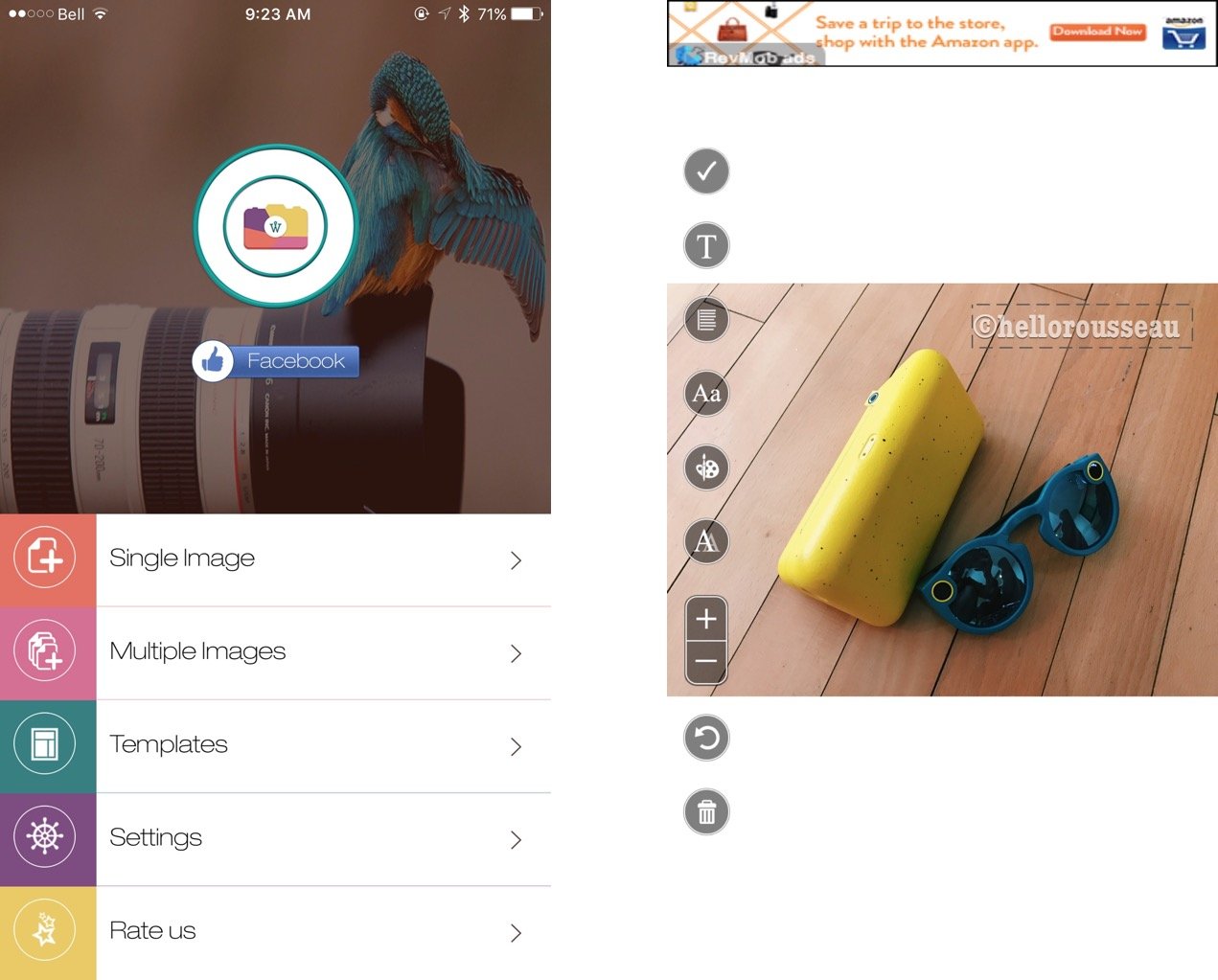
It's easy-to-use — right in the name, isn't it? — free to download, and convenient for watermarking multiple photos at once: eZy Watermark lite is a reliable and efficient app for watermarking photos on the go.
With the app, you can create custom templates and save them so that you can use them over and over again without re-designing and editing. You can even add your own QR code to images, adjust the font and opacity of your text, and even add drop shadows for that authentic watermark look and feel. If you want to make things a bit more personalized, you can even use a stylus to sign your signature straight on the photo!
The best part about eZy Watermark lite? You can instantly watermark hundreds of photos. There's no having to individually stamp them by hand, so you're not wasting your time!
eZy Watermark lite - Download now!
iWatermark
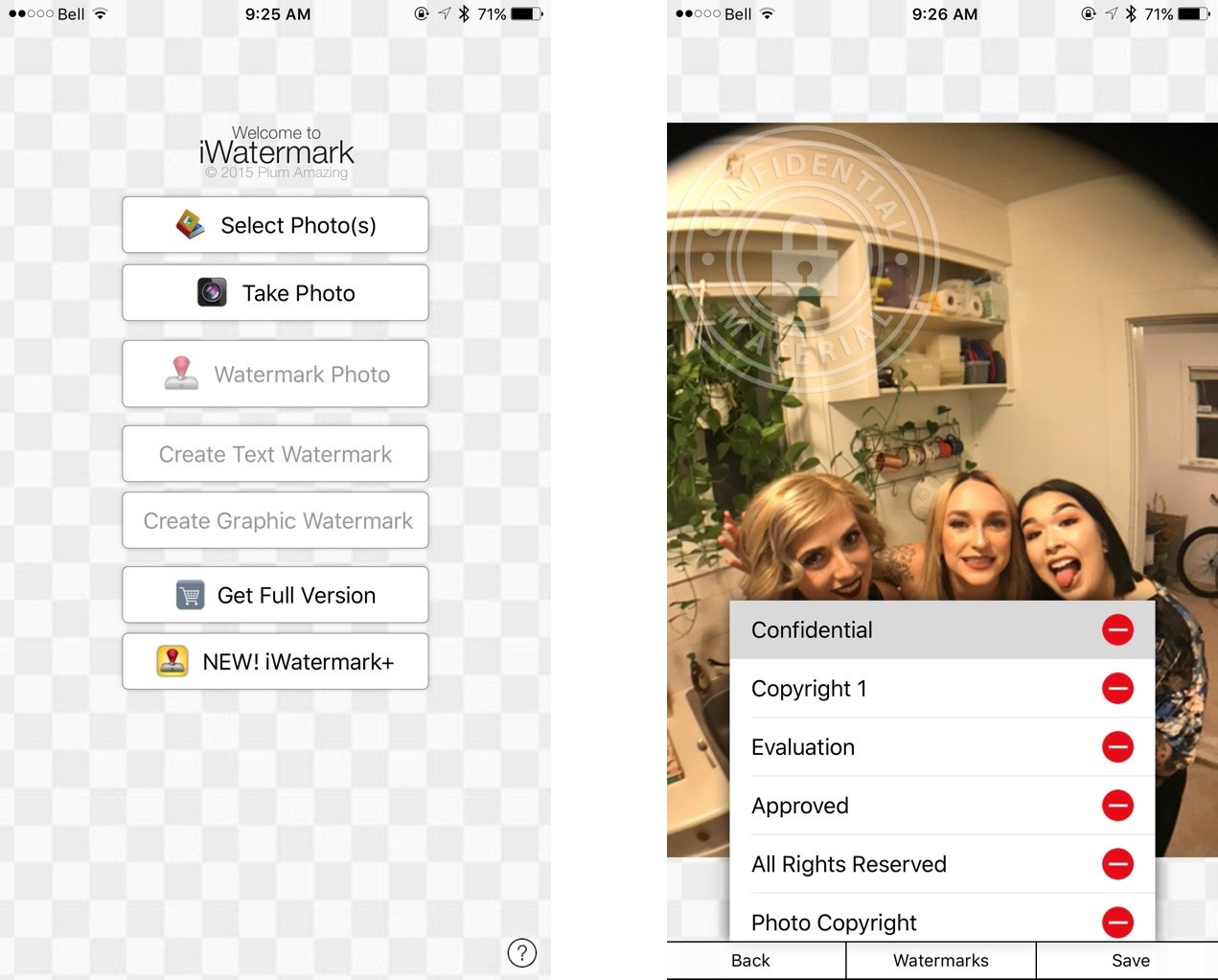
With over 1300 five-star reviews on iTunes and a penchant for watermarking your mobile photos perfectly, iWatermark is a great option to consider.
Master your iPhone in minutes
iMore offers spot-on advice and guidance from our team of experts, with decades of Apple device experience to lean on. Learn more with iMore!
I have been using this app for over 1 year now and I love it. It is easy to use, easy to edit and easy to download from. I gave tried a number of other apps but this one is the best. Give it a try. You will really enjoy it. (iTunes user ShadesofPassion)
With the app's straightforward layout, you can easily upload and add your own personal watermark to one or multiple photographs. From there, you can modify fonts, the opacity of the lettering, the size of the watermark, and so much more with just a few taps of your screen.
While you're able to do some pretty neat things with iWatermark — like creating a graphic watermark or selecting from over 160+ fonts to really customize your photo — the app does cost several dollars; if you're someone who needs the customization, however, the price is more than worth the results.
Workflow: Powerful Automation Made Simple
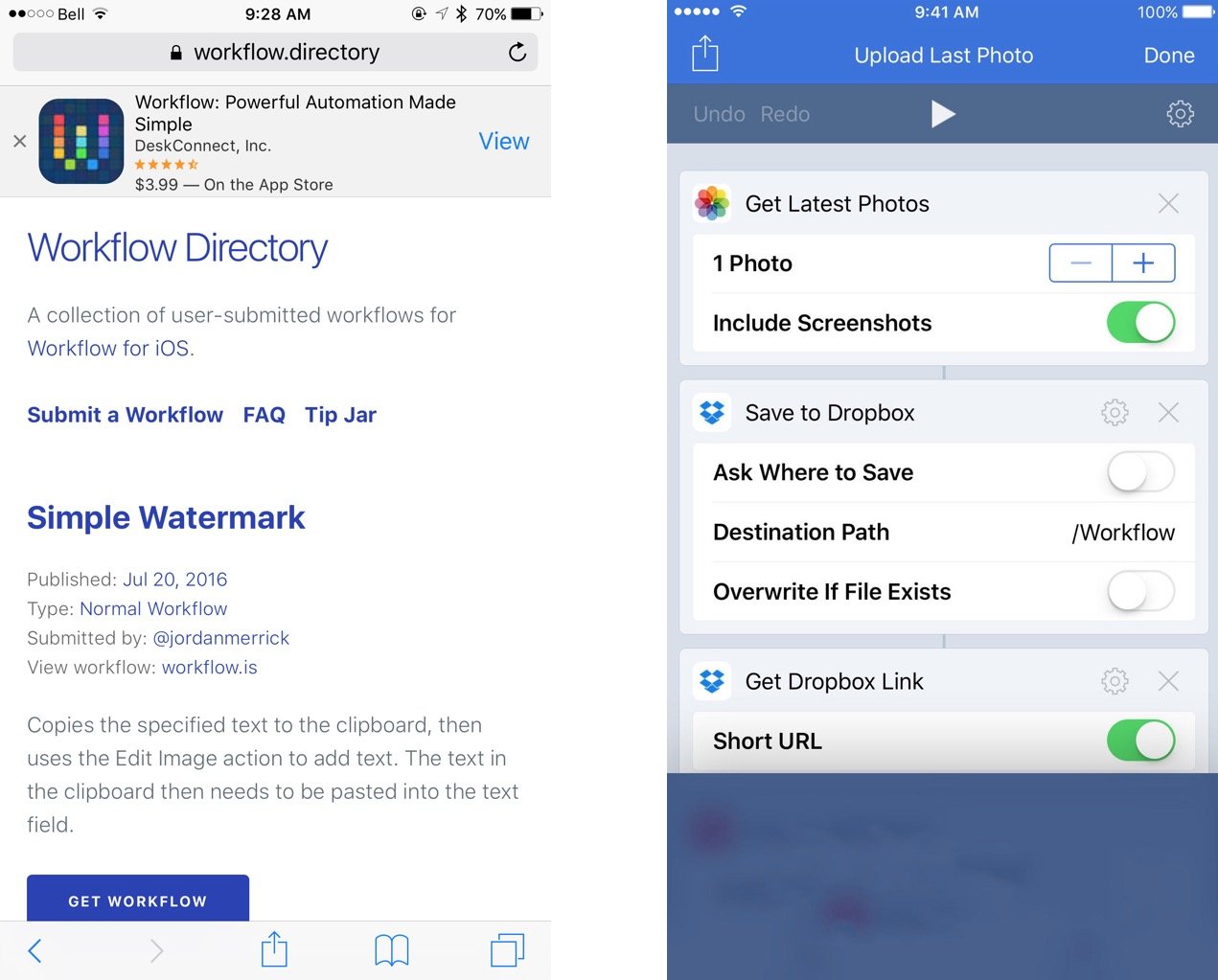
Keep your watermarking a part of your workflow with, well — Workflow!
This app provides you with your own personal automation tool on iOS: It offers over 200 actions that you can plug and play into workflows, including — surprise! watermarks.
You don't even have to build your own custom workflow to get a great watermarking solution — Workflow users have provided two open-source options for other users to incorporate: Simple Watermark and Overlay Watermark.
Using these watermarking workflows, you can easily copy specific text to your clipboard, then use the edit image action to add text to multiple photos, or use an image itself as a watermark to overlay in a specific corner of a photo.
It's a great app for these features, but Workflow can do so much more for photography and other crucial iPhone and iPad functions; we highly recommend checking it out. Your workflow (sorry not sorry) will thank you!
How to watermark a photo
These steps will change slightly depending on which app or workflow you use. For this demonstration, we're using eZy Watermark lite.
- Launch eZy Watermark lite.
- Tap Single Image or Multiple Images.
- Tap to select the source of the image you would like to watermark.
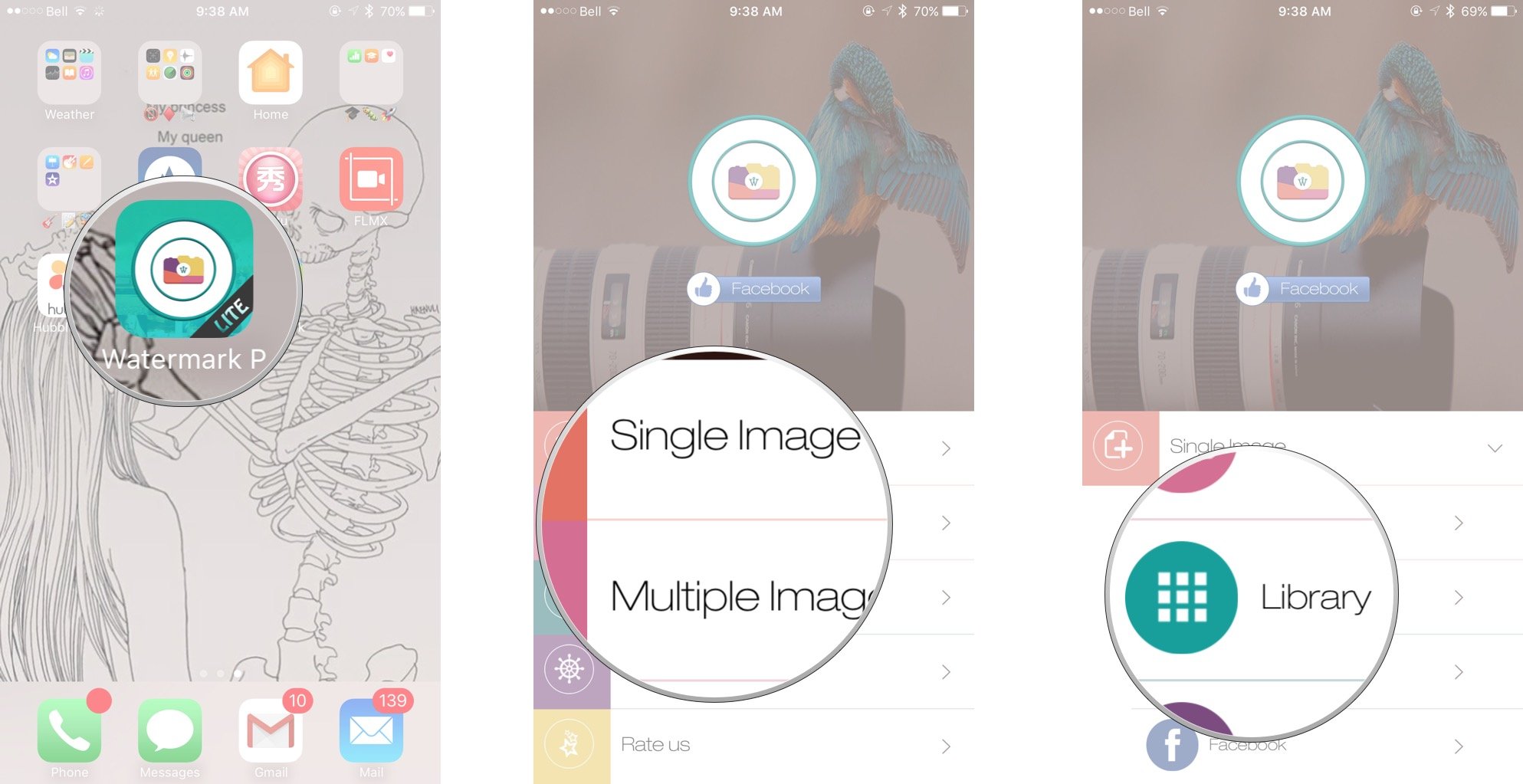
- Select the image you would like to watermark.
- Tap the option you would like to add to the image – autograph or text are the most common for watermarking.
- Type your watermark text.
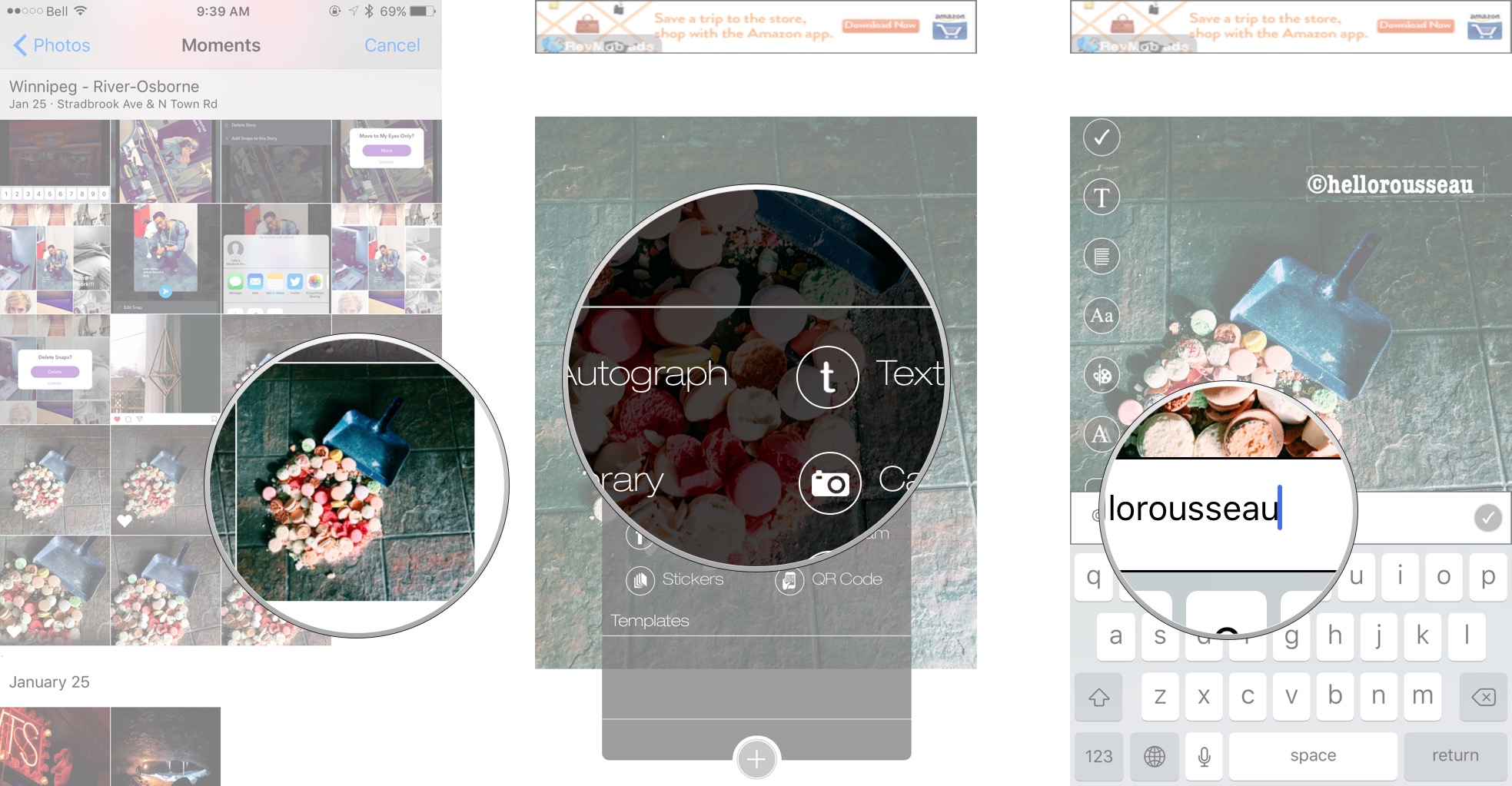
- Tap along the left side of the screen to select editing tools and change your watermark's opacity, color, font, and more.
- Tap the checkmark in the circle when you're happy with how everything looks.
- Tap the checkmark in the circle in the lower right corner and select where you would like to save your watermarked image.
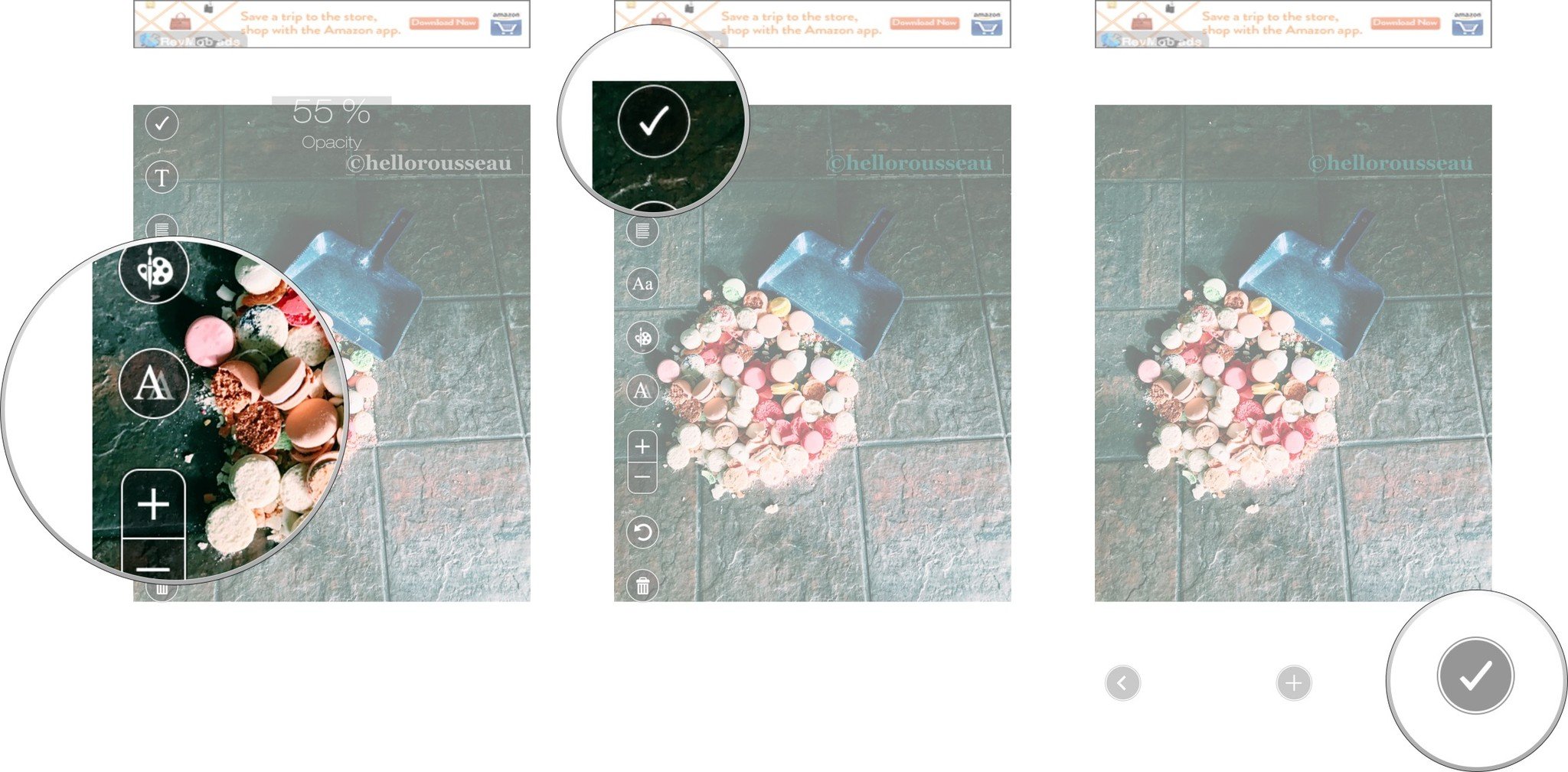
How do you add watermarks to your photos?
Is there an app that we missed that you love to use for watermarking photos? Let us know in the comments below and we'll be sure to check it out!
Cella writes for iMore on social and photography. She's a true crime enthusiast, bestselling horror author, lipstick collector, buzzkill, and Sicilian. Follow her on Twitter and Instagram: @hellorousseau

