How to add your Apple Card to your Amazon account
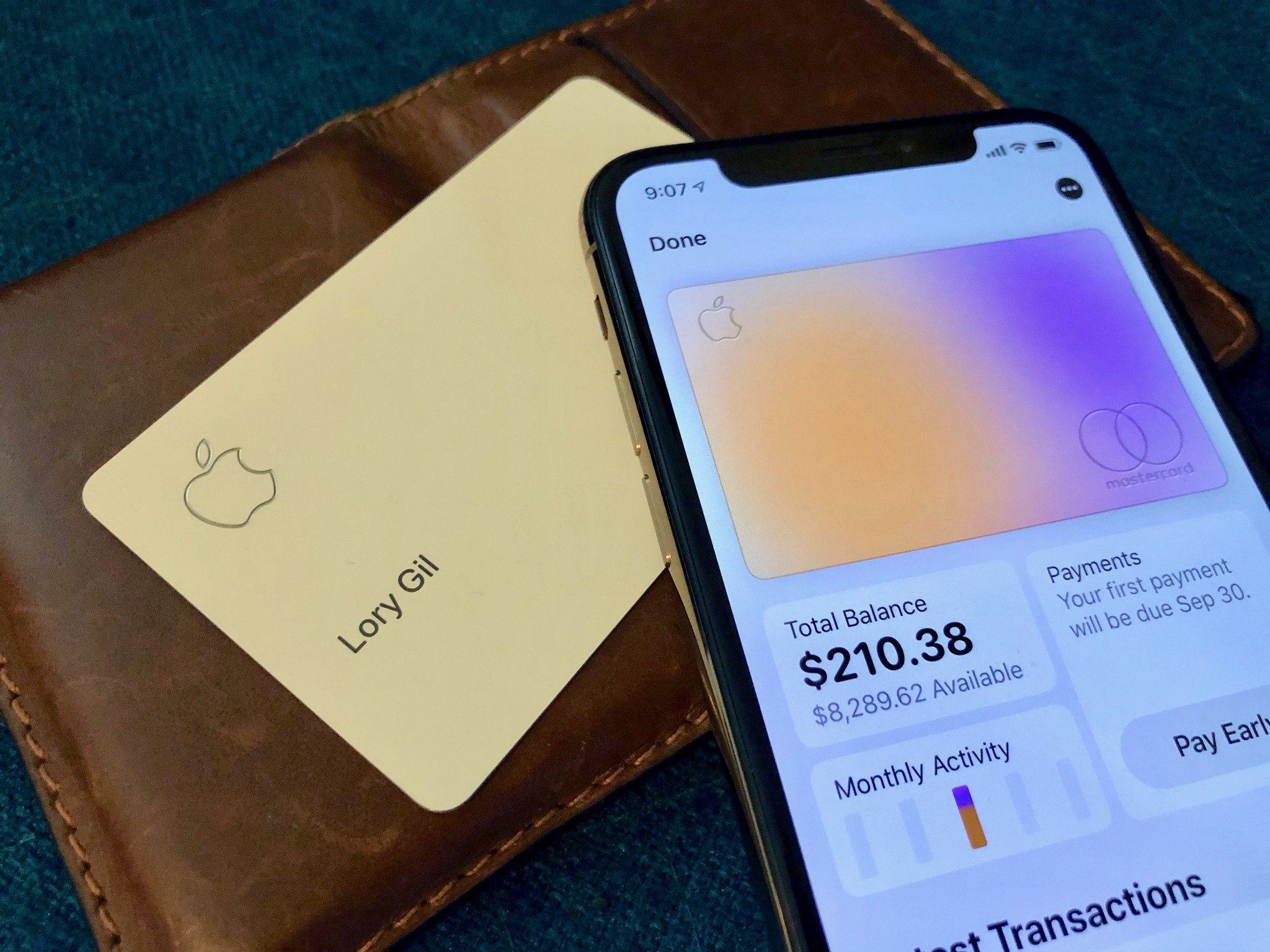
Now that the Apple Card is publicly available to everyone, it's fast and easy to apply for your own Apple Card right now. Once you get approved, you can start using your Apple Card immediately, no strings attached. Remember, you get 3% Daily Cash back on all Apple Store and Apple service purchases (including Uber and UberEats), 2% on Apple Pay purchases, and 1% on everything else with your physical Apple Card.
But what about online shopping on big sites like Amazon? Don't worry, your Apple Card still has standard card information that you can use like any other credit card online. Just remember that this will only count for the 1% Daily Cash back if it's not Apple Pay.
How to view your Apple Card details
- Launch the Wallet app on your iPhone.
- Tap on your Apple Card.
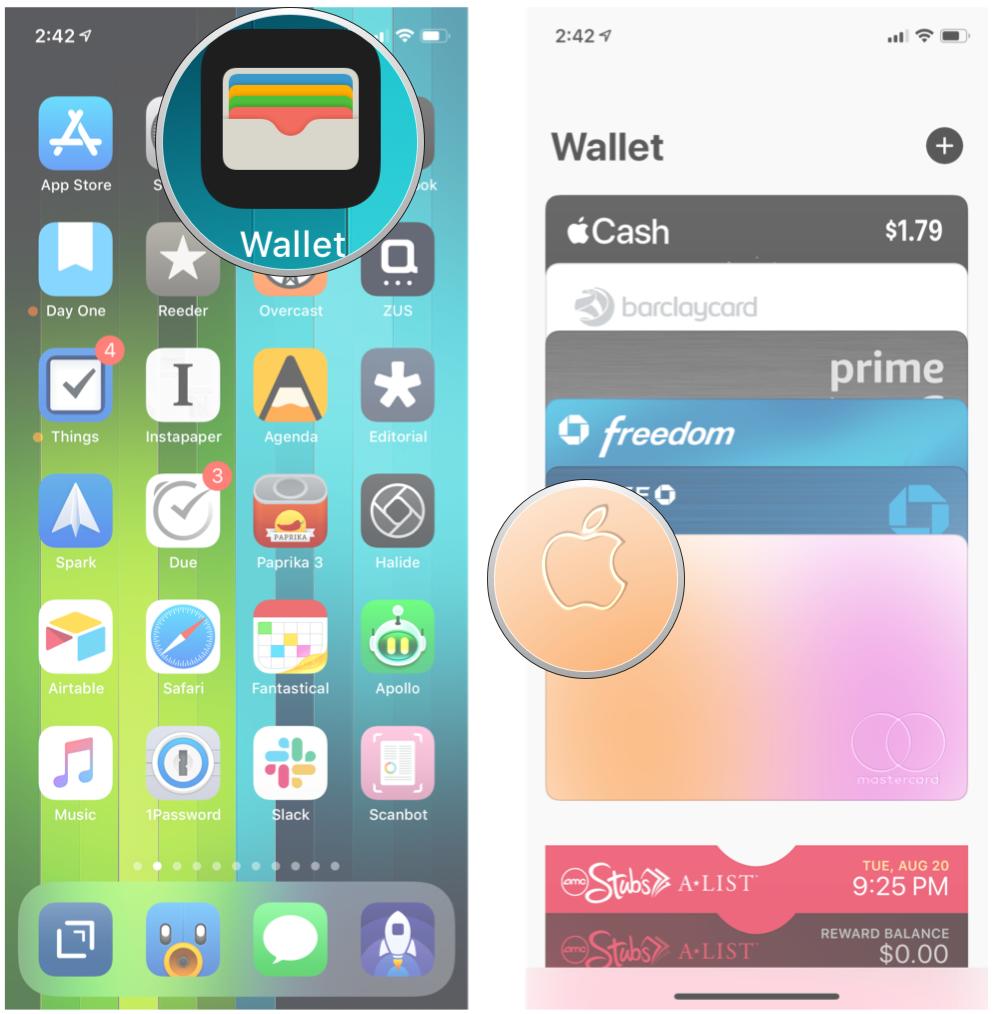
- Tap the More button (three white dots against a solid black circle).
- Tap Card Information.
- Authenticate with either Face ID or Touch ID.
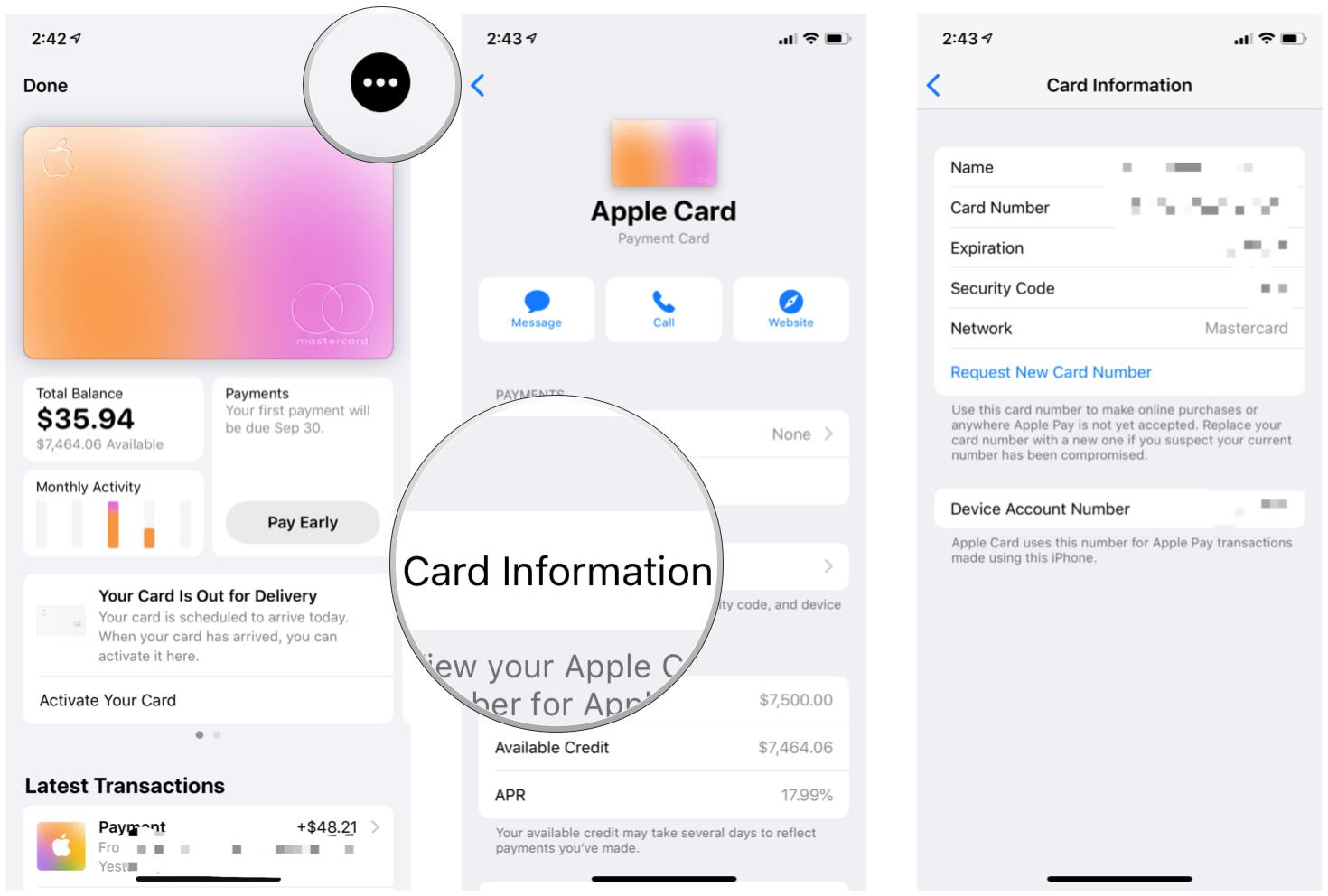
Your name, card number, expiration, and security code are all available on this screen, just as you would expect from any other credit card. Just take this information and fill in payment fields when shopping online and the merchant does not take Apple Pay.
How to add your Apple Card to your Amazon account
- Go to www.amazon.com in your browser (desktop preferred) or use the Amazon app.
- Log in if you are not logged in.
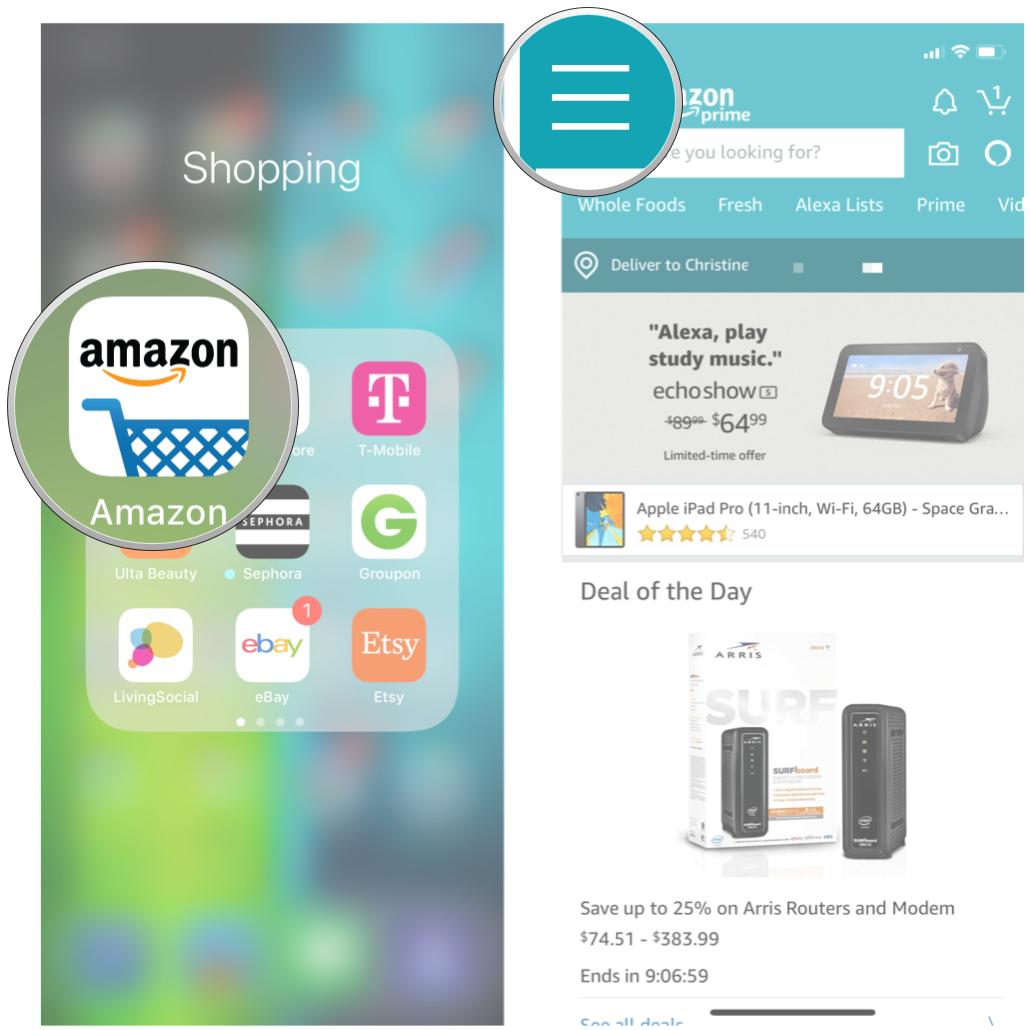
- Go to Your Account.
- Find Payment Options.
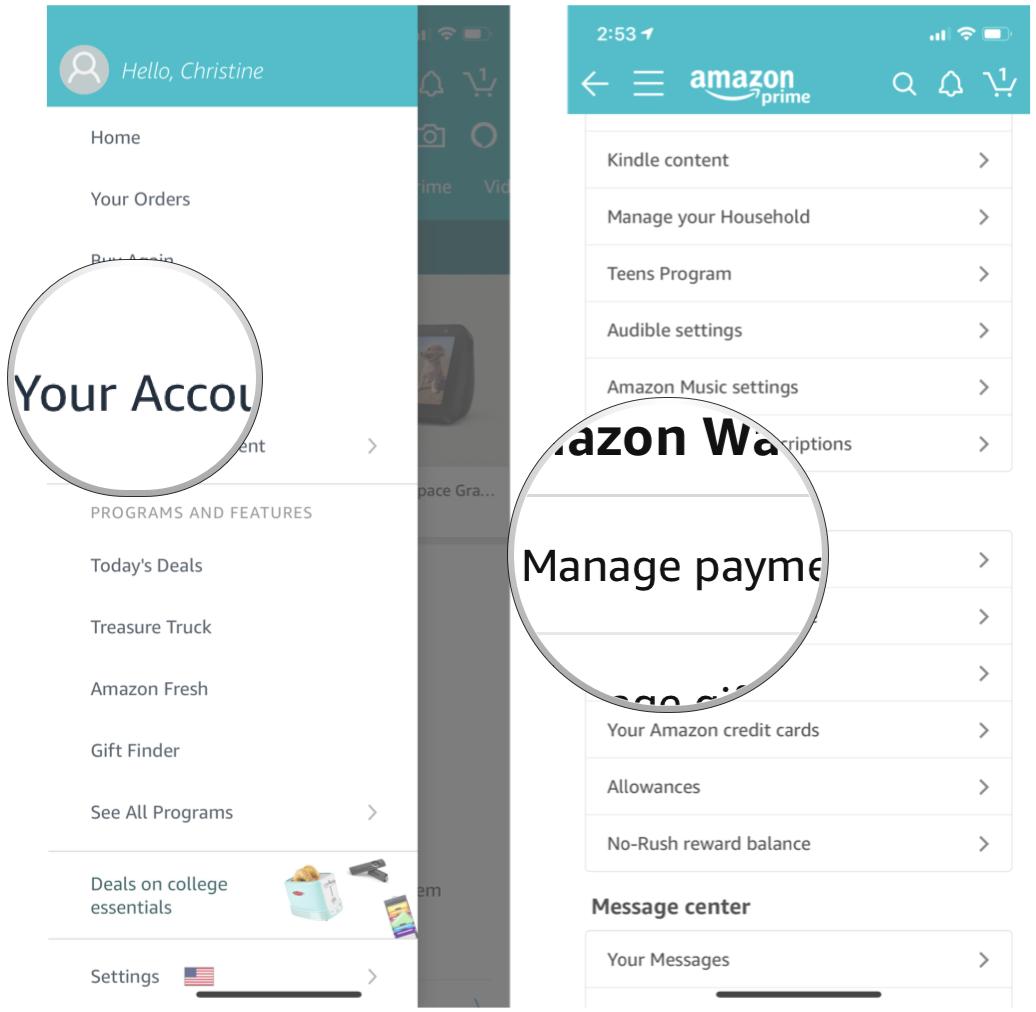
- Scroll down to the Add New Payment Method section.
- Click Add a card.
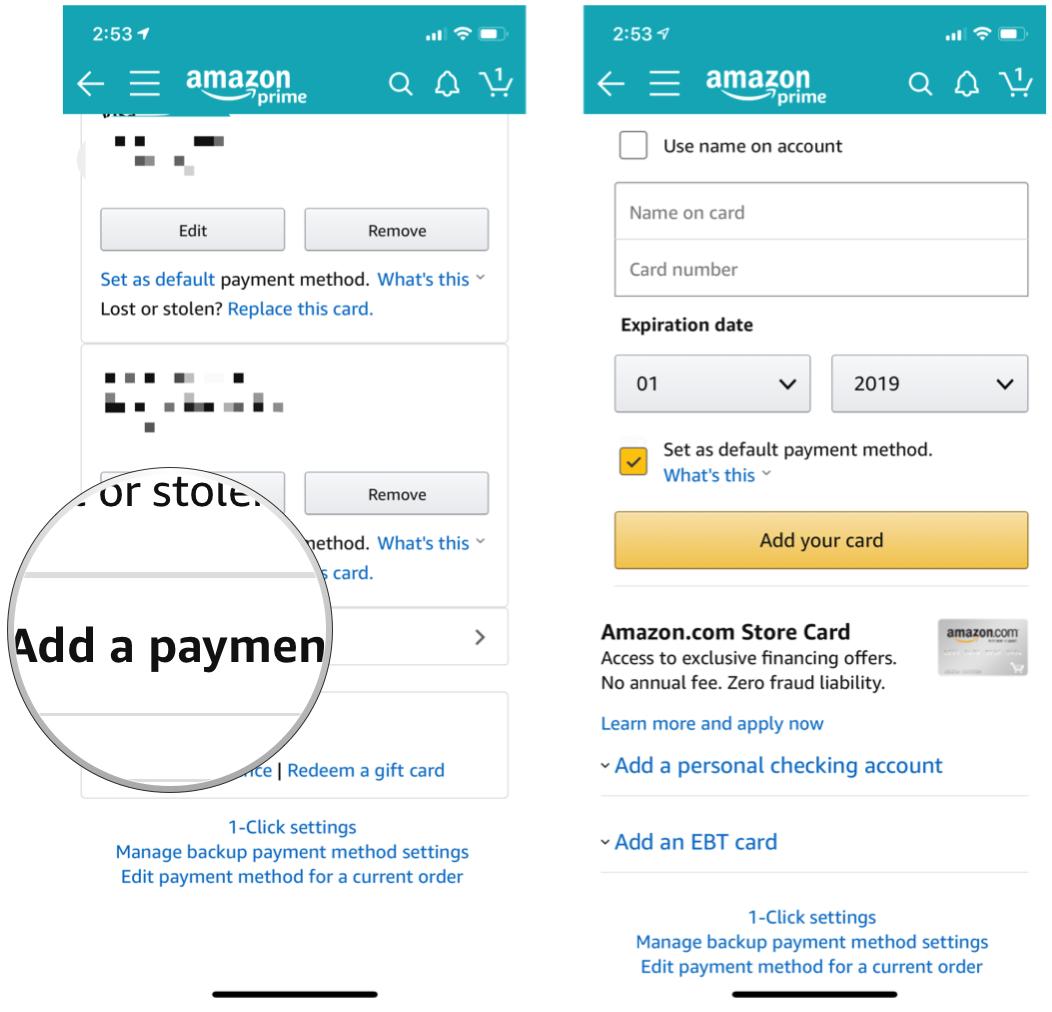
- Either manually input your Apple Card information, or, if you're on a Mac, it will autofill for you.
- Select the billing address that matches your Apple Card.
- Confirm your new payment method.
Your Apple Card is now ready to be used to make Amazon purchases. Just keep in mind that this will only earn you 1% Daily Cash back on Amazon purchases, since it is not done through Apple Pay. If you have the Amazon or Amazon Prime credit card through Chase, you will still earn more rewards by using those (3% for the regular Amazon card or 5% for the Prime version) instead of Apple Card.
Questions?
Have any questions about Apple Card and Amazon? Sound off in the comments.
Master your iPhone in minutes
iMore offers spot-on advice and guidance from our team of experts, with decades of Apple device experience to lean on. Learn more with iMore!
Christine Romero-Chan was formerly a Senior Editor for iMore. She has been writing about technology, specifically Apple, for over a decade at a variety of websites. She is currently part of the Digital Trends team, and has been using Apple’s smartphone since the original iPhone back in 2007. While her main speciality is the iPhone, she also covers Apple Watch, iPad, and Mac when needed. When she isn’t writing about Apple, Christine can often be found at Disneyland in Anaheim, California, as she is a passholder and obsessed with all things Disney, especially Star Wars. Christine also enjoys coffee, food, photography, mechanical keyboards, and spending as much time with her new daughter as possible.


