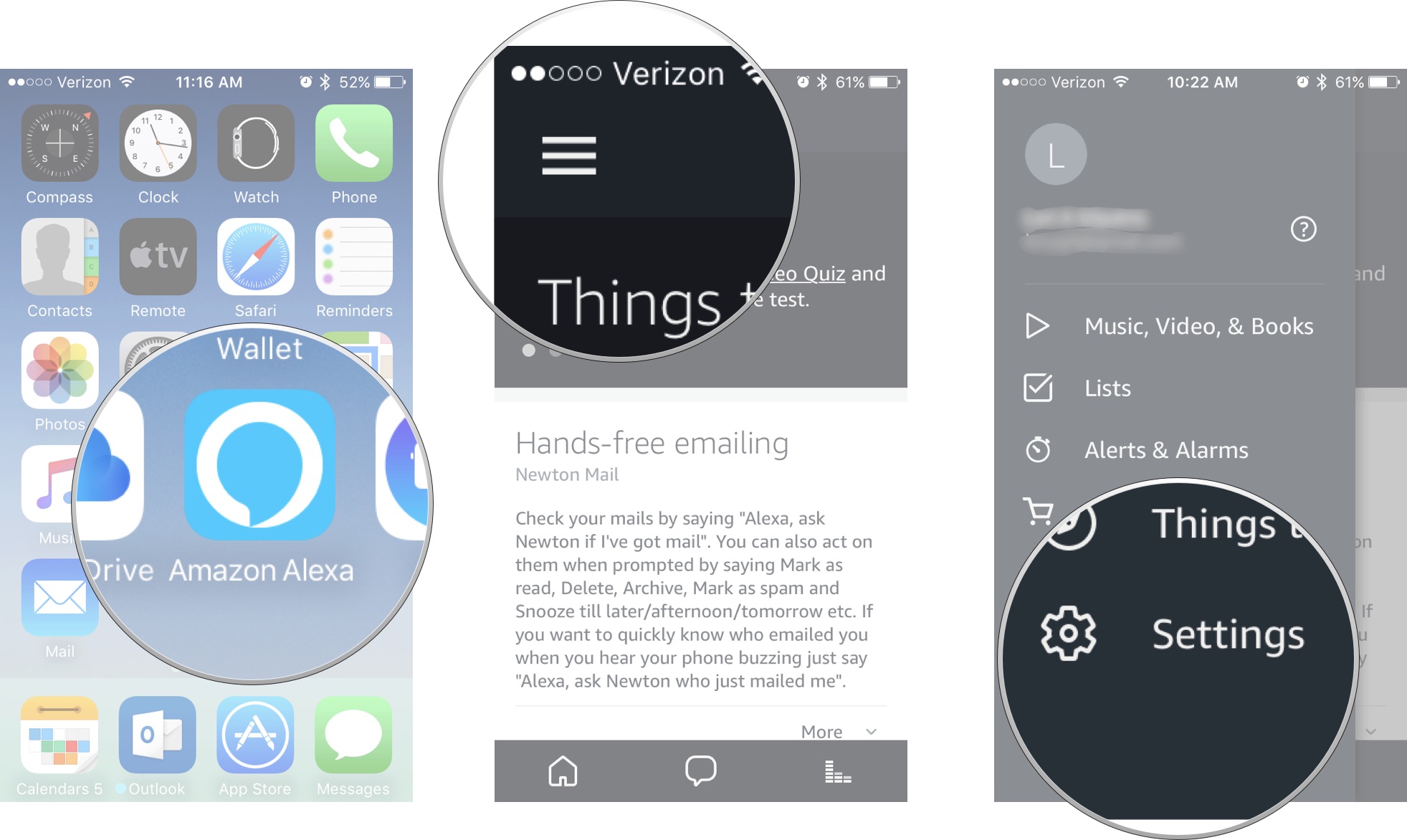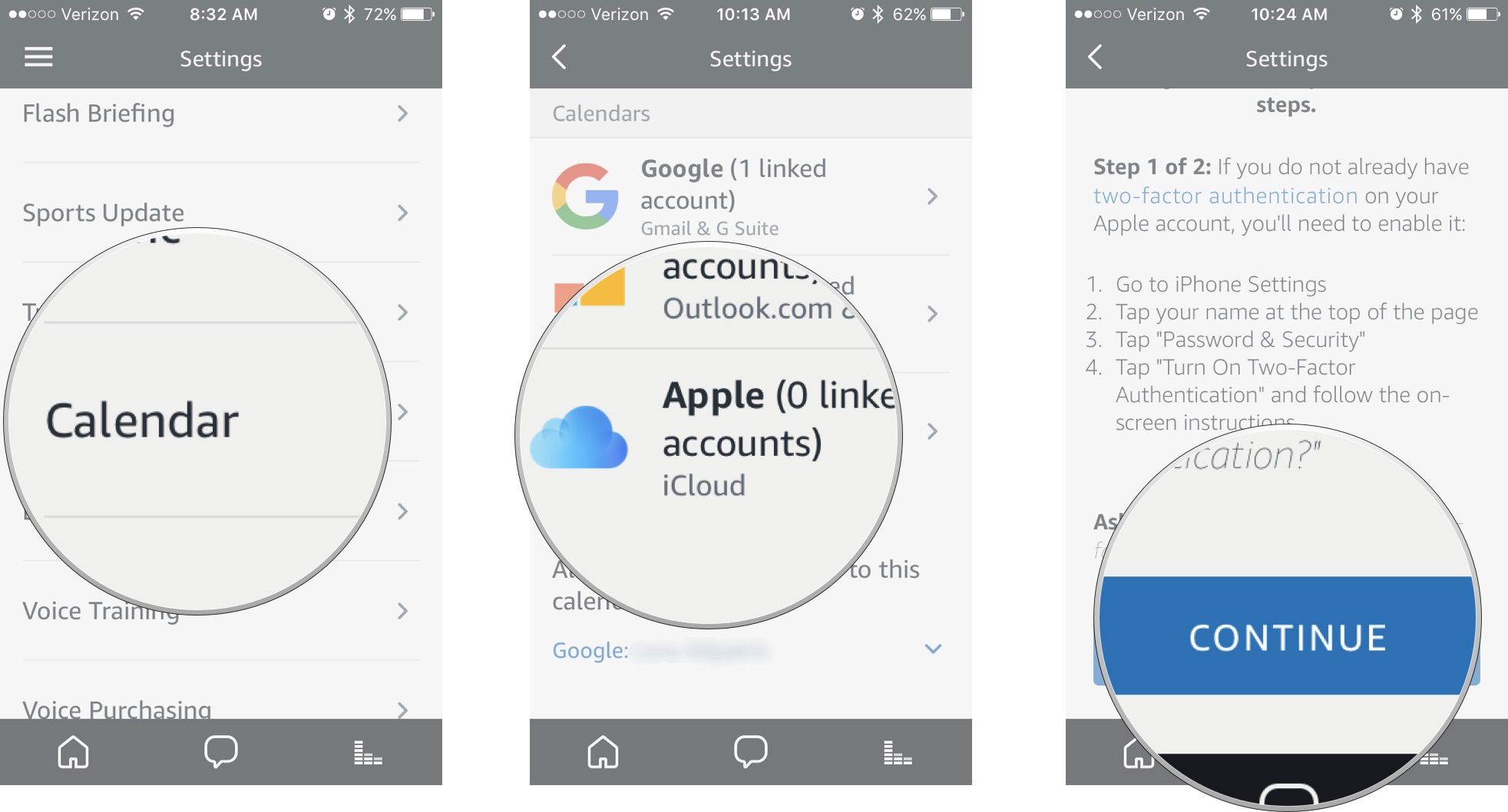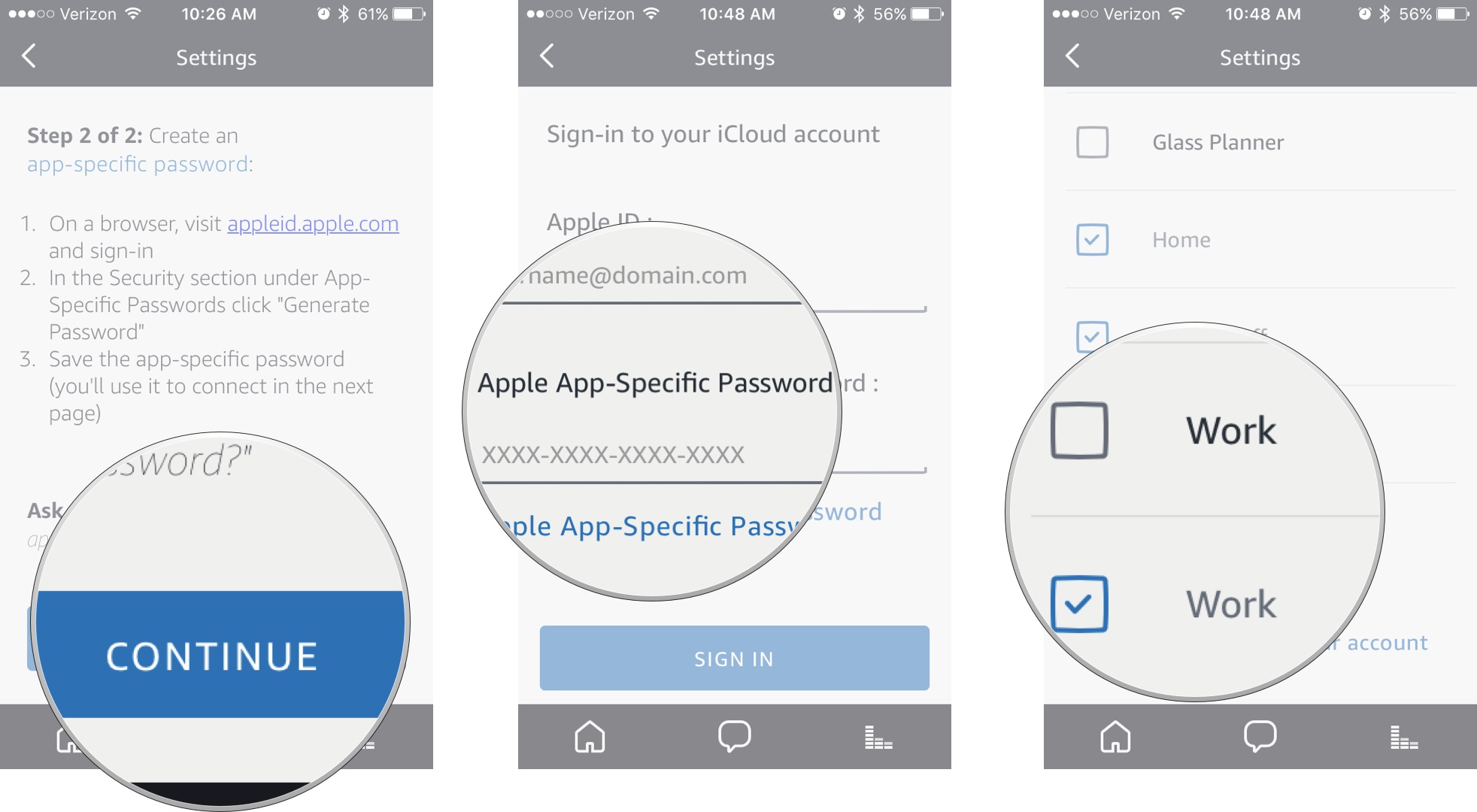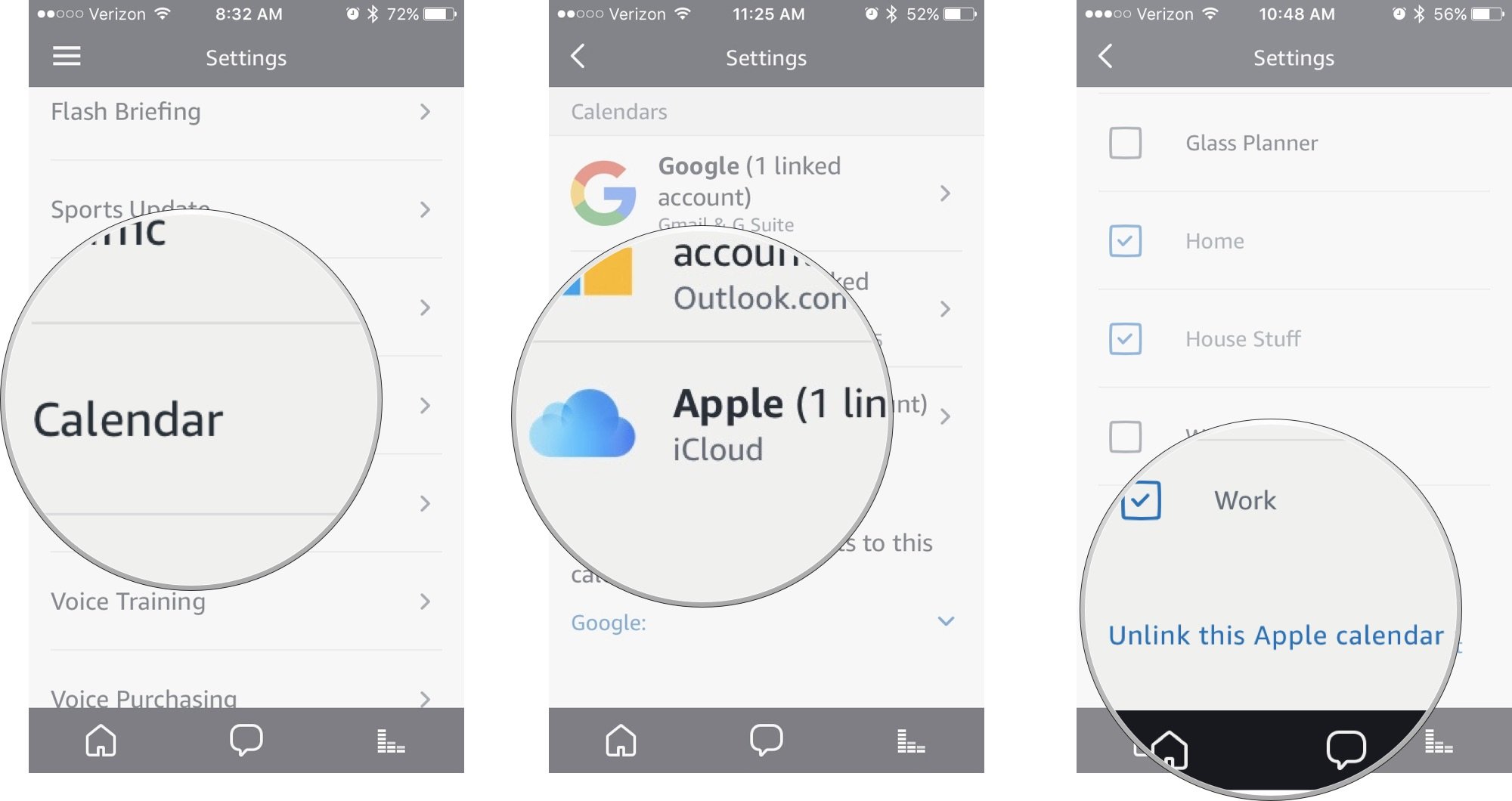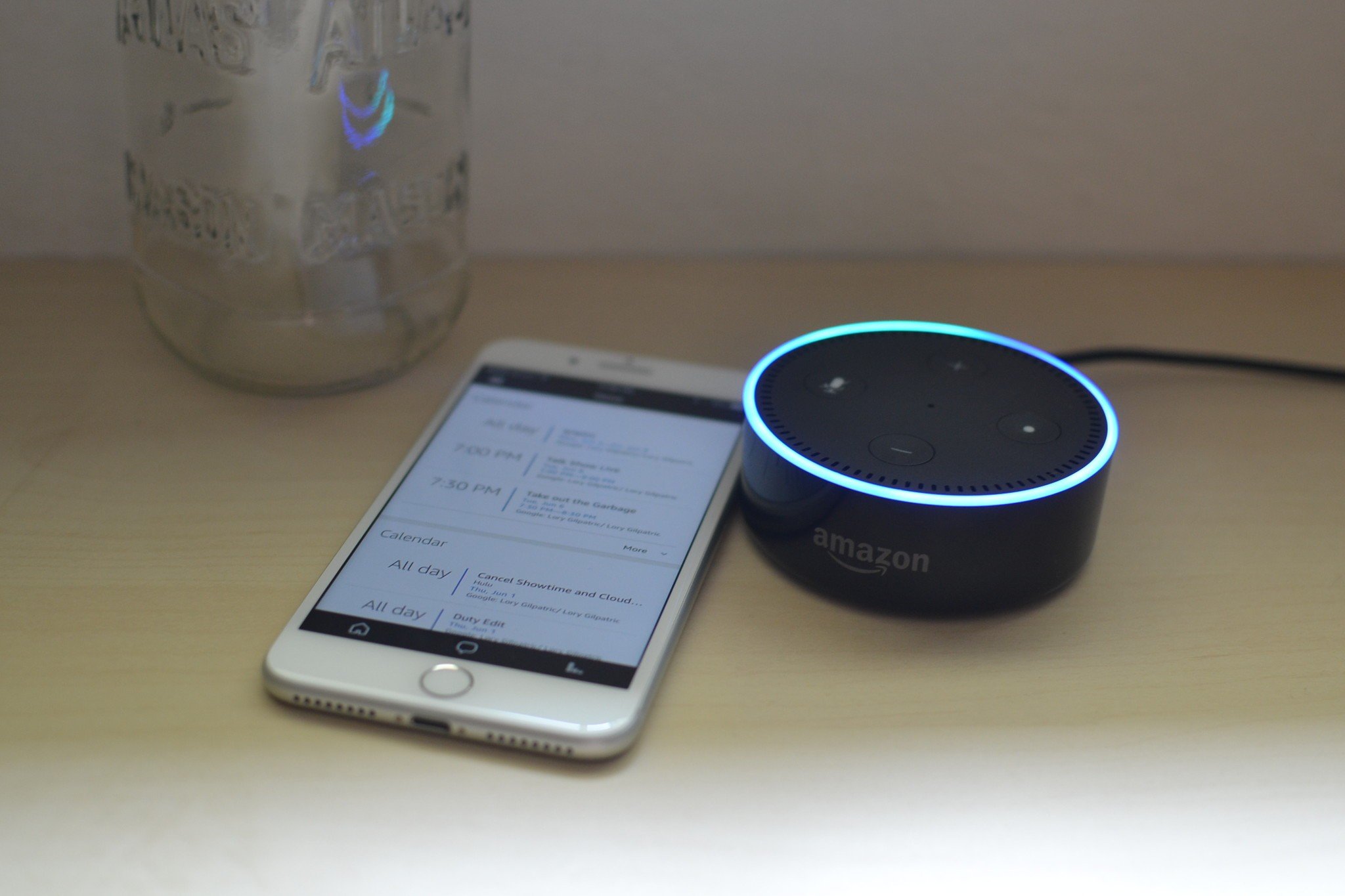
Amazon and Apple are finally playing nice ... at least to some degree. You can add your iCloud account to the Alexa app on iPhone and iPad and access your iCloud Calendar content through Amazon's Echo, Dot, Tap, and Show. Alexa also supports connection to G Suite, Gmail, Office 365, and Outlook. So, if you don't use iCloud, you can still connect your calendar app if it's one of these major services. Here's how.
Important: In order to connect your iCloud Calendar account to Alexa, you'll have to enable two-factor authentication so you can get an app-specific password. If you don't know how to enable two-factor authentication or get an app-specific password, check out our guides.
- How to connect your iCloud Calendar to Amazon Alexa
- How to ask Alexa about your schedule
- How to disconnect your iCloud Calendar account from Amazon Alexa
How to connect your iCloud Calendar to Amazon Alexa
Once you've enabled two-factor authentication with your iCloud account, you can connect your iCloud Calendar to Amazon's Alexa assistant.
- Open the Alexa app on your iPhone or iPad
- Tap the Menu icon in the upper left corner of the screen. It looks like three stacked lines (☰).
- Tap Settings from the menu list.
- Scroll down and tap Calendar.
- Tap Apple.
- Tap Continue if you have already enabled two-factor authentication, or follow the instructions to enable it now.
- Create an app-specific password for Alexa if you haven't already. Remember to save the new password for future use. This will not be the same as your Apple ID or iCloud account password.
- Click Continue.
- Enter your Apple ID and the app-specific password you just created for Alexa.
- Select the iCloud calendars to which you want Alexa to connect.
How to ask Alexa about your schedule
When you ask Alexa via your Echo, Dot, Tap, or Echo Show, it can tell you what's on your schedule by date, time, day of week, or weekend. All you have to do is ask.
- Alexa, what am I doing today?
- Alexa, what are my plans for the weekend?
- Alexa, am I busy on Monday?
- Alexa, do I have plans on June 10?
Alexa will respond by telling you what's on your schedule on a specific day, date, or at a specific time, or what your weekend plans are.
How to disconnect your iCloud Calendar account from Amazon Alexa
If you don't want Amazon or Alexa having access to your iCloud Calendar anymore, you can unlink it.
- Open the Alexa app on your iPhone or iPad
- Tap the Menu icon in the upper left corner of the screen. It looks like three stacked lines (☰).
- Tap Settings from the menu list.
- Scroll down and tap Calendar.
- Tap Apple.
- Scroll down and tap Unlink this Apple Calendar account.
You can use the same app-specific password to reconnect your iCloud account to the Alexa app as long as you haven't revoked the app-specific password.
iMore offers spot-on advice and guidance from our team of experts, with decades of Apple device experience to lean on. Learn more with iMore!
Any questions?
Do you have any questions about adding your iCloud Calendar to the Alexa app and using the Echo, Dot, or Show about your daily schedule? Put them in the comments and we'll help you out.
Lory is a renaissance woman, writing news, reviews, and how-to guides for iMore. She also fancies herself a bit of a rock star in her town and spends too much time reading comic books. If she's not typing away at her keyboard, you can probably find her at Disneyland or watching Star Wars (or both).