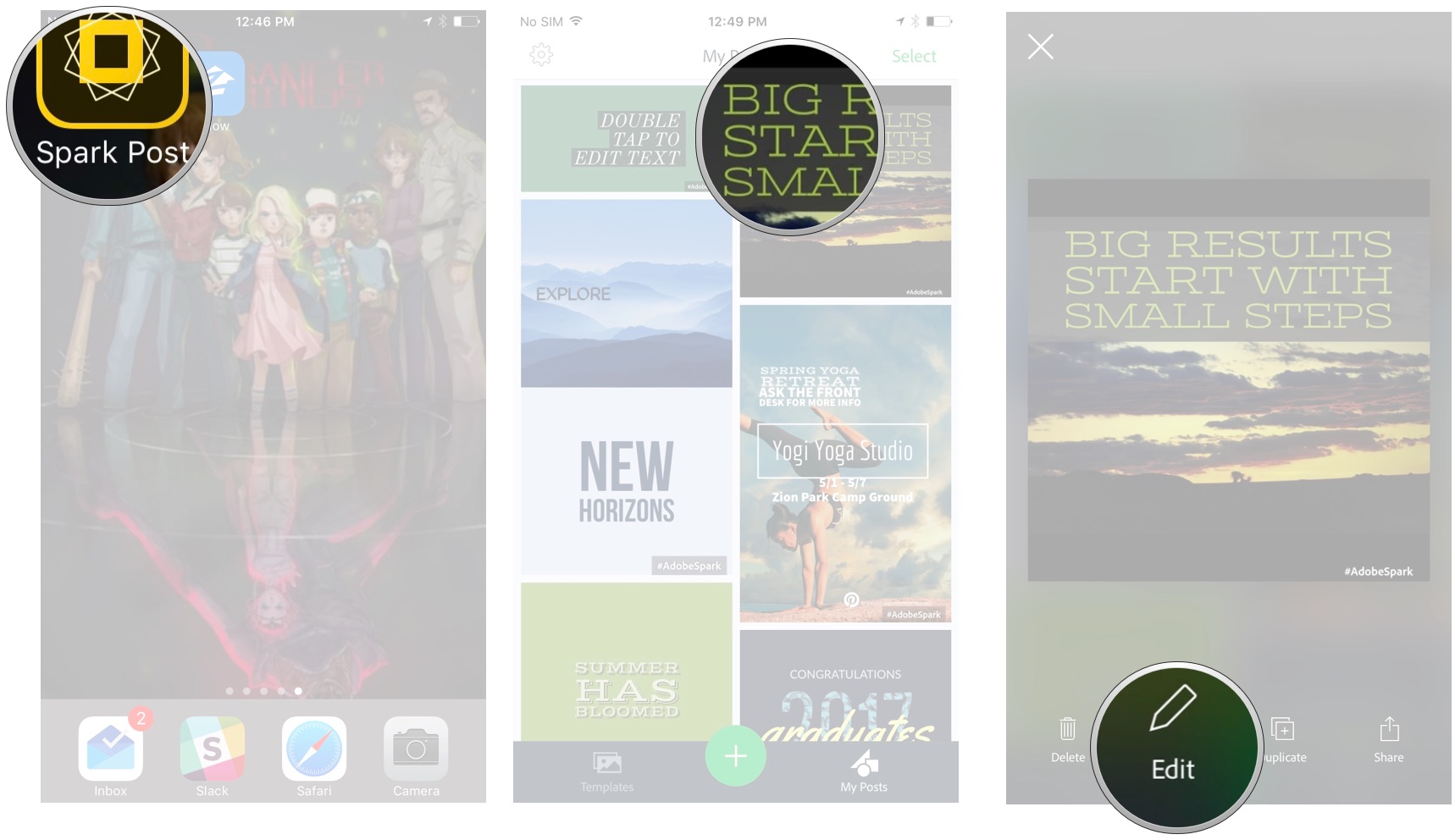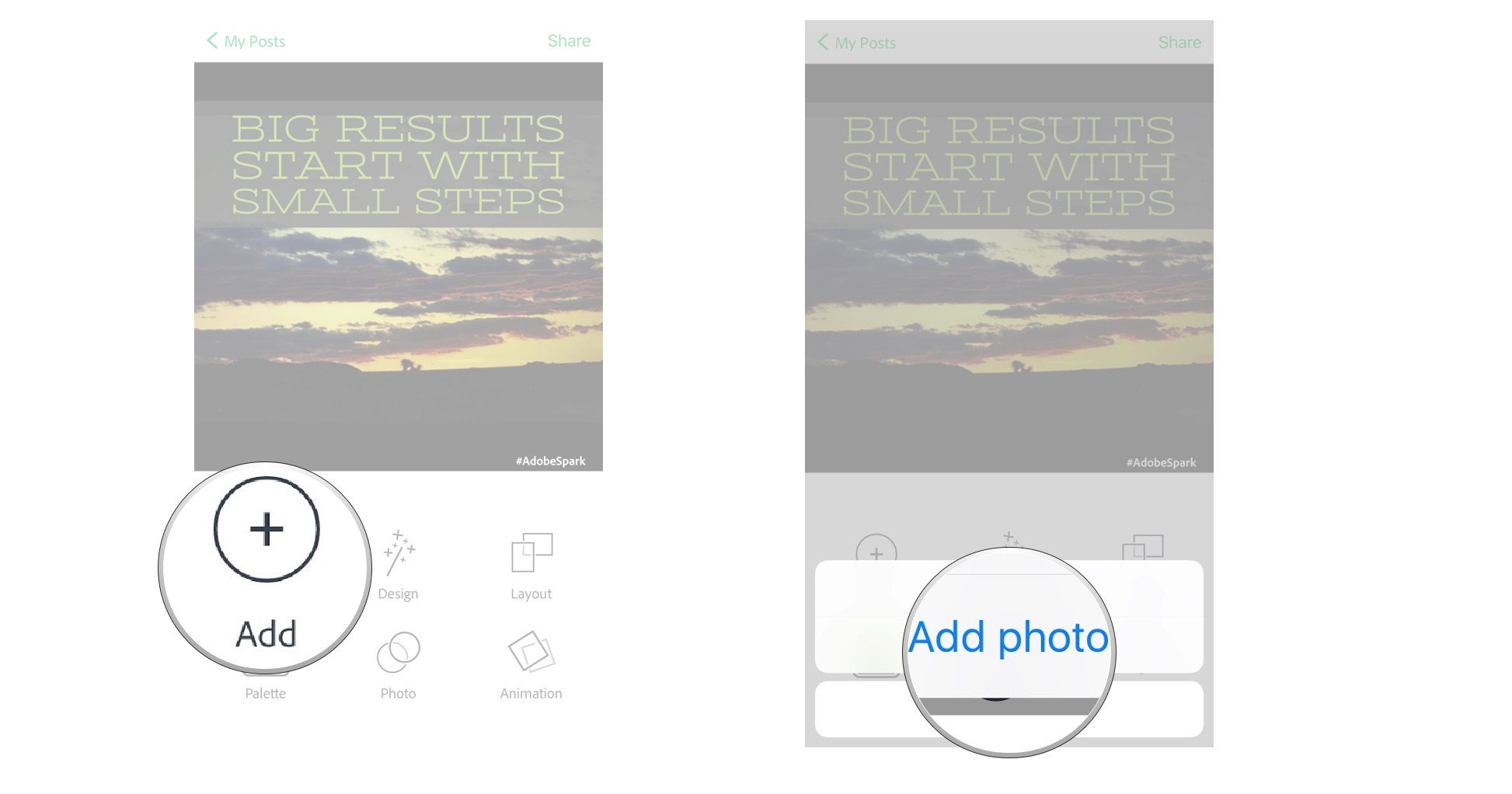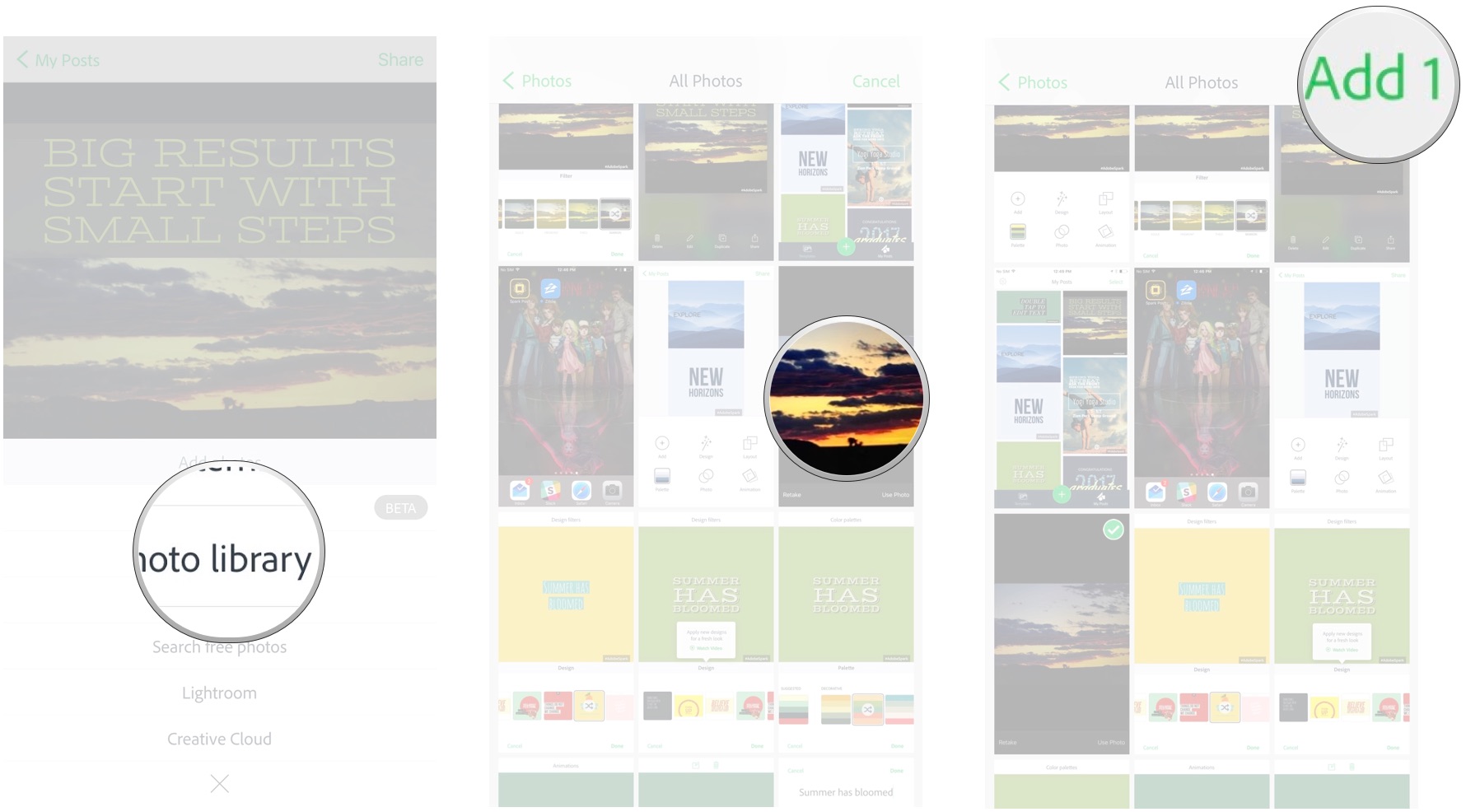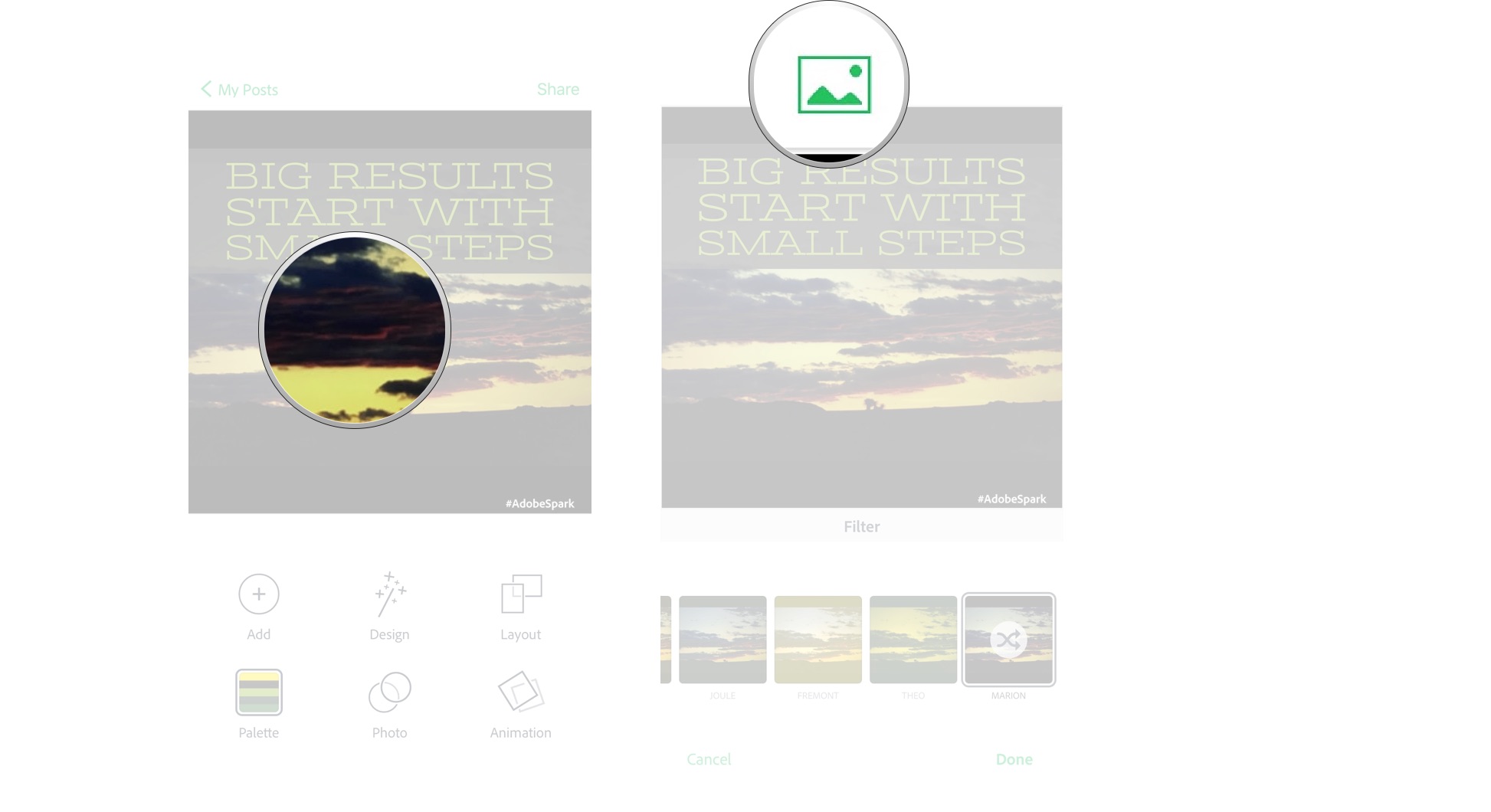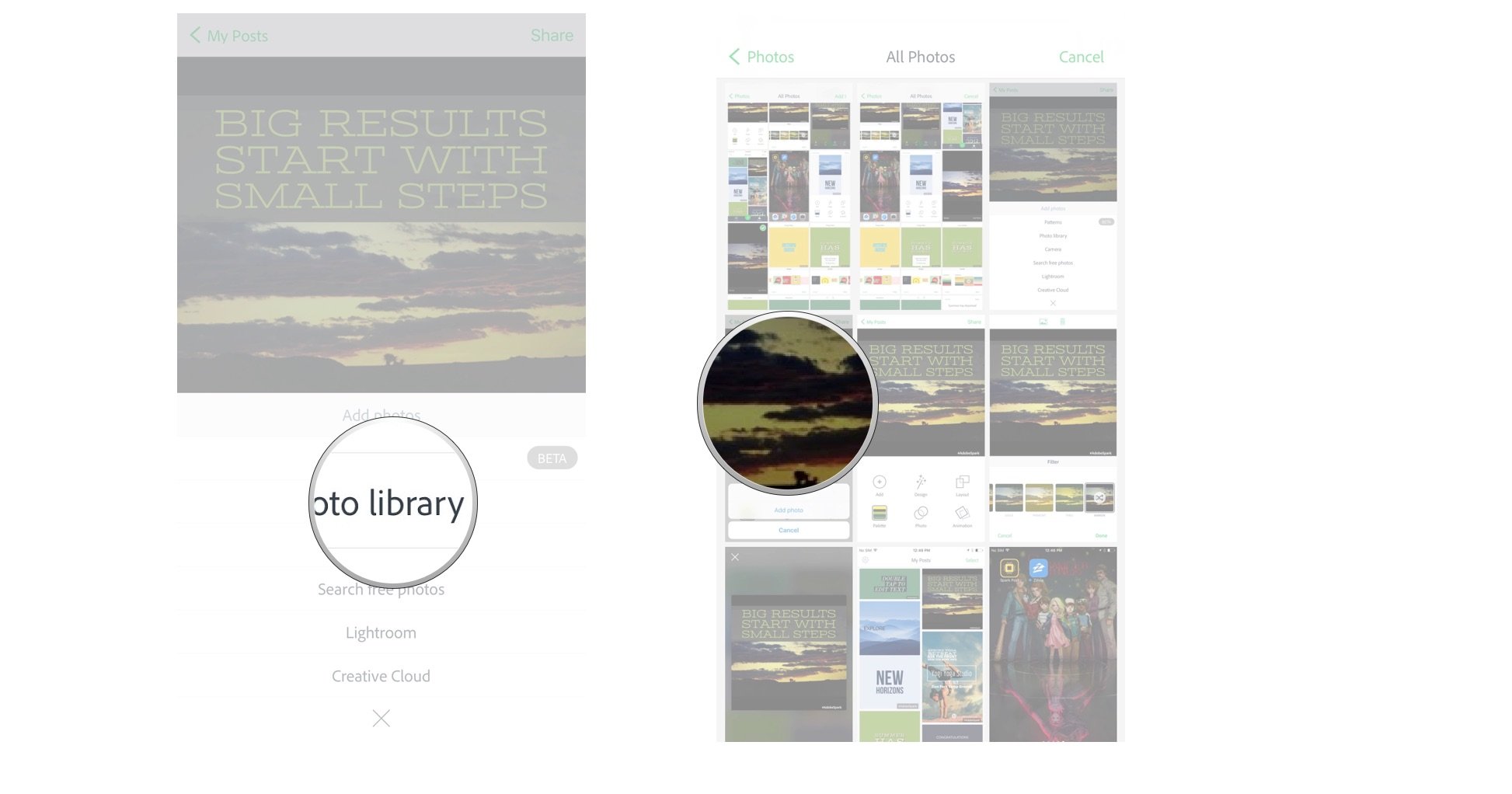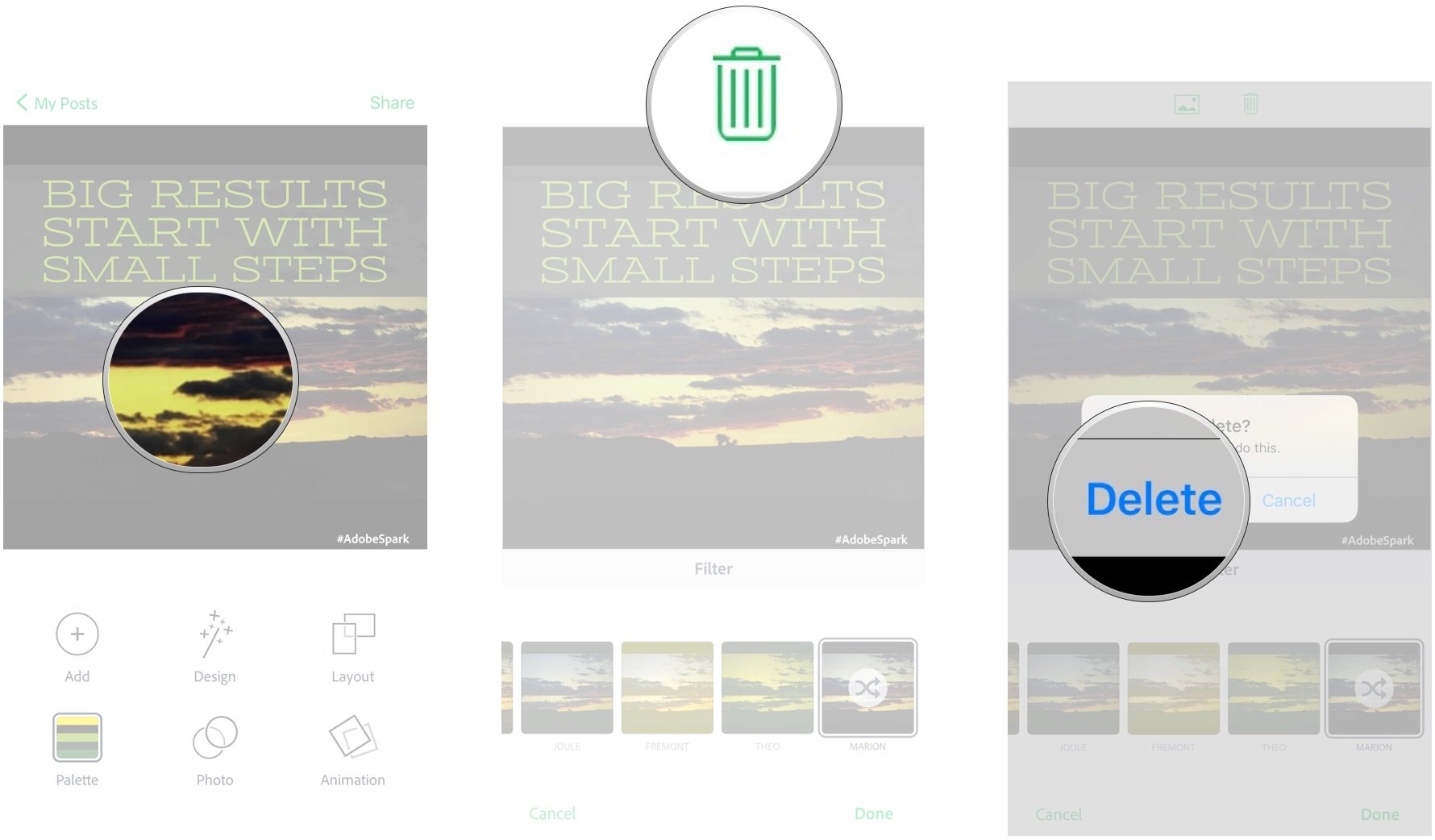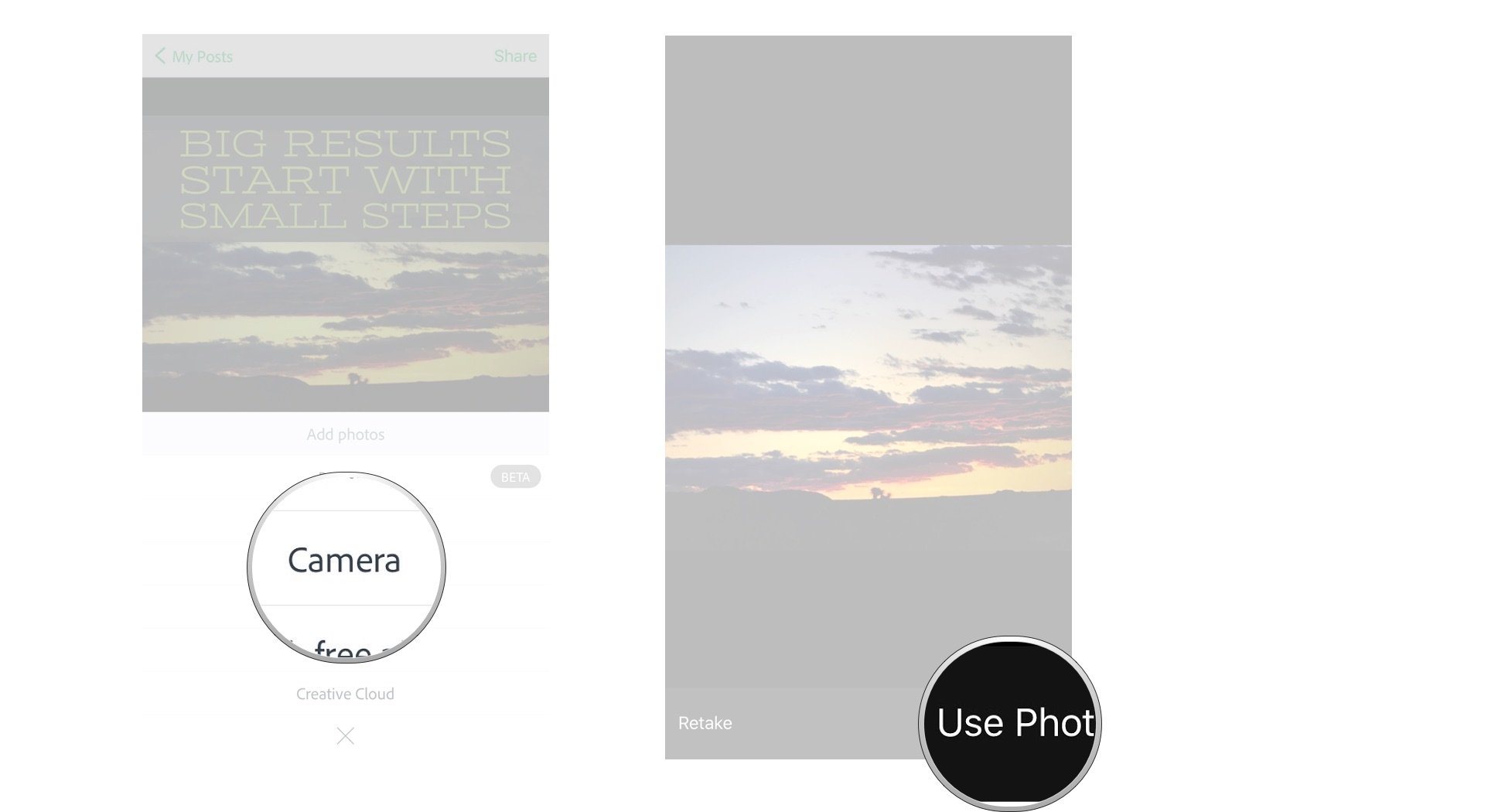How to add your own photos to a Sparkpost
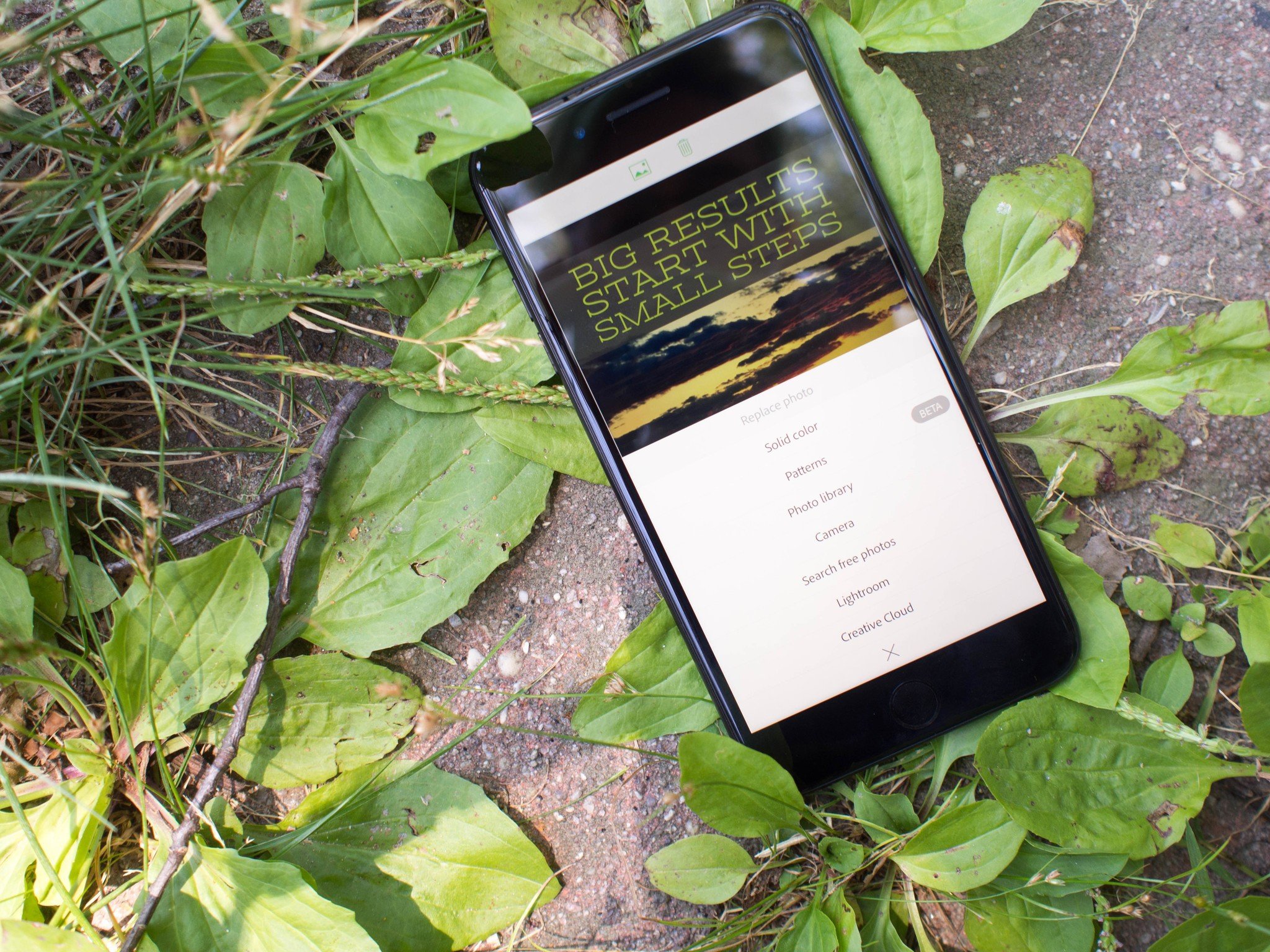
Sparkpost helps you to create stunning eye-catching graphics, memes, and posters specifically suited for social media. There may come a time when you've captured the perfect photo that you want to use in a project, and true to form, Sparkpost has made it easy to add these to your projects. We've got the details right here on how to add, remove, and replace images in a project with your own photos!
- How to add one of your own photos to a project
- How to remove a photo from a project
- How to replace a photo in a project with a photo of your own
- How to use the camera to add a photo to a project
How to add one of your own photos to a Sparkpost
- Open the Sparkpost app.
- Open the project you want to edit.
- Tap edit.
- Tap add.
- Tap add photo.
- Tap photo library.
- Tap the photo you want to import (you can import several photos at once).
- Tap Add.
How to replace an image in Sparkpost with one of your photos
- Open the Sparkpost app.
- Open the project you want to edit.
- Tap edit.
- Tap once on the photo you want to replace in the project.
- Tap the picture icon at the top of the screen.
- Tap photo library.
- Tap the photo you want to import.
How to remove your photo from a Sparkpost
- Open the Sparkpost app.
- Open the project you want to edit.
- Tap edit.
- Tap once on the photo.
- Tap the trashcan icon at the top of the screen.
- Tap delete.
How to use the camera to add a photo to a Sparkpost
- Open the Sparkpost app.
- Open the project you want to edit.
- Tap edit.
- Tap add.
- Tap add photo.
- Tap camera.
- Take a photo using the in-app camera.
- Tap use photo.
Questions?
Have you been importing your own photos to use with a Sparkpost? Do you still have questions we didn't answer? Be sure to drop us a line in the comments and let us know about it!
iMore offers spot-on advice and guidance from our team of experts, with decades of Apple device experience to lean on. Learn more with iMore!
Jen Karner is a VR Specialist with a taste for all of the weird things. She's usually found playing the latest time-waster on her phone or tablet, when she's not wrecking aliens on her PlayStation VR.