How to adjust the Equalizer feature on your iPhone or iPad for your music
Help make the Spice Girls shine.
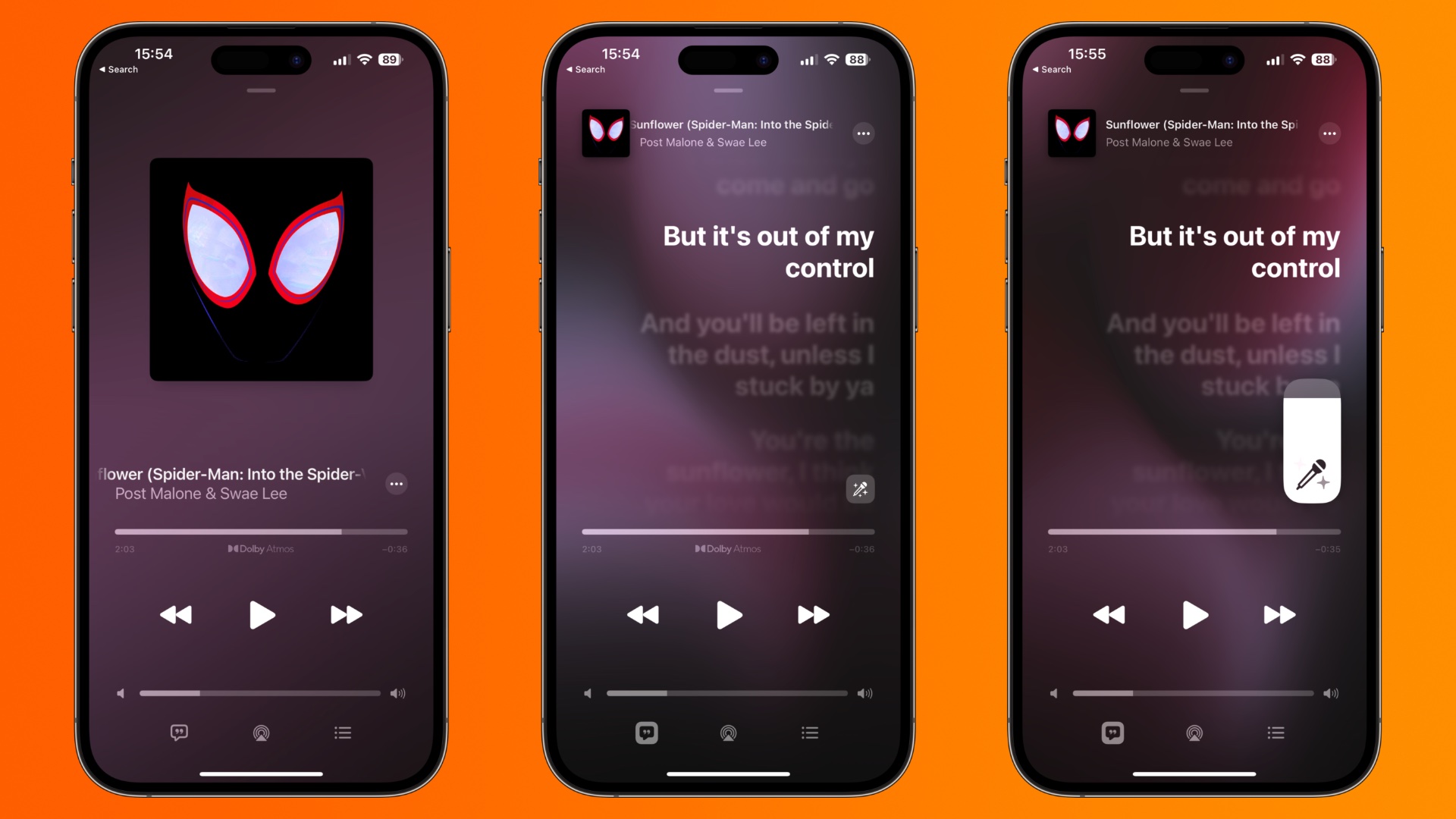
Whether you have particularly bass-heavy headphones or you just want to meddle with your sound for a particular album, Apple makes it simple to adjust the EQ — equalizer — for your music.
Digital equalizers) allow you to rebalance various sound frequencies in music so that they sound different than their original mix. This is great if you have headphones that rely a bit too much on bass, or an album that sounds too tinny on small speakers.
How to set a music equalizer on your iPhone or iPad
You can use the Settings app to adjust the equalizer on your iOS device. Keep in mind that these equalizer settings only apply to the Music app, and these settings won't work with third-party music services.
It can also help to be playing music when you're making these adjustments so you can understand how they affect what you're listening to, and you'll get the best results if you're listening through headphones.
- Open Settings on your iPhone or iPad.
- Tap Music.
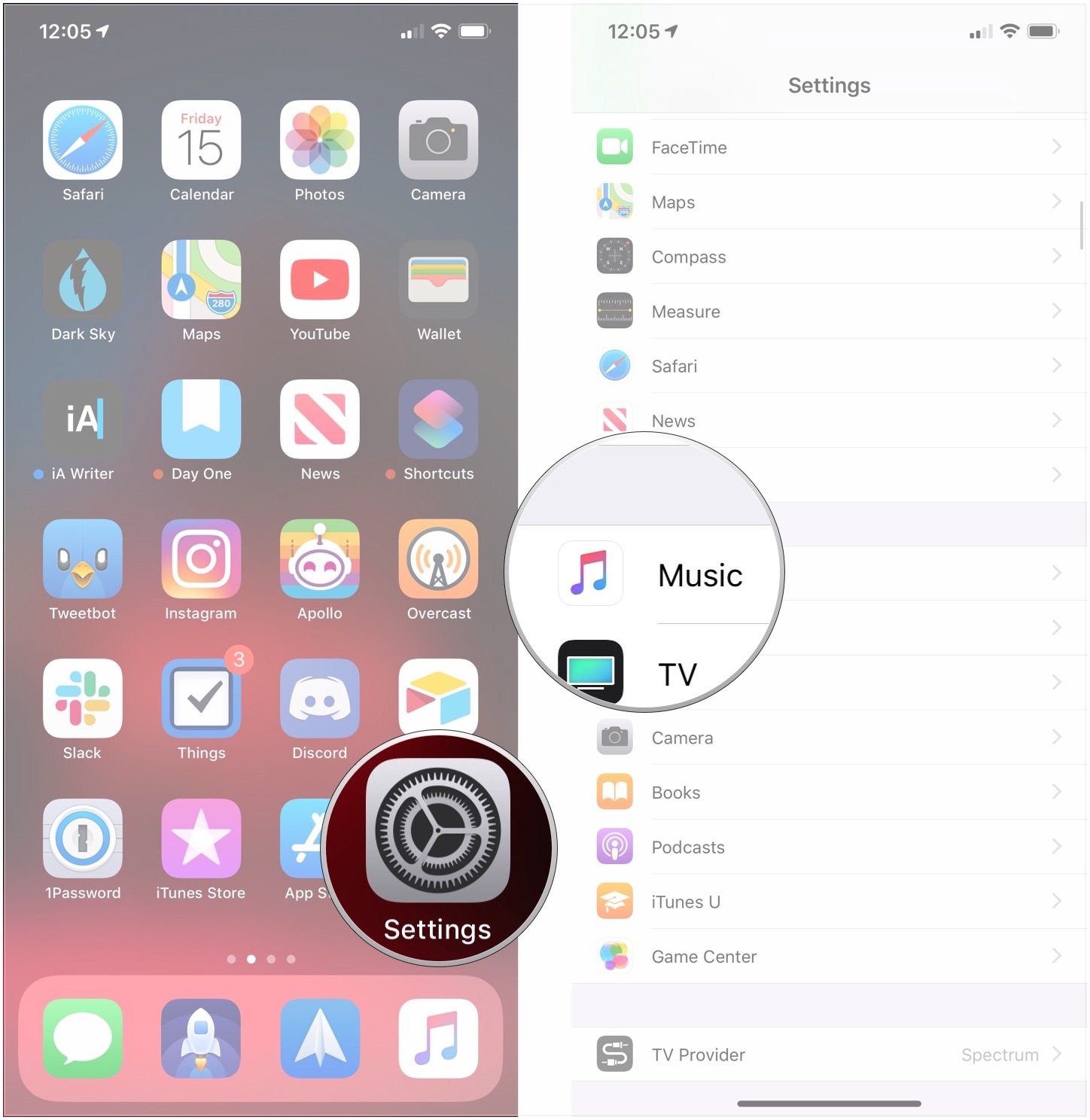
- Tap EQ. It's under the Playback section.
- Tap on one of the equalizers. If you already have an equalizer on and want to turn it off, tap Off.
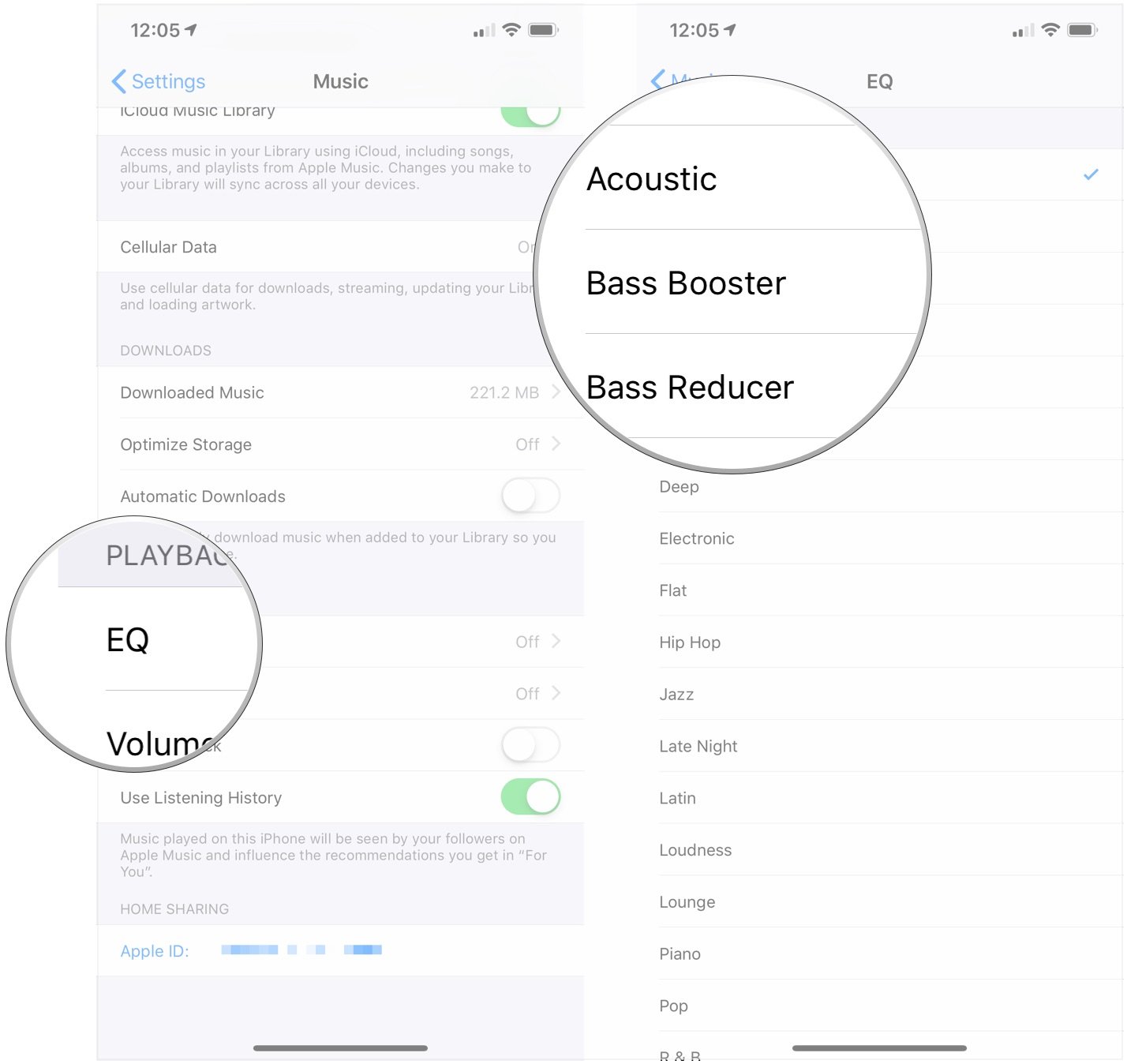
Apple provides 23 different equalizer settings. Note that one equalizer setting isn't really going to fit all of the music you listen to, so you'll probably want to hop into settings every so often to change equalizers.
If you'd like more customization options, then look beyond Apple's EQ settings. There are lots of third-party EQ apps you can download right now that give you a bit more freedom. We've collected together the best EQ adjusting apps for iPhone and iPad in our guide, which is a great place to begin.
Questions?
If you have any questions about using the equalizer on your iPhone or iPad, let us know in the comments.
Master your iPhone in minutes
iMore offers spot-on advice and guidance from our team of experts, with decades of Apple device experience to lean on. Learn more with iMore!
Updated March 2019: Updated instructions for iOS 12. Serenity Caldwell contributed to an earlier version of this article.
Joseph Keller is the former Editor in Chief of iMore. An Apple user for almost 20 years, he spends his time learning the ins and outs of iOS and macOS, always finding ways of getting the most out of his iPhone, iPad, Apple Watch, and Mac.


