How to adjust your Mac projector display properties

If you're a cinema buff, chances are you might have a computer connected to your big screen television or projector, dedicated to the playback and archiving of your favorite films. A computer dedicated to the playback of your content is called a Home Theater PC (HTPC). An HTPC can be used to contain and transcode your content for playback to various devices or simply to create a smaller file footprint to save disk space.
When purchasing a television, you get manufacturer controls to adjust the display properties. However, not all HTPCs are connected to televisions. Some are connected to computer monitors and projectors that lack those aforementioned controls to adjust settings.
Here's how to adjust the display settings on your Mac so that whatever you're watching looks perfect when presented via projector.
How to adjust your Mac display settings for a projector
Luckily, macOS has easy-to-use-and-configure projector settings so that I can get the correct brightness and color gamut during playback. Here's how!
- Open System Preferences on your Mac.
- Click Displays.
- Click Color.
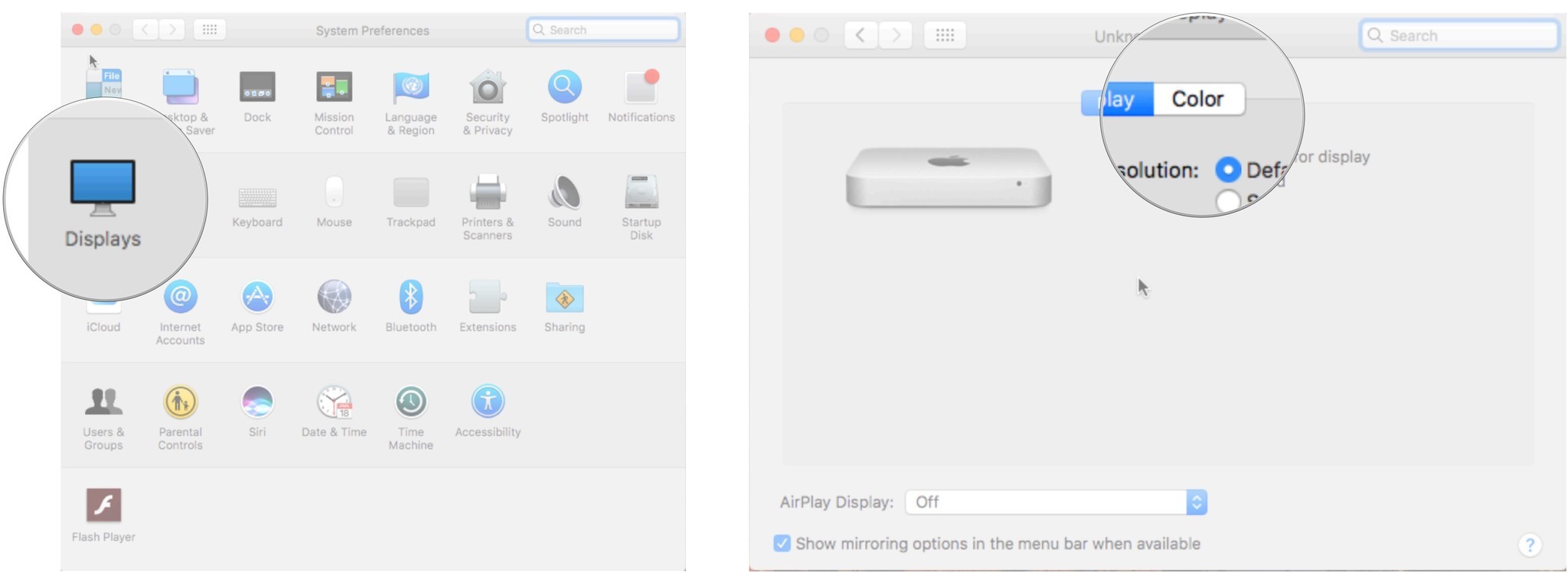
- Click Projector.
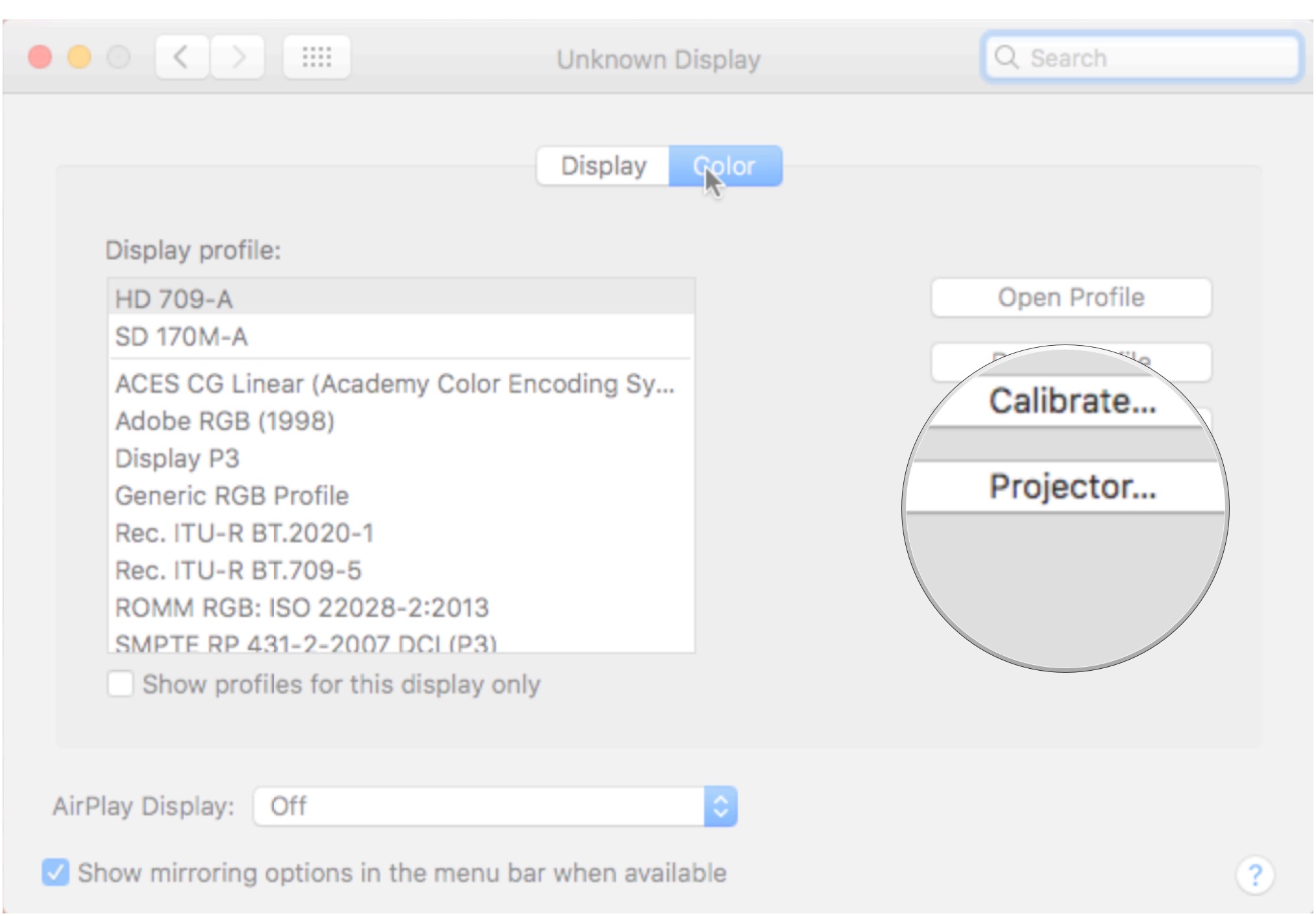
There are now two adjustments you can make. A slider adjustment to set the correct brightness and a color wheel adjustment to set proper colors.
- Click and drag the brightness slider until you can only see one rotating circle in the black circle.
- Click and drag on the color wheel until the large circle within the color wheel appears to be a neutral white.
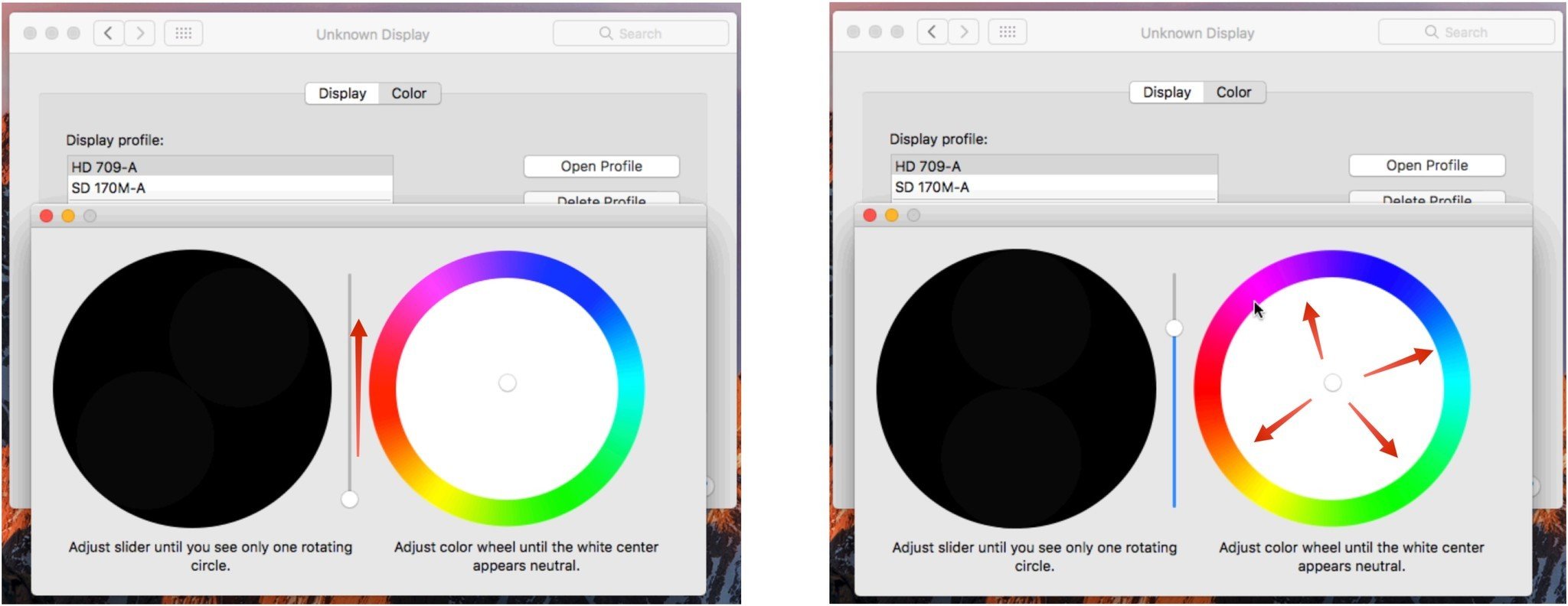
Final thoughts
Many projectors, including my own, have individual hue adjustments that can get complicated and tedious but can provide a much higher-fidelity picture, so if you need a quick and easy adjustment, macOS has you covered. Do you have a macOS-based HTPC? How good is your picture quality? Let us know in the comments!
Master your iPhone in minutes
iMore offers spot-on advice and guidance from our team of experts, with decades of Apple device experience to lean on. Learn more with iMore!

