How to automatically add music to your library on iPhone and iPad
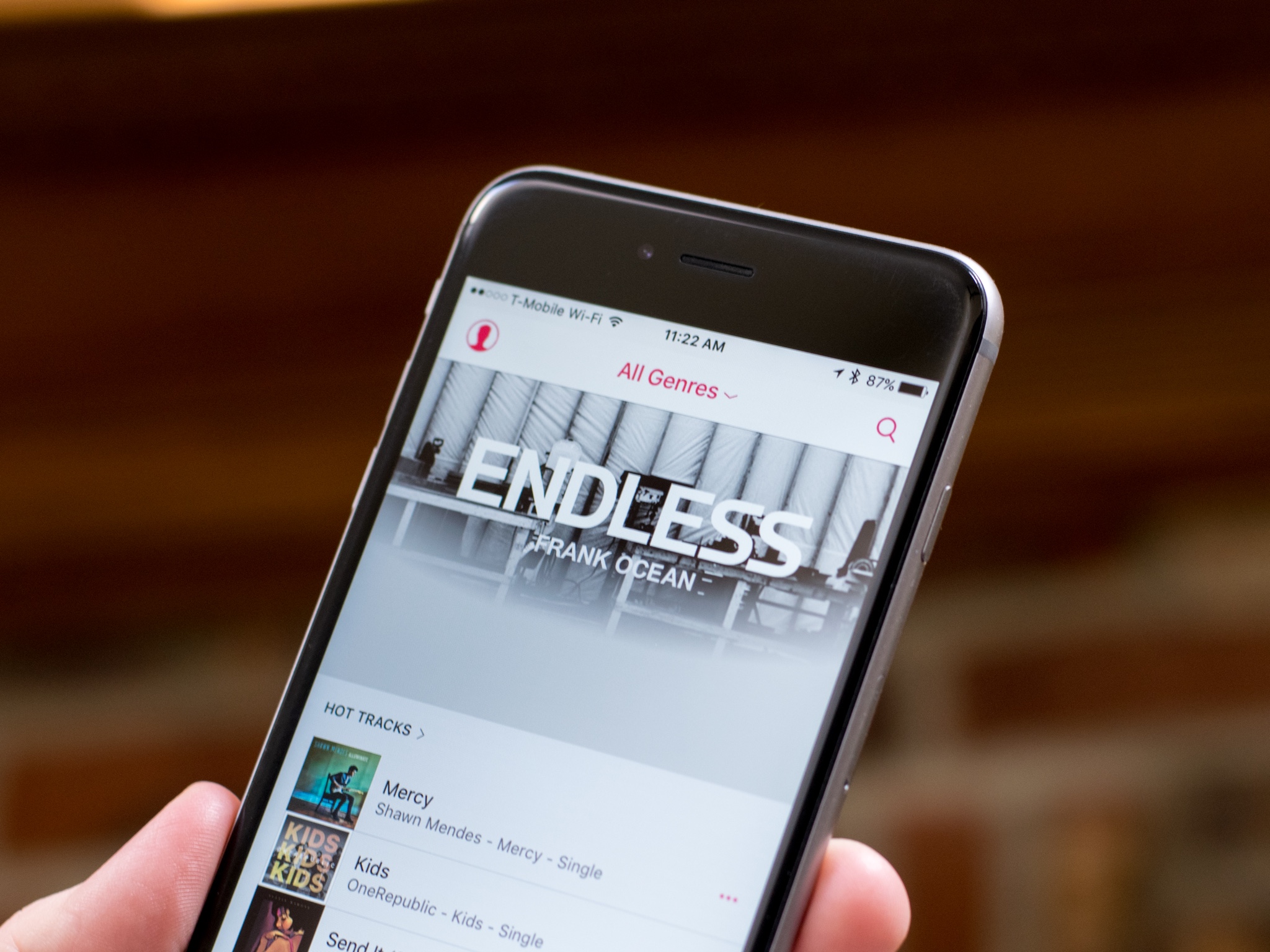
If you have an Apple Music subscription, then you know you can add millions of songs to your collection and even download them to listen to when your internet connection is spotty. If you're the type to want all of your music on your iPhone or iPad and with you at all times (no matter your connection status), you don't have to go in and manually download everything anymore.
Here's how to set things so that the Apple Music you add to your collection automatically downloads onto your iPhone or iPad!
- How to enable iCloud Music Library on your iPhone or iPad
- How to enable Automatic Downloads for music on iPhone and iPad
How to enable iCloud Music Library on your iPhone or iPad
First, you need to make sure your iCloud Library is enabled.
- Launch Settings from your Home screen.
- Tap on Music.
- Switch iCloud Music Library to On.
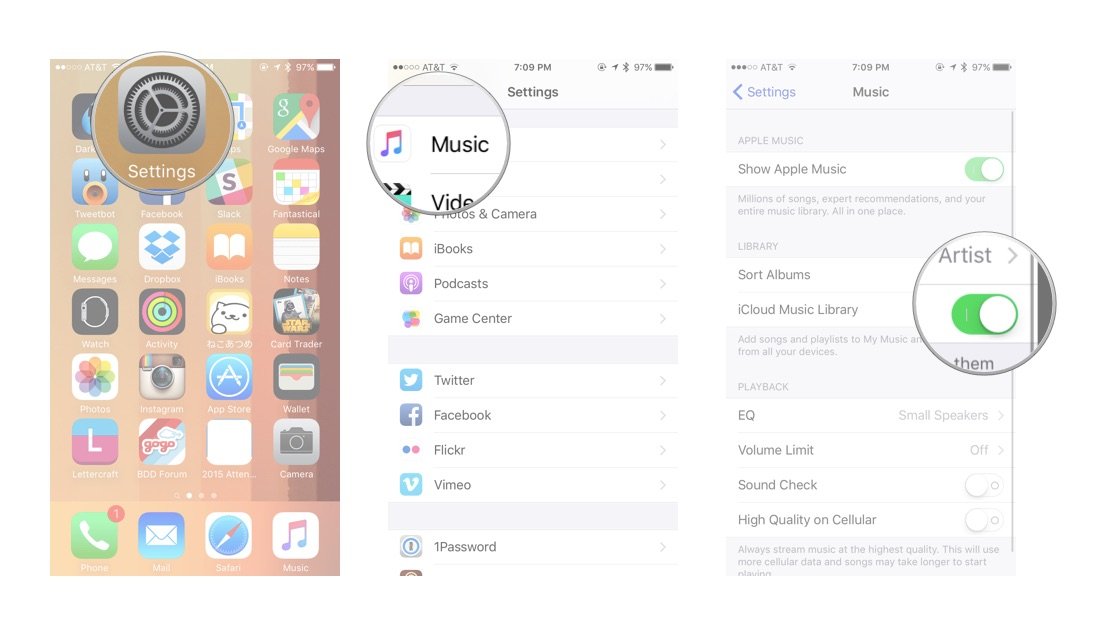
How to enable Automatic Downloads for music on iPhone and iPad
Next, you need to set up automatic downloads.
- Launch Settings from your Home screen.
- Tap Music. You need to scroll down a bit to find it.
- Tap the switch next to Automatic Downloads.
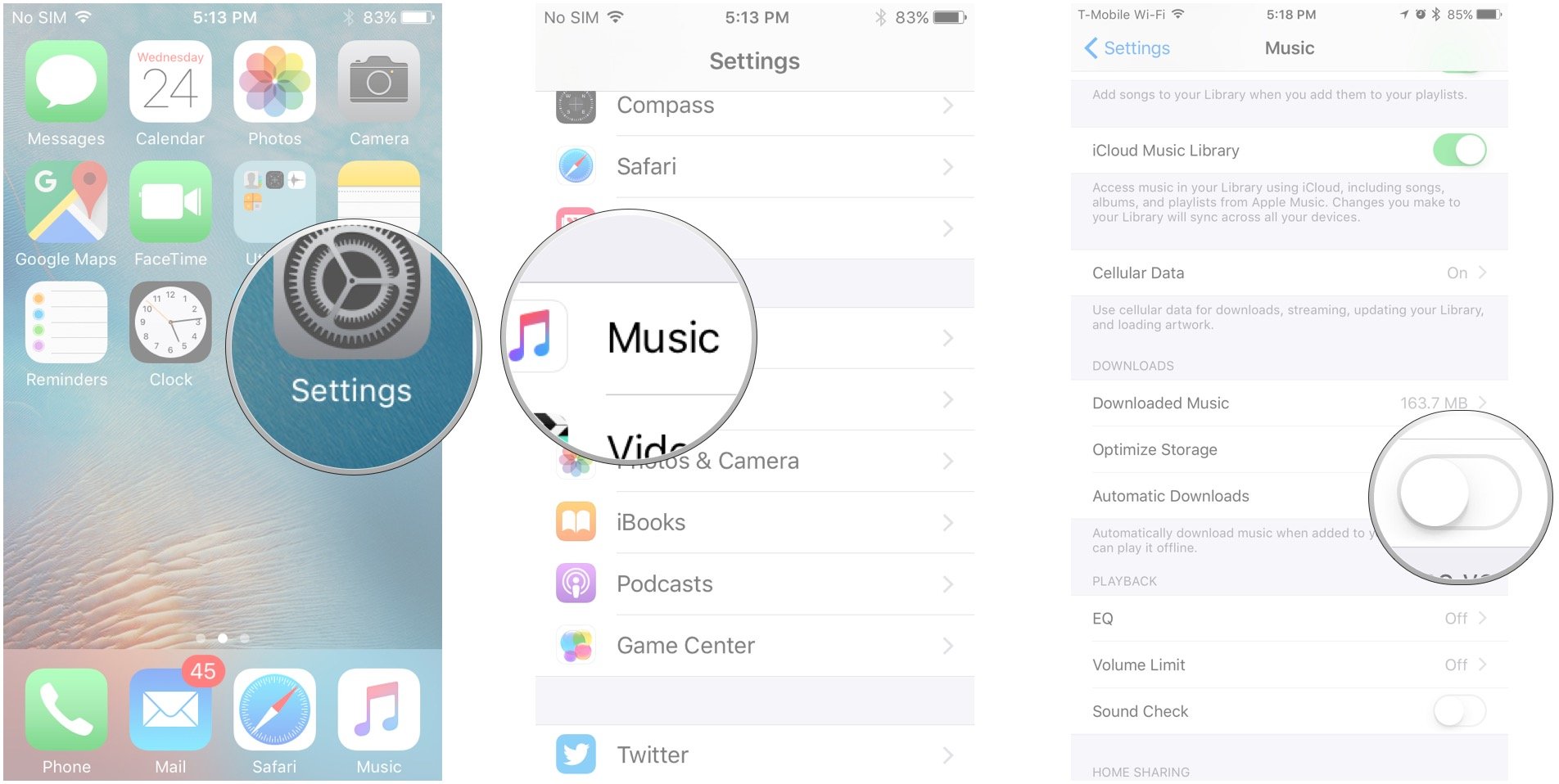
Now, whenever you add music to your Library, it will automatically be downloaded onto your iPhone and you'll be able to listen offline.
Questions?
Have questions or concerns about automatic downloads? Not working? Let me know in the comments below!
Master your iPhone in minutes
iMore offers spot-on advice and guidance from our team of experts, with decades of Apple device experience to lean on. Learn more with iMore!
Mick is a staff writer who's as frugal as they come, so he always does extensive research (much to the exhaustion of his wife) before making a purchase. If it's not worth the price, Mick ain't buying.


