How to block contacts in Amazon Alexa Calling & Messaging
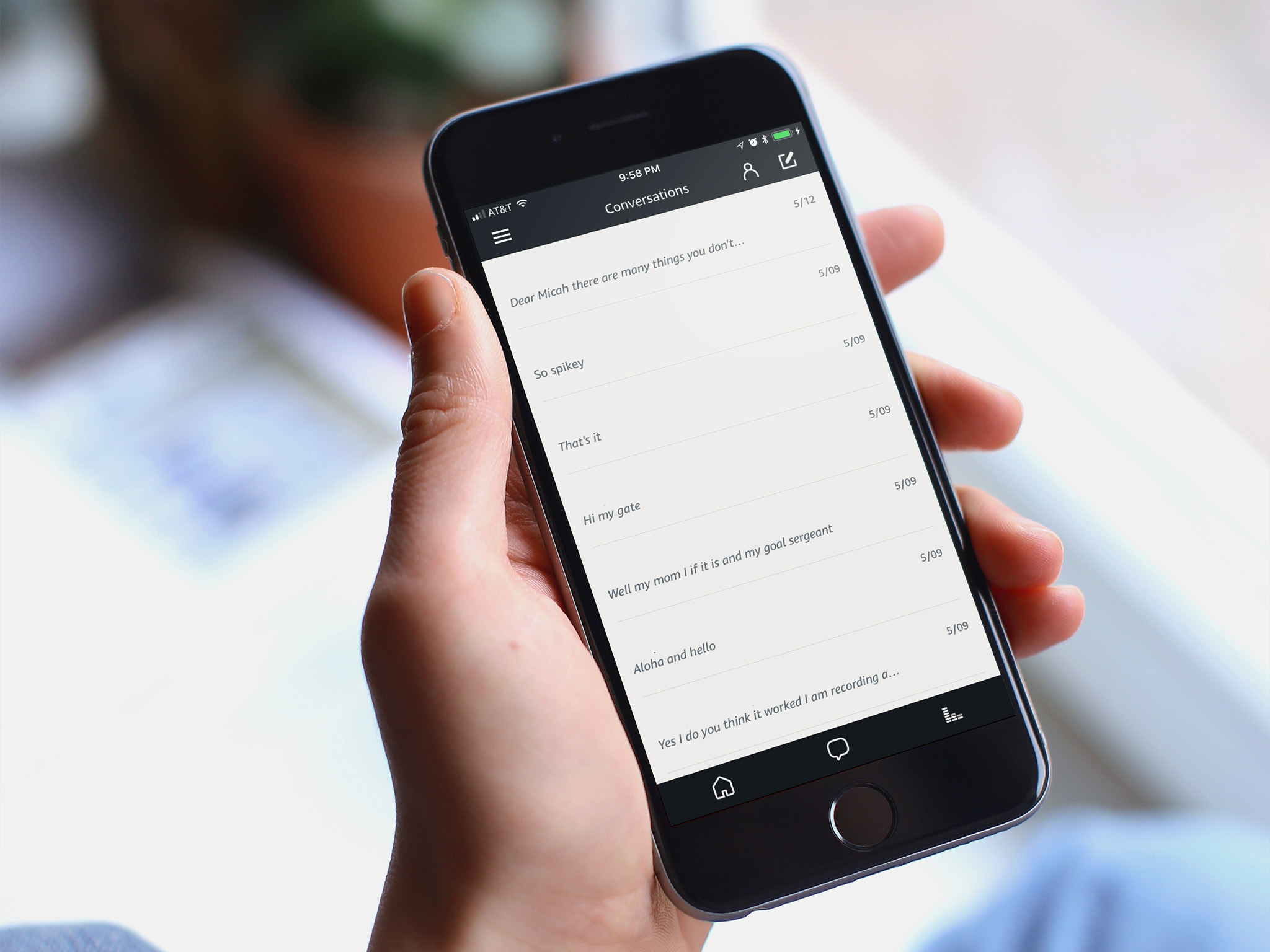
When Amazon first announced its calling and messaging service, Alexa Calling & Messaging, it sounded kind of fun: You could send voice messages and place calls to any of your contacts provided they owned an Alexa-enabled device like an Echo, Echo Dot, or an iPhone with the Alexa app installed. It wasn't until a few hours after the excitement died down that people realized Amazon neglected to include a way to choose who could send you messages and calls. Promising to add the feature at a later date, Amazon scrambled to fix the problem.
Without much fanfare, the company added an option to block contacts. Here's how to stop people from calling and messaging you on your Amazon Echo (or any other Alexa-enabled device) via Alexa Calling & Messaging!
How to use the Amazon Alexa app to block contacts in Alexa Calling & Messaging
Blocking an Alexa Calling & Messaging contact prevents anyone in the contact's household from calling or messaging you or other people in your household via an Alexa-enabled device. You have to use the Alexa app for iOS or Android to block a contact.
- Launch the Amazon Alexa app.
- Switch to the Conversations view it by tapping the Conversations icon at the bottom of the screen (looks like a speech bubble), if you're not there already.
- Tap the Contacts icon in the top right corner of the screen (looks like a person).
- Scroll down to the bottom of the Contacts view and tap Block Contacts.
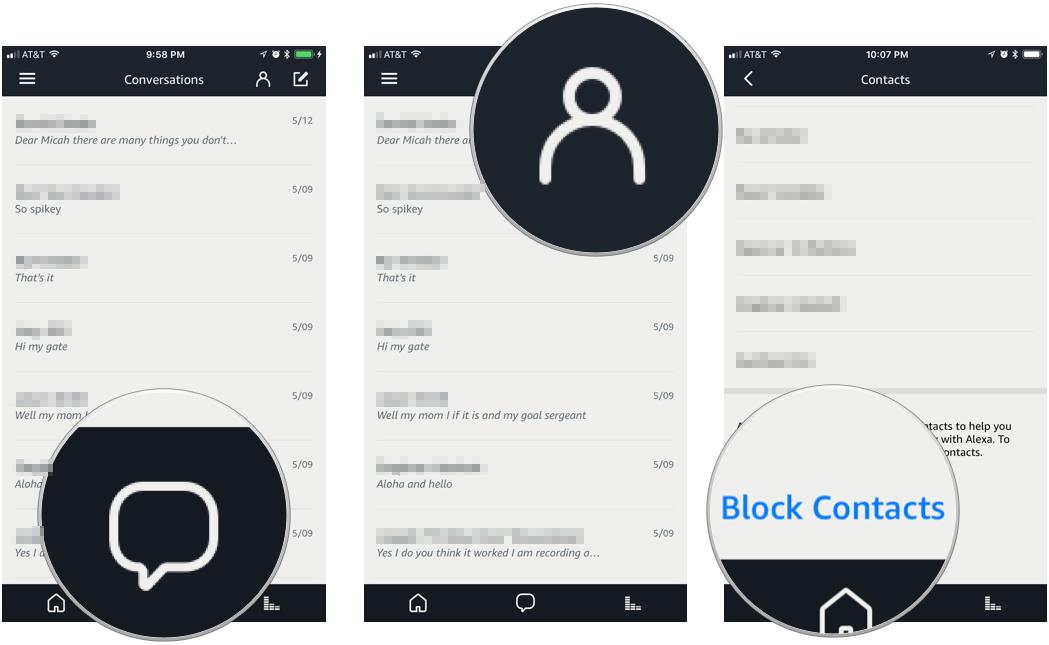
- Tap Block to block a contact.
- Tap Block again to confirm you want to block a contact.
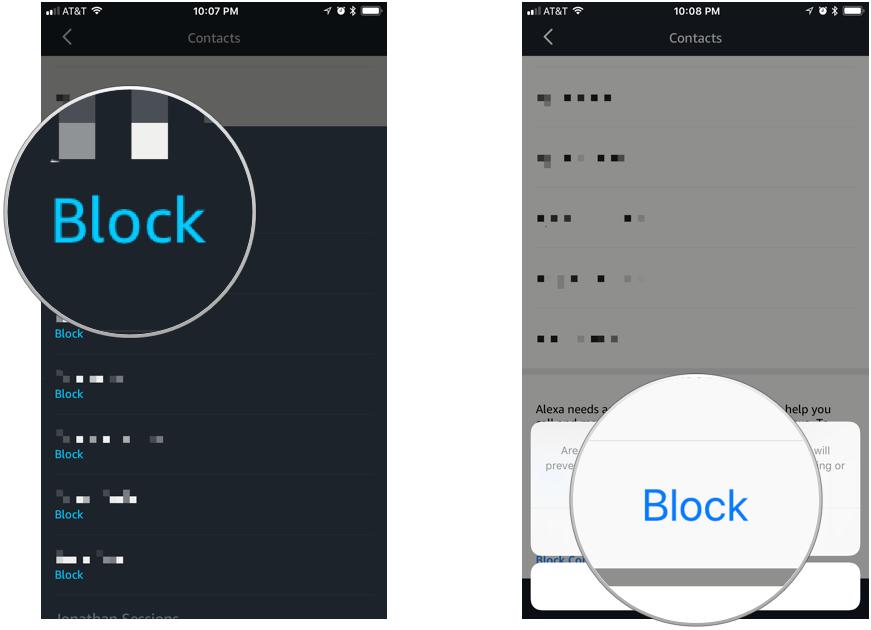
How to use the Amazon Alexa app to unblock contacts in Alexa Calling & Messaging
Unblocking an Alexa Calling & Messaging contact allows anyone in the contact's household to call or message you or other people in your household via an Alexa-enabled device. You have to use the Alexa app for iOS or Android to unblock a contact.
- Launch the Amazon Alexa app.
- Switch to the Conversations view it by tapping the Conversations icon at the bottom of the screen (looks like a speech bubble), if you're not there already.
- Tap the Contacts icon in the top right corner of the screen (looks like a person).
- Scroll down to the bottom of the Contacts view and tap Block Contacts.
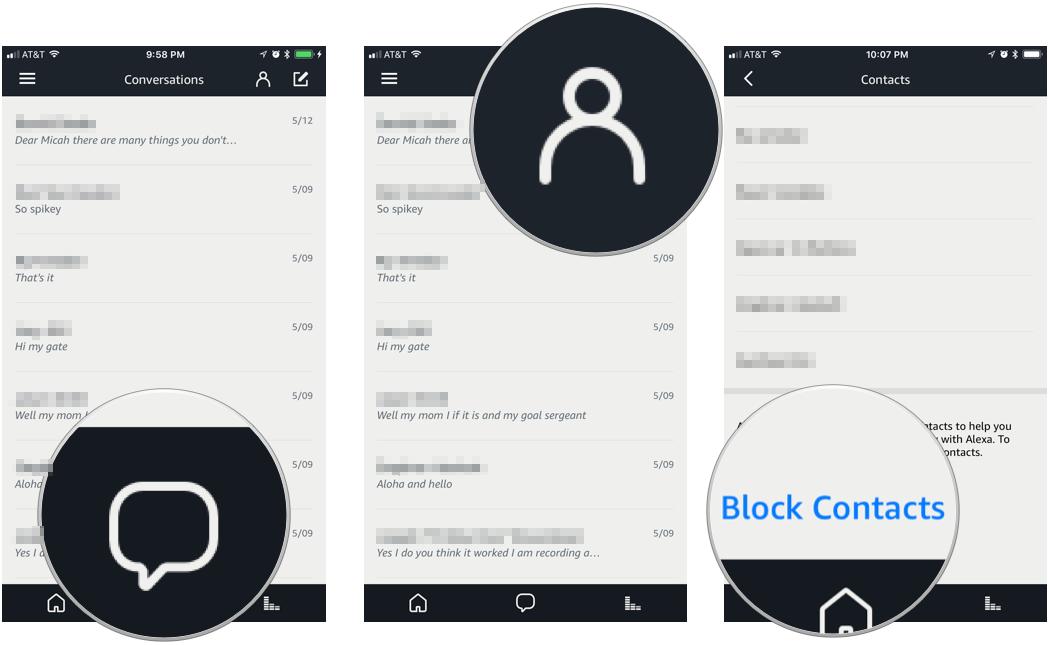
- Tap Unblock to unblock a contact.
- Tap Unblock again to confirm you want to unblock a contact.
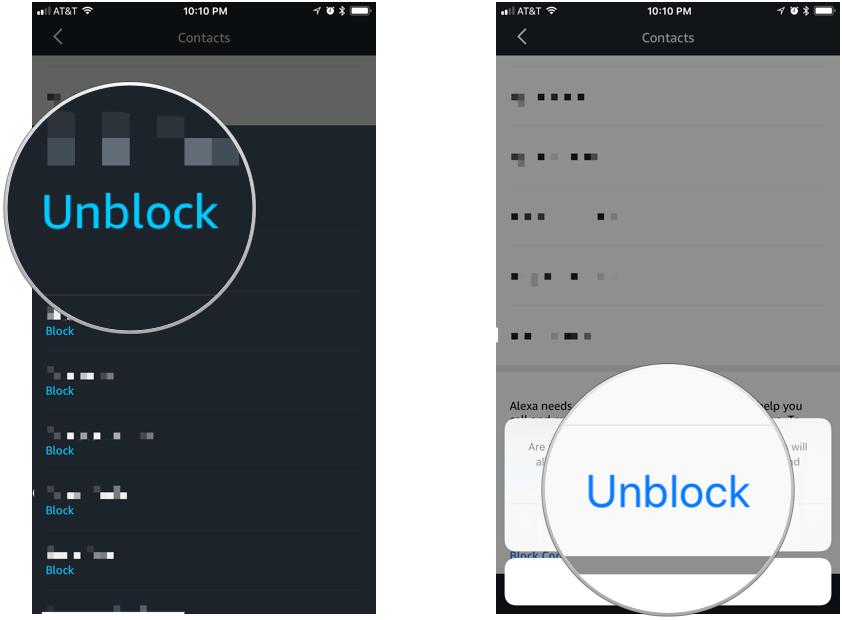
Any questions on blocking contacts?
Were you able to block contacts from calling or messaging you or did you hit a snag? Let us know in the comments below and we'll help you troubleshoot the issue!
iMore offers spot-on advice and guidance from our team of experts, with decades of Apple device experience to lean on. Learn more with iMore!
Mikah Sargent is Senior Editor at Mobile Nations. When he's not bothering his chihuahuas, Mikah spends entirely too much time and money on HomeKit products. You can follow him on Twitter at @mikahsargent if you're so inclined.

