How to block cookies and stop websites from tracking you in iOS 7 Safari
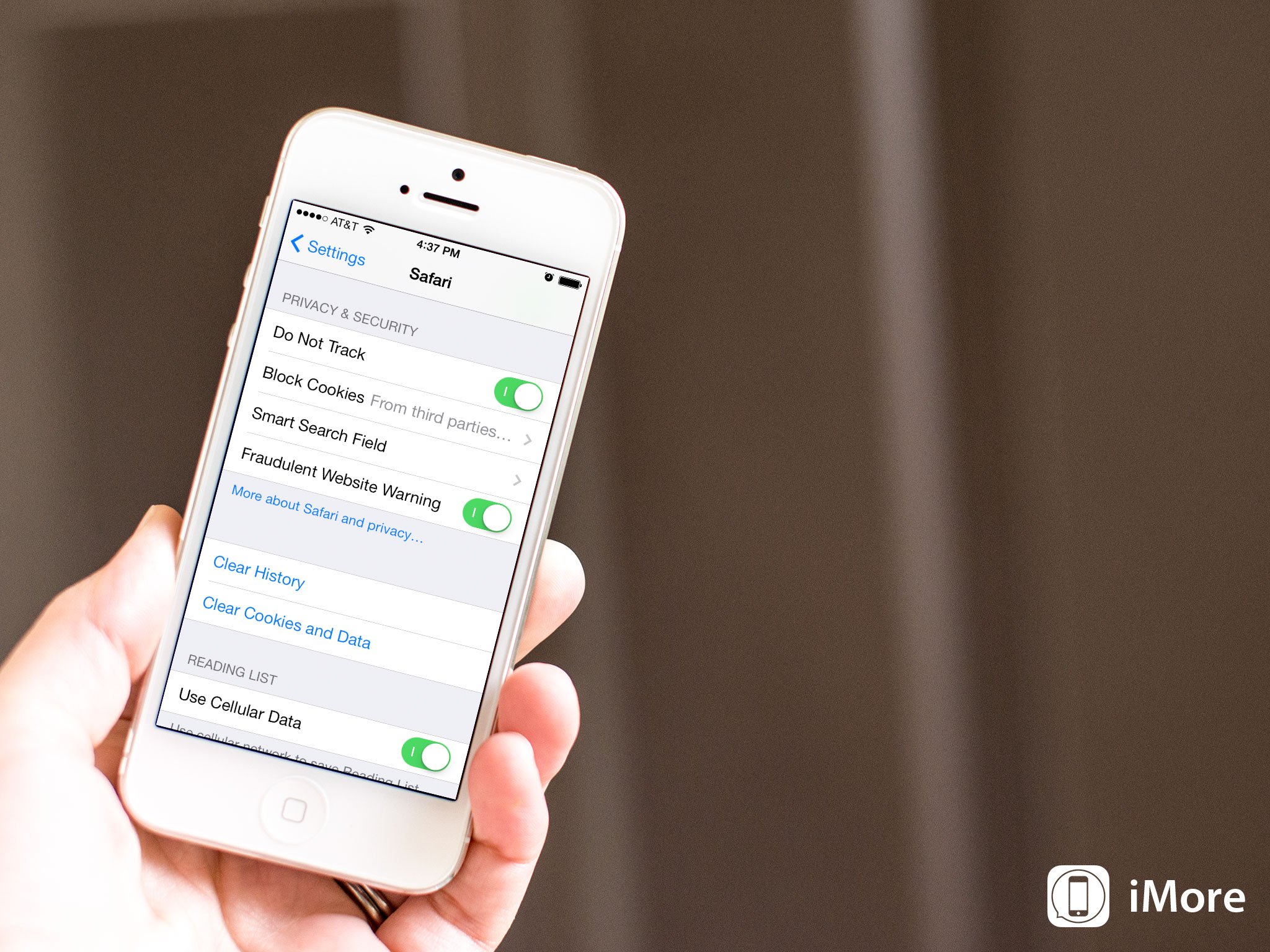
The Do Not Track policy exists to prevent social networks, analytics, and online advertising from following you around the internet and recording your browsing patterns. Browsers that respect Do Not Track - like Apple's Safari - and websites that respect it, will allow you to surf the web in peace and privacy. Cookies - the way many sites and networks identify and track you - can likewise be blocked in several ways, including just those used by advertisers and third parties, and completely.
How to block cookies in iOS 7 Safari
- Launch the Settings app from the Home screen of your iPhone or iPad running iOS 7.
- Scroll down and tap on Safari.
- Under Privacy & Security, tap on Block Cookies.
- Choose between Always, From Third parties and advertisers, and Never.
Blocking "Third parties and advertisers" is a good compromise. It won't prevent the website you're actually on from functioning the way it should, but it will prevent other websites from getting their hooks into your surfing.
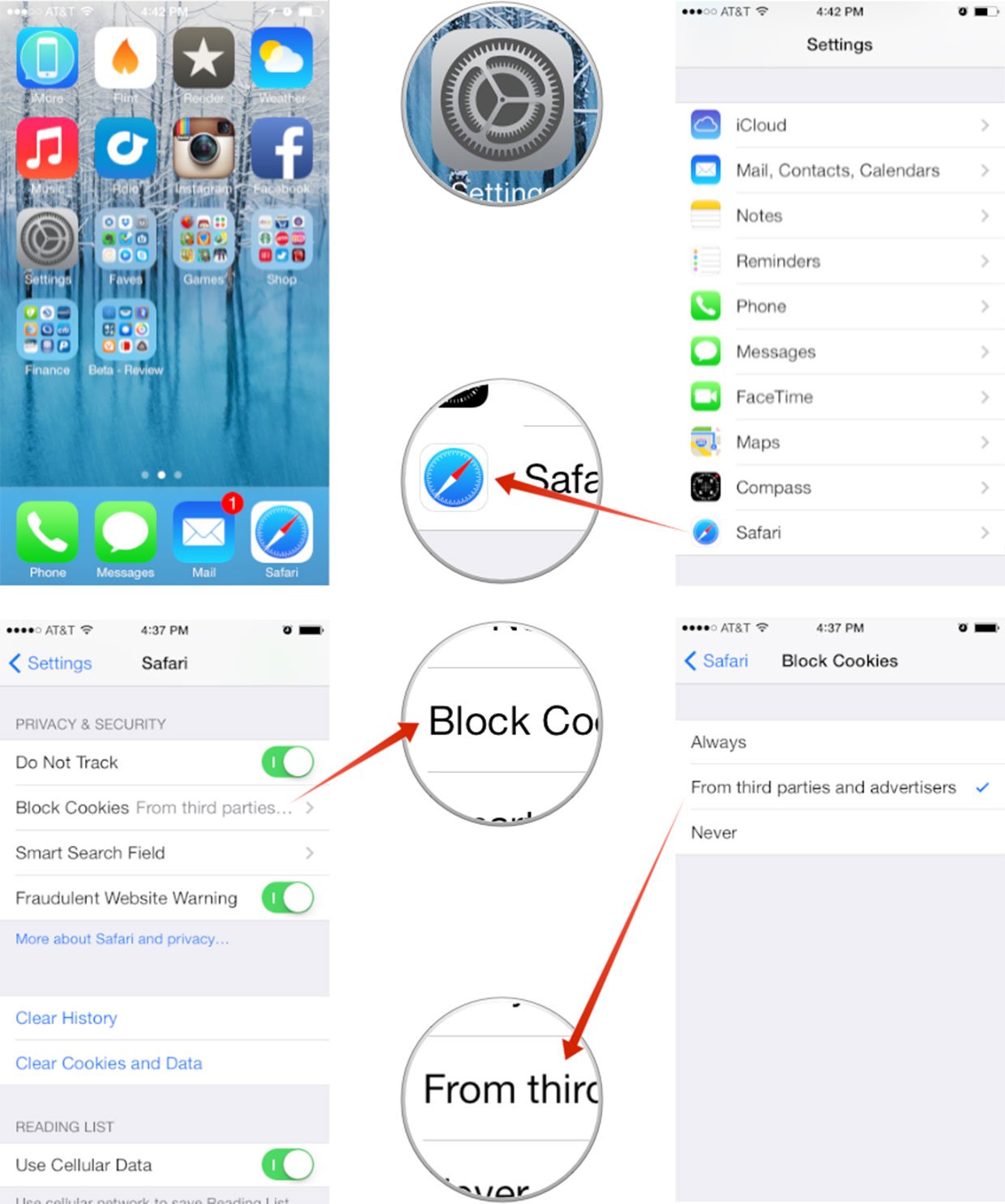
How to enabled Do Not Track in iOS 7 Safari
- Launch the Settings app from the Home screen of your iPhone or iPad running iOS 7.
- Scroll down and tap on Safari.
- Under Privacy & Security, turn On the option for Do Not Track.
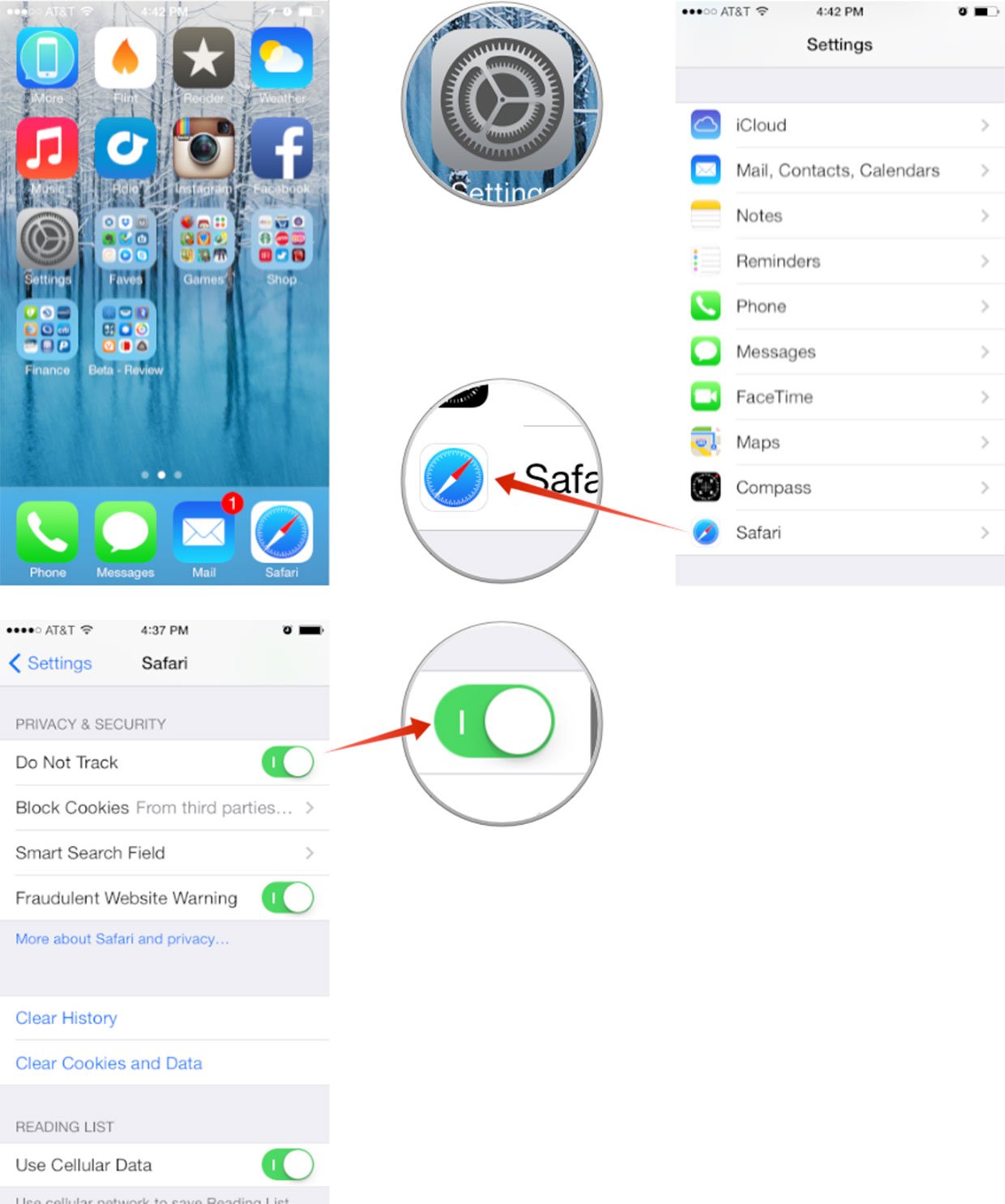
That's all there is to it. iOS 7 Safari will now obey the settings you've selected regarding your privacy for each time you browse going forward.
How to get more help with iOS 7 Safari
If you have specific questions about Safari or iOS 7 in general, check out our iOS 7 help and discussion forum. For more on Safari in specific, check out our ultimate guide:
Master your iPhone in minutes
iMore offers spot-on advice and guidance from our team of experts, with decades of Apple device experience to lean on. Learn more with iMore!
iMore senior editor from 2011 to 2015.

