How to change Maps' suggested locations on iPhone and iPad

The Maps app on your iPhone and iPad can offer proactive estimated arrival times for certain locations that you visit frequently, offering them up for different places based on when you're traveling. It can be a very useful feature, even if you don't need the directions that Maps offers at the same time, to get what is often (at least for me) an accurate ETA.
Of course, nothing's purpose. And in fact, maybe those proactive notifications are based on the wrong address. If you want to correct the data, unfortunately, you'll need to delete it and wait for iOS to learn the correct location.
Here's how to change your suggested location data for Maps.
How to change the suggested locations in Maps
- Open Settings on your iPhone or iPad.
- Tap Privacy.
- Tap Location Services.
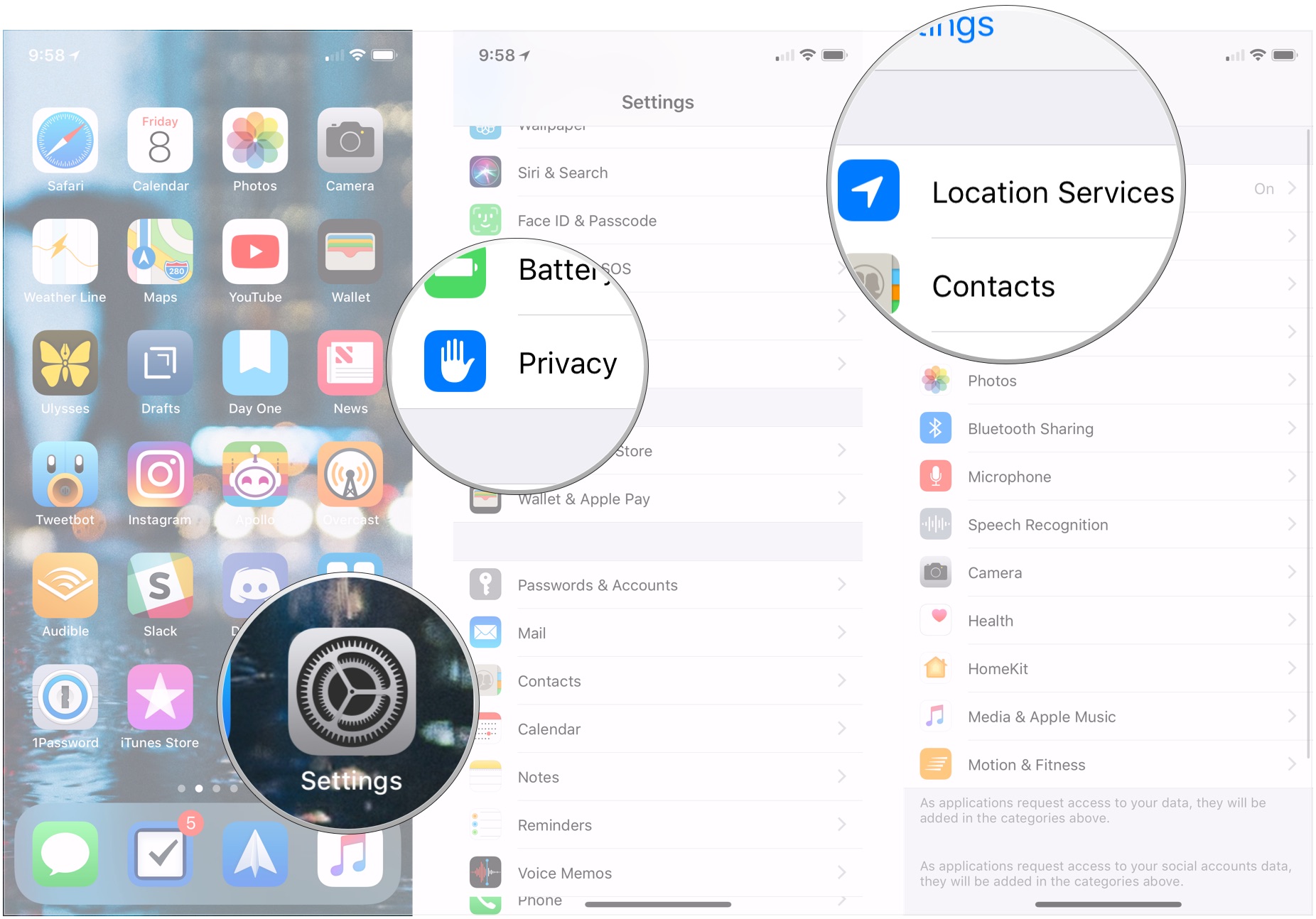
- Tap System Services.
- Tap Significant Locations. You'll be asked to authenticate.
- Tap on a city or town from the list if you're looking to delete something specific.
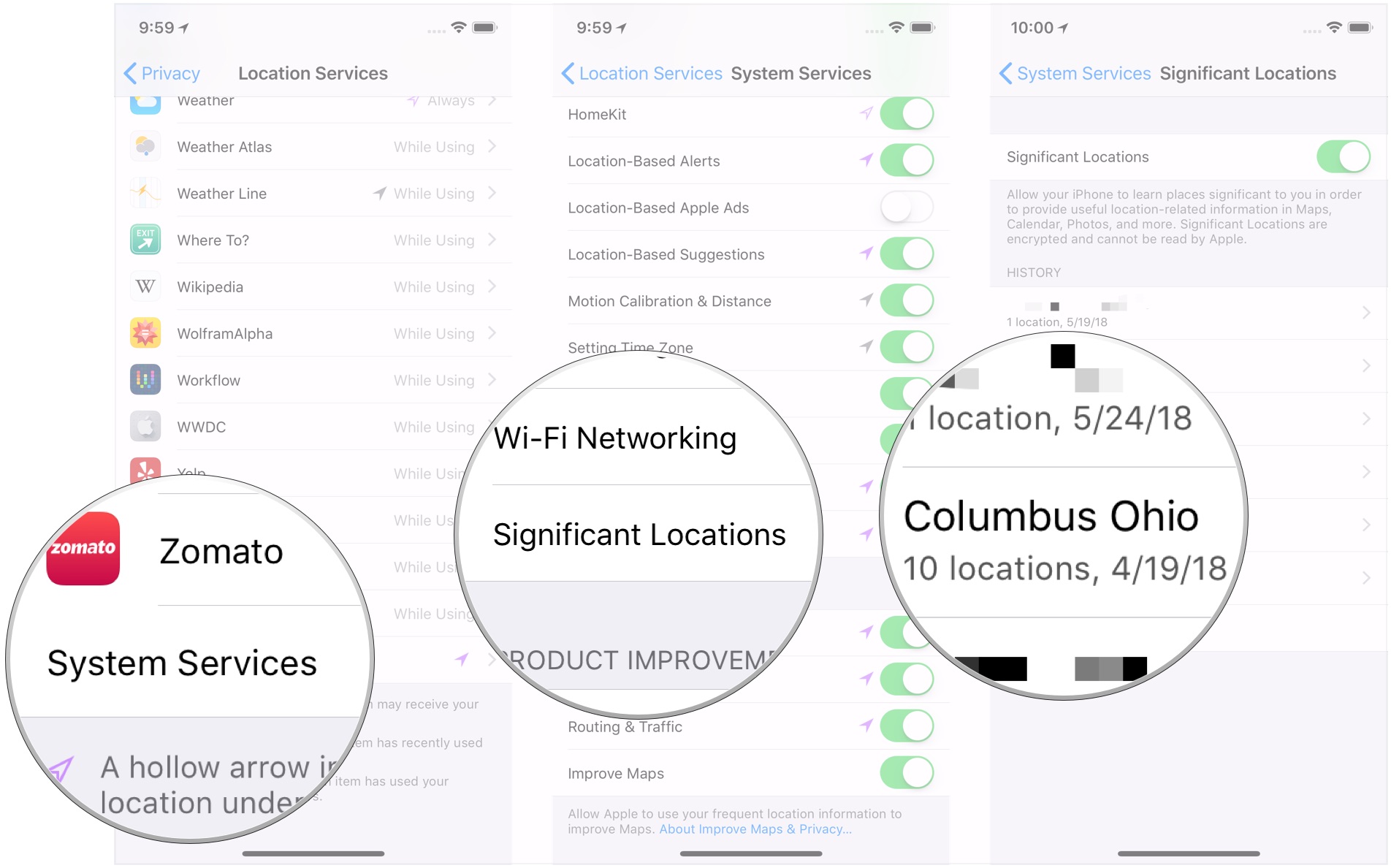
- Tap on a specific address if you want to remove one particular visit. If you just want to delete your entire history for one address, the next couple of steps apply even if you don't target a single address.
- Tap Edit.
- Tap the red - button.
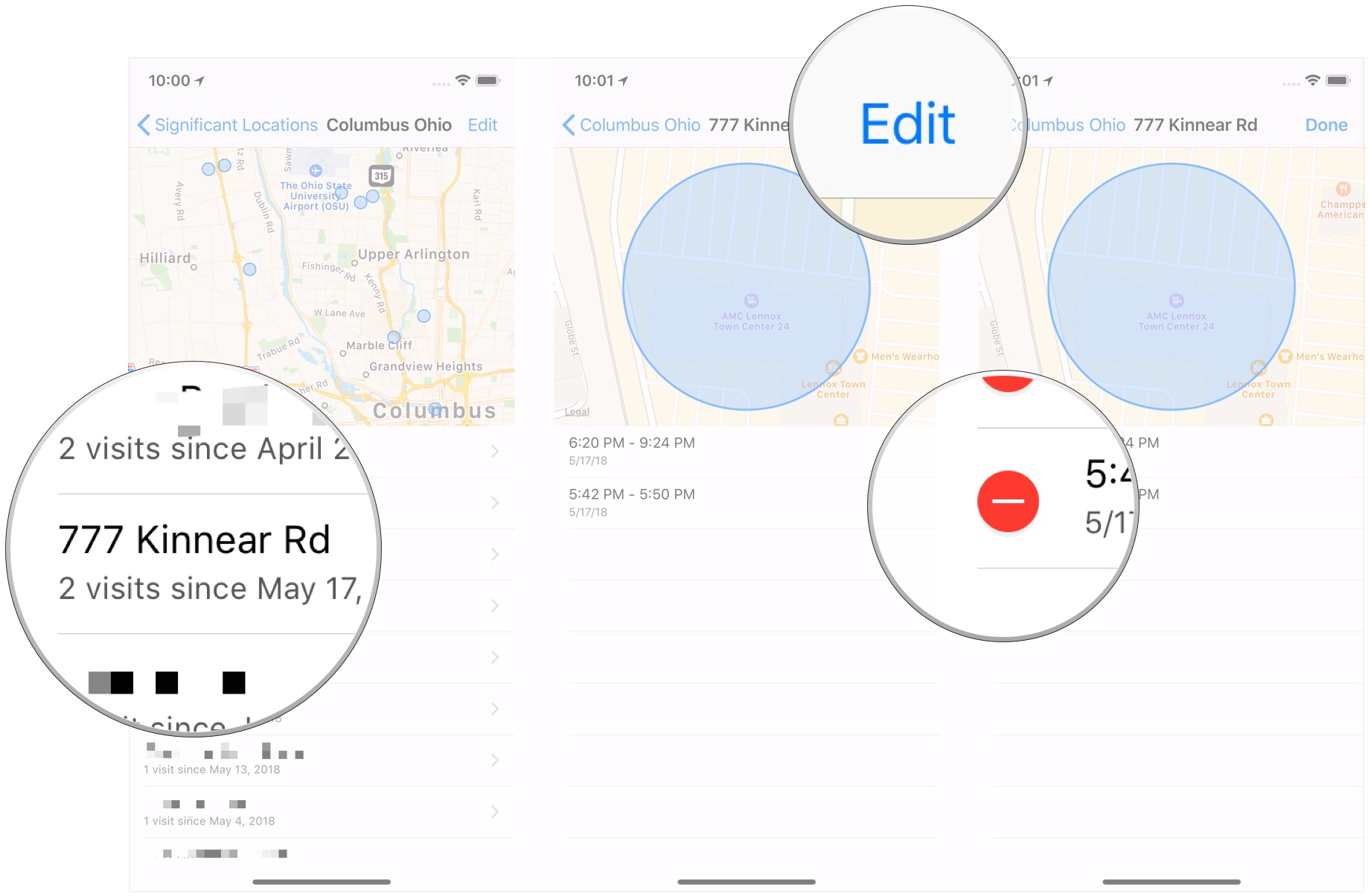
- Tap Delete. Repeat steps 9 and 10 until you've deleted everything you wanted to.
- Tap the location name.
- Tap Significant Locations if you drilled down to a specific address.
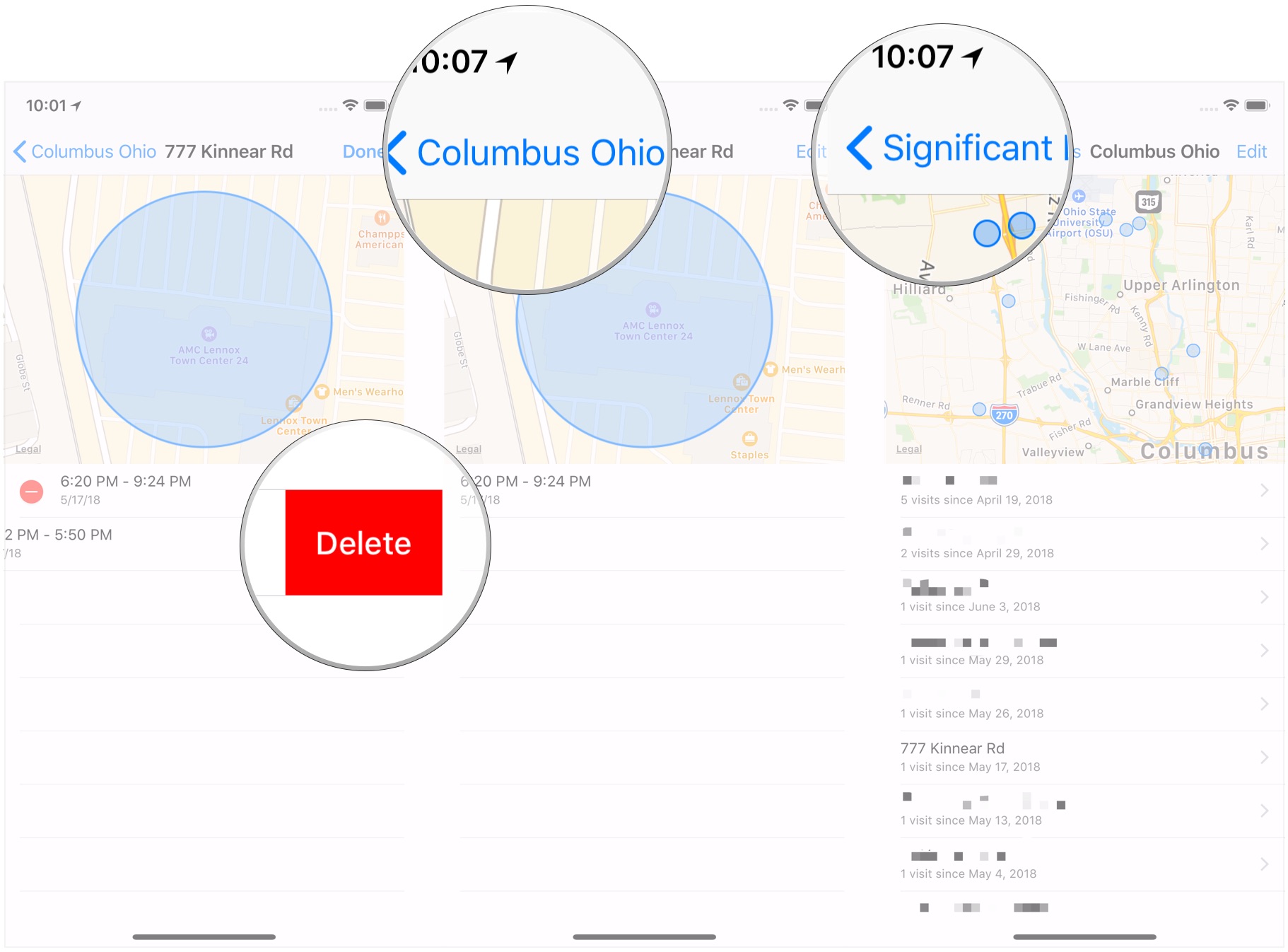
- Tap Clear History if you just want to destroy your entire Significant Locations history.
- Tap Clear History to confirm.
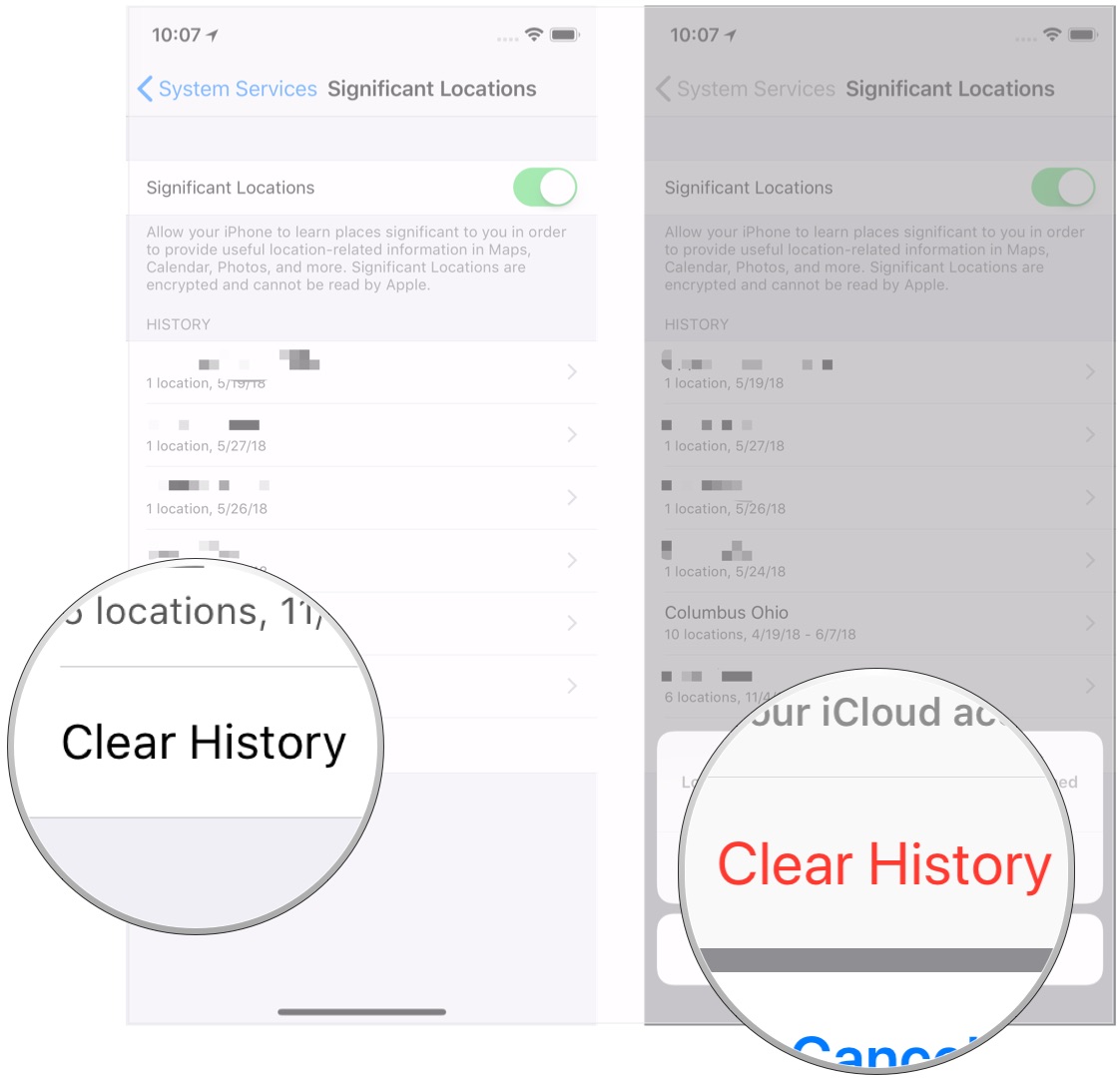
That's all there is to it. Unfortunately, you can't modify any of this data in any other way. If you're looking for iOS to notice that another address is significant, you'll just have to keep going there and let the system learn. Of course, with some locations, like your home, iOS will mark that as significant anyway based on your personal entry in Contacts.
Questions?
If you have any questions about changing your Significant Locations data, let us know in the comments.
Master your iPhone in minutes
iMore offers spot-on advice and guidance from our team of experts, with decades of Apple device experience to lean on. Learn more with iMore!
Joseph Keller is the former Editor in Chief of iMore. An Apple user for almost 20 years, he spends his time learning the ins and outs of iOS and macOS, always finding ways of getting the most out of his iPhone, iPad, Apple Watch, and Mac.


