How to change the Safari address bar on iPhone
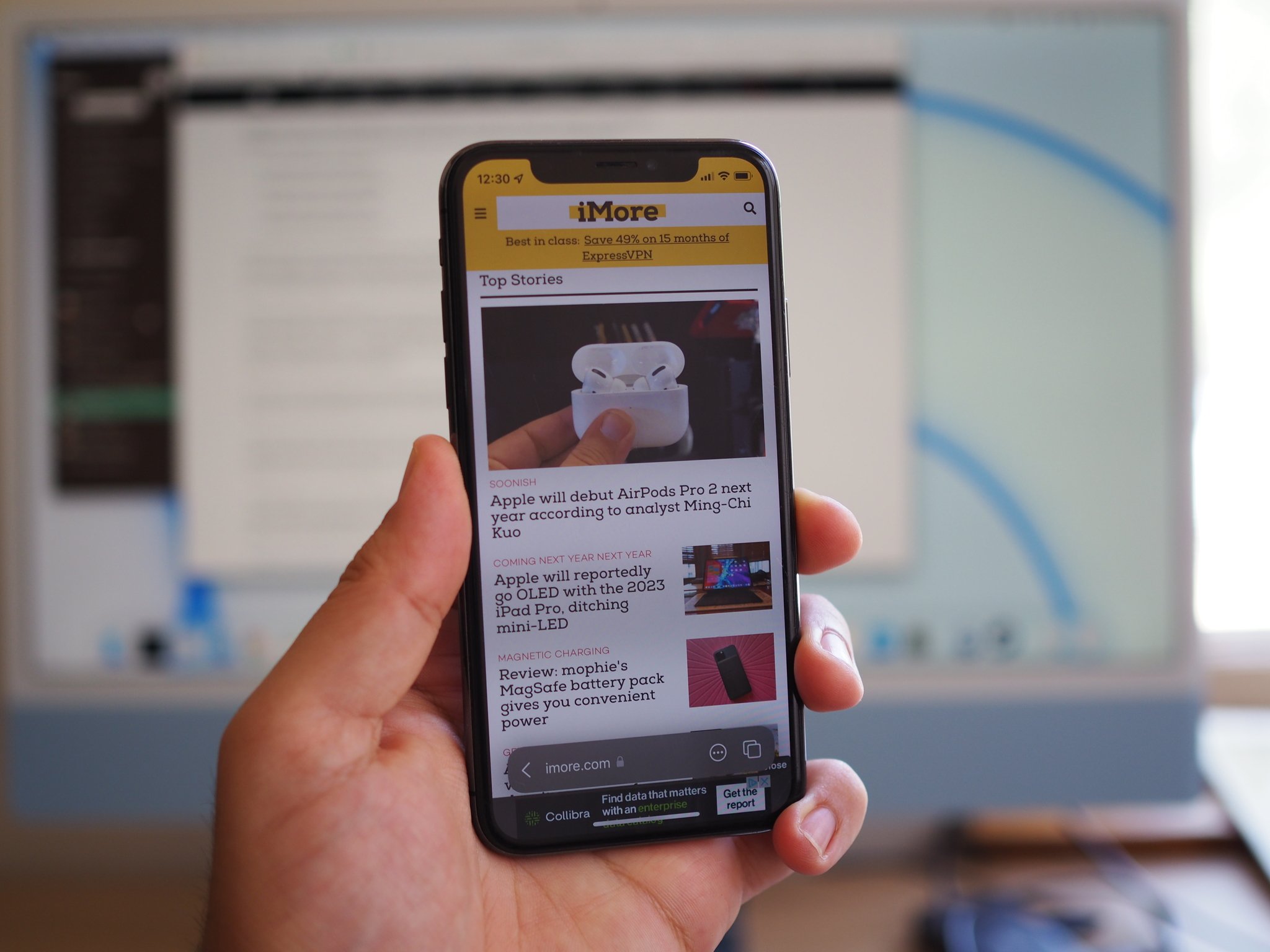
When Apple unveiled iOS 15 this year, some of the biggest changes was coming to Safari. Not only was mobile Safari getting a redesigned tab view that we'll also find in iPadOS 15 and macOS Monterey, but the address bar has been moved to the bottom on the iPhone. Of course, this makes it easier to access the address bar one-handed on your favorite iPhone, but plenty of people just did not like this big change from a UI perspective.
In recent builds of the iOS 15 developer and public betas, Apple decided to make this new Safari address bar change optional, so you can go back to the original design if you want to. Here's how to change the Safari address bar on iPhone.
How to change position of Safari's address bar through Settings
The primary method of changing the location of the Safari address bar on iPhone is through the device Settings itself. Here's how to do just that.
- Launch Settings on your iPhone.
- Scroll down and select Safari.
- Scroll down to the Tabs section.
- Select whether you want the Tab Bar (new style) or Single Tab (old style).
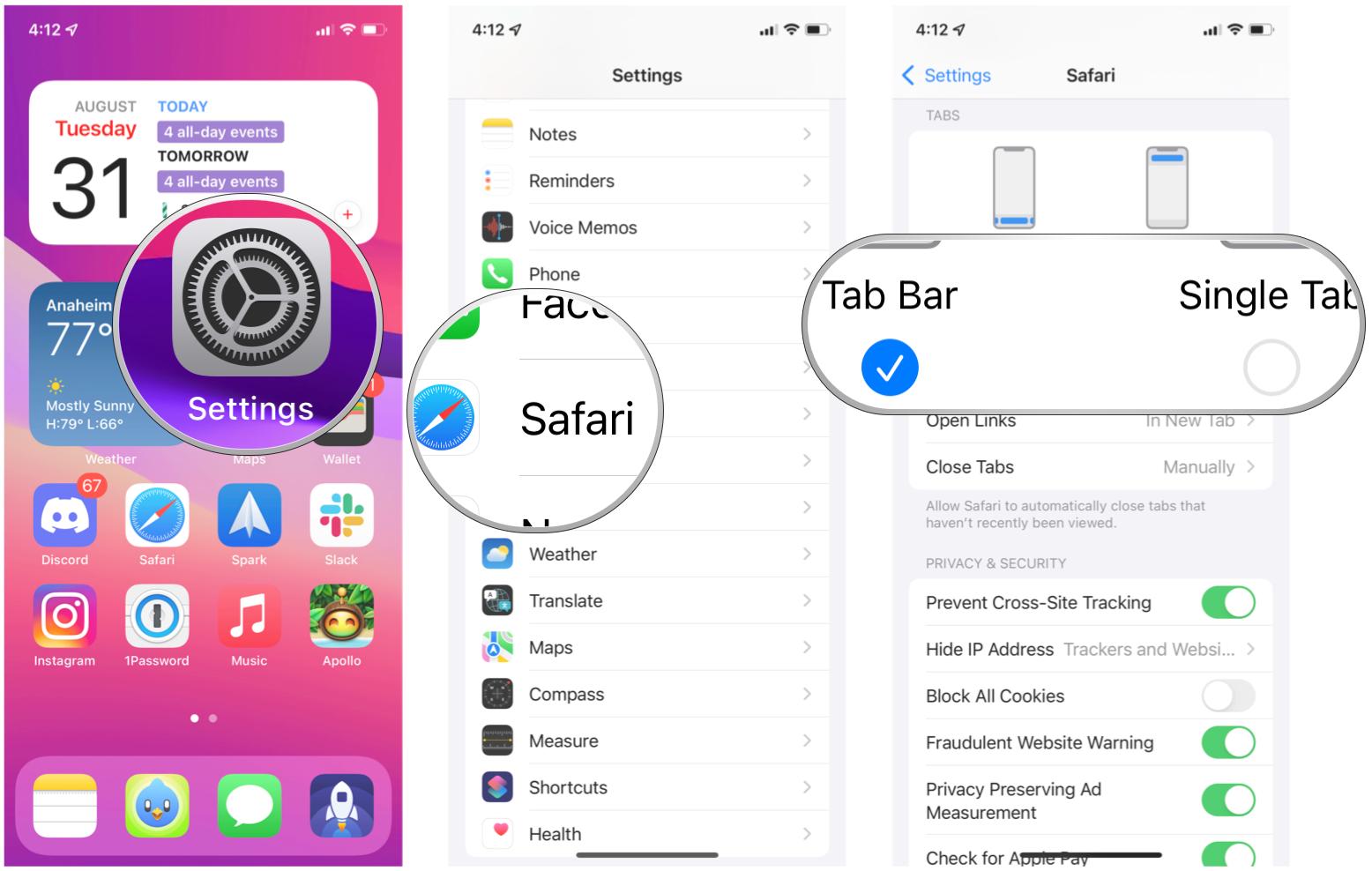
Once you set Safari's address bar position through the Settings app, it will stay that way until you change it again.
How to change position of Safari's address bar in Safari itself
If you want an easier way to change Safari's address bar, you could do it right in Safari itself. Here's how.
- Launch Safari on your iPhone.
- In the address bar, tap on the Aa button (it's to the left of the current URL).
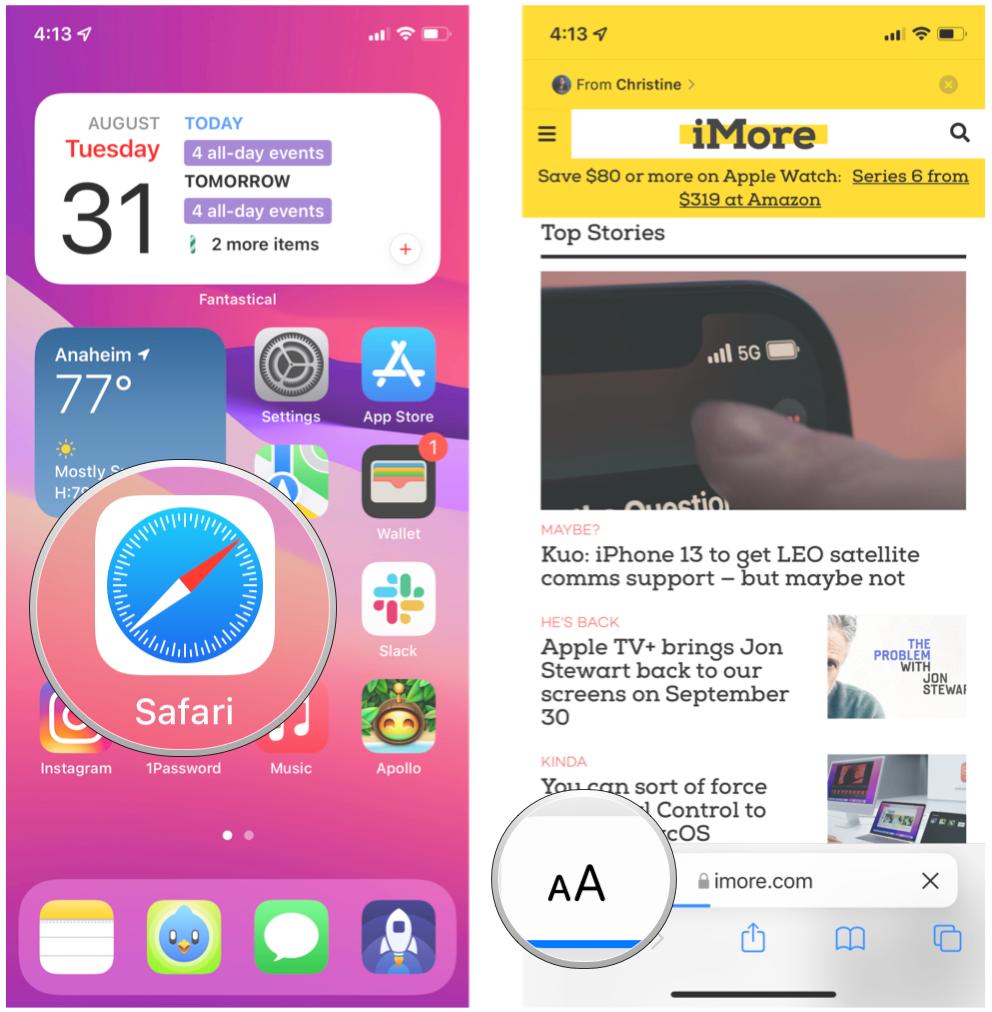
- From the pop-up menu, tap Show Top Address Bar or Show Bottom Tab Bar (depending on what you have it set as).
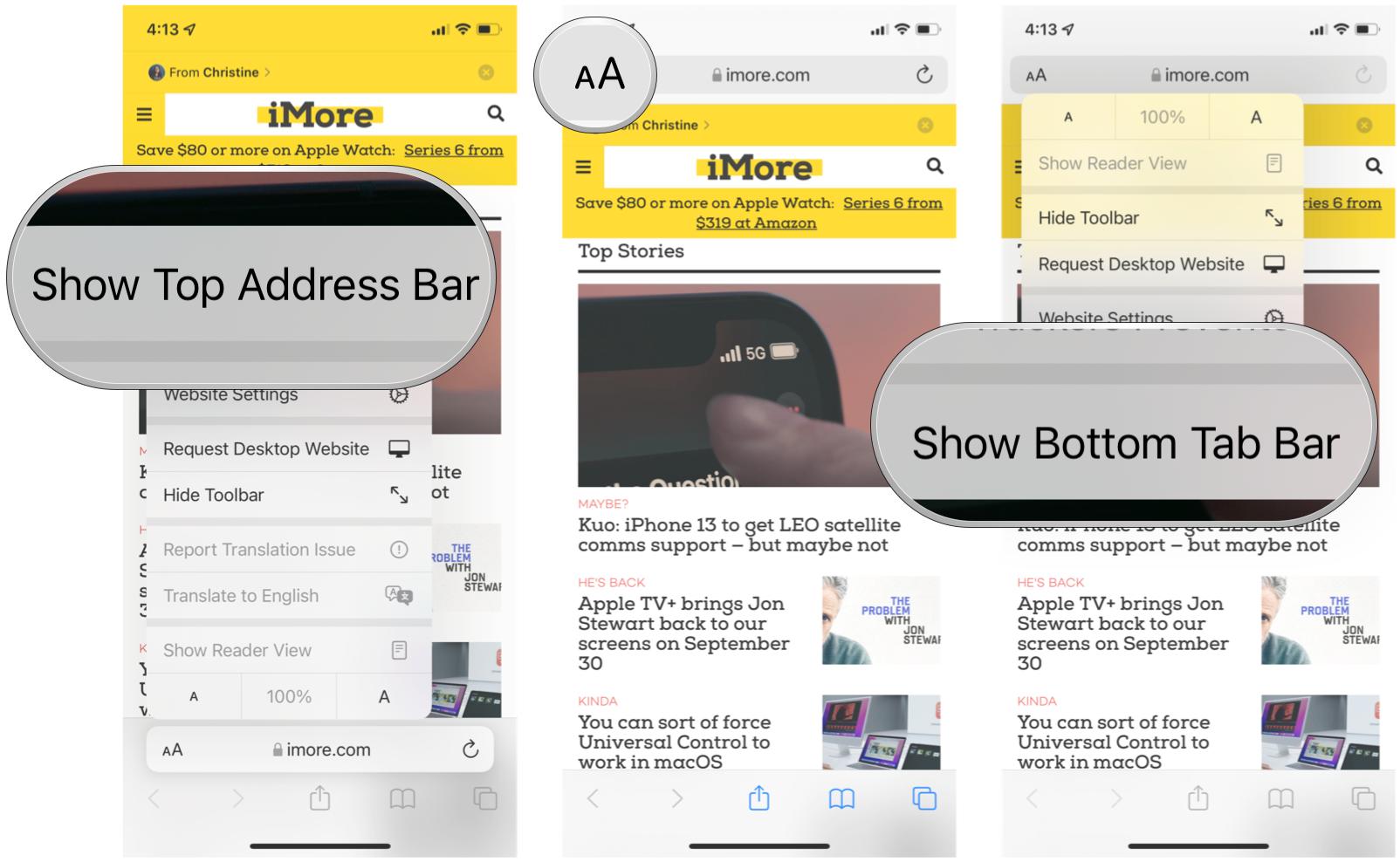
This is a much faster way to change the position of the address bar in Safari, and you can do it on the fly.
Questions?
Whether you like the new Safari redesign changes or not, the location of the address bar is now customizable to fit your preferences. As you can see, there are two ways to do it, with one being faster than the other. Either way, it's relatively straightforward.
Master your iPhone in minutes
iMore offers spot-on advice and guidance from our team of experts, with decades of Apple device experience to lean on. Learn more with iMore!
Have any other questions about changing the position of the Safari address bar on iPhone? Drop them in the comments below.
Christine Romero-Chan was formerly a Senior Editor for iMore. She has been writing about technology, specifically Apple, for over a decade at a variety of websites. She is currently part of the Digital Trends team, and has been using Apple’s smartphone since the original iPhone back in 2007. While her main speciality is the iPhone, she also covers Apple Watch, iPad, and Mac when needed. When she isn’t writing about Apple, Christine can often be found at Disneyland in Anaheim, California, as she is a passholder and obsessed with all things Disney, especially Star Wars. Christine also enjoys coffee, food, photography, mechanical keyboards, and spending as much time with her new daughter as possible.

