How to change the wake word on your Amazon Echo

Amazon's line of Echo products use voice-enabled "wake words" to start listening to your commands. This helps keep your Echo from listening (and recording) unnecessary information, and it gives you an easy word to shout from the kitchen when you want to set a timer.
There are a number of different wake words you can use, including Star Trek's "Computer", delighting Star Trek geeks around the United Federation of Planets, United States. Sadly, much as we might long for a Sulu "Oh, my!" in response, or a serenade from Q, Alexa will still respond in its age-old timbre. (Still, Alexa has a few tricks up her sleeves for enterprising fans of the science-fiction series; for a fun (albeit not-quite-series-accurate) one, command your Echo: "Computer! Tea. Earl Grey. Hot." Sadly, you won't actually get the replicator-created beverage you desire, but the AI line must be drawn somewhere, after all. And, for now, it's here. This far. No further.)
Here's how to change your Echo's wake word.
How to change your Amazon Echo, Dot, or Tap's wake word
As a reminder, you may not want to set your Amazon wake word to something you say regularly around the house — if your Echo happens to live in a computer repair shop, maybe stick with "Alexa" or "Echo".
On your Amazon Echo itself
- Say "[current wake word], change the wake word." Alexa will respond: "Okay, you can choose from: '[list of the wake words you're not currently using]'. Which of these do you like?"If you'd like to cancel this request, say "Cancel" after Alexa's initial response.
- Respond with the new wake word you'd like to use. Alexa will say "Okay, you can call me [new wake word] on this device in a few seconds."
On the Alexa app
- Open the Amazon Alexa app on your phone.
- Tap the More icon (three horizontal lines) in the upper left corner.
- Select Settings.
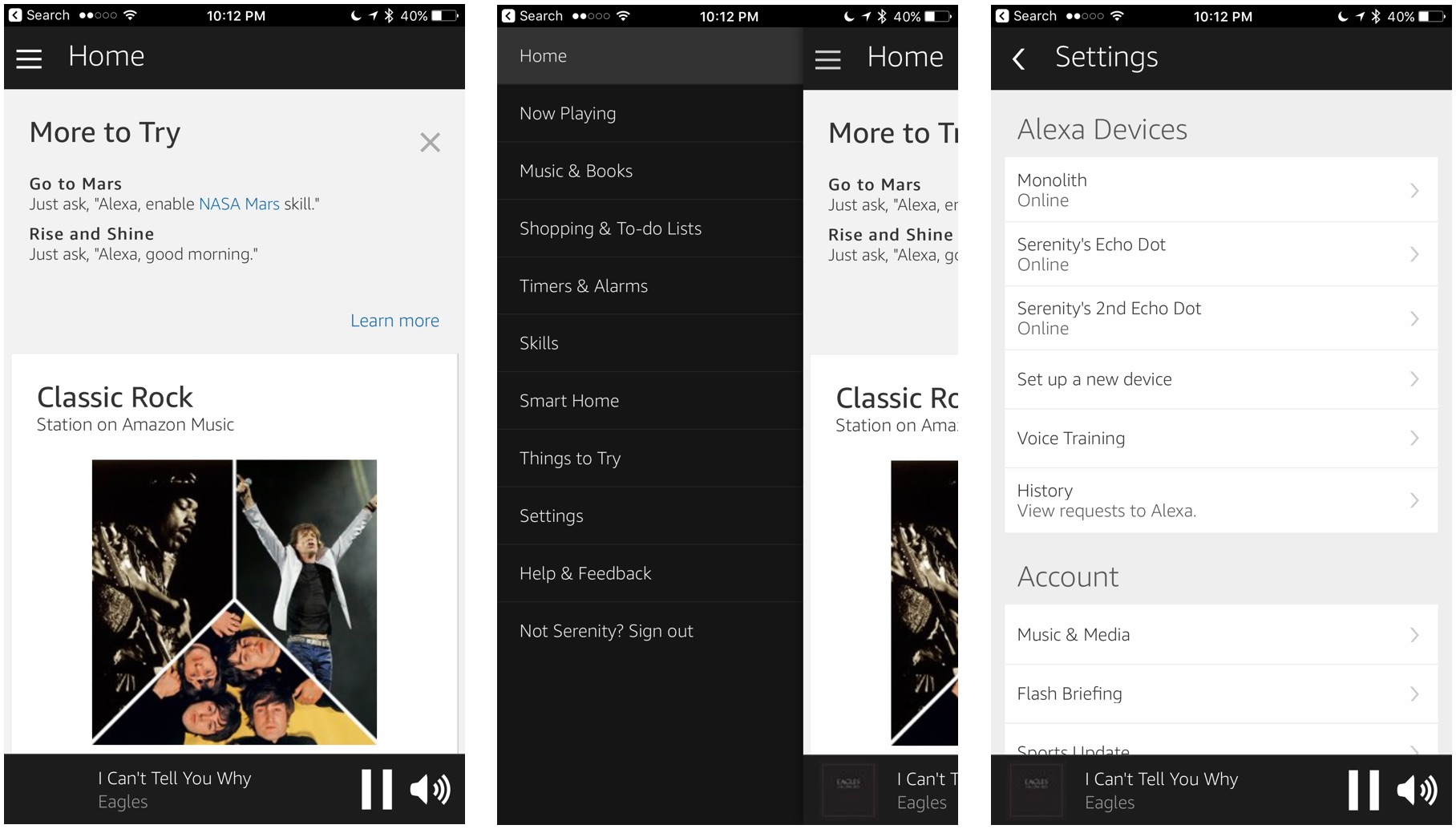
- Pick the device whose wake word you wish to change.
- Tap the Wake Word setting.
- Select the new wake word you'd like from the drop-down.
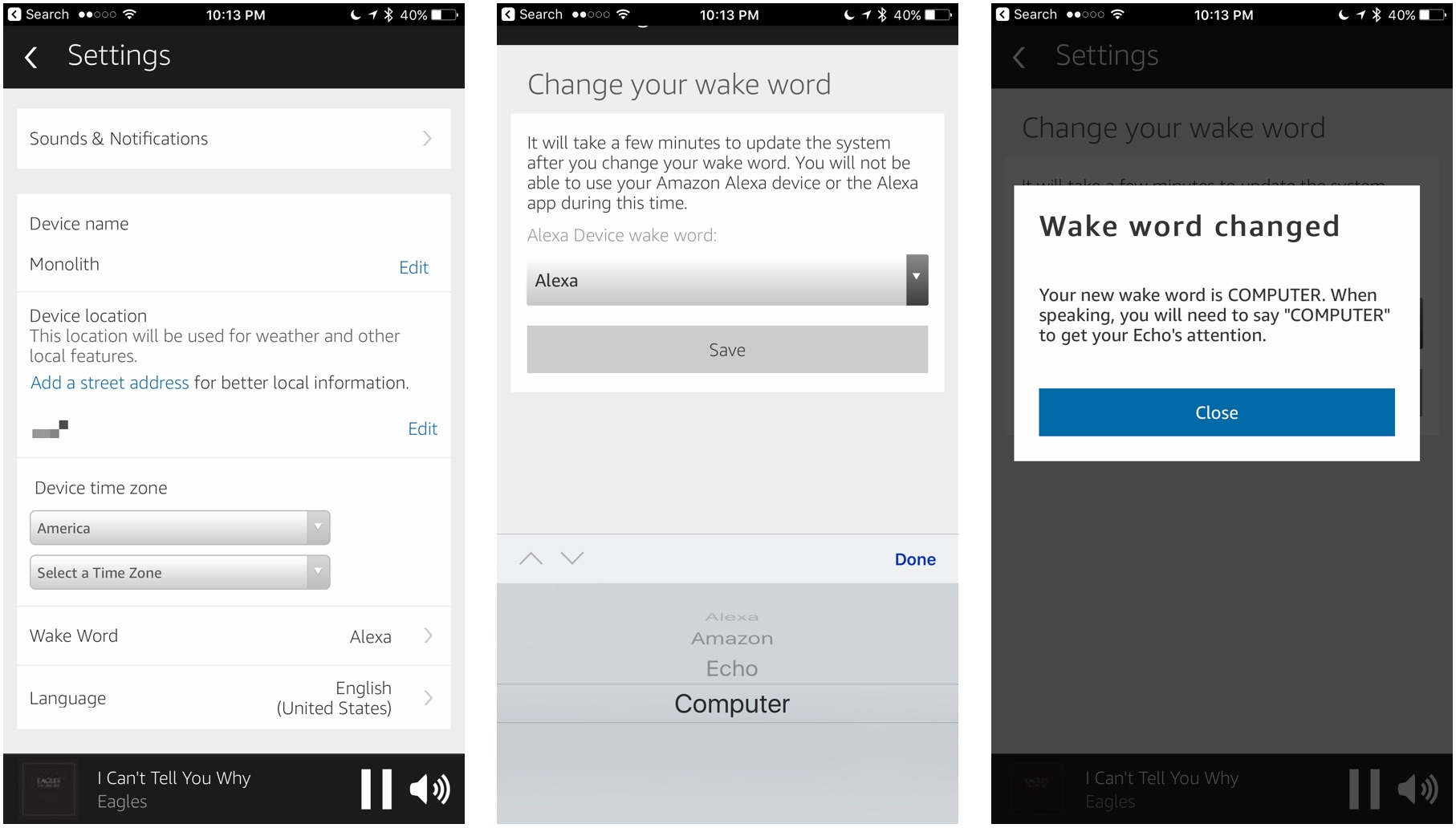
When completed, you'll get a Wake word changed prompt, along with instructions on how to use it. Remember that you'll need to change this wake word for each Echo, Dot, or Tap you own.
Questions?
Let us know in the comments.
Updated January 2018: Added information for setting up a new wake word directly on your Echo.
Master your iPhone in minutes
iMore offers spot-on advice and guidance from our team of experts, with decades of Apple device experience to lean on. Learn more with iMore!
Serenity was formerly the Managing Editor at iMore, and now works for Apple. She's been talking, writing about, and tinkering with Apple products since she was old enough to double-click. In her spare time, she sketches, sings, and in her secret superhero life, plays roller derby. Follow her on Twitter @settern.

