How to quickly change your brightness and volume in iOS 11
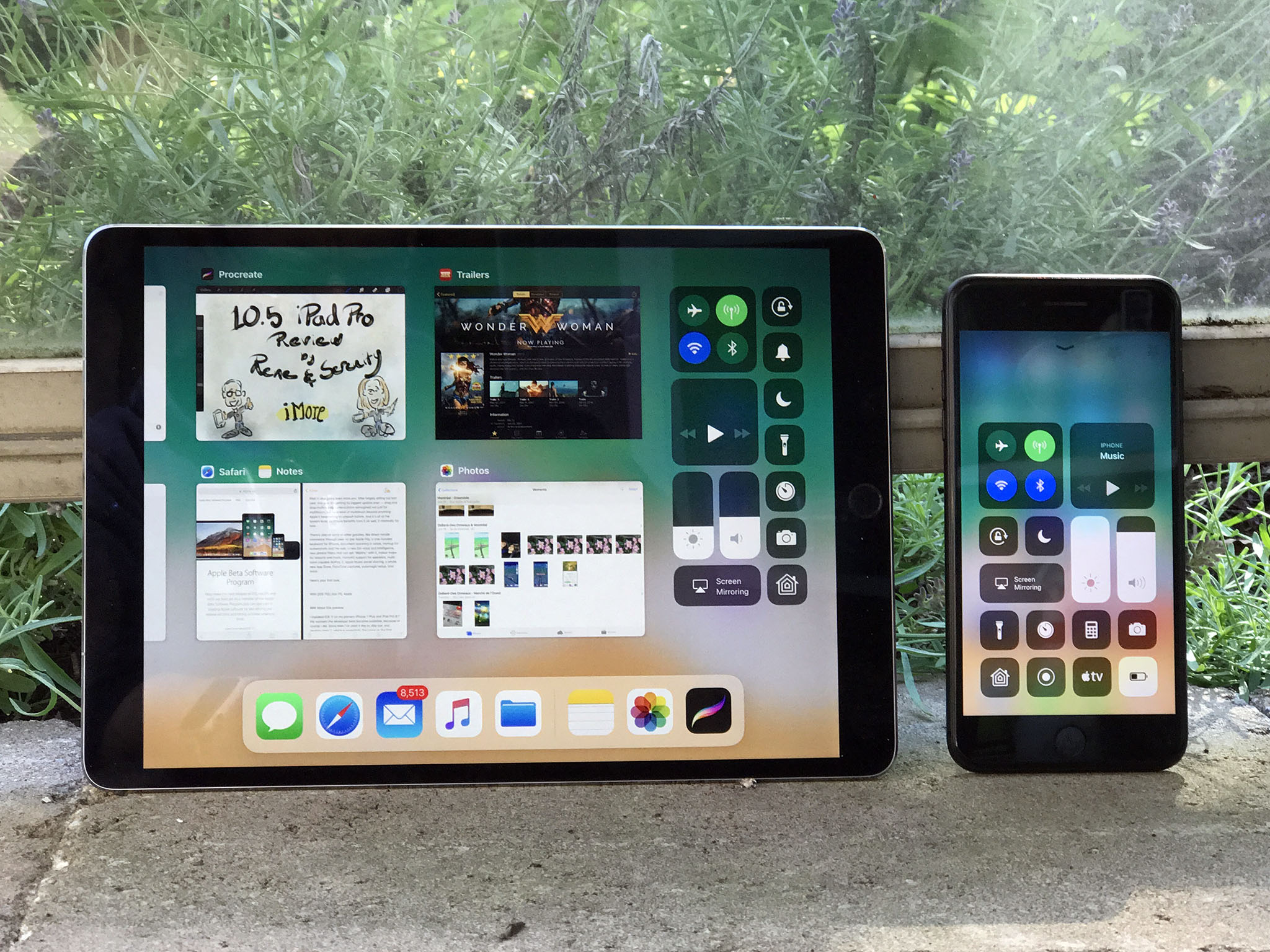
iOS 11 is packed with a number of changes and new features, including a major design update for Control Center. Aside from a complete visual overhaul, Control Center has also made some changes to its controls, including brightness and volume, both of which now support long press and 3D Touch on the iPhone 6s or newer.
Here's how you will control brightness and volume in Control Center in iOS 11.
- How to change your brightness in Control Center in iOS 11
- How to turn auto-brightness on and off in iOS 11
- How to change your volume in Control Center in iOS 11
How to change your brightness in Control Center in iOS 11
Basic brightness control is in Control Center is as simple as ever.
- Swipe up from the bottom of the screen to activate Control Center.
- Slide a finger up or down on the brightness slider to change the brightness.
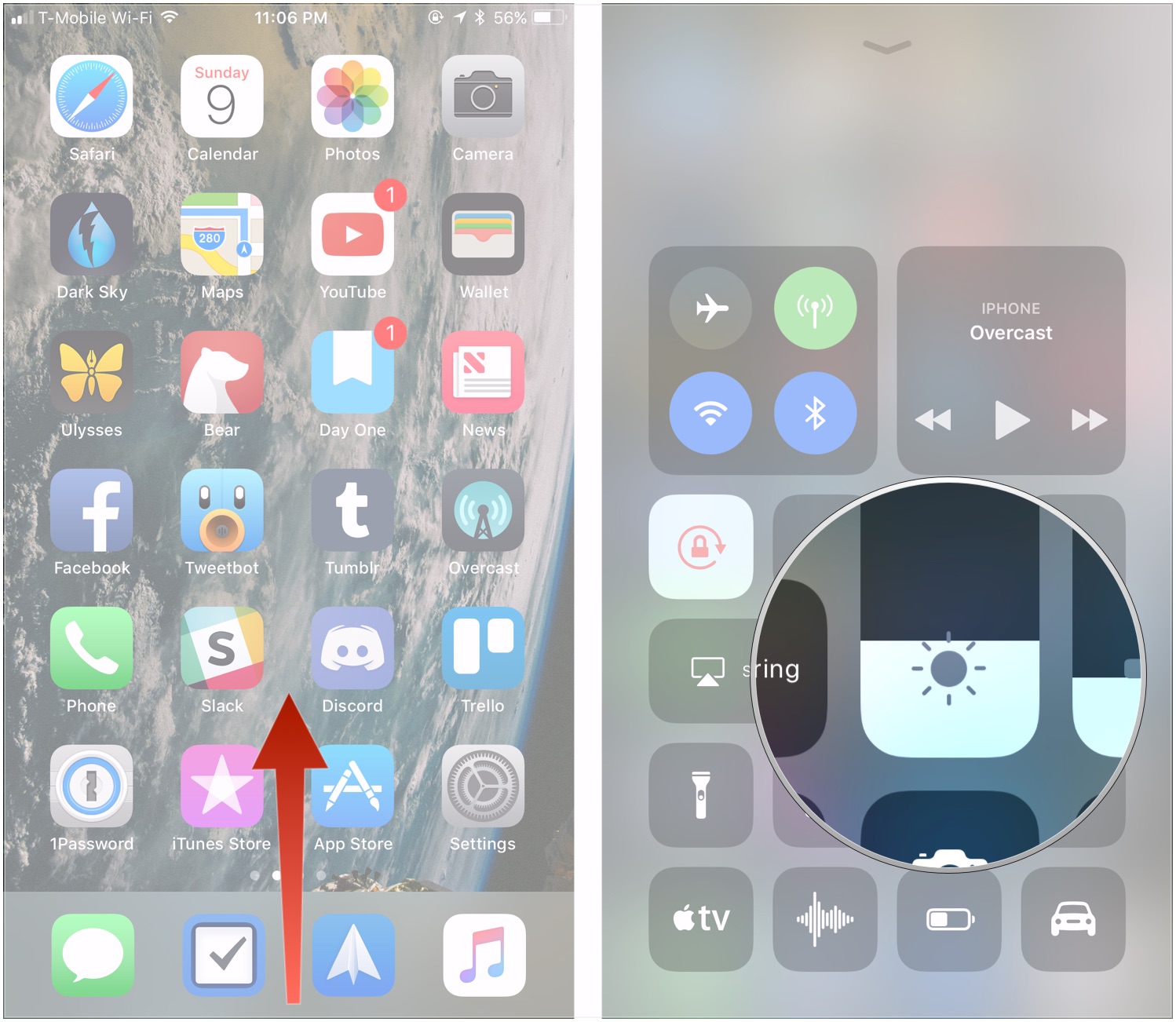
If you want finer control over brightness
If you want to adjust brightness in smaller increments or control Night Shift, you can press and hold or use 3D Touch on the brightness slider.
- Swipe up from the bottom of the screen to activate Control Center.
- Press firmly (on iPhone 6s or later) or press and hold on the brightness slider to expand it.
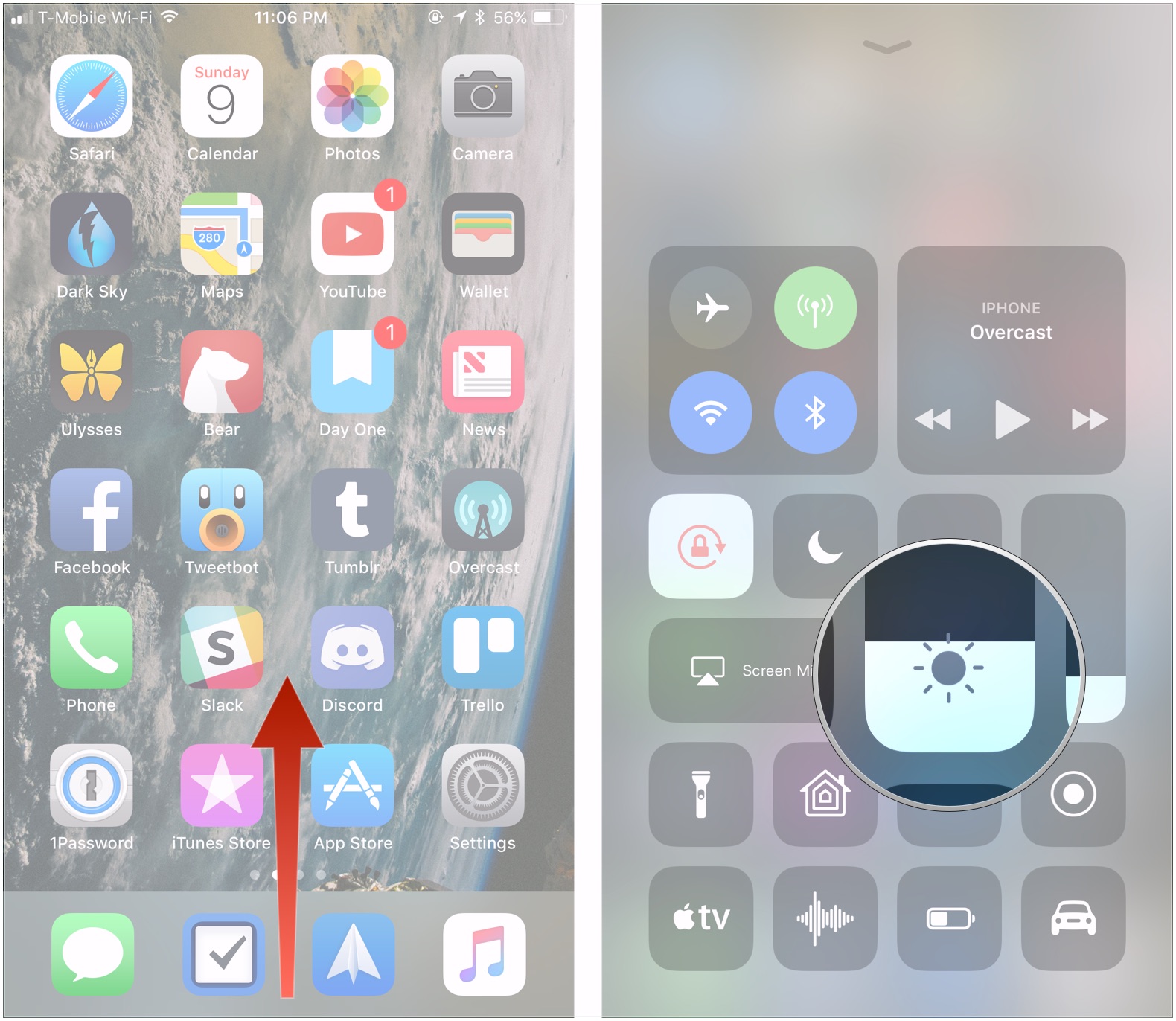
- Slide a finger up or down on the brightness slider to change the brightness of the display.
- Tap the Night Shift button to turn Night Shift on or off.
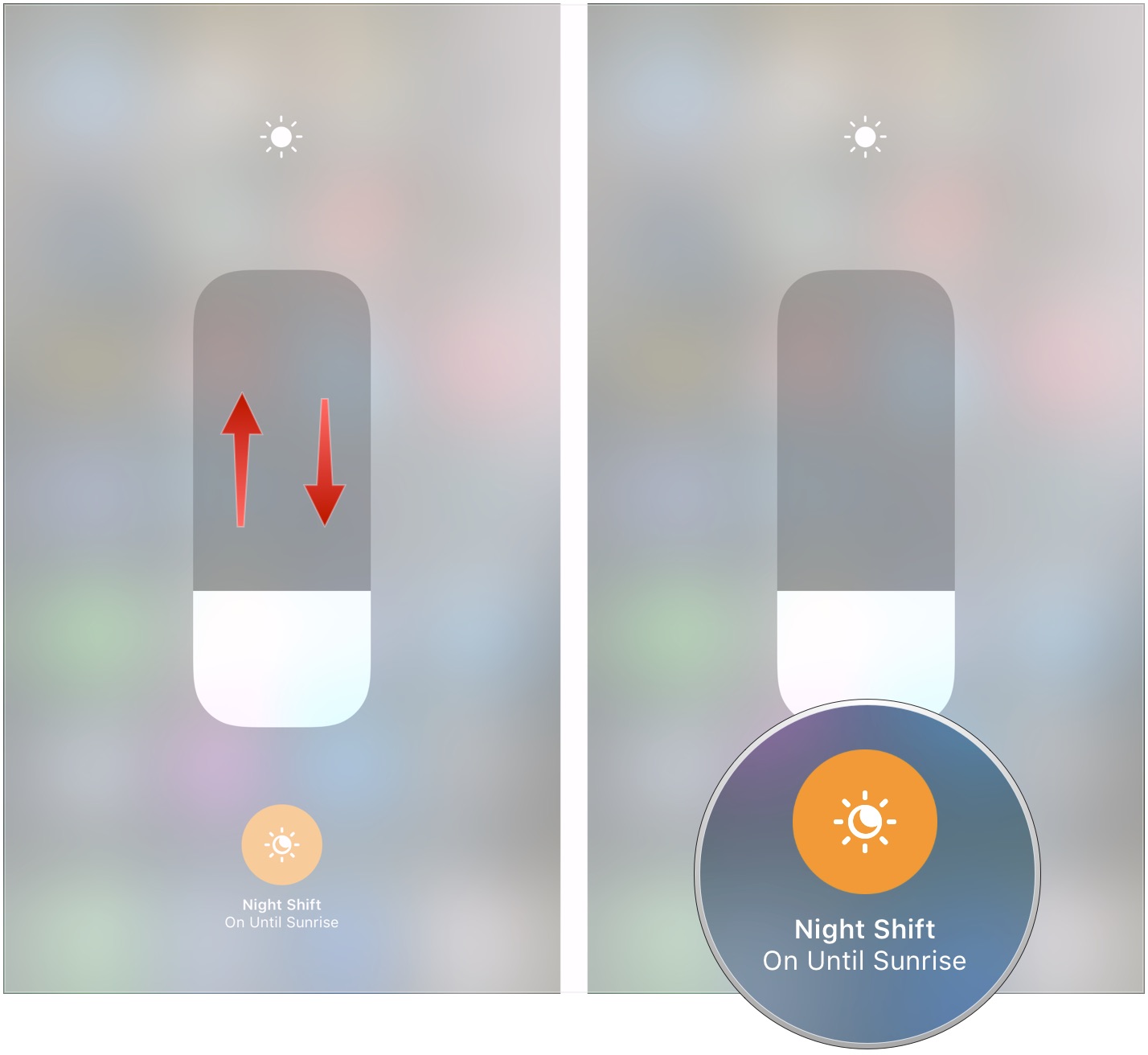
How to turn auto-brightness on and off in iOS 11
In iOS 11, auto-brightness is now on by default, and the controls for adjusting it are located under Accessibility. Here's how you change your auto-brightness settings.
- Open Settings on your iPhone or iPad.
- Tap General.
- Tap Accessibility.
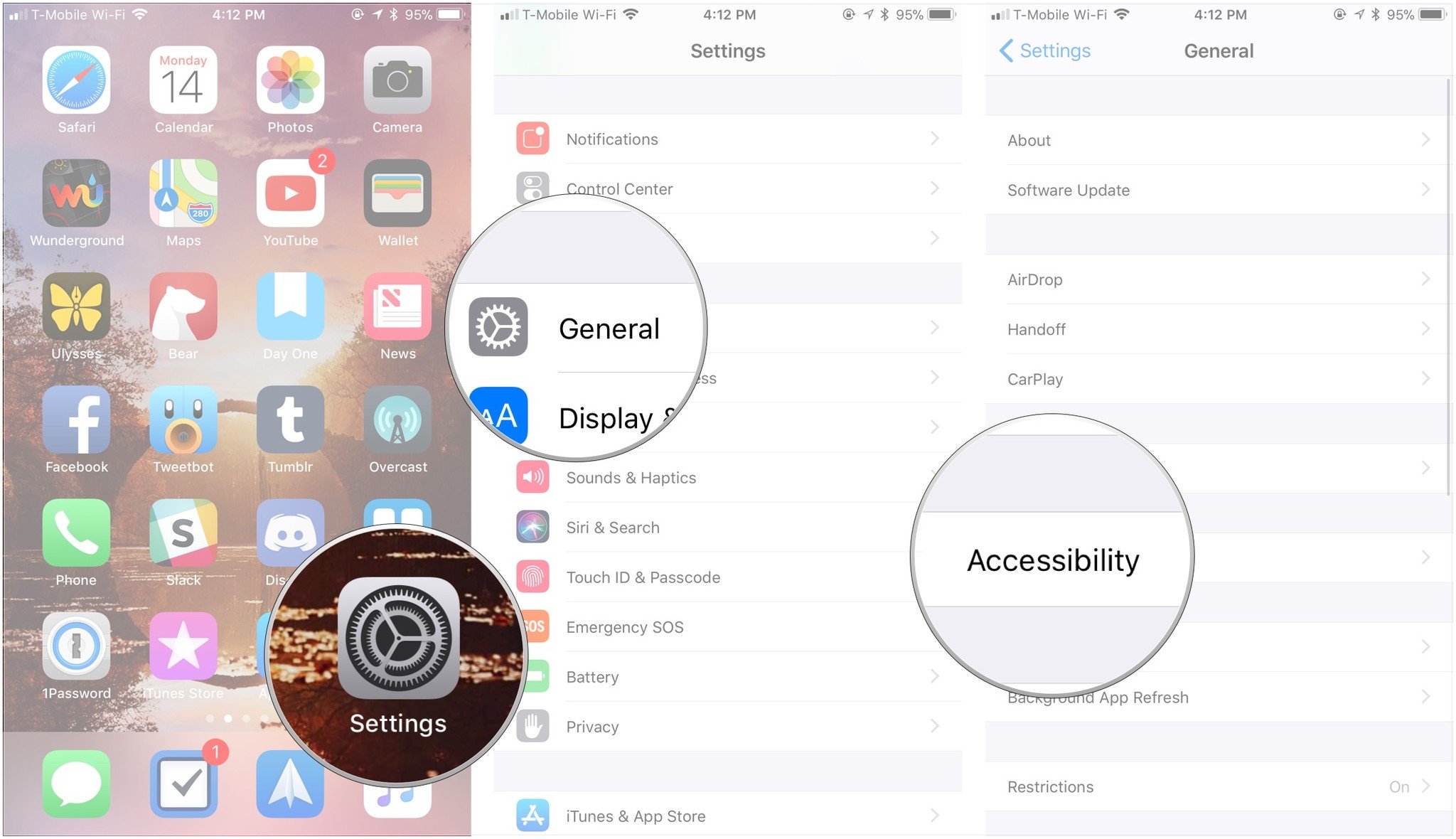
- Tap Display Accommodations.
- Flip the switch next to Auto-Brightness to turn the feature on or off.
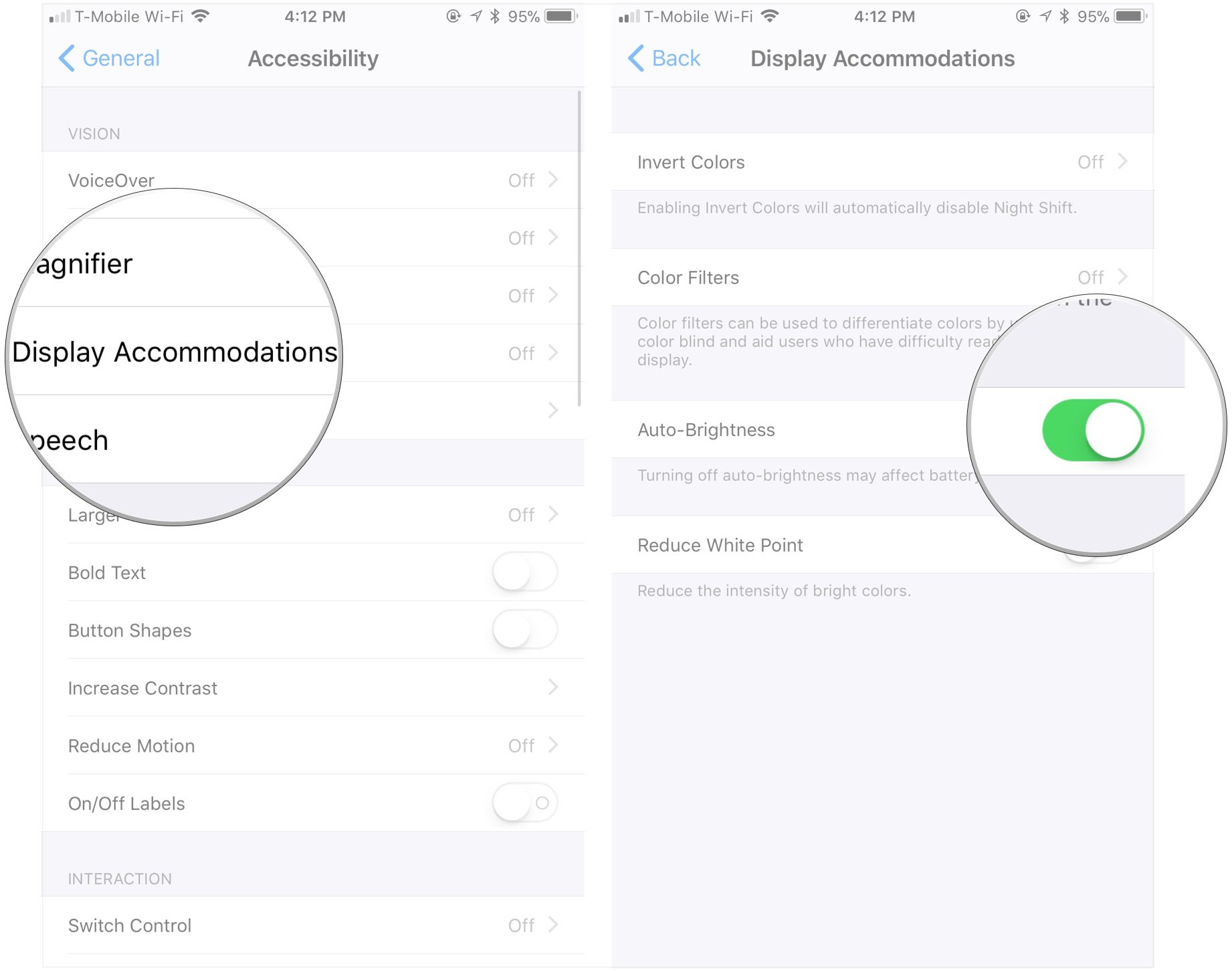
How to change your volume in Control Center in iOS 11
As with brightness, controlling the volume in Control Center in iOS 11 remains simple
- Swipe up from the bottom of the screen to activate Control Center.
- Slide a finger up or down on the volume slider to adjust the volume.
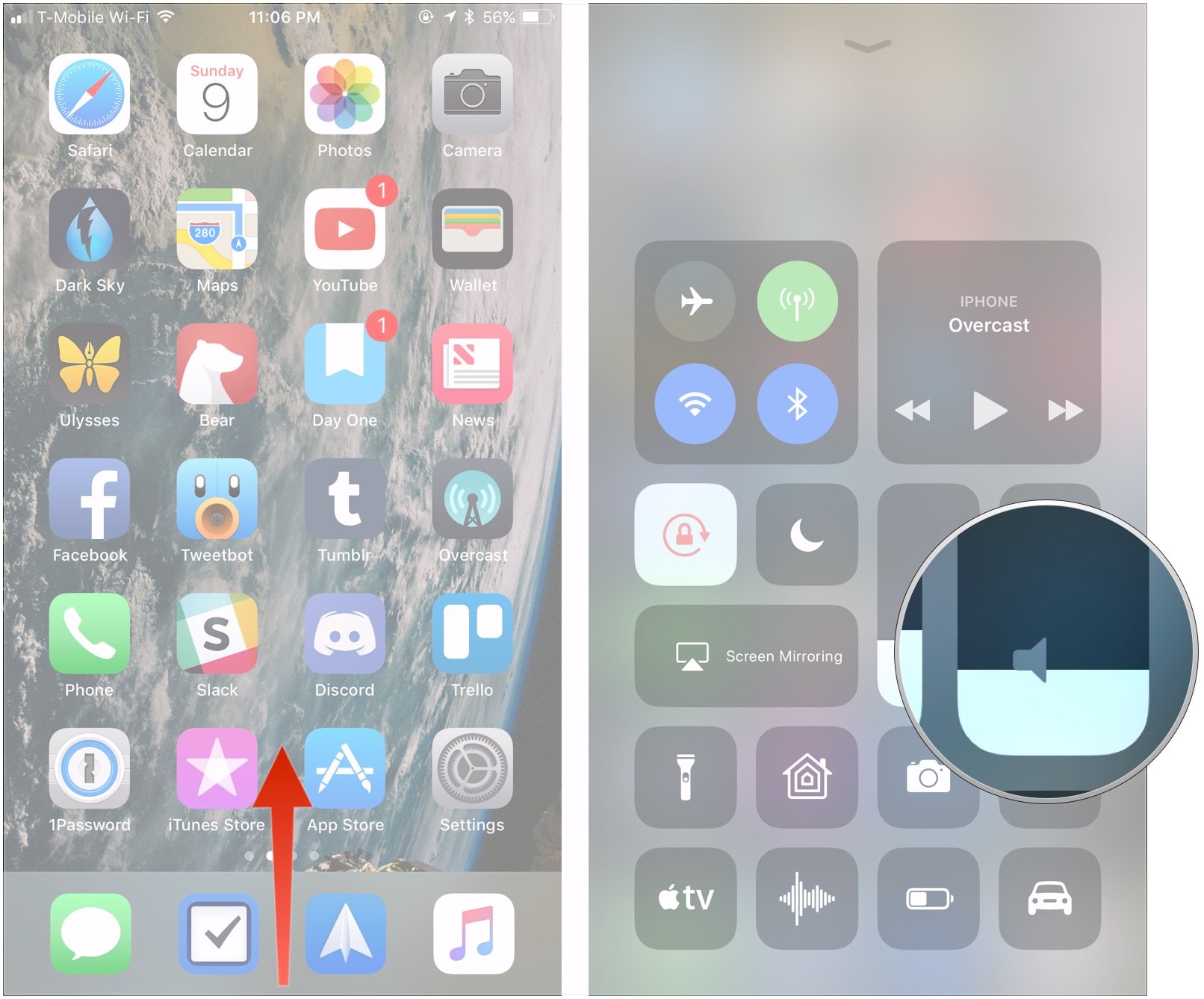
If you want finer control over volume
Pressing and holding or using 3D Touch on the volume slider will let you adjust volume in smaller increments.
Master your iPhone in minutes
iMore offers spot-on advice and guidance from our team of experts, with decades of Apple device experience to lean on. Learn more with iMore!
- Swipe up from the bottom of the screen to activate Control Center.
- Press firmly (on iPhone 6s or later) or press and hold on the volume slider to expand it.
- Slide a finger up or down on the volume slider to adjust the volume.
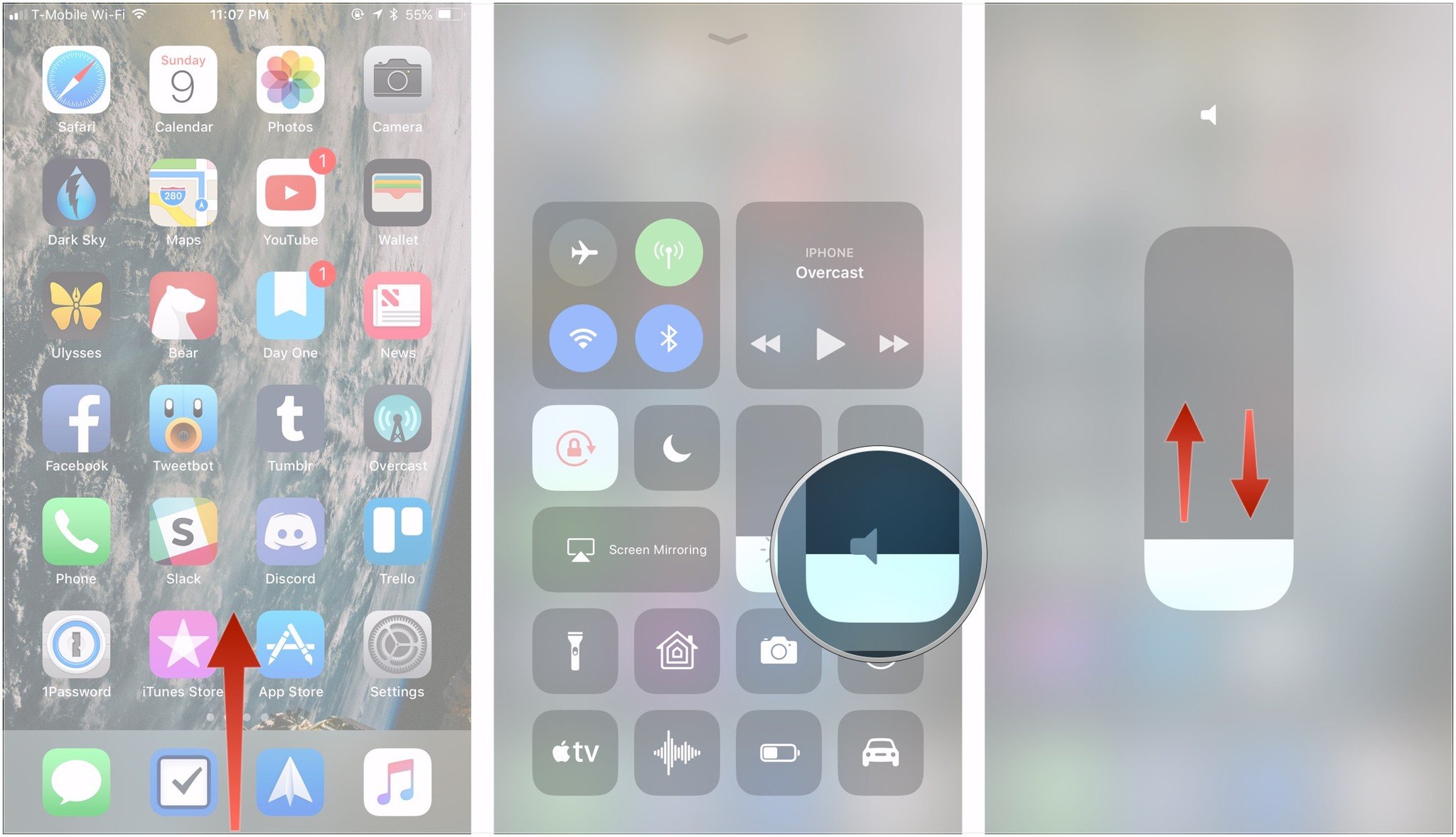
Questions?
If you need to know anything else about controlling brightness or volume in iOS 11's Control Center, tell us down in the comments.
Updated September, 2017: Added information on adjusting auto-brightness in iOS 11.
Joseph Keller is the former Editor in Chief of iMore. An Apple user for almost 20 years, he spends his time learning the ins and outs of iOS and macOS, always finding ways of getting the most out of his iPhone, iPad, Apple Watch, and Mac.


