How to change your nutrition and body goals in Fitbit for iPhone and iPad
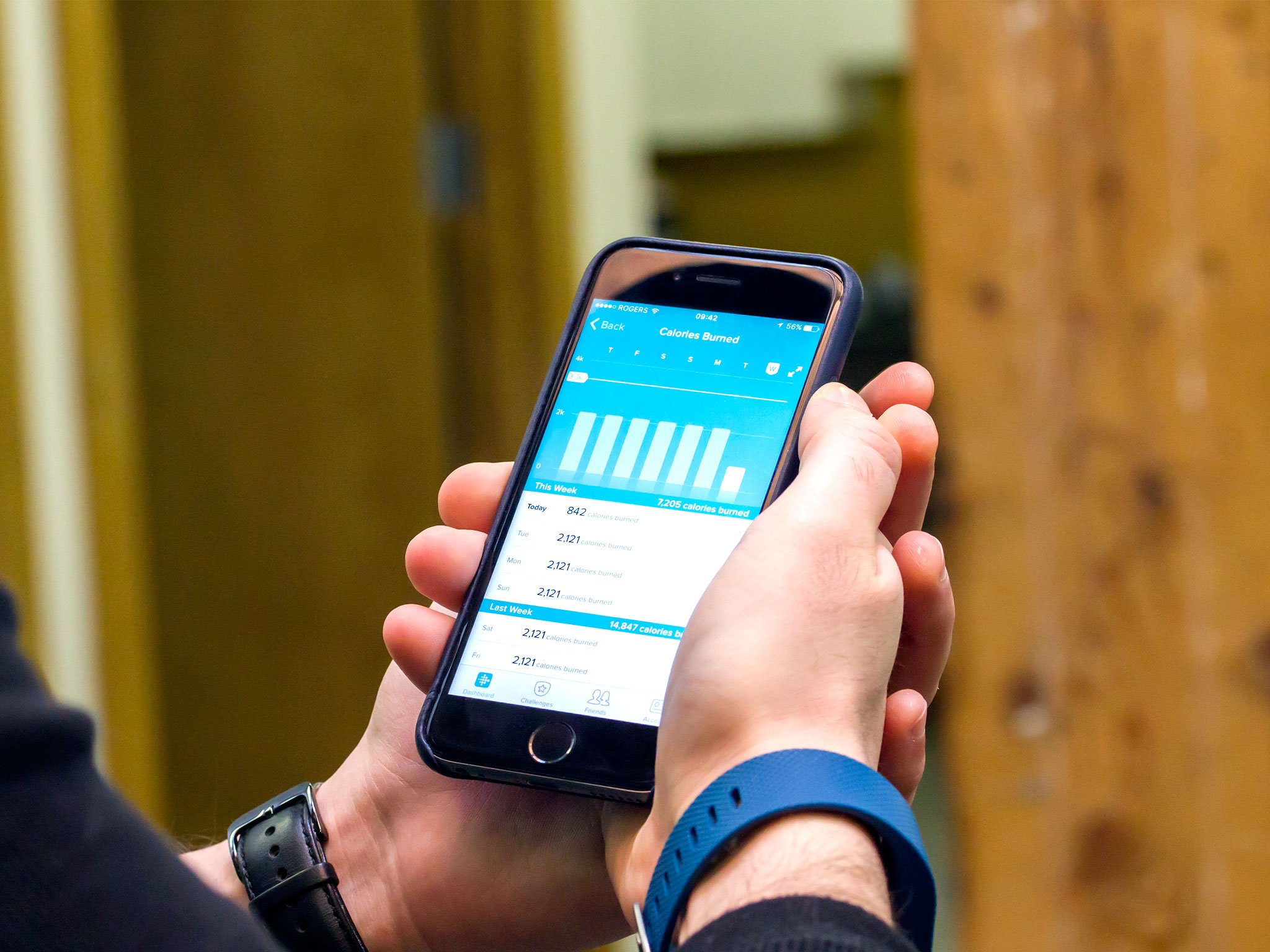
If you are really making a push to lose some of those pesky pounds, Fitbit has a whole menu of full of goals that will help you do that. You can set goals for water consumption and body fat percentage, plus you can actually set the amount of calories you want to eat in a day.
How to manage your weight goals with Fitbit for iPhone and iPad
Your weight goal doesn't have to be losing weight. Fitbit will actually also adjust for gaining pounds or maintaining your current weight. By adjusting your goal weight you can slim down or bulk up as needed.
How to change your goal weight with Fitbit for iPhone and iPad
- Launch Fitbit from your Home screen.
- Tap on the Account tab. It's in the bottom right corner of your screen.
- Tap on the Nutrition & Body button.
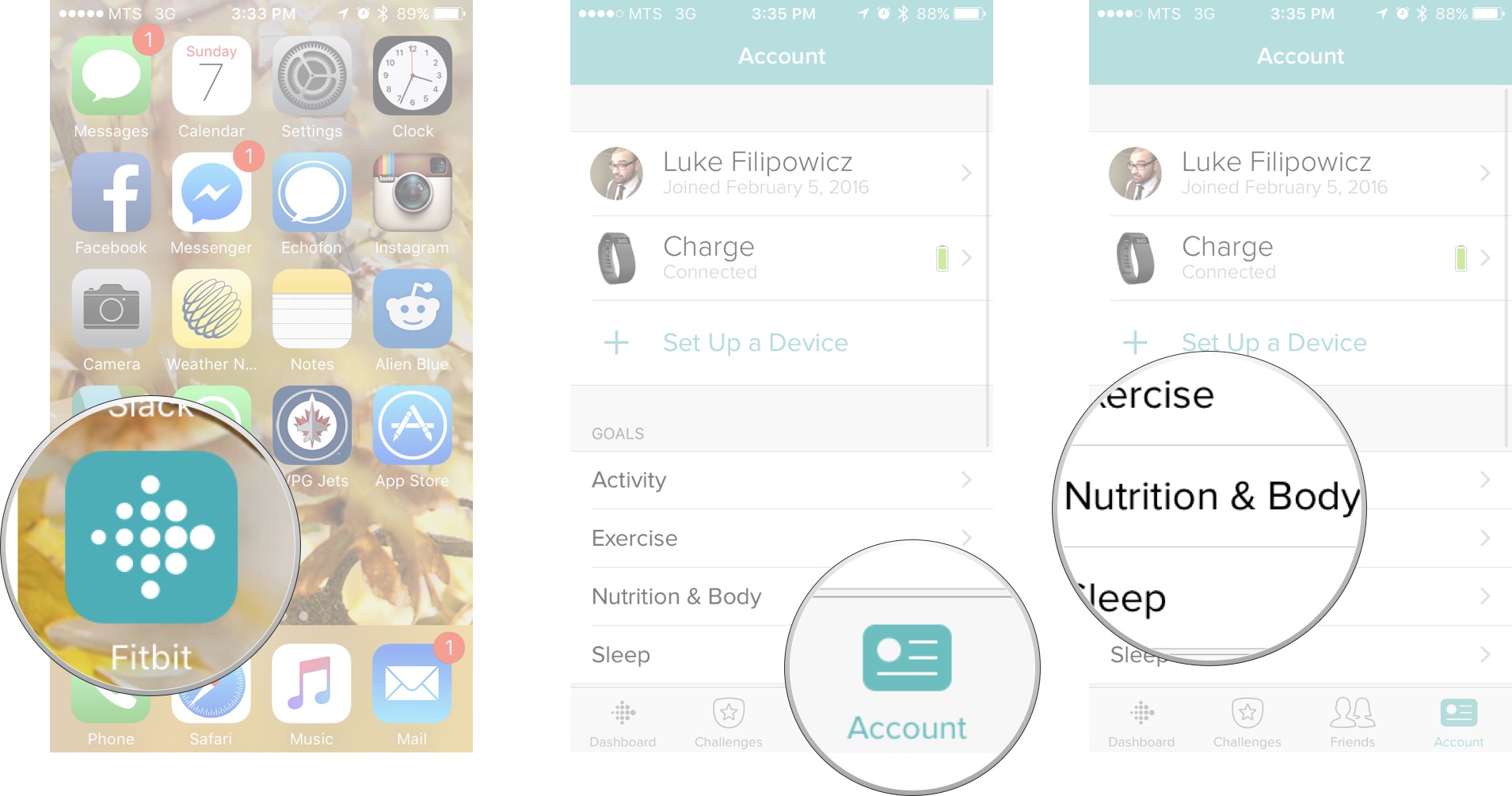
- Tap on the Goal Weight button.
- Tap on the option you desire. The options are as follows:
- Lose
- Gain
- Maintain
- Swipe left or right to set your goal weight.
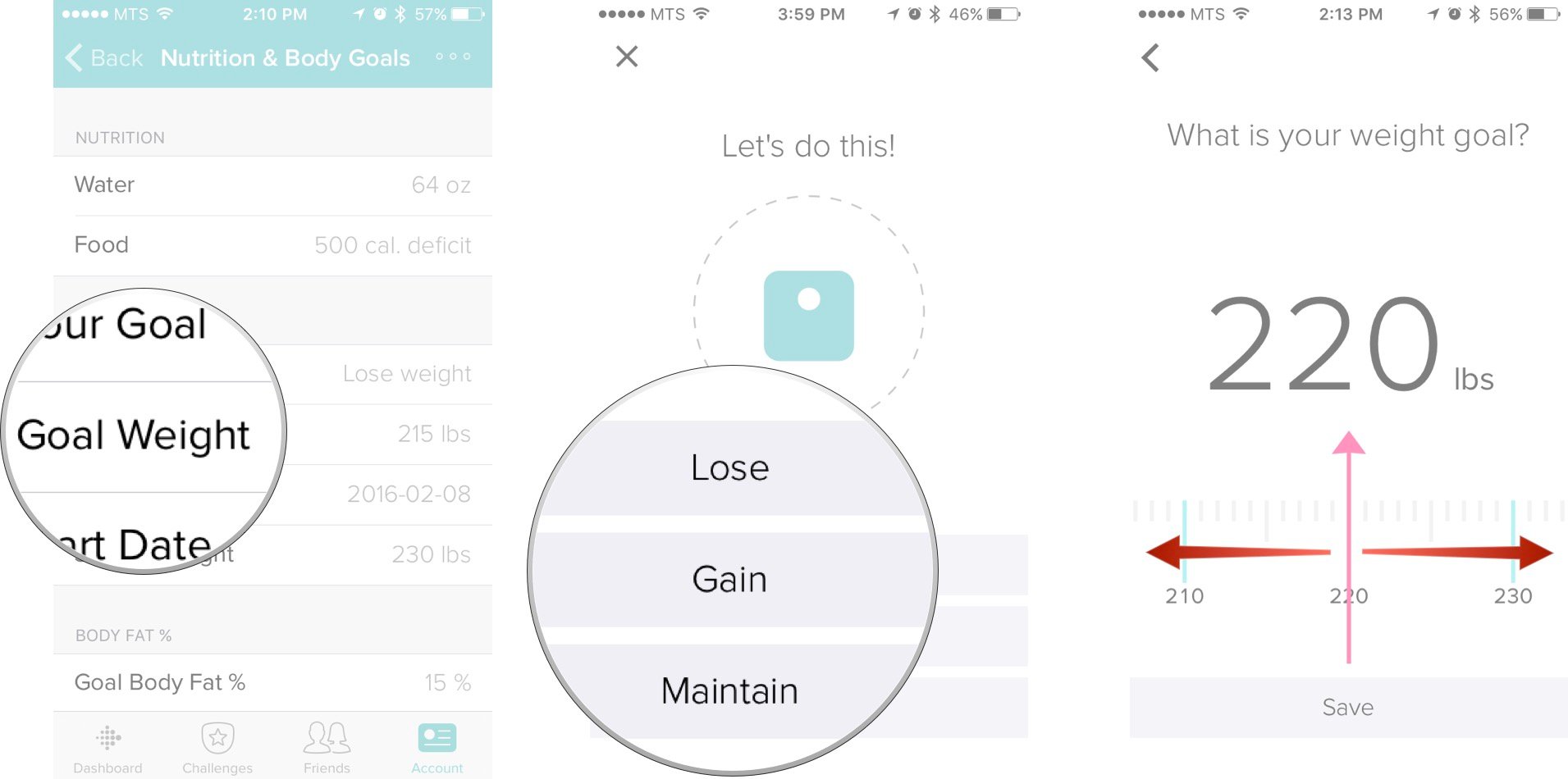
- Tap on the Save button.
- Swipe left or right to set your body fat percentage goal.
- Tap on the Save button.
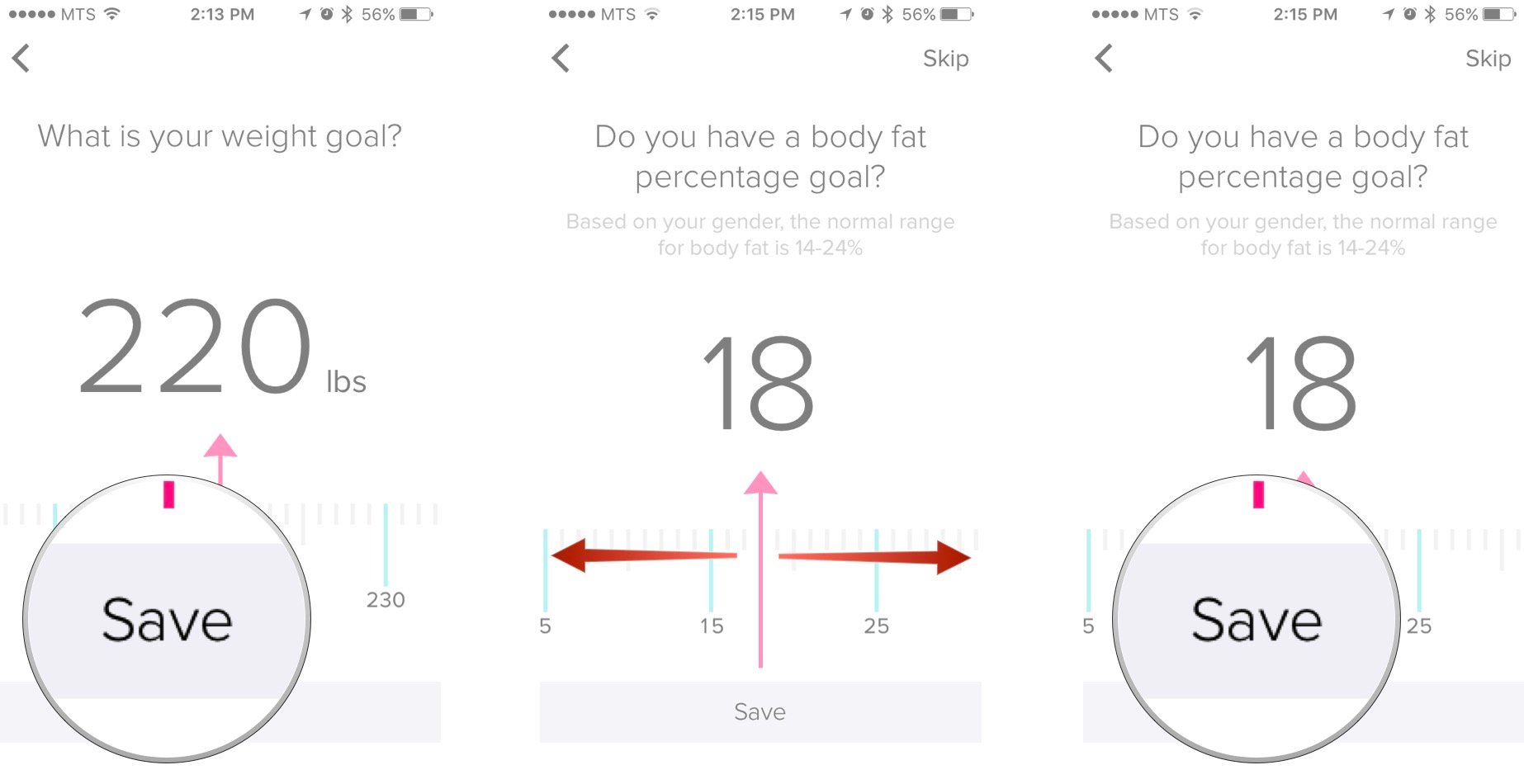
Now that you have a target in mind go out there and get it done!
How to change the start date of your weight goal with Fitbit for iPhone or iPad
Say you just got a Fitbit but you started a new workout plan a couple weeks ago. You're still in the process of getting to your goal weight, but want to make sure your goals are accurate.
- Launch Fitbit from your Home screen.
- Tap on the Account tab. It's in the bottom right corner of your screen.
- Tap on the Nutrition & Body button.
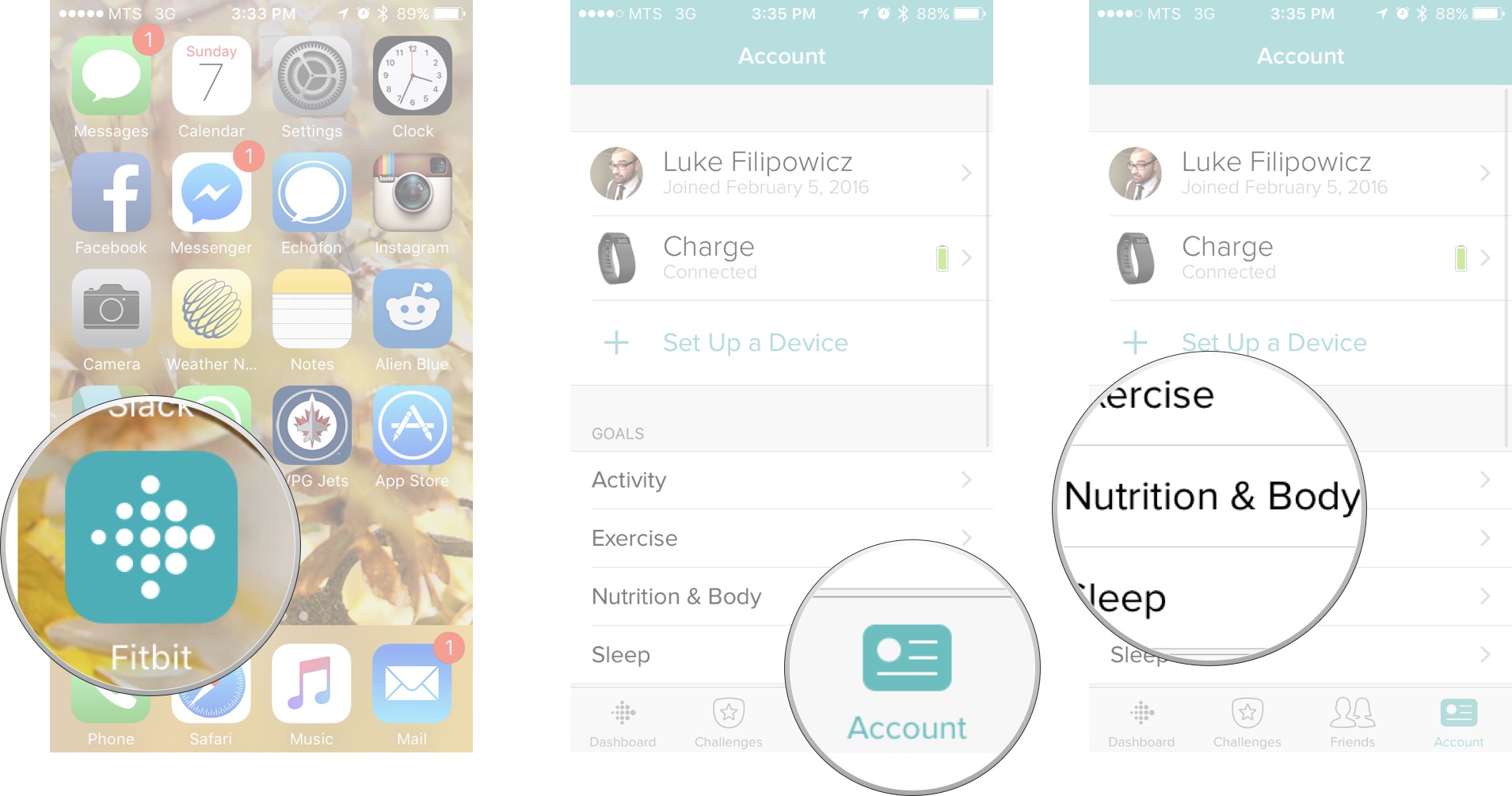
- Tap on the Start Date button.
- Swipe up or down to change the month, day, or year.
- Tap on the Back button.
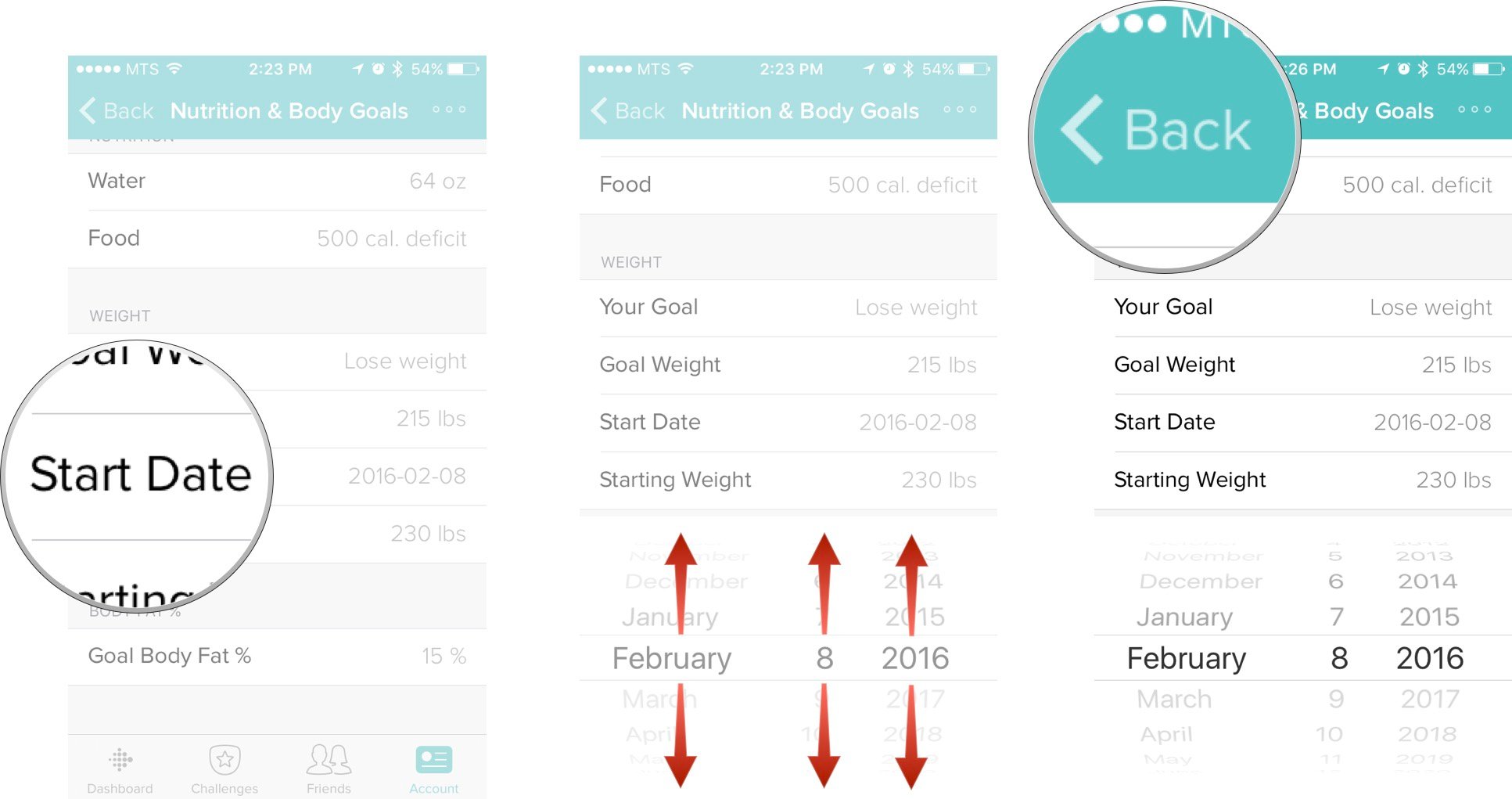
Now your workout is back on track.
How to change your starting weight with Fitbit for iPhone and iPad
You have had your Fitbit for a couple months now and you have dropped a few pounds. You deserve an award for all your hard work, but you know that the challenge isn't over. In order to keep track of your weight loss progress, you need to make sure to adjust your starting weight for your weight goal.
- Launch Fitbit from your Home screen.
- Tap on the Account tab. It's in the bottom right corner of your screen.
- Tap on the Nutrition & Body button.
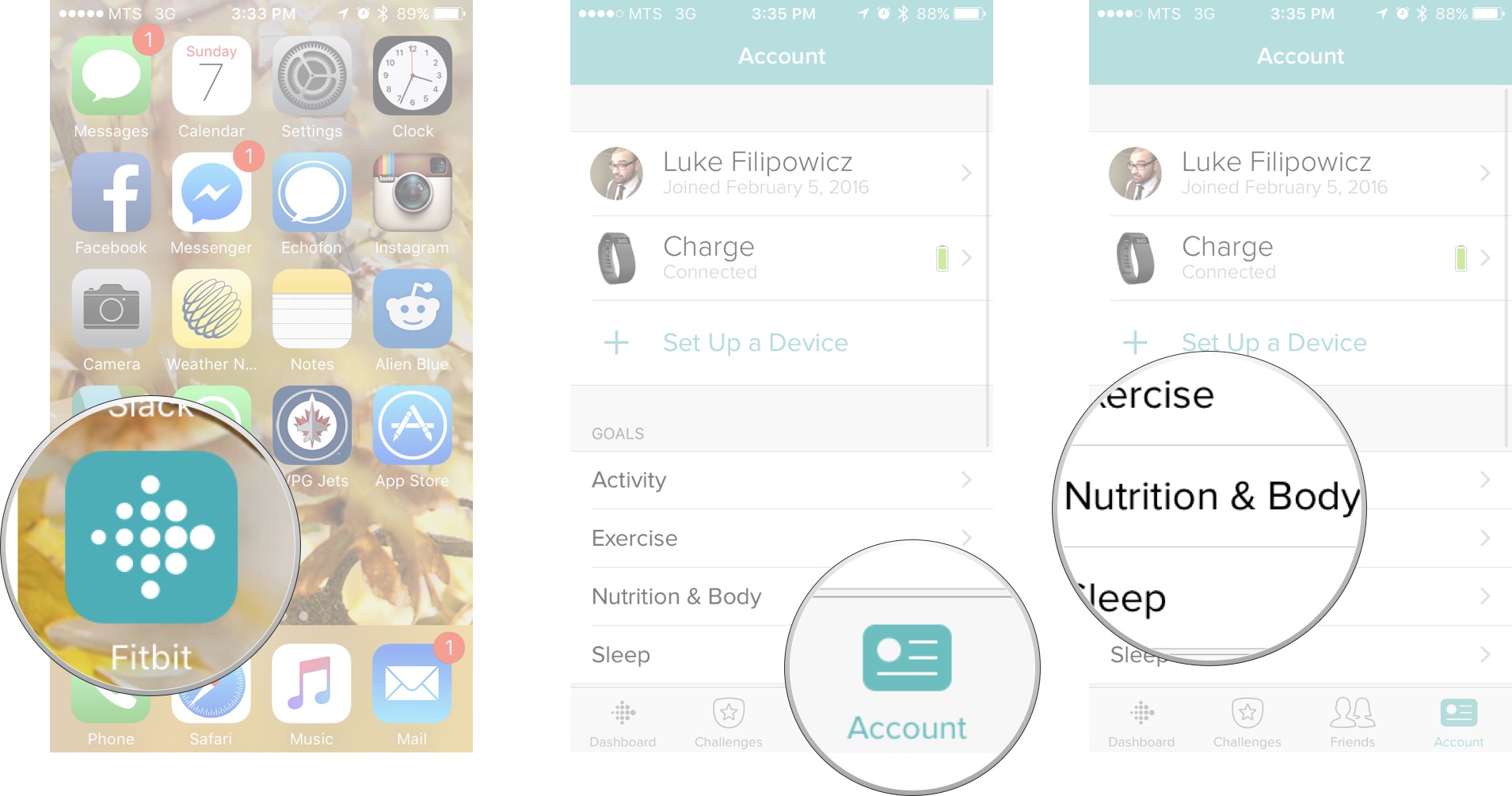
- Tap on the Starting weight button.
- Type your new starting weight into the text field.
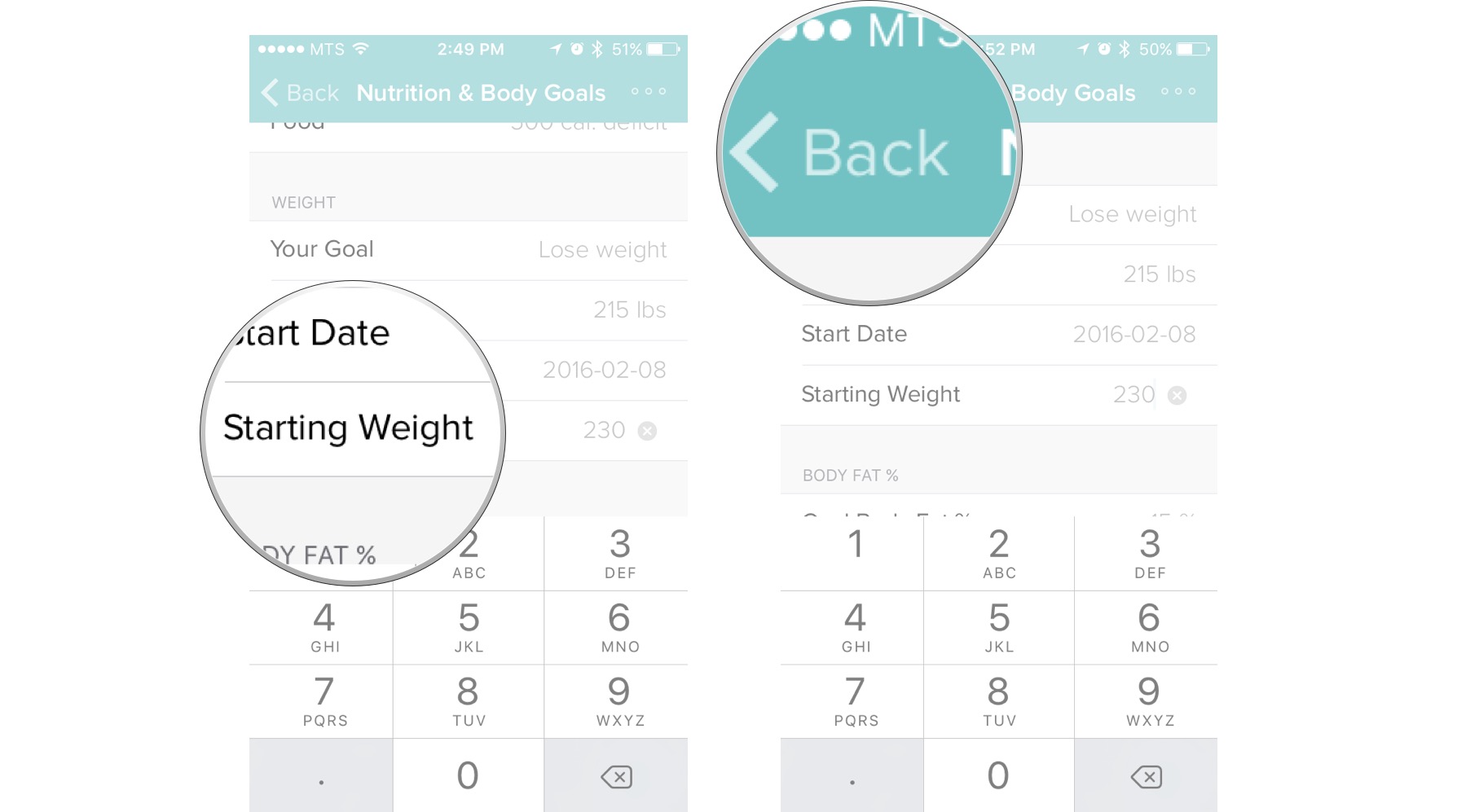
How to change your calorie consumption goal in Fitbit for iPhone and iPad.
If you are trying to lose weight with Fitbit it will actually let you plan your daily caloric intake. There is two ways to do it, with Fitbit's help or manually.
Master your iPhone in minutes
iMore offers spot-on advice and guidance from our team of experts, with decades of Apple device experience to lean on. Learn more with iMore!
How to set your calorie consumption goal with Fitbit's guidance on iPhone and iPad
- Launch Fitbit from your Home screen.
- Tap on the Account tab. It's in the bottom right corner of your screen.
- Tap on the Nutrition & Body button.
- Tap on the Food button.
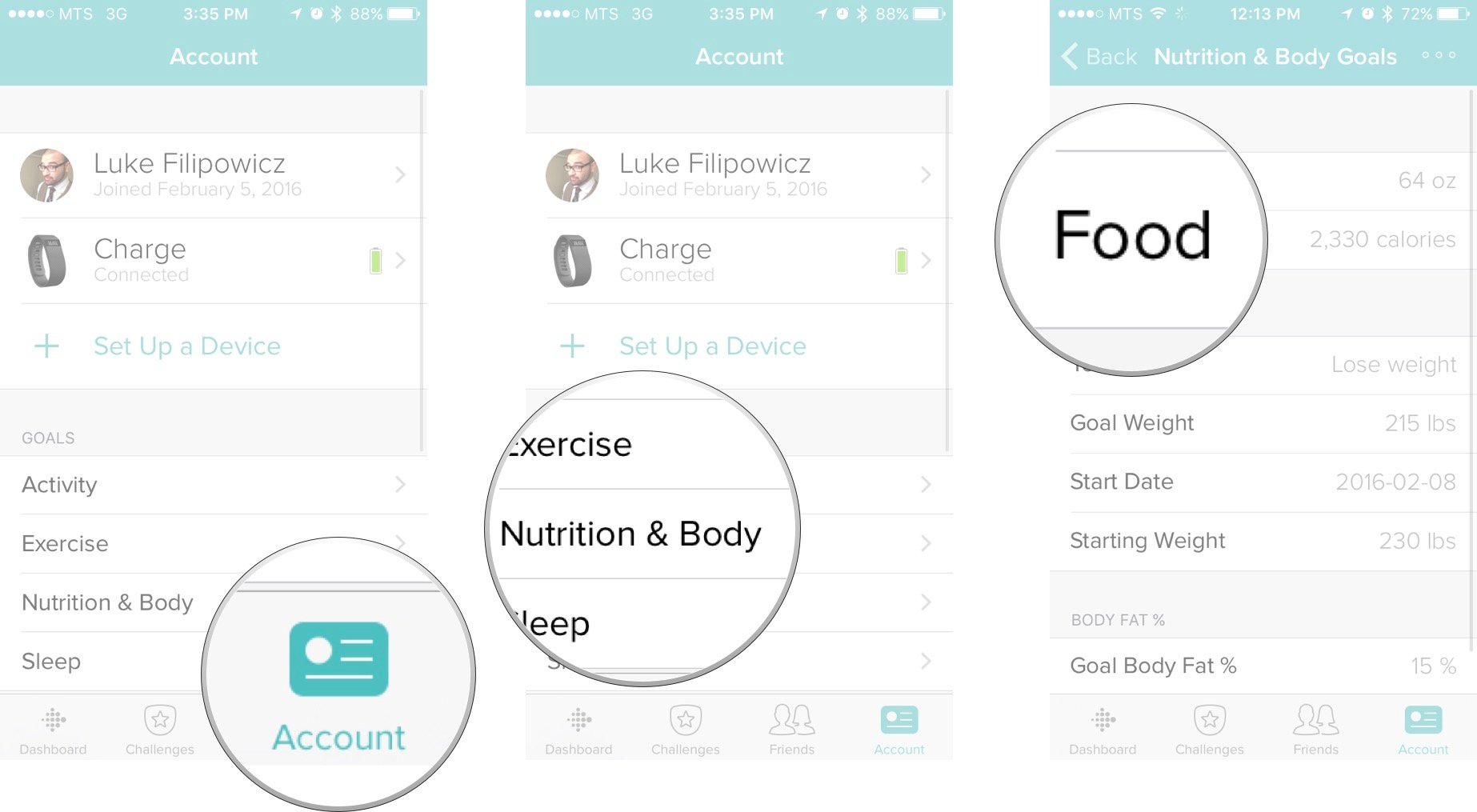
- Tap on the Help me set a goal button.
- Tap on Current Weight and Goal Weight to enter the correct number.
- Tap on the the Next button.
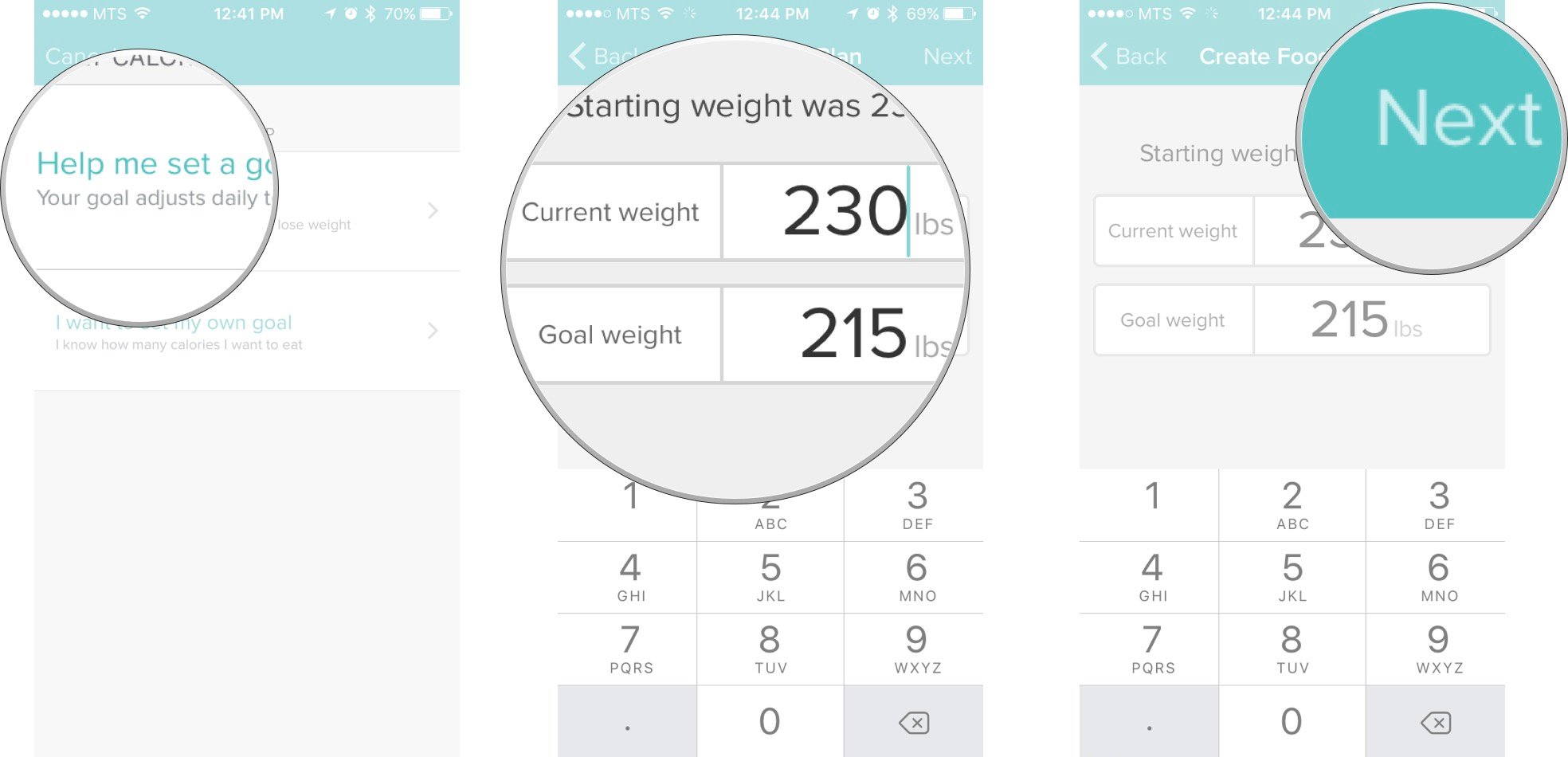
- Tap on the plan intensity you desire. There are four options:
- Easier: Lose 0.5 lbs a week with a calorie deficit of 250 per day.
- Medium: Lose 1.0 lbs a week with a calorie deficit of 500 per day.
- Kinda Hard: Lose 1.5 lbs a week with a calorie deficit of 750 per day.
- Harder: Lose 2.0 lbs a week with a calorie deficit of 1000 per day
- Tap the Next button through the next couple screens. Read over the quick bits of information Fitbit has to offer you.
- Tap the Done button.
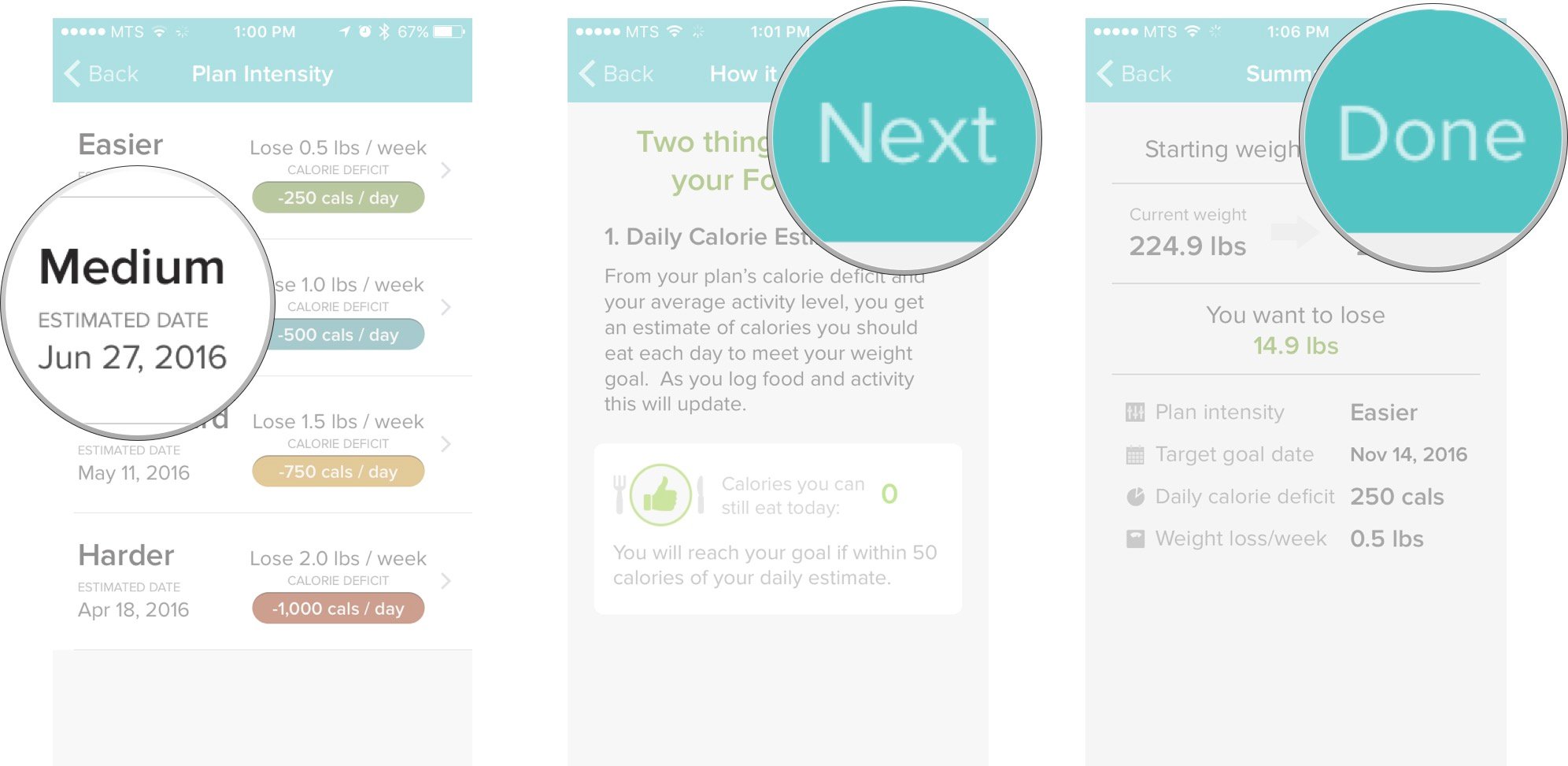
Now you have a goal for how many pounds you want to lose and an estimated timeline for when you will complete it. Time to get to work!
How to set your calorie consumption goal manually in Fitbit for iPhone and iPad
You can also manually change your daily caloric intake goal.
- Launch Fitbit from your Home screen.
- Tap on the Account tab. It's in the bottom right corner of your screen.
- Tap on the Nutrition & Body button.
- Tap on the Food button.
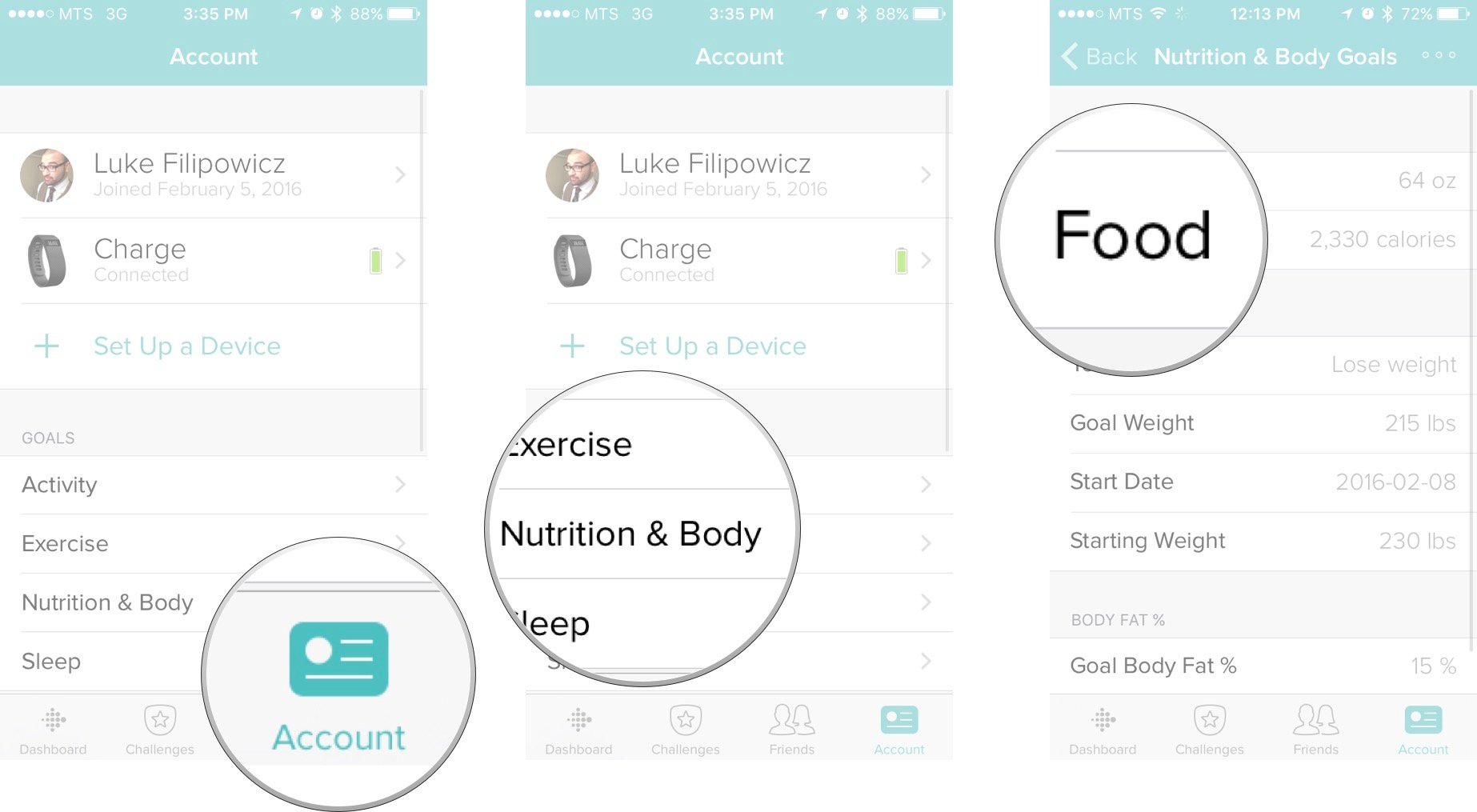
- Tap on the I want to set my own goal button.
- Type the amount of calories you want to eat everyday.
- Tap the Next button.
- Tap on the Done button.
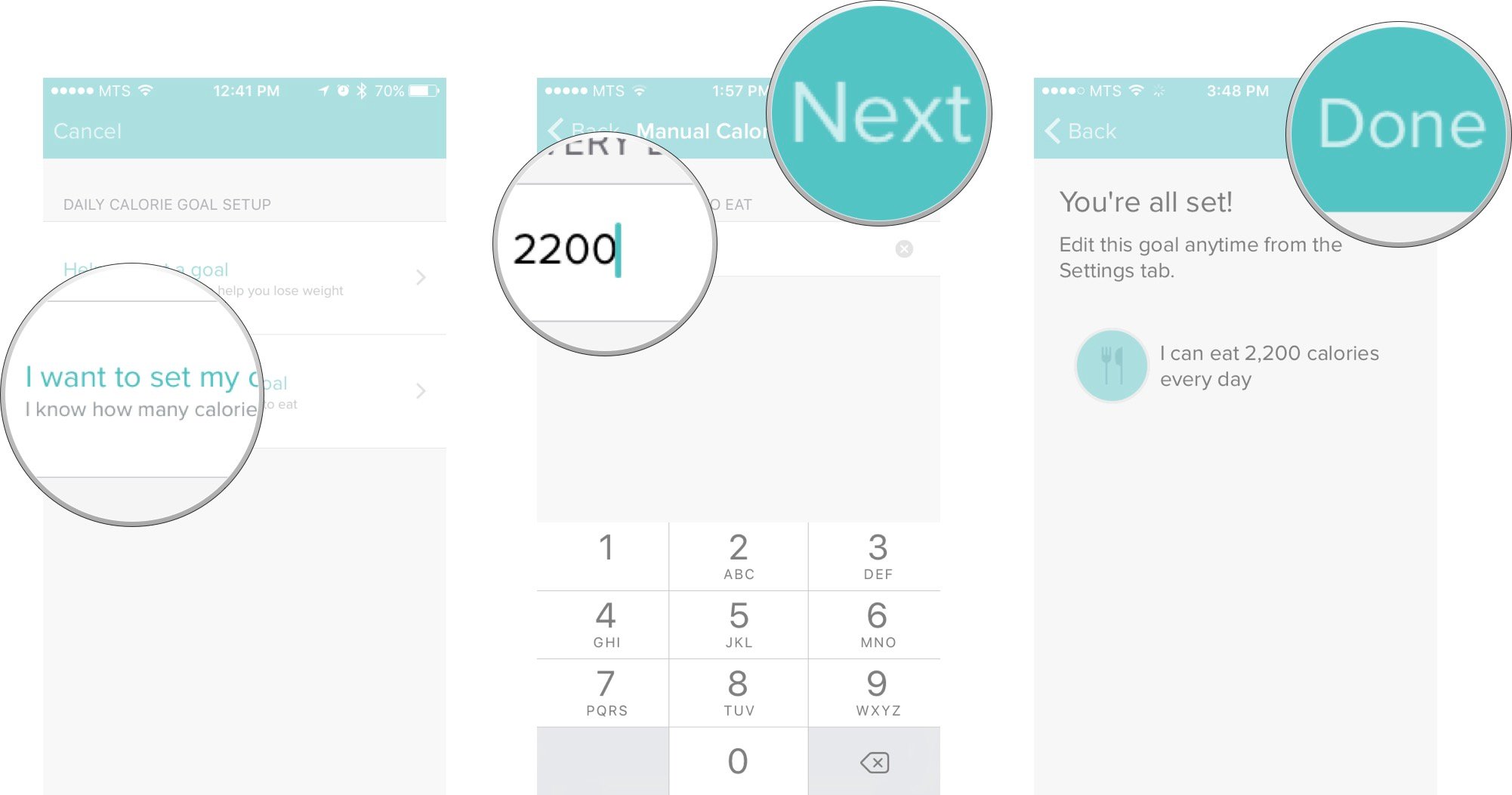
How to change your daily water consumption goal in Fitbit for iPhone and iPad
- Launch Fitbit from your Home screen.
- Tap on the Account tab. It's in the bottom right corner of your screen.
- Tap on the Nutrition & Body button.
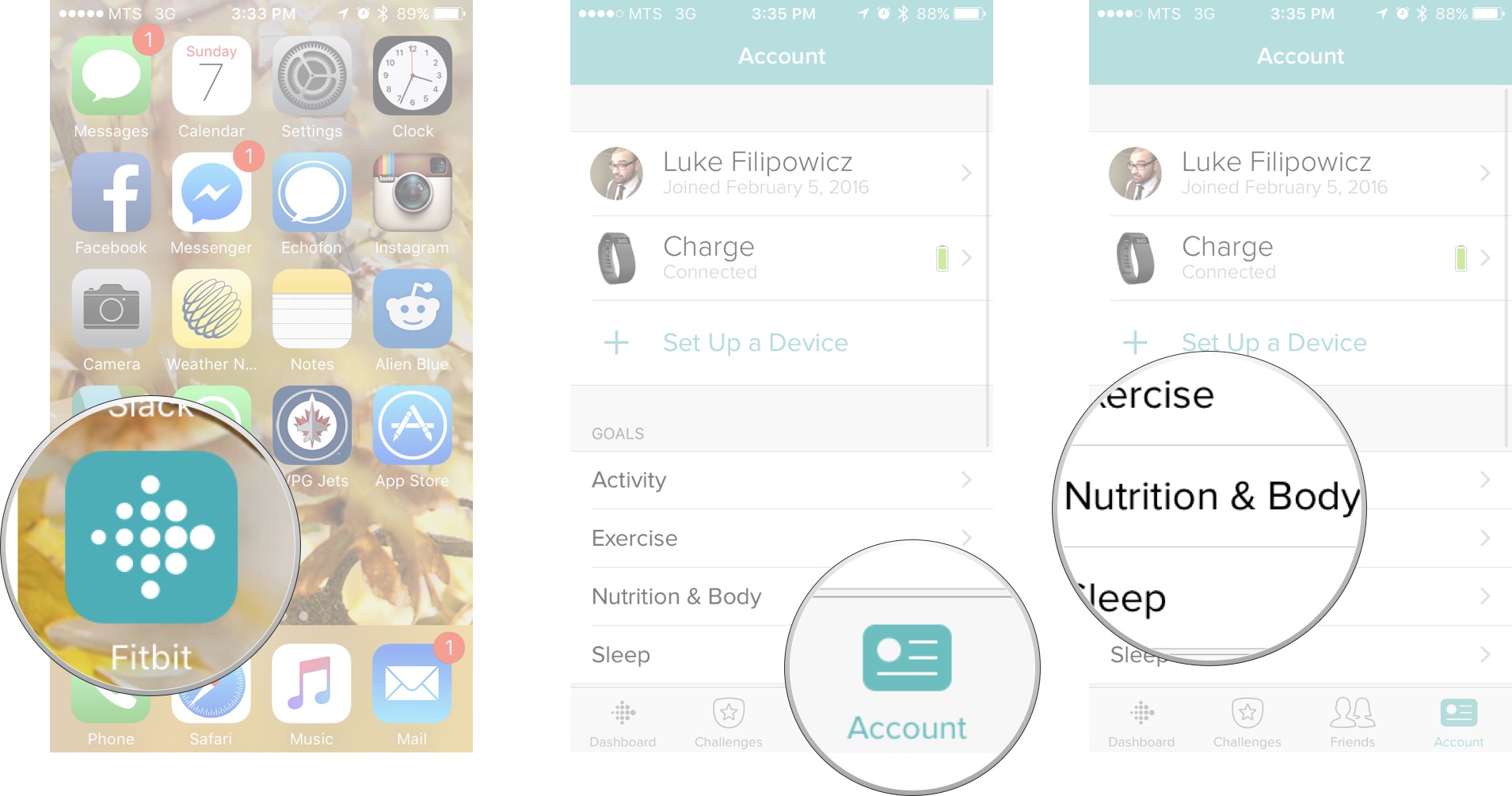
- Tap on the Water button.
- Type in the amount of water you want to set as your goal.
- Tap on the Back button.
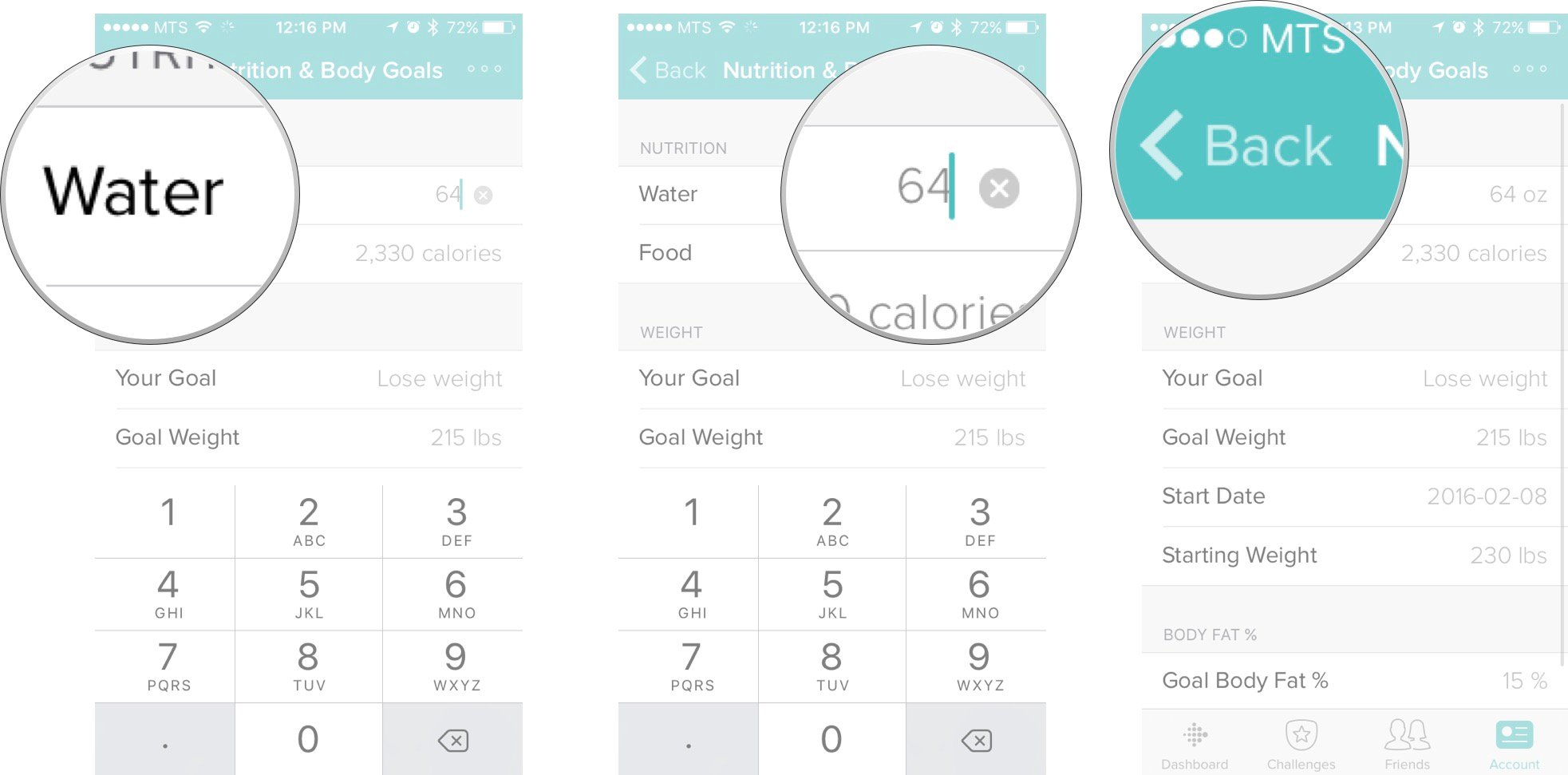
Now that you know how to change your water consumption goal it's time to drink up! Bottom's up!

○ Fitbit Buyers Guide
○ Fitbit Users Guide
○ The Best Fitbit to Buy
○ Fitbit News
○ Fitbit Forums
○ Buy on Amazon

Luke Filipowicz has been a writer at iMore, covering Apple for nearly a decade now. He writes a lot about Apple Watch and iPad but covers the iPhone and Mac as well. He often describes himself as an "Apple user on a budget" and firmly believes that great technology can be affordable if you know where to look. Luke also heads up the iMore Show — a weekly podcast focusing on Apple news, rumors, and products but likes to have some fun along the way.
Luke knows he spends more time on Twitter than he probably should, so feel free to follow him or give him a shout on social media @LukeFilipowicz.
