How to change your Snapchat username
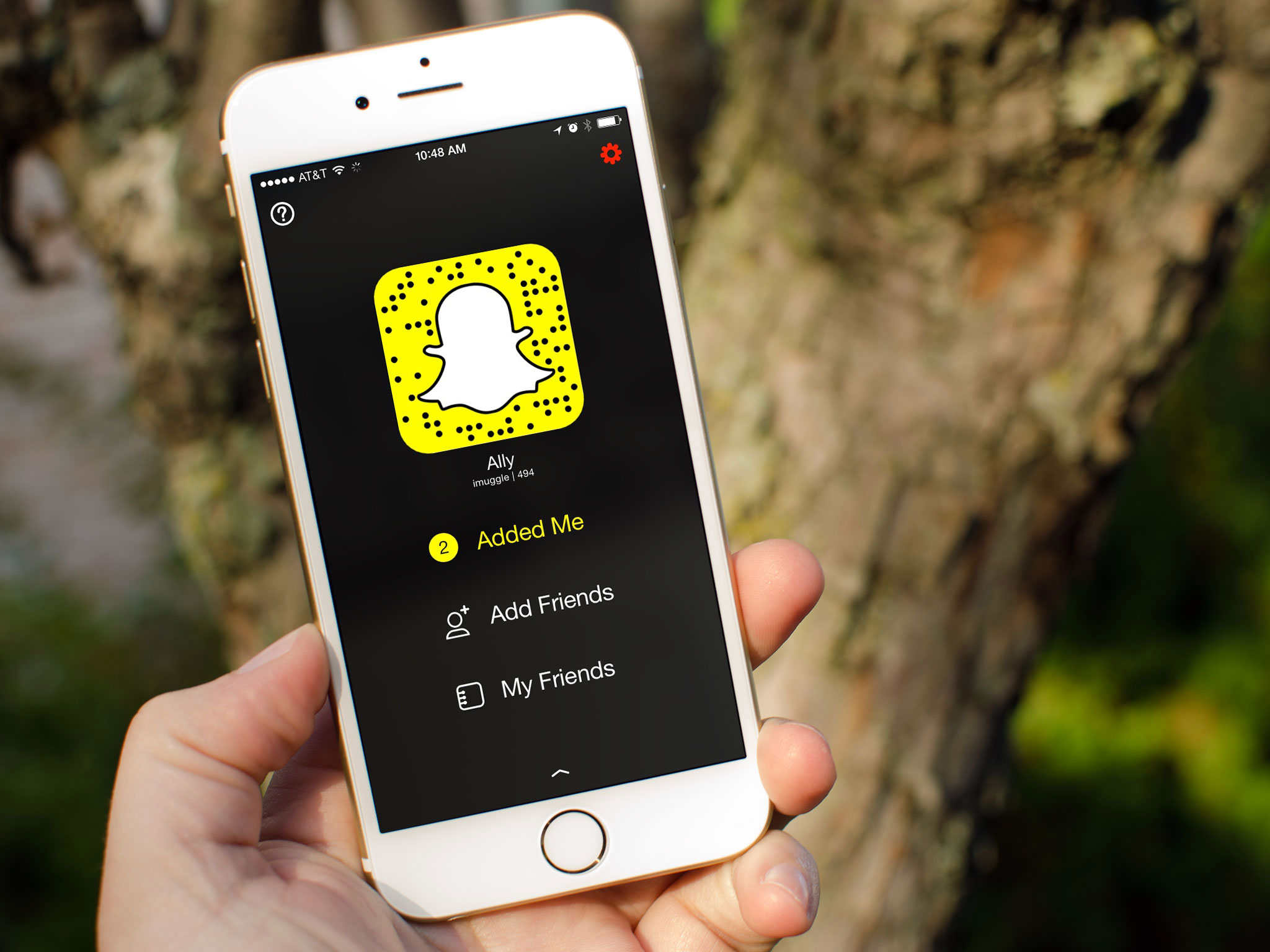
Updated February 2017: Added info about the latest Snapchat update.
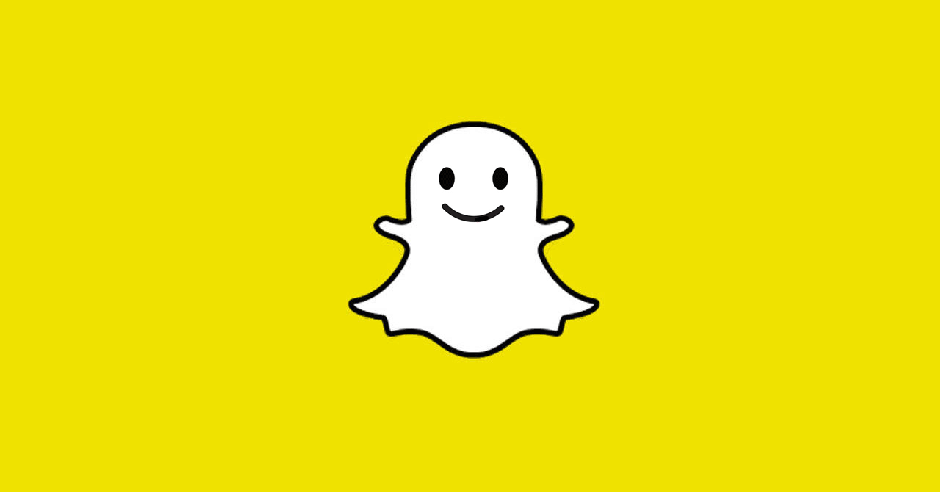
First off: Don't feel bad.
There isn't a button on Snapchat that takes you to an editor where you can make the change, like there is on Twitter or other services. There is, however, a workaround that can help make the process slightly less painless. You'll have to create an all new username, and you'll want to do that before getting rid of your old username.
If that sound complicated, don't worry — we'll walk you through the process!
How to change your Snapchat username
- Launch the Snapchat app.
- Swipe down to access your profile.
- Tap on the Settings icon in the top right.
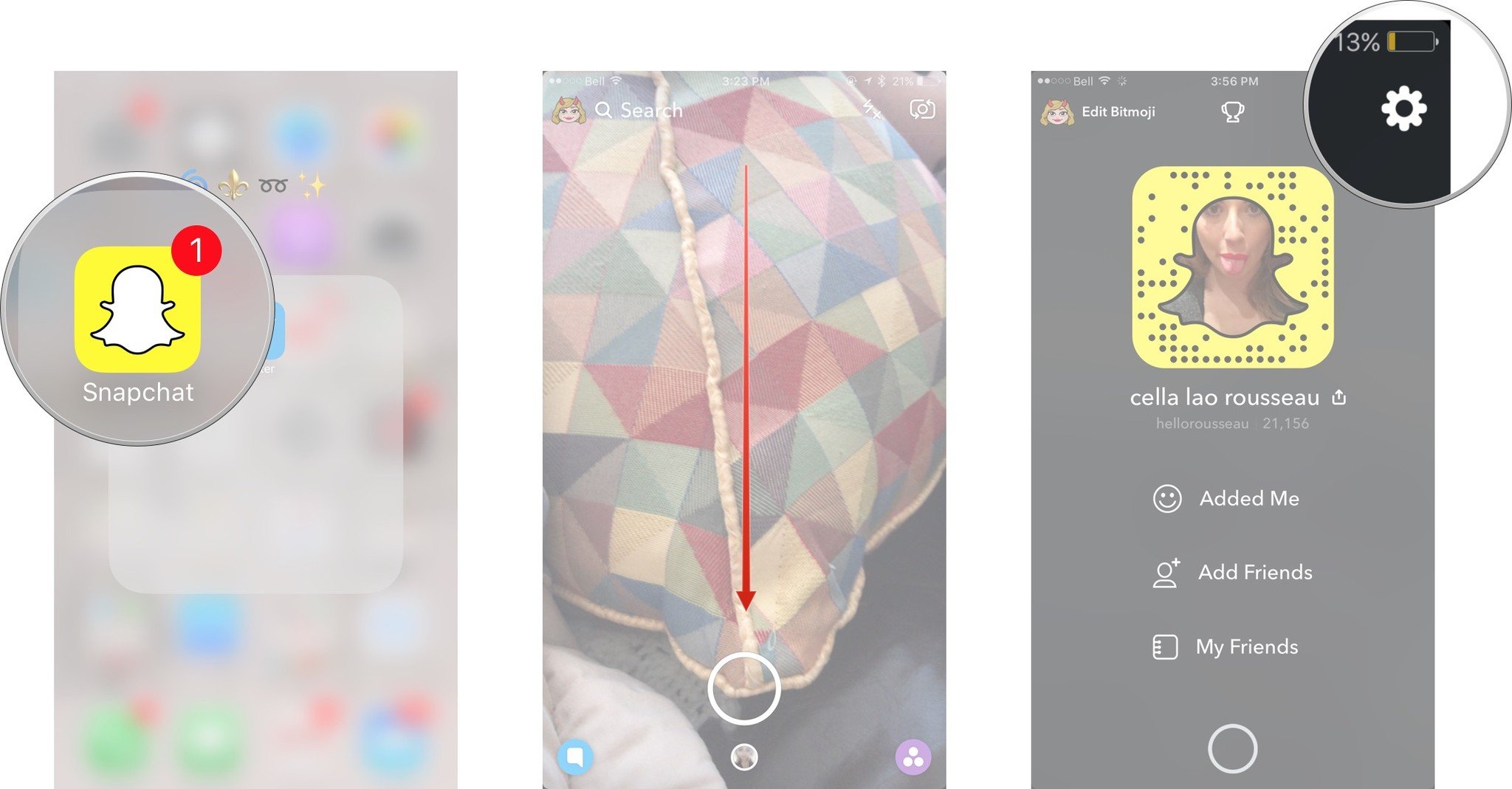
- Tap on Log Out, it's all the way at the bottom.
- Once you're logged out, tap on Sign Up. Fill out the information requested, just make sure you use a different email address than the one you use with your current Snapchat account. Don't worry, you can change this later.
- Swipe down to access your profile
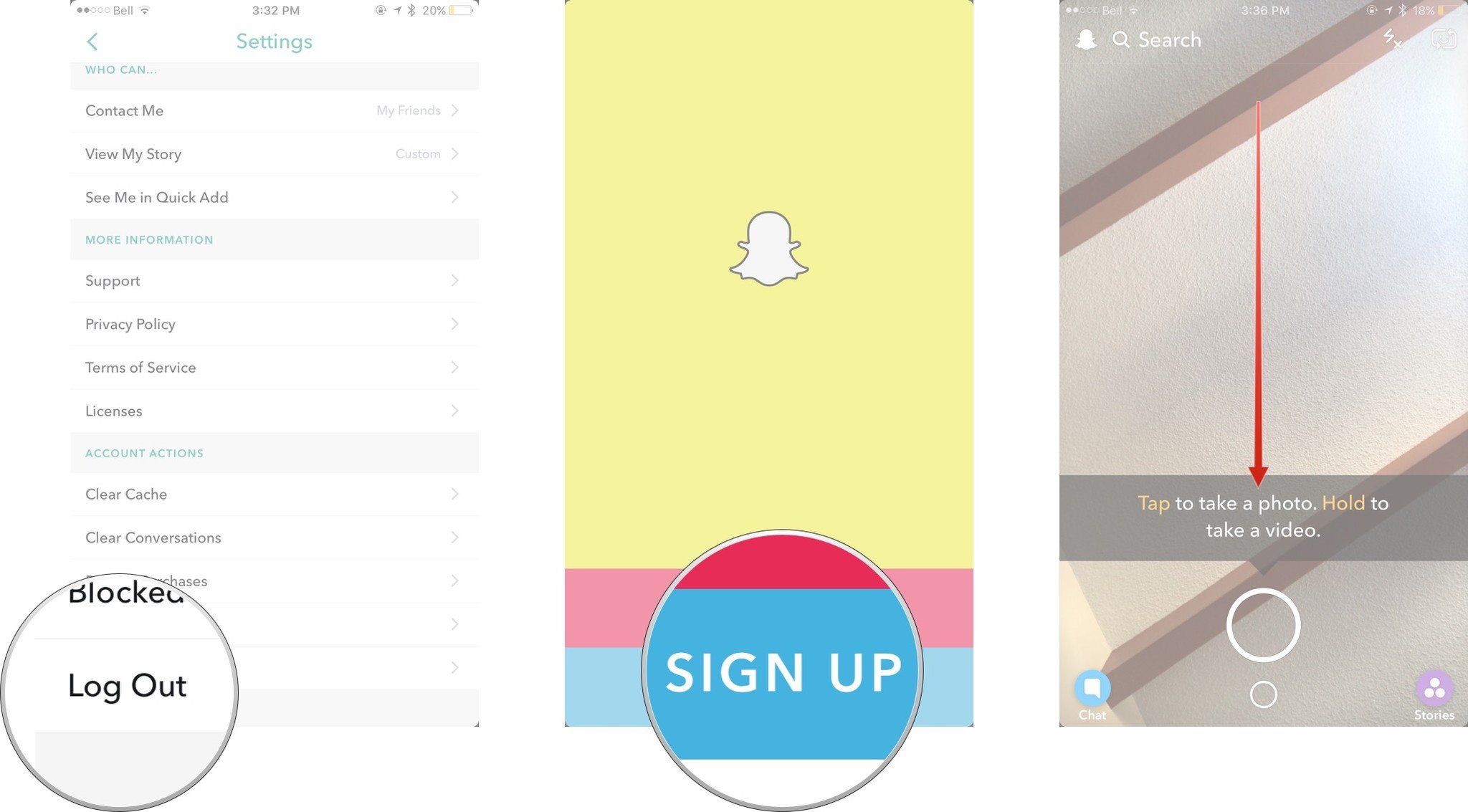
- Tap on Add Friends.
- Tap on **Add from Contacts*.
- Click on Continue at the bottom of the screen, it takes a few seconds to appear.
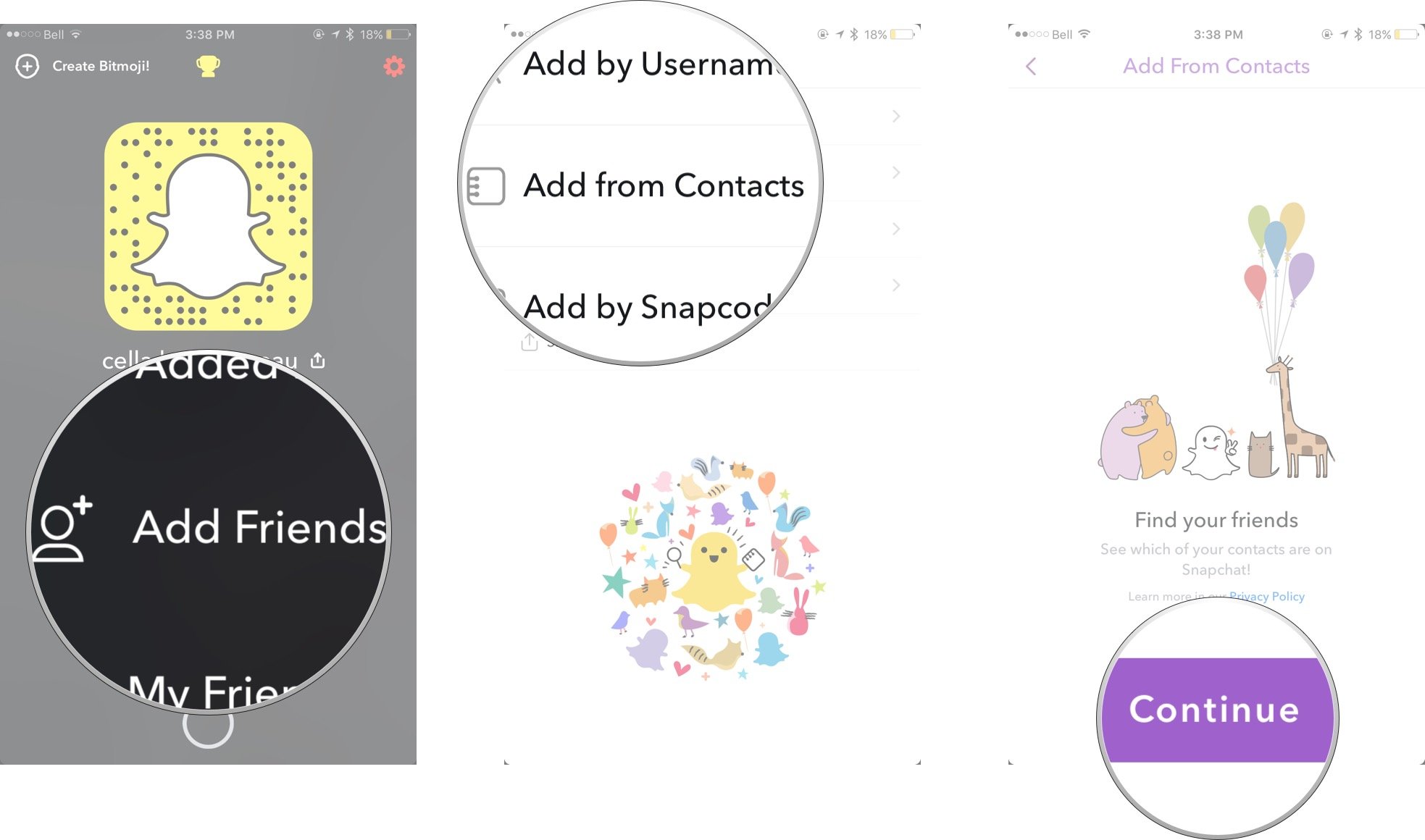
- Tap Okay in the popup window to allow Snapchat to access your contacts.
- When your address book loads, anyone who has a Snapchat username under their name instead of a phone number is using Snapchat, so add whoever you'd like.
- Now log back into your old Snapchat account and Swipe down to access your profile.
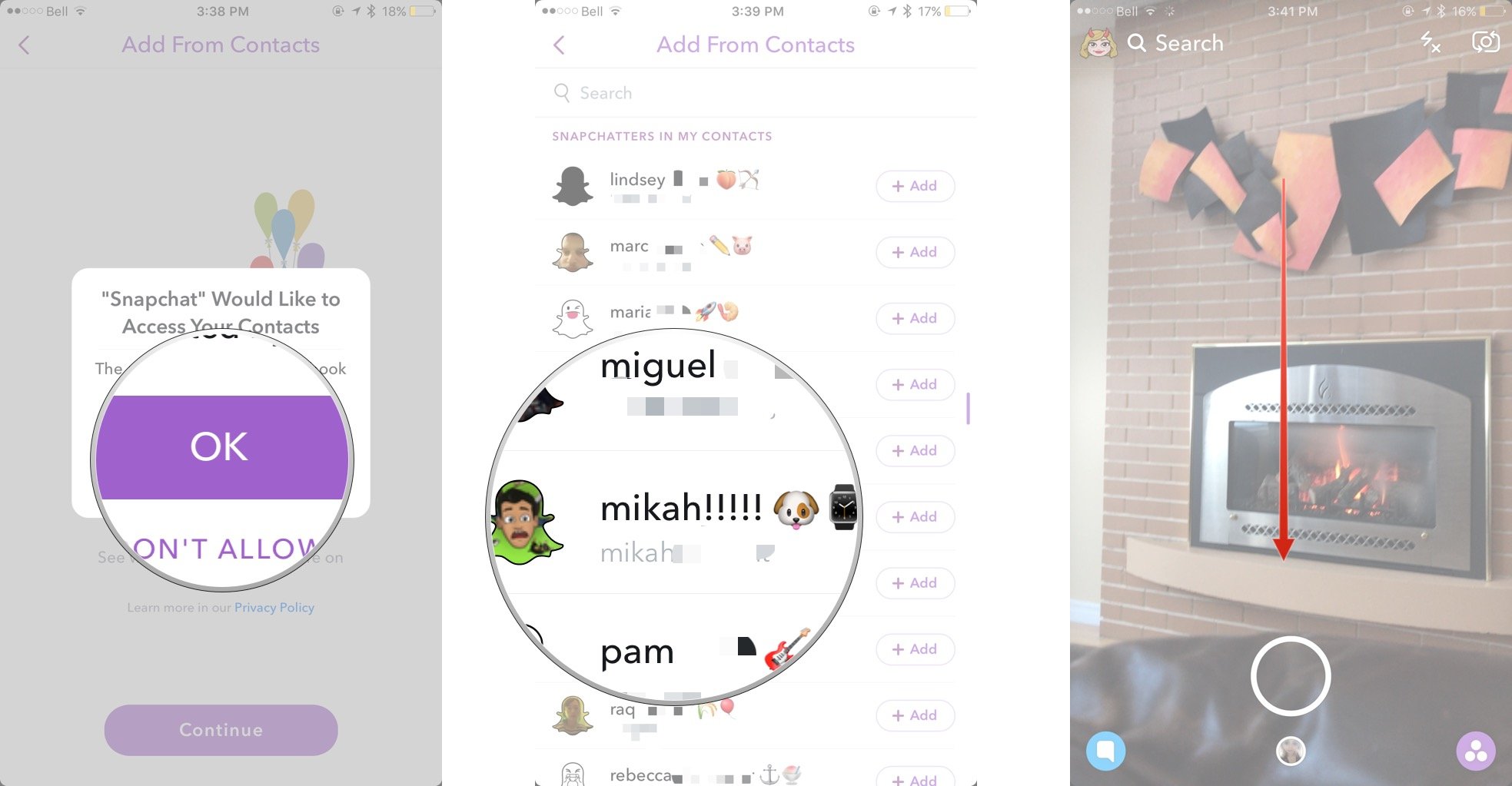
- This time tap on My Friends and then tap on any user and their Snapchat username will appear on screen. You'll need to write these down. You can skip ones you know you've already added to the new account due to them being in your address book.
- Log back in to your new Snapchat account.
- Swipe down to access your profile.

- Tap on Add friends.
- Tap on Add by Username.
- Manually add the rest of your friends back.

Alternately you could also blast a message on your social networks letting people know you have a new Snapchat handle. As they add you, they'll appear in the Added Me section of your profile.
Once you think you're completely done with your old account, you can delete it. Just remember that once you delete it, you won't be able to access anything in it again. So make sure you view any new snaps you've received as tou won't have access to them later.
Once that's done, you can change your email address in Settings if you want to revert back to your previous email address.
Master your iPhone in minutes
iMore offers spot-on advice and guidance from our team of experts, with decades of Apple device experience to lean on. Learn more with iMore!
It isn't the most elegant solution but until Snapchat decides to let people change their handle, it's currently the only option.
Allyson Kazmucha contributed to an earlier version of this guide.
Cella writes for iMore on social and photography. She's a true crime enthusiast, bestselling horror author, lipstick collector, buzzkill, and Sicilian. Follow her on Twitter and Instagram: @hellorousseau

