How to change your subscription options in Podcasts
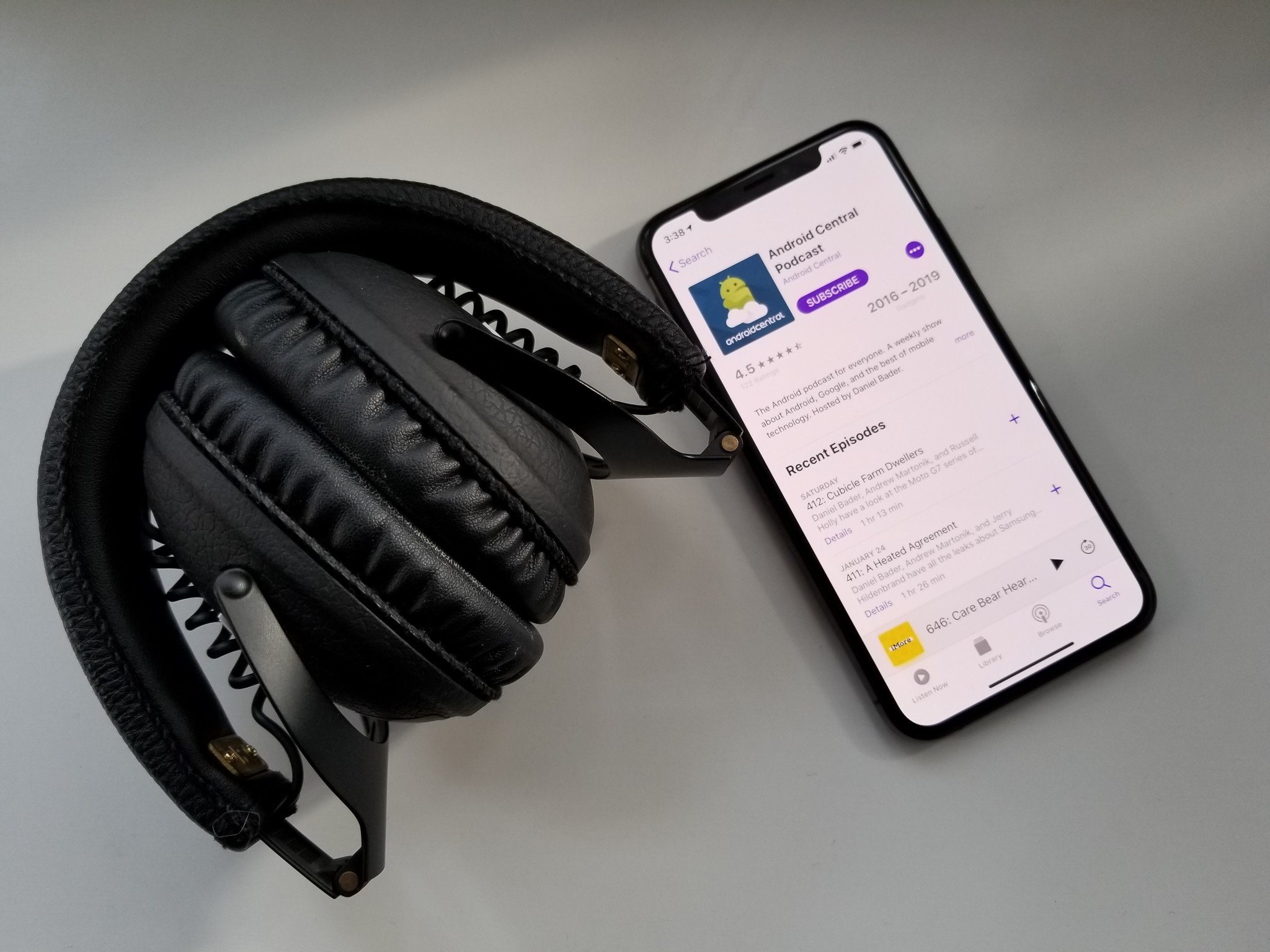
Podcasts are a great source of entertainment for many of us. Whether it's informative, fun, entertaining, or even storytelling, podcasts are a way for us to escape for a good while. And even though there are many podcast apps out there, if you just need the essentials, then Apple's own Podcasts app will get the job done.
But once you subscribe to some of your favorite shows, how do you go about customizing the settings on each one? Don't worry, we're going to show you how!
- How to find and subscribe to a podcast
- How to change individual subscription options
- How to change podcast settings globally
How to find and subscribe to a podcast
- Launch Podcasts.
- Tap on the Browse tab on the bottom toolbar.
- Swipe through the Featured carousel, or choose from the Featured, Top Charts, All Categories, or Featured Providers sections.
- Feel free to peruse to your heart's content.
- As you find something that interests you, tap on the Podcast Art to view details and episode list.
- Tap on the Subscribe button if you want to stay up-to-date with that podcast.
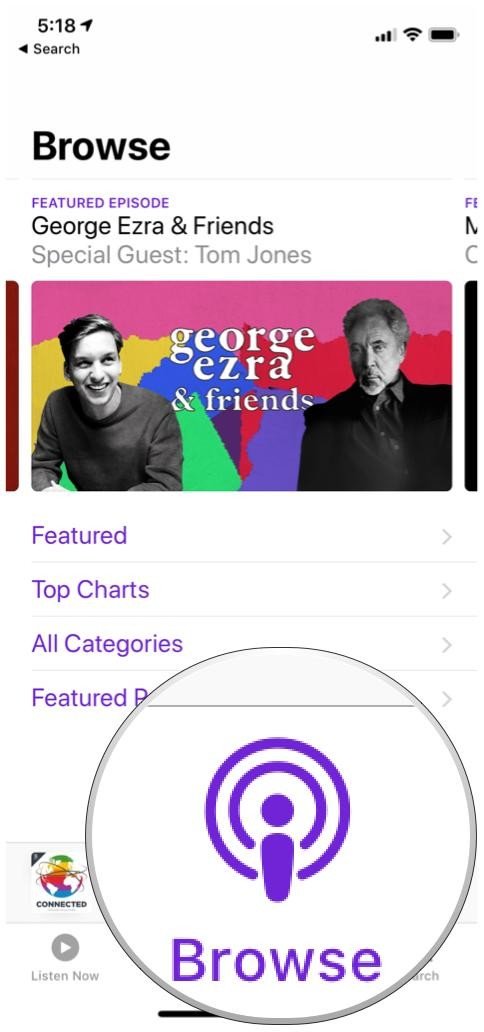
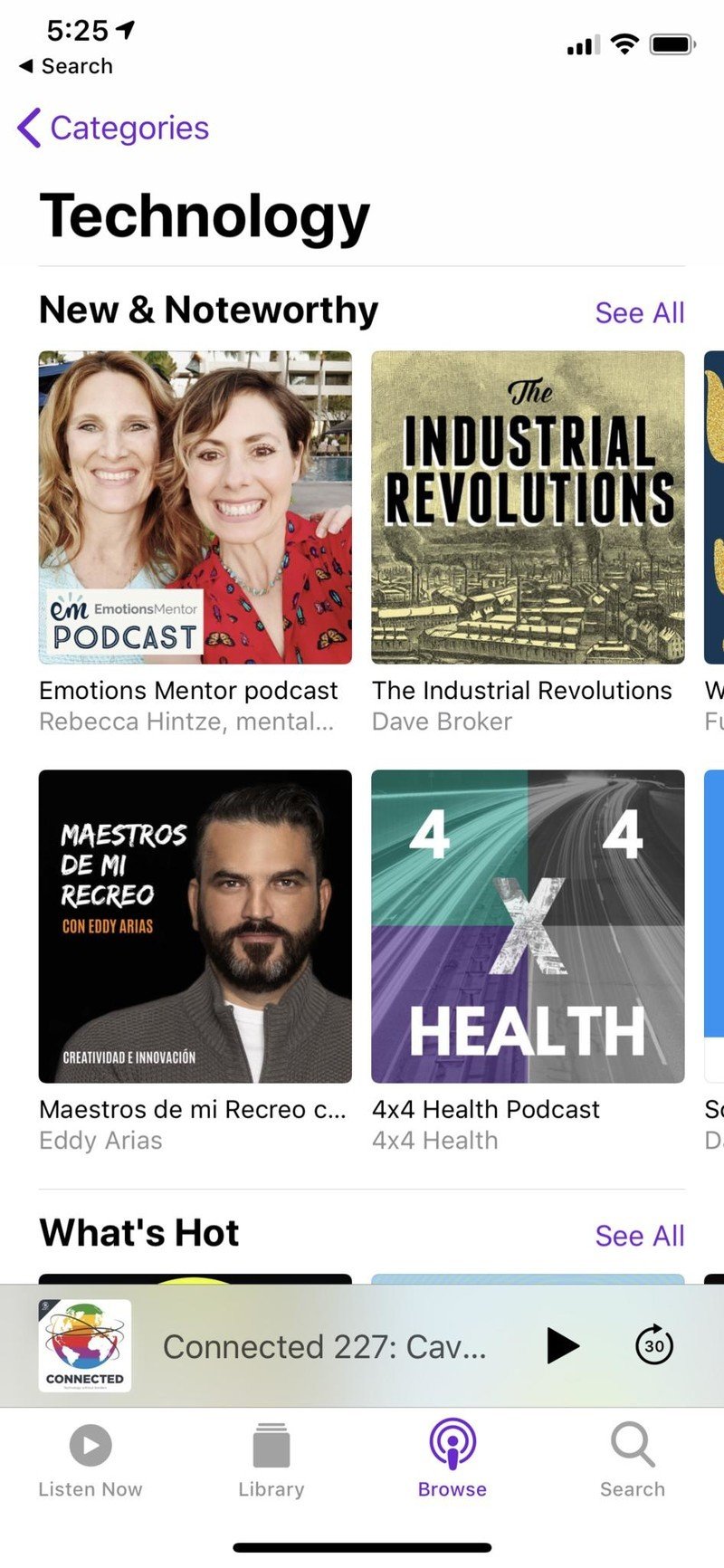
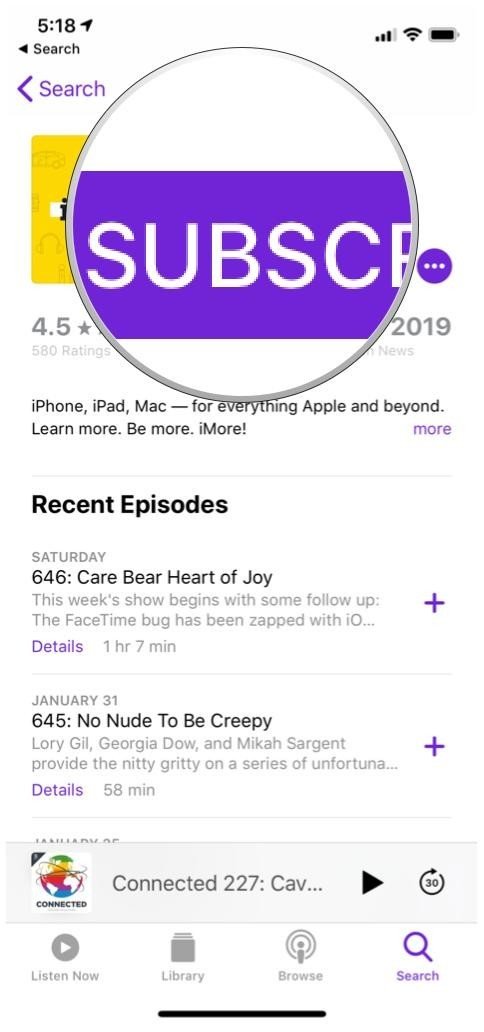
How to change individual subscription options
- Launch Podcasts.
- Tap on Library on the bottom toolbar to view your subscriptions and shows.
- Tap on the podcast you want to change settings for.
- On the podcast detail view, tap on the purple "…" button.
- Select Settings from the menu.
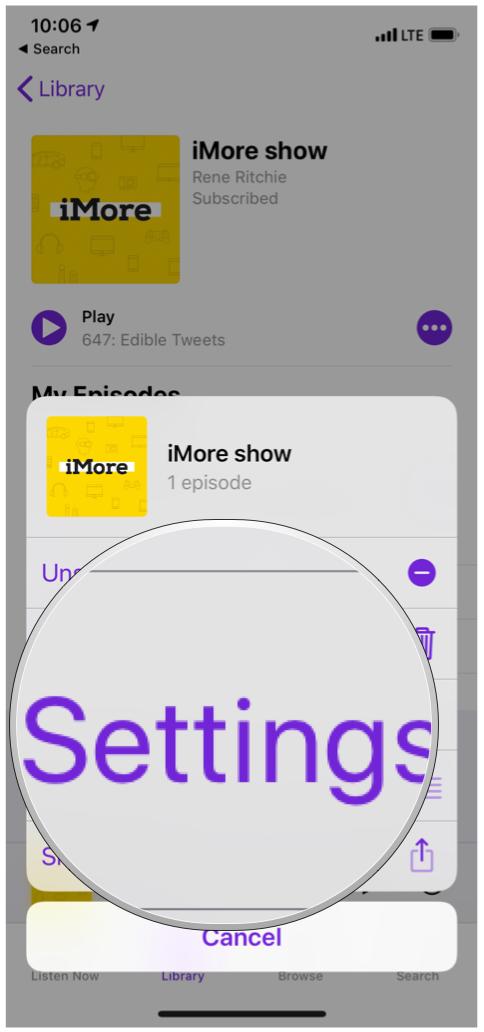
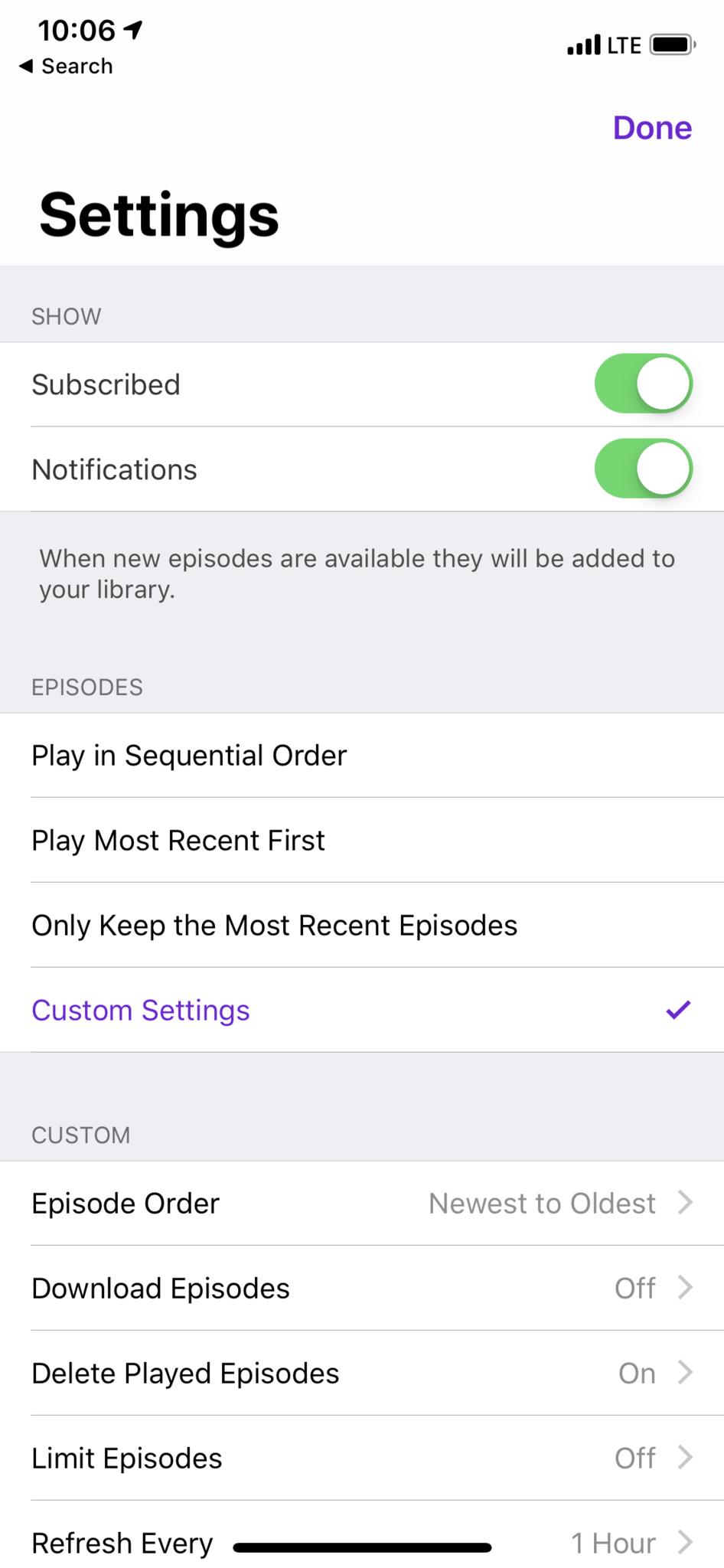
The individual podcast subscription settings allow you to do things like toggle whether you're subscribed or not, and receive notifications for new episodes. You can also choose how episodes play, such as in sequential order or most recent first. There is also the option of only keeping the most recent episodes. Custom settings can be used too, including how to sort episodes, whether episodes get downloaded, deleting played episodes automatically, limiting episodes kept, and how often the podcast should be refreshed for new episodes.
How to change podcast settings globally
- Launch Settings on your iPhone or iPad.
- Tap on Podcasts (in the section with Music).
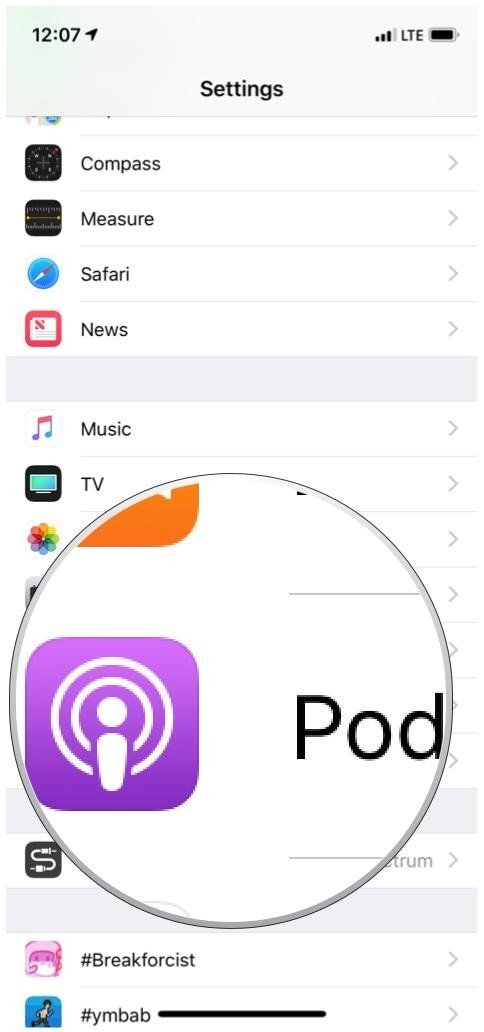
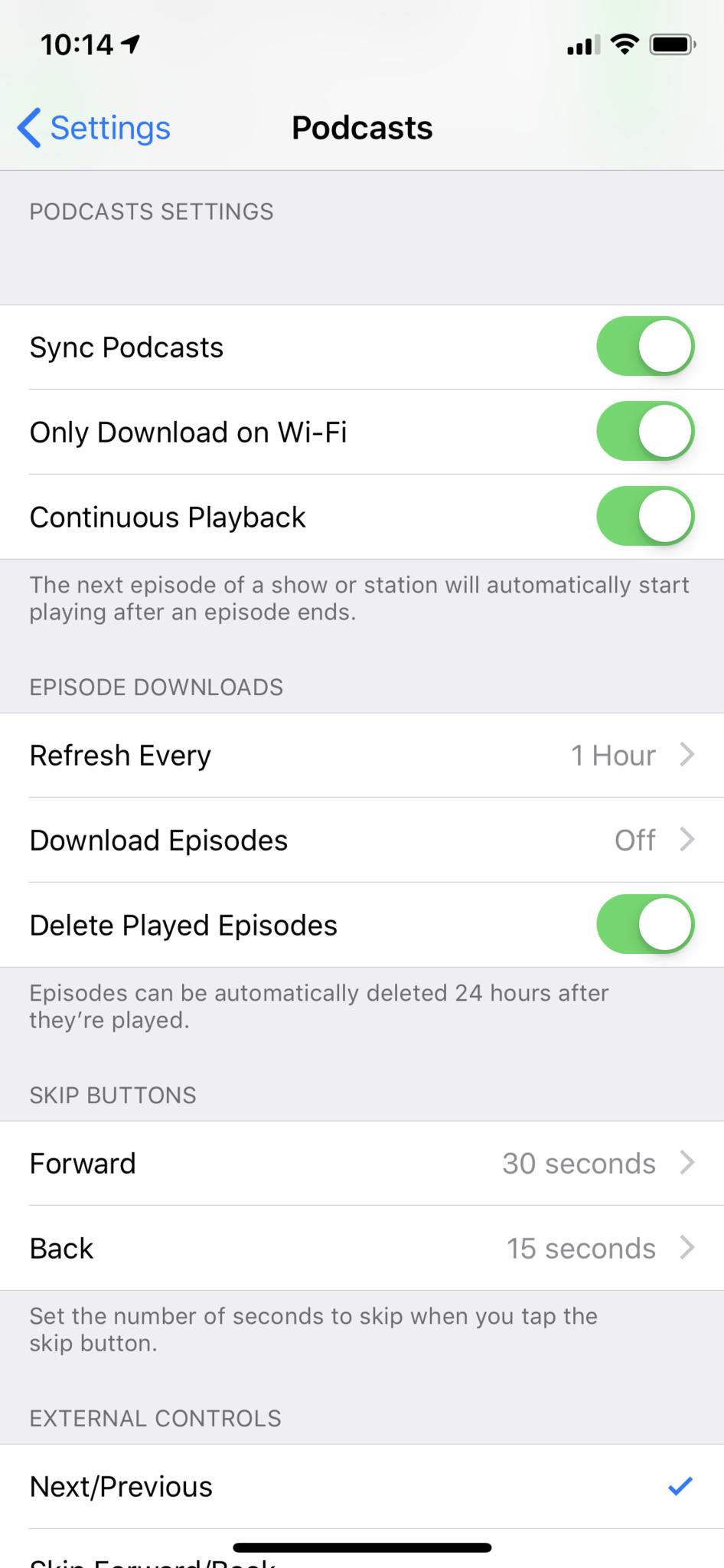
- Toggle Only Download on Wi-Fi if you only want to download episodes while connected to a Wi-Fi network, rather than using cellular data.
- Tap on Refresh Every to choose how often all of your podcast subscriptions check for new episodes.
- 1 hour
- 6 hours
- Day
- Week
- Manually
- Tap on Download Episodes to choose between the following options:
- Off
- Only New
- All Unplayed
- Toggle Delete Played Episodes if you prefer all played episodes get deleted 24 hours later.
When you activate these settings from the iOS Settings, they will be applied to all of your existing subscriptions. If you prefer certain settings for specific shows, you'll need to change the settings as mentioned above. These individual settings override the global options.
Questions?
It's easy to change the settings on a podcast to what you need, as you can see. If you have any more questions regarding the Podcasts app, drop a line here and we'll do our best to help you out.
Master your iPhone in minutes
iMore offers spot-on advice and guidance from our team of experts, with decades of Apple device experience to lean on. Learn more with iMore!
Christine Romero-Chan was formerly a Senior Editor for iMore. She has been writing about technology, specifically Apple, for over a decade at a variety of websites. She is currently part of the Digital Trends team, and has been using Apple’s smartphone since the original iPhone back in 2007. While her main speciality is the iPhone, she also covers Apple Watch, iPad, and Mac when needed. When she isn’t writing about Apple, Christine can often be found at Disneyland in Anaheim, California, as she is a passholder and obsessed with all things Disney, especially Star Wars. Christine also enjoys coffee, food, photography, mechanical keyboards, and spending as much time with her new daughter as possible.

