How to change your username on Houseparty for iPhone and iPad
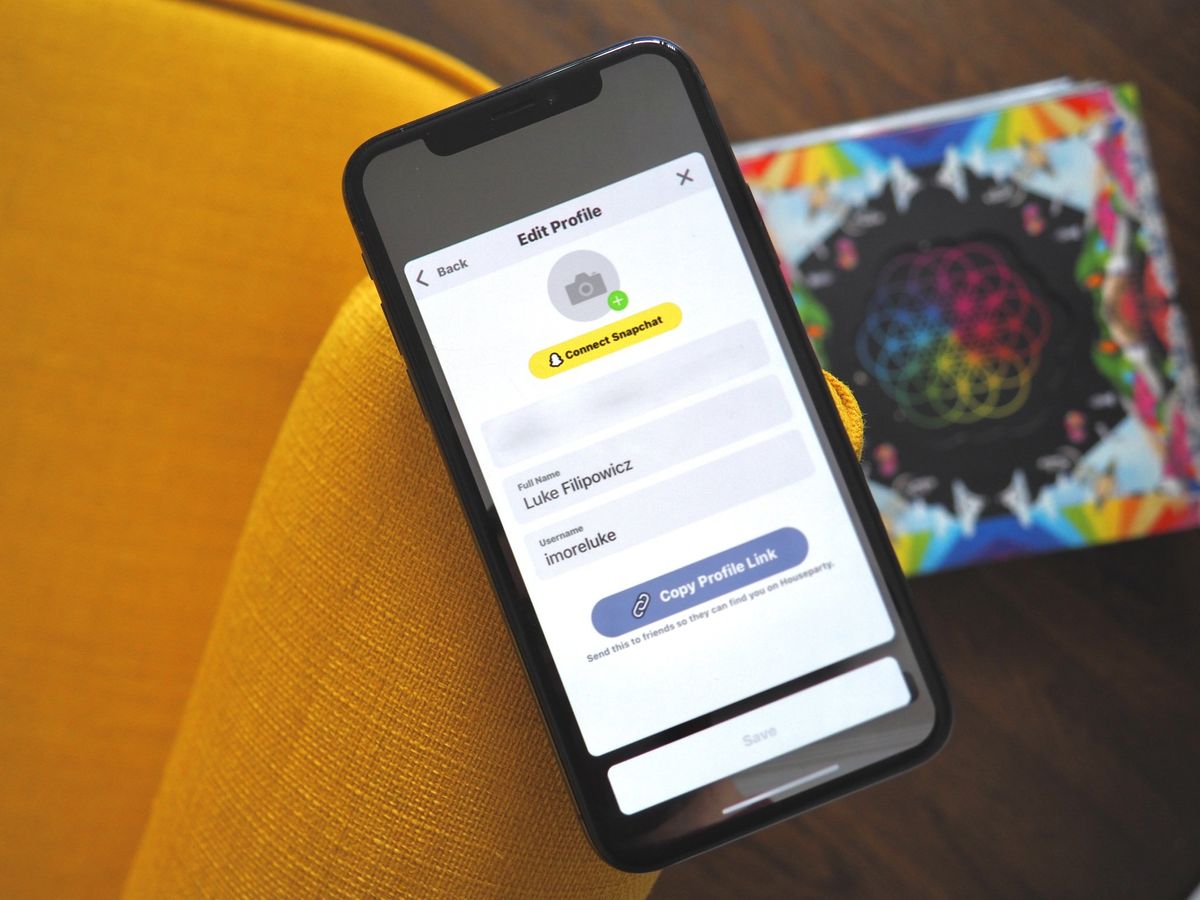
Any social media app worth its salt will let you create a profile and customize it how you want. However, they are lots of social media apps that won't let you change your username or other information once you've created an account. When you create a Houseparty account, the app will prompt you to put in an email, your real name, and username, but unlike other apps, you aren't stuck with these forever.
Whether you get a new email, want to change your username to harrypotterfan57, or just feel like changing anything else in your profile on Houseparty, you can do it all pretty quickly through the settings.
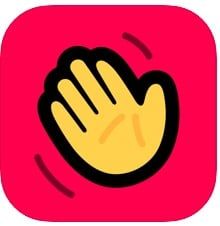
Houseparty makes it possible for you and seven other friends to have a good time without leaving the house. You can play a few party games together, video chat, and just socialize whenever you want!
- How to change your profile picture on Houseparty on iPhone and iPad
- How to change your email on Houseparty on iPhone and iPad
- How to change your name on Houseparty on iPhone and iPad
- How to change your username on Houseparty on iPhone and iPad
How to change your profile picture on Houseparty on iPhone and iPad
- Launch Houseparty from your Home screen.
- Tap Account. It's the smiley face in the top left corner.
- Tap Settings.
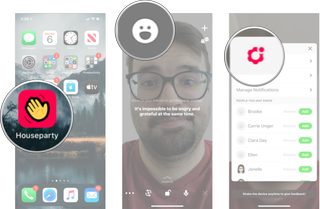
- Tap Edit Profile.
- Tap your profile picture.
- Tap Choose from Library.
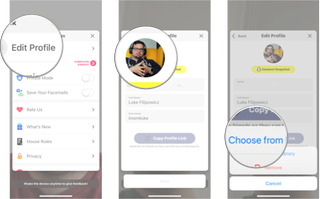
- Tap the photo you want.
- Adjust the photo how you want.
- Tap Choose.

How to change your email on Houseparty on iPhone and iPad
- Launch Houseparty from your Home screen.
- Tap Account. It's the smiley face in the top left corner.
- Tap Settings.
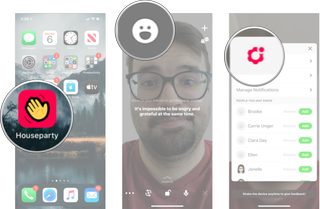
- Tap Edit Profile.
- Tap your email.
- Enter your new email.
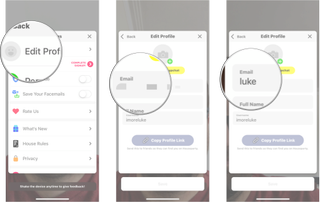
How to change your name on Houseparty on iPhone and iPad
- Launch Houseparty from your Home screen.
- Tap Account. It's the smiley face in the top left corner.
- Tap Settings.
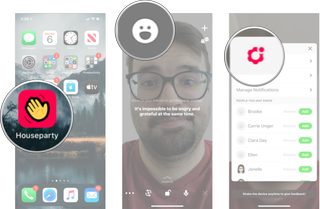
- Tap Edit Profile.
- Tap your name.
- Enter your new name.
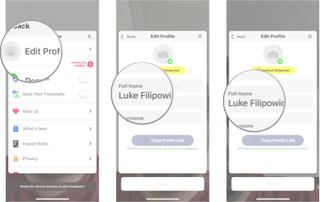
How to change your username on Houseparty on iPhone and iPad
- Launch Houseparty from your Home screen.
- Tap Account. It's the smiley face in the top left corner.
- Tap Settings.
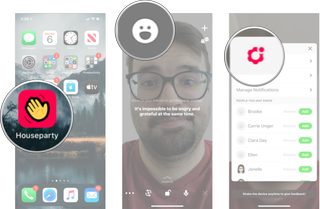
- Tap Edit Profile.
- Tap your username.
- Enter your new username.
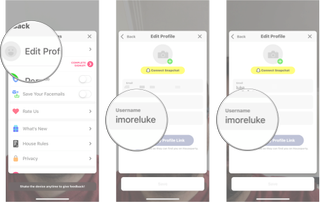
Any Questions?
Let us know in the comments down below.
Master your iPhone in minutes
iMore offers spot-on advice and guidance from our team of experts, with decades of Apple device experience to lean on. Learn more with iMore!

Luke Filipowicz has been a writer at iMore, covering Apple for nearly a decade now. He writes a lot about Apple Watch and iPad but covers the iPhone and Mac as well. He often describes himself as an "Apple user on a budget" and firmly believes that great technology can be affordable if you know where to look. Luke also heads up the iMore Show — a weekly podcast focusing on Apple news, rumors, and products but likes to have some fun along the way.
Luke knows he spends more time on Twitter than he probably should, so feel free to follow him or give him a shout on social media @LukeFilipowicz.












