How to check stocks on your Apple Watch

Generally, the folks who want to know about stocks want to know about them easily and often. That's where the Apple Watch can help. With complications, basic stock info is available whenever you raise your wrist. And with Siri, in-depth info is available with a word or a few taps.
- How to check the stocks on your Apple Watch with complications
- How to check the stocks on your Apple Watch with Siri
- How to check the stocks on your Apple Watch with the app
How to check the stocks on your Apple Watch with complications
You can set up your Apple Watch's clock face to show you your stocks information. That way, any time you turn your wrist, you'll get an update.
- Pick a clock face that allows for a good quantity of complications. (Utility is good for analog, Modular for digital.)
- Customize the clock face to show stocks. You can use the additional space to show time for other major markets, like New York, London, and Tokyo if you like.
- To change the stock shown in the complication, use the Apple Watch app on your iPhone.
- Tap any stocks complication to launch the Stocks app on your Apple Watch.
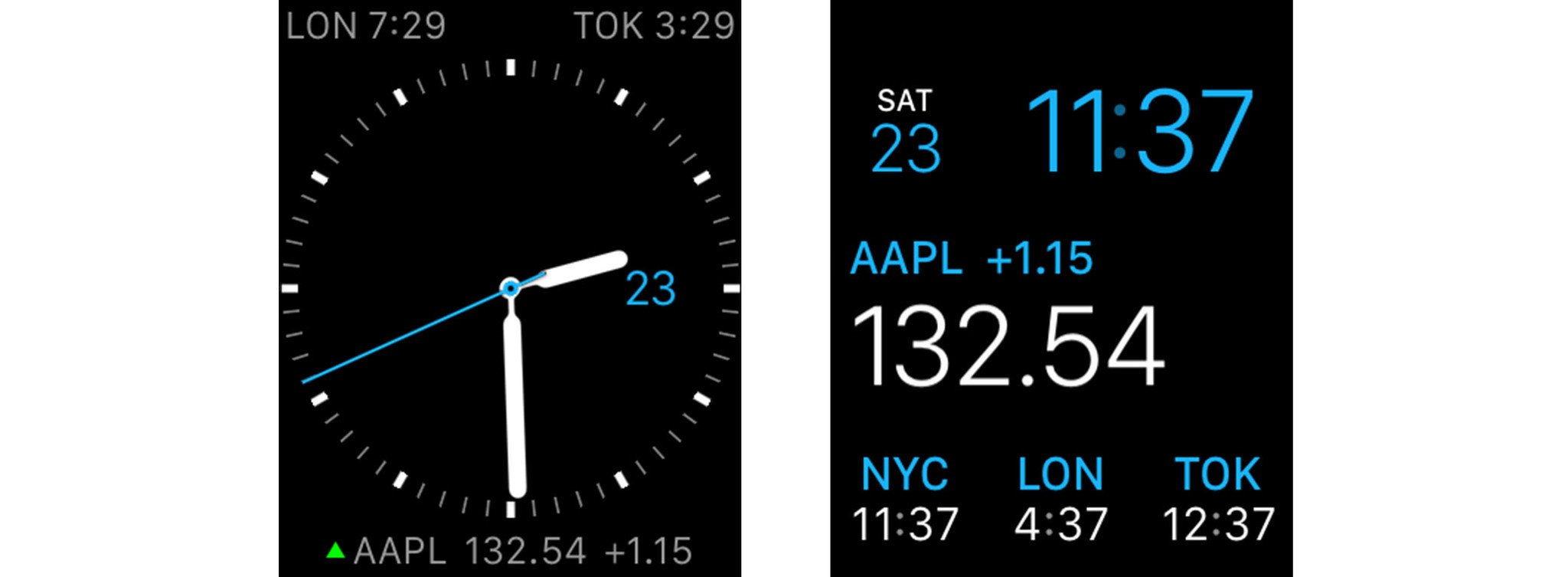
How to check the stocks on your Apple Watch with Siri
The fastest way to find out more about your stocks on the Apple Watch is to ask Siri, Apple's built-in virtual personal assistant. You can ask for stocks in any city, for either the same day or the coming week.
- Bring your Apple Watch towards your face and say "Hey Siri", or press and hold the Digital Crown to activate Siri.
- Ask for the stocks information that interests you. For example, "What did Apple close at?" "What volume of Apple stock traded" or even, "Compare Apple and Google stock price"
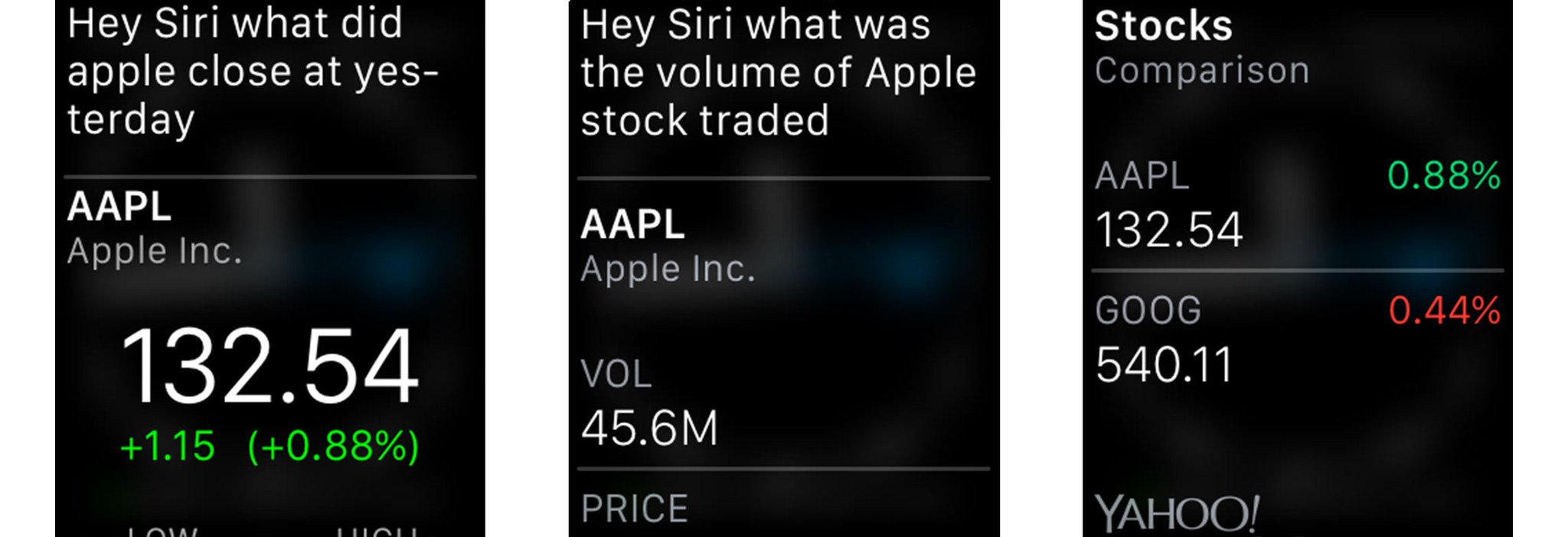
How to check the stocks on your Apple Watch with the app
The Stocks app on your Apple Watch lets you check any of the stocks you currently have listed on your iPhone. It displays the current value, change in points and percentage, low and high, a graph you can toggle between day, week, month, and six months, open, volume, P/E, market cap, 52-week high, average volume, and yield.
- Press the Digital Crown to go to the Home screen. (Or just say, "Hey Siri, open Stocks".)
- Tap the Stocks icon to launch the Stocks app.
- Tap the stock you want to view.
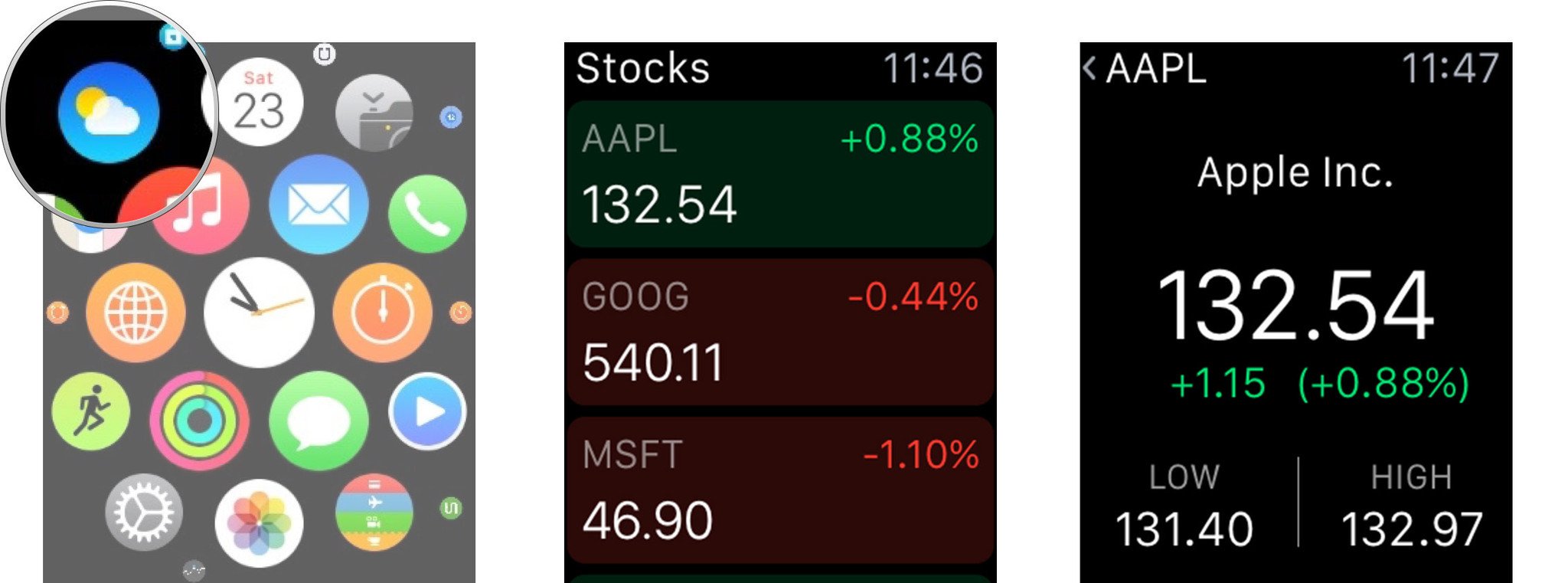
- Scroll down to see more information.
- To change the stocks available in the app, add, remove, or reorder them in the Stocks for iPhone app.
Questions?
Let us know below in the comments.
Master your iPhone in minutes
iMore offers spot-on advice and guidance from our team of experts, with decades of Apple device experience to lean on. Learn more with iMore!

Rene Ritchie is one of the most respected Apple analysts in the business, reaching a combined audience of over 40 million readers a month. His YouTube channel, Vector, has over 90 thousand subscribers and 14 million views and his podcasts, including Debug, have been downloaded over 20 million times. He also regularly co-hosts MacBreak Weekly for the TWiT network and co-hosted CES Live! and Talk Mobile. Based in Montreal, Rene is a former director of product marketing, web developer, and graphic designer. He's authored several books and appeared on numerous television and radio segments to discuss Apple and the technology industry. When not working, he likes to cook, grapple, and spend time with his friends and family.

