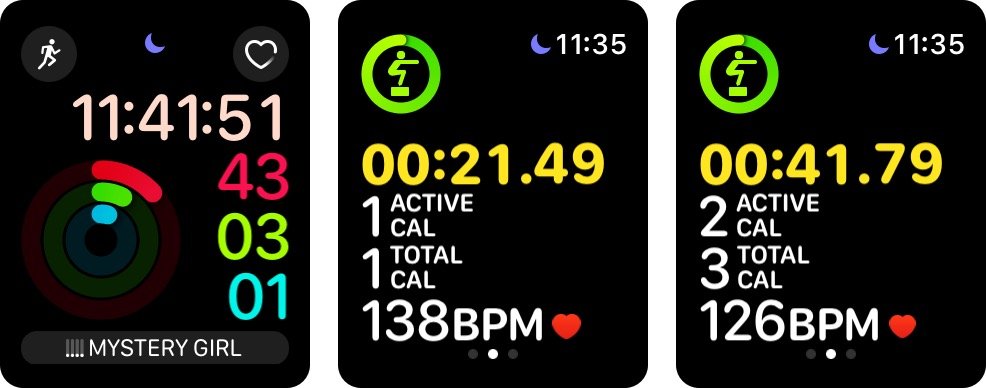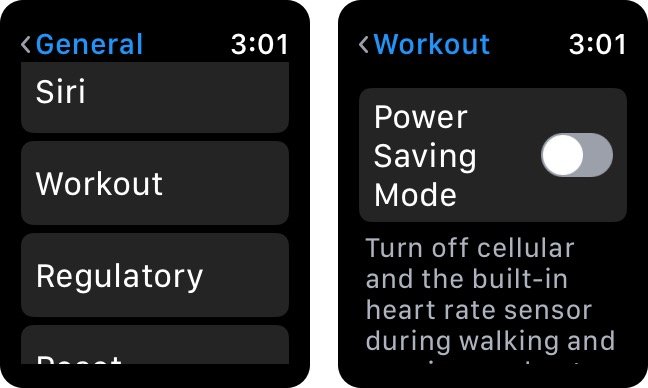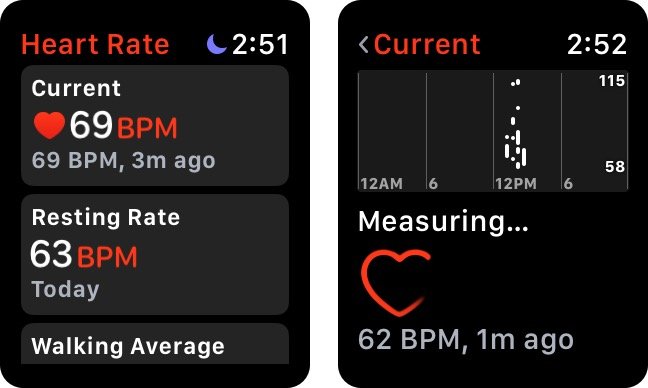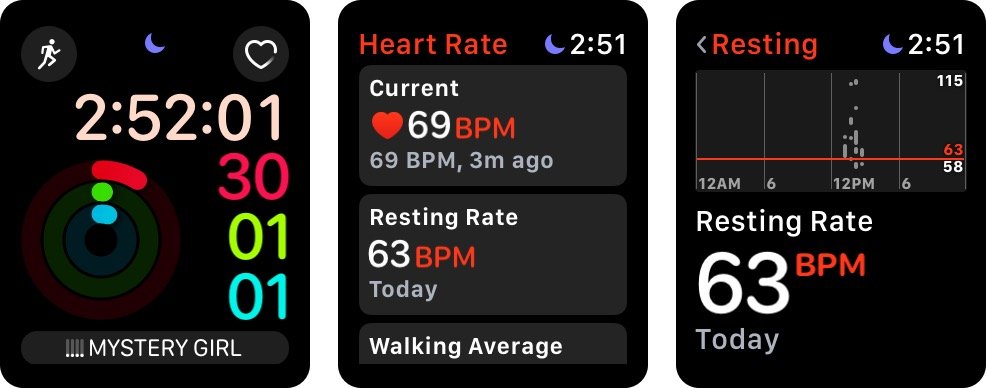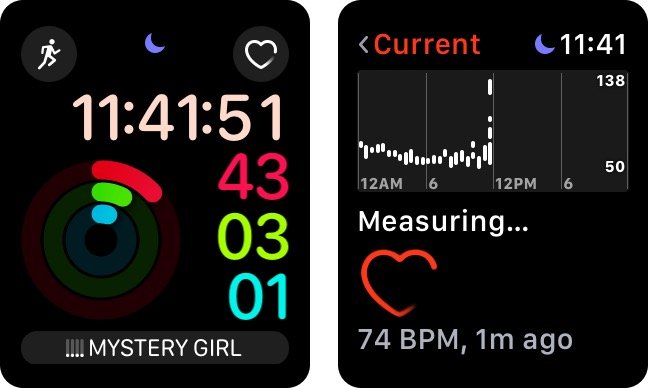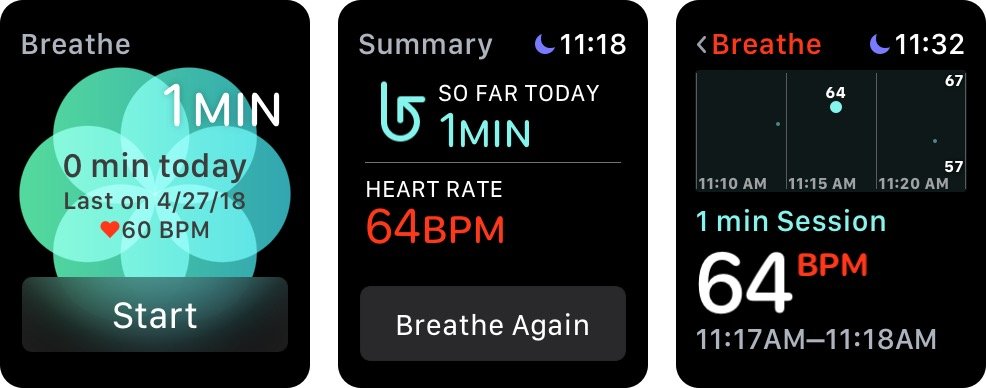How to check your heart rate with Apple Watch

Your Apple Watch is equipped with a number of great ways to help you track your health, chief of which is its photoplethysmography-based heart rate sensor. Apple describes it as such:
This technology, while difficult to pronounce, is based on a very simple fact: Blood is red because it reflects red light and absorbs green light. Apple Watch uses green LED lights paired with light‑sensitive photodiodes to detect the amount of blood flowing through your wrist at any given moment. When your heart beats, the blood flow in your wrist — and the green light absorption — is greater. Between beats, it's less. By flashing its LED lights hundreds of times per second, Apple Watch can calculate the number of times the heart beats each minute — your heart rate. The heart rate sensor supports a range of 30–210 beats per minute. In addition, the heart rate sensor is designed to compensate for low signal levels by increasing both LED brightness and sampling rate.The heart rate sensor can also use infrared light. This mode is what Apple Watch uses when it measures your heart rate in the background, and for elevated heart rate notifications. Apple Watch uses green LED lights to measure your heart rate during workouts and Breathe sessions, and to calculate walking average and Heart Rate Variability (HRV).
By default, your Apple Watch will automatically check and log your heart rate every ten minutes; that data is then saved and synced to your iPhone's Health app, where you can view it in more detail. In addition, there are a number of ways to manually check your heart rate on your Apple Watch.
- How to monitor your heart rate during a workout with Apple Watch
- How to disable the Apple Watch's heart rate monitor during a workout
- How to manually check your heartbeat with Apple Watch
- How to see your resting rate and walking average
- How to manually check your heartbeat from your watch face
- How to check your heart rate during a Breathe session
How to monitor your heart rate during a workout with Apple Watch
When you start a workout, Apple Watch will begin actively monitoring your heart, recording its fluctuations every minute; after you end the workout, Apple Watch will continue this monitoring for three minutes afterward, so as to give you a "Recovery Heart Rate" (how well your nervous system regulates your heart after intense activity). You can see your heart rate at any time during your workout by raising your wrist, or by opening the Heart Rate app.
How to disable the Apple Watch's heart rate monitor during a workout
You can disable your Apple Watch's heart rate monitor altogether during workouts if you want to save power; doing so will give you a far less accurate estimate of your calories burned, though you'll still be able to record time- and distance-based metrics.
- On your Apple Watch, go to the Settings app.
- Tap on General > Workout.
- Turn on Power Saving Mode.
Alternatively, pairing an external heart rate monitor will also disable the built-in monitor in favor of the external device.
How to manually check your heartbeat with Apple Watch
The Apple Watch comes equipped with a Heart Rate app that lets you manually check your heart rate at any time; in addition, it displays graphs about your resting heart rate, walking average, and any Breathe or Workout sessions you might have done.
- Launch the Heart Rate app on your Apple Watch.
- Wait for the app to measure your heart rate.
How to see your resting rate and walking average
- Launch the Heart Rate app on your Apple Watch.
- Select the Resting Rate or Walking Average tabs in the app.
How to manually check your heartbeat from your watch face
- Add the heart rate complication to your watch face. (Here's how!)
- Tap on the heart rate complication anytime you want to measure your heartbeat. It will automatically open the Heart Rate app.
How to check your heart rate during a Breathe session
Apple also monitors your heart rate as you go through Breathe sessions, and adds that information to the Heart Rate app. You can check that information like so:
iMore offers spot-on advice and guidance from our team of experts, with decades of Apple device experience to lean on. Learn more with iMore!
- Go through a Breathe session on your Apple Watch. (Here's how!)
- Launch the Heart Rate app on your Apple Watch.
- Scroll down to the Breathe section and tap on it.
Questions?
Anything else you'd like to know about checking your heart rate with an Apple Watch? Let us know in the comments below.
Updated May 2018: Completely overhauled for watchOS 4.
Serenity was formerly the Managing Editor at iMore, and now works for Apple. She's been talking, writing about, and tinkering with Apple products since she was old enough to double-click. In her spare time, she sketches, sings, and in her secret superhero life, plays roller derby. Follow her on Twitter @settern.