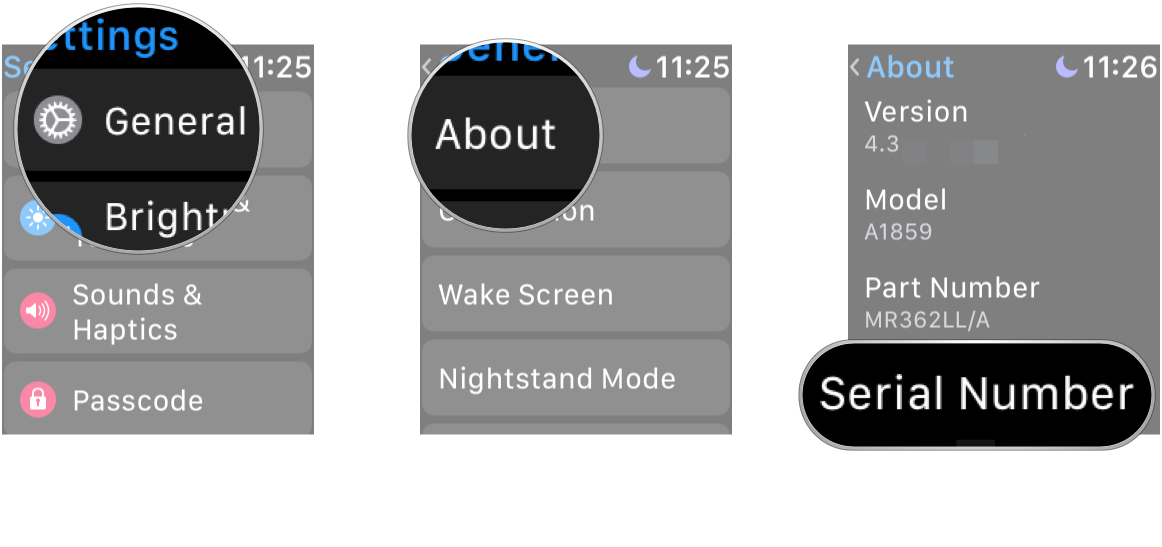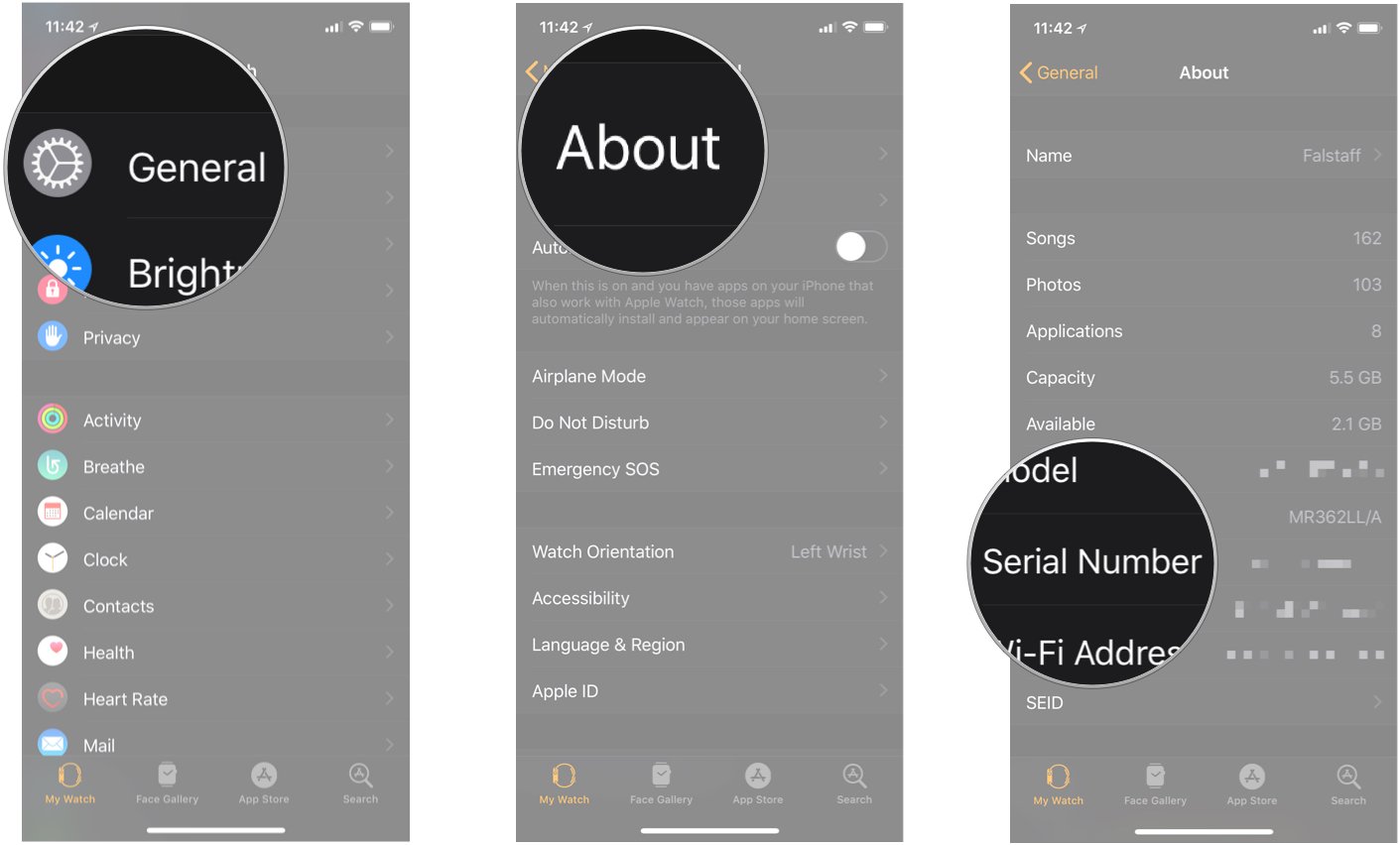How to check your Apple Watch generation and serial number

Whether you're just curious to know which generation Apple Watch you've been strapping to your wrist this whole time or you need to write down some info for an upcoming support appointment, there are plenty of reasons why you might need to track down your Apple Watch's serial number or know which generation Apple Watch you're rockin'. Good news is it's super simple to find this info! In fact, it's all readily available on your Apple Watch and in the Apple Watch app for iPhone.
How to check your Apple Watch's serial number
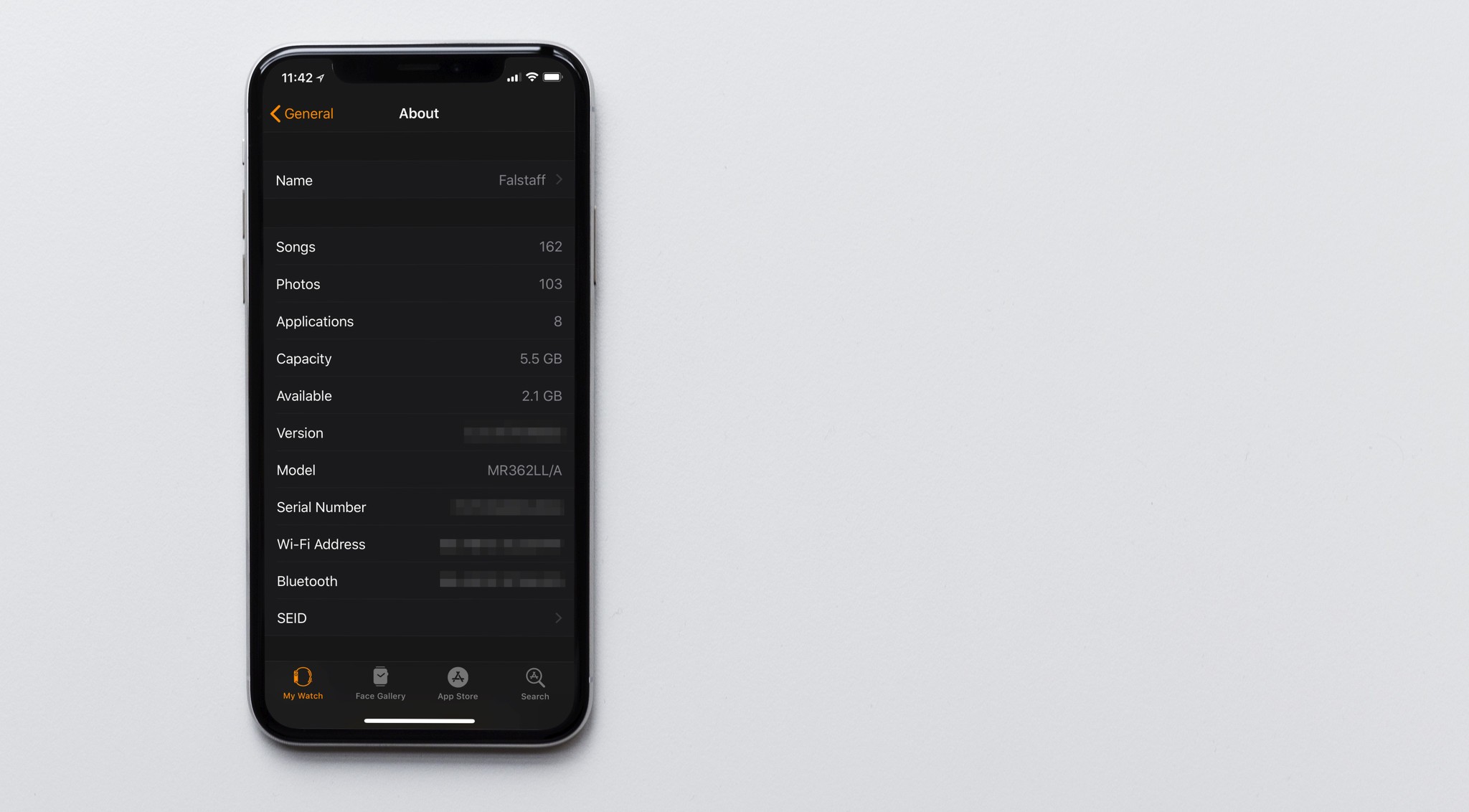
On your Apple Watch:
- Open the Settings app on your Apple Watch.
- Tap General.
- Tap About and scroll down.
- Look for your Serial Number.
On your iPhone:
- Open the Apple Watch app on your iPhone.
- Tap General.
- Tap About.
- Look for your Serial Number.
How to check your Apple Watch's generation
Checking your Apple Watch's generation is as simple as taking off your Apple Watch and looking on the back of the device. Apple etches the case with information pertaining to your specific Apple Watch, including the model, the case material, the crystal material, the material used for the sensor housing, and any other pertinent information (like GPS support).

Questions?
Are you just getting started with a new Apple Watch? Check out our Apple Watch beginner's guide for more tips. You should also take a look at our picks for best Apple Watch bands to really get the right style for you.
iMore offers spot-on advice and guidance from our team of experts, with decades of Apple device experience to lean on. Learn more with iMore!
Lory is a renaissance woman, writing news, reviews, and how-to guides for iMore. She also fancies herself a bit of a rock star in her town and spends too much time reading comic books. If she's not typing away at her keyboard, you can probably find her at Disneyland or watching Star Wars (or both).