How to clean up your Mac's Bluetooth menu
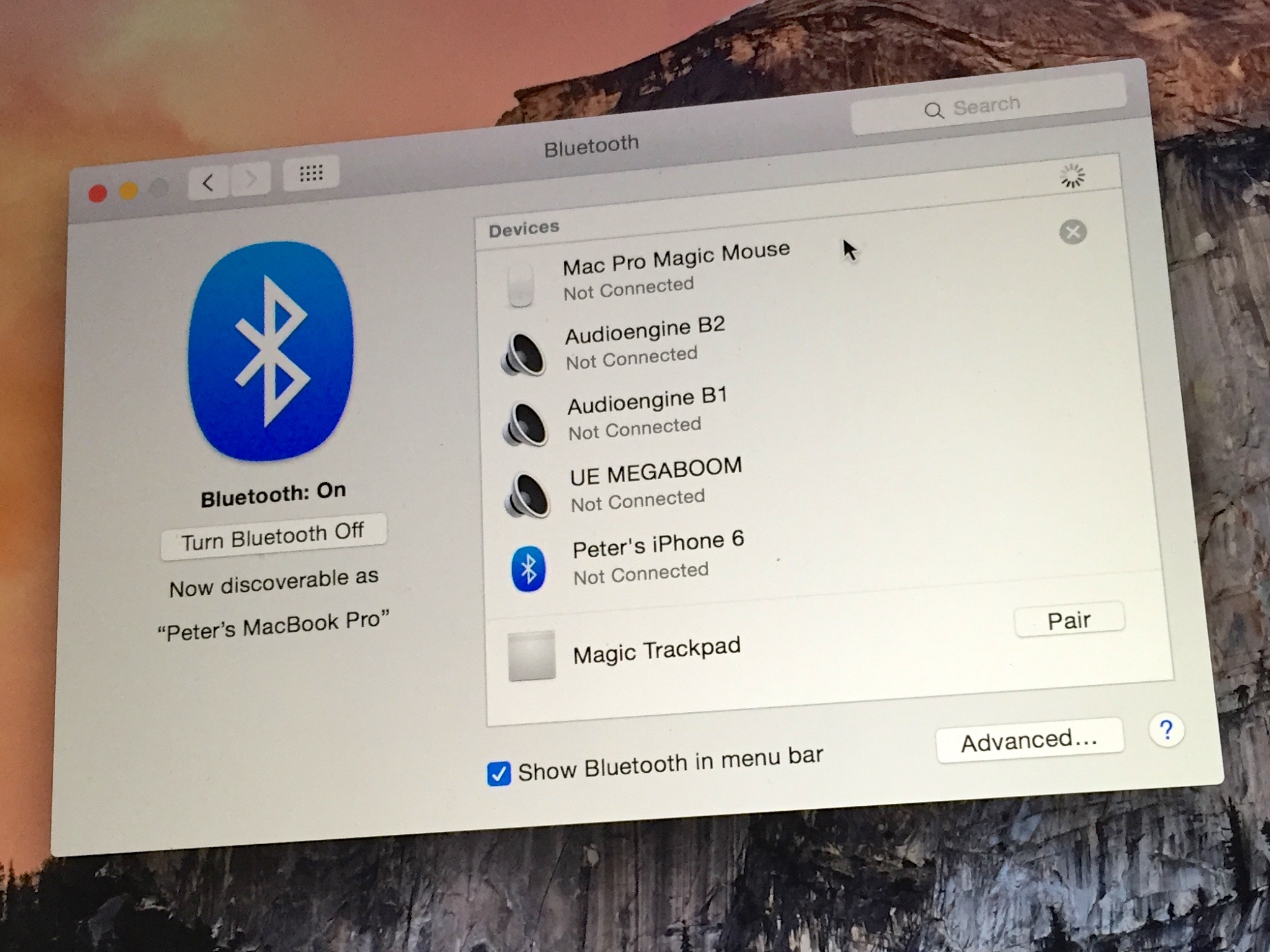
Bluetooth makes it easy to connect external devices like speakers, mice, keyboards, even printers and other computers. If your Bluetooth menu is a mess and you'd like to clean it up, here's an easy way.
Pairing Bluetooth devices to your Mac is usually an effortless affair: Put the device in Discoverable mode, then open up your Mac's Bluetooth system preference. Typically your Mac should find any new devices; clicking on them enables you to add them.
Over time, your Bluetooth menu may get cluttered with devices you've connected. Maybe you've stopped using them, paired them to other computers or devices, or maybe they've stopped working. For whatever reason, your Bluetooth menu can become a morass of devices that you're not using or don't want your Mac to know about anymore. Follow these steps to clean up your Mac's Bluetooth menu.
To remove devices from your Mac's Bluetooth menu
- Hold down the option key on your Mac's keyboard.
- Click on the Bluetooth menu. Notice that the Bluetooth menu looks different. It provides more detailed information about Bluetooth firmware, address, and provides an option to export a report to your desktop.
- Select the device you wish to remove from the Bluetooth menu. A popup menu will appear; click Remove.
- The Mac will ask you if you're sure you want to remove the device. Click the Remove button to confirm.
That's it! No more device listed in your Bluetooth menu.
You can do the same from the Bluetooth system preference — devices your Mac knows about are listed there, and you can click the X button to forget about them. This saves you that step.
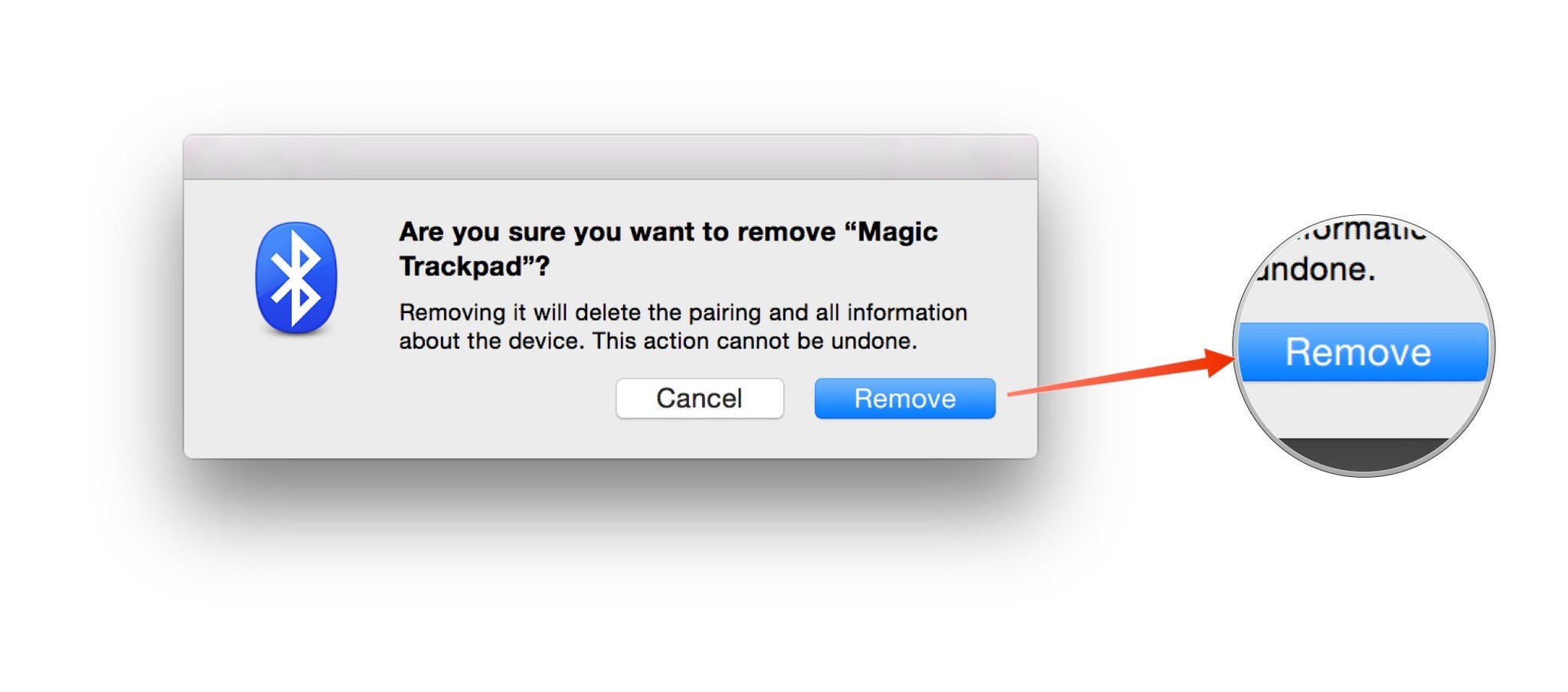
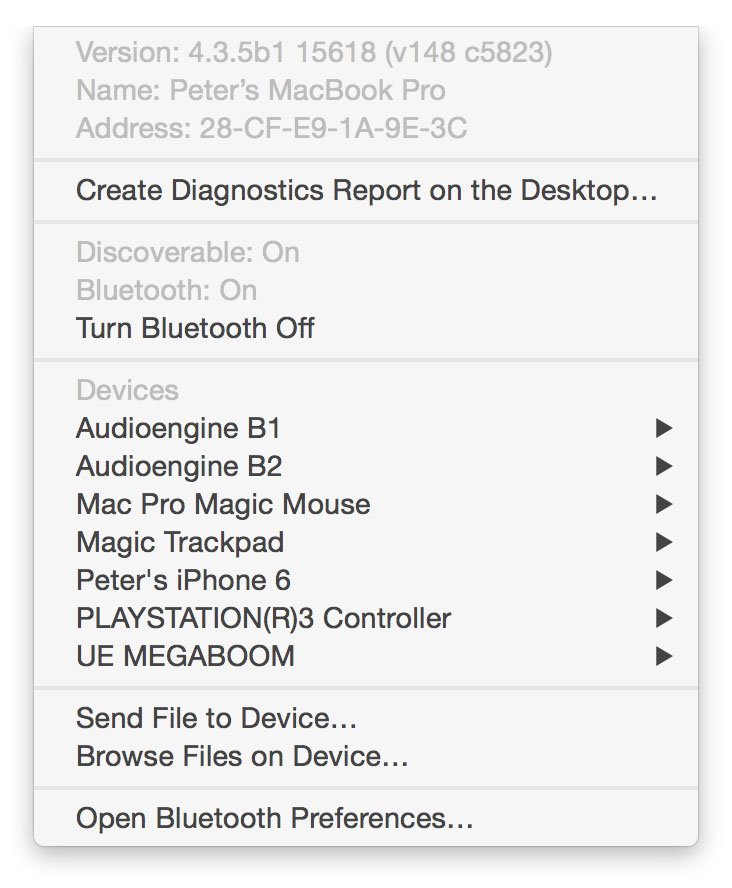
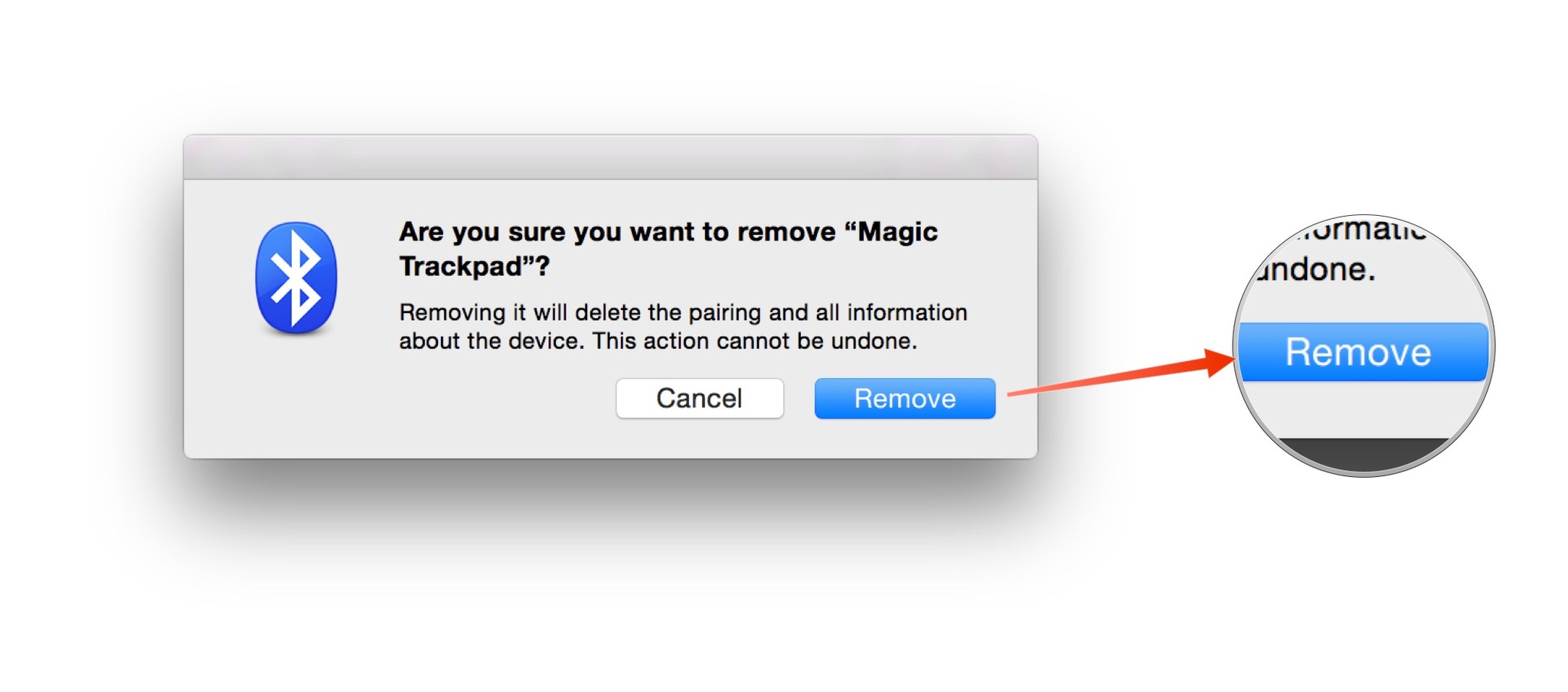
Master your iPhone in minutes
iMore offers spot-on advice and guidance from our team of experts, with decades of Apple device experience to lean on. Learn more with iMore!

