How to mark tasks complete in the Reminders app for iPhone and iPad
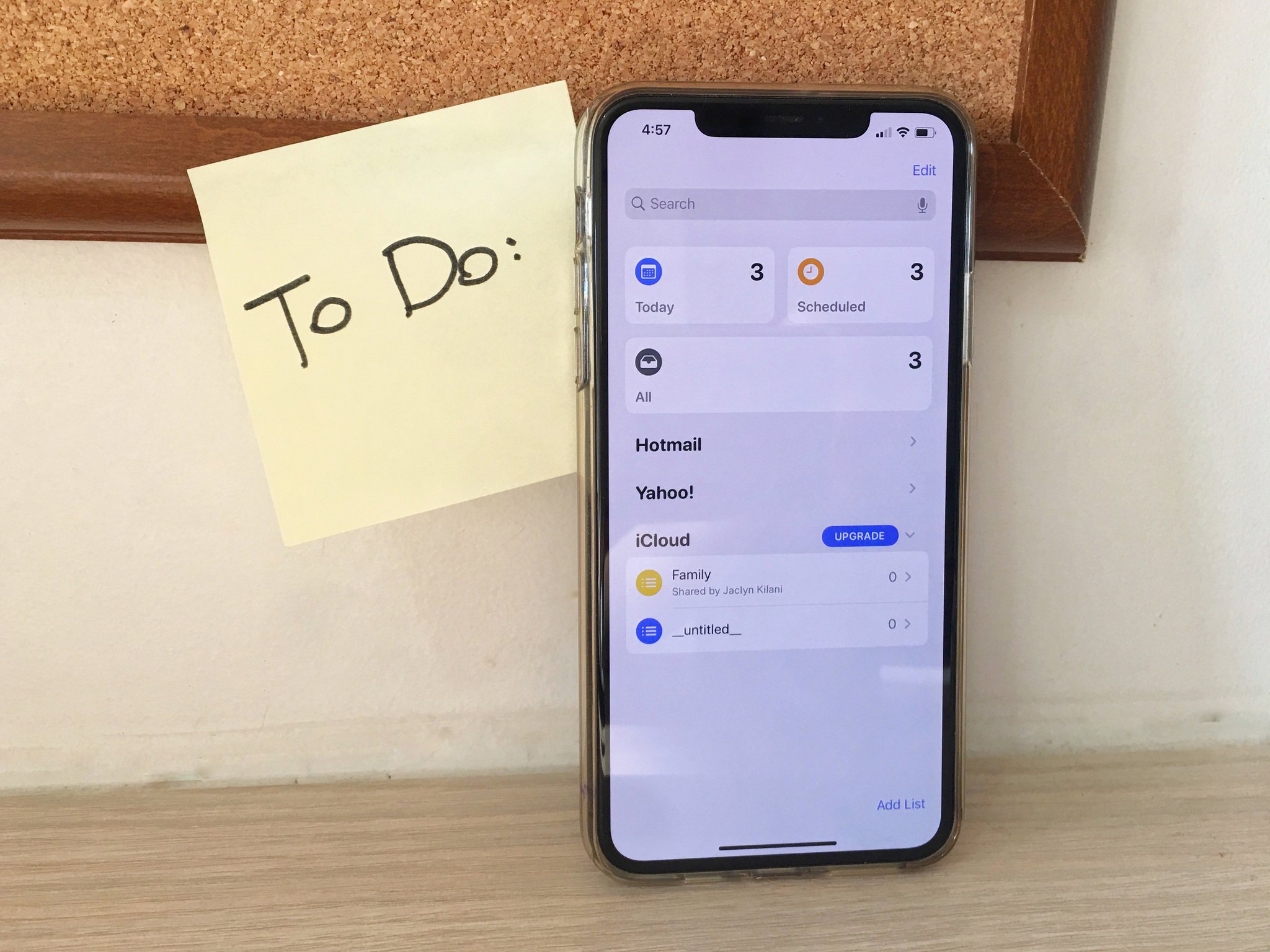
Nothing is as satisfying as marking a task as completed on your to-do list and watching that list get smaller and smaller. The Reminders app lets you quickly and easily handle tasks the way you want, by either marking them as complete or deleting them altogether. You can even choose to show or hide completed tasks on your lists and delete entire to-do lists all at once. Here's how to do it.
How to mark a task as completed in Reminders on iPhone and iPad
When you've finished a task on your list, you can mark it as completed on your best iPhone or iPad.
- Launch Reminders from the Home screen.
- Tap the empty circle next to the reminder you want to mark as completed.
- Tap Back or close the app.
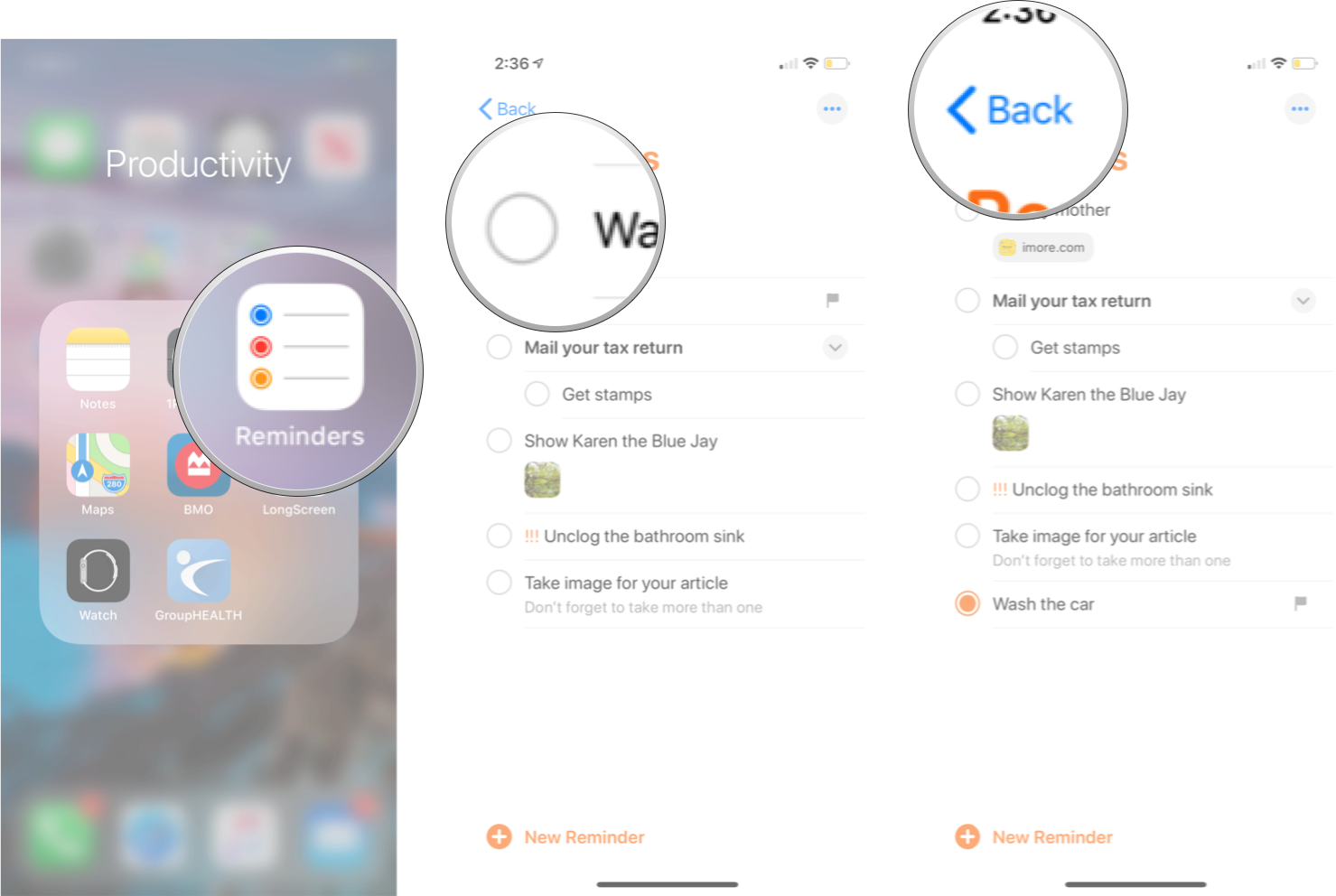
The circle will fill with the color of your list headline and the next time you open that Reminders list, you won't see the task you mark as completed.
Alternatively, you can also mark tasks as completed if you've set up a scheduled Reminder to give you a notification, right from the lock screen.
- Swipe left on the task notification.
- Tap view
- Tap Mark as Completed.

How to delete a task in Reminders on iPhone or iPad
Sometimes you only have to do a task once, and when it's done you want to forget about it completely, in those cases, you can quickly delete any tasks so they are permanently gone from the Reminders app.
- Launch Reminders your Home screen.
- Swipe left on the task you want to complete.
- Tap Delete.
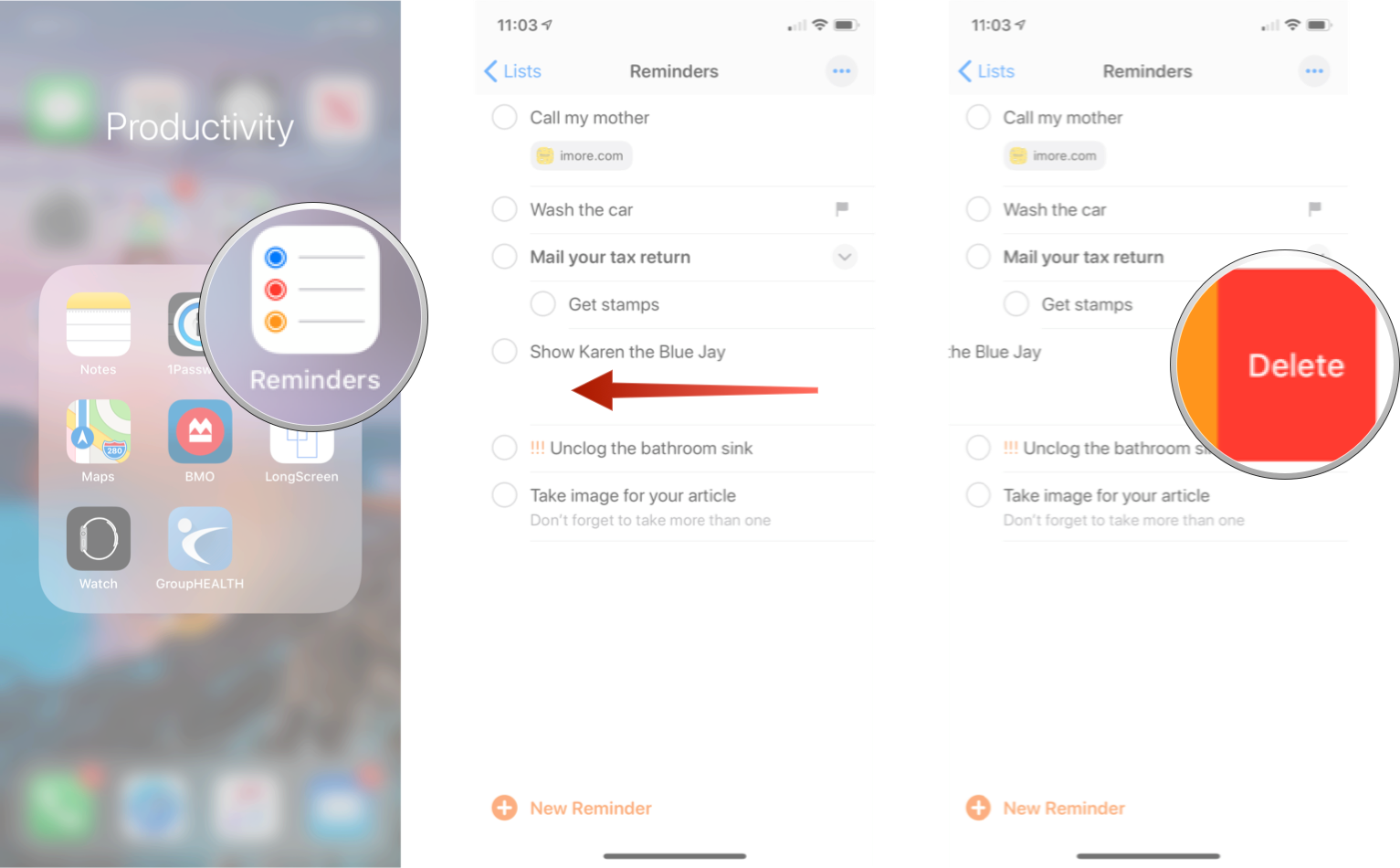
How to view completed tasks in Reminders on iPhone or iPad
By default, when you mark a task as completed, Reminders will hide those tasks from view so you can focus on the other tasks you have on your list; however, if you like seeing your to-do list getting checked off as you go, you can always have Reminders show completed tasks.
- Launch Reminders from the Home screen.
- Tap the options button. It's the three dots in the top right corner.
- Tap Show Completed.
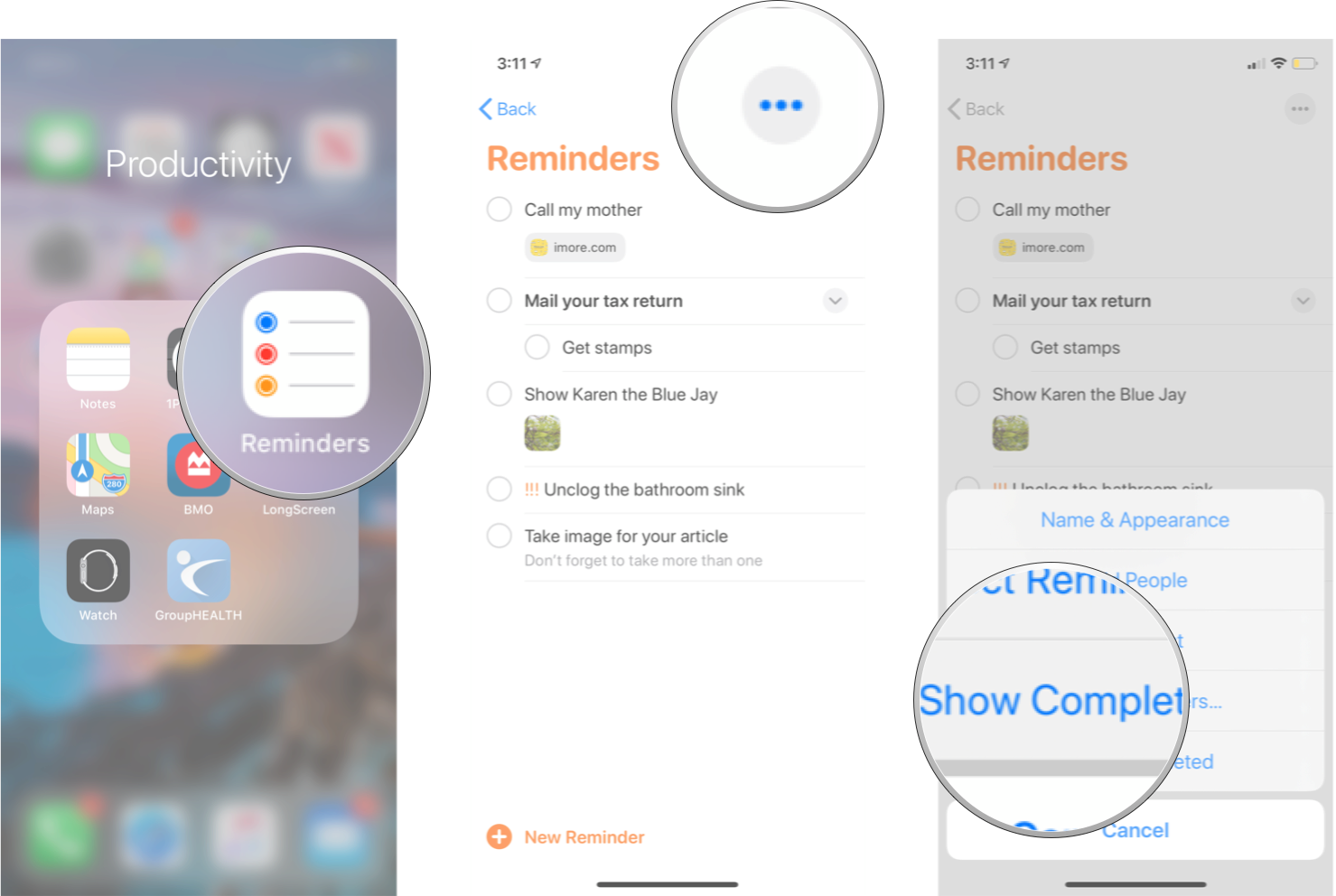
How to delete a task list in Reminders on iPhone and iPad
There may come a time when you don't need a whole list of tasks anymore. Perhaps you set up a list for a specific project that is now over, or you don't need a shared list with a colleague anymore. Instead of cluttering up Reminders with lists you don't want around, you can just as easily delete them.
Master your iPhone in minutes
iMore offers spot-on advice and guidance from our team of experts, with decades of Apple device experience to lean on. Learn more with iMore!
- Launch Reminders from your Home screen.
- Swipe left on the list you want to delete.
- Tap Delete.
- Tap Delete on the alert to confirm.
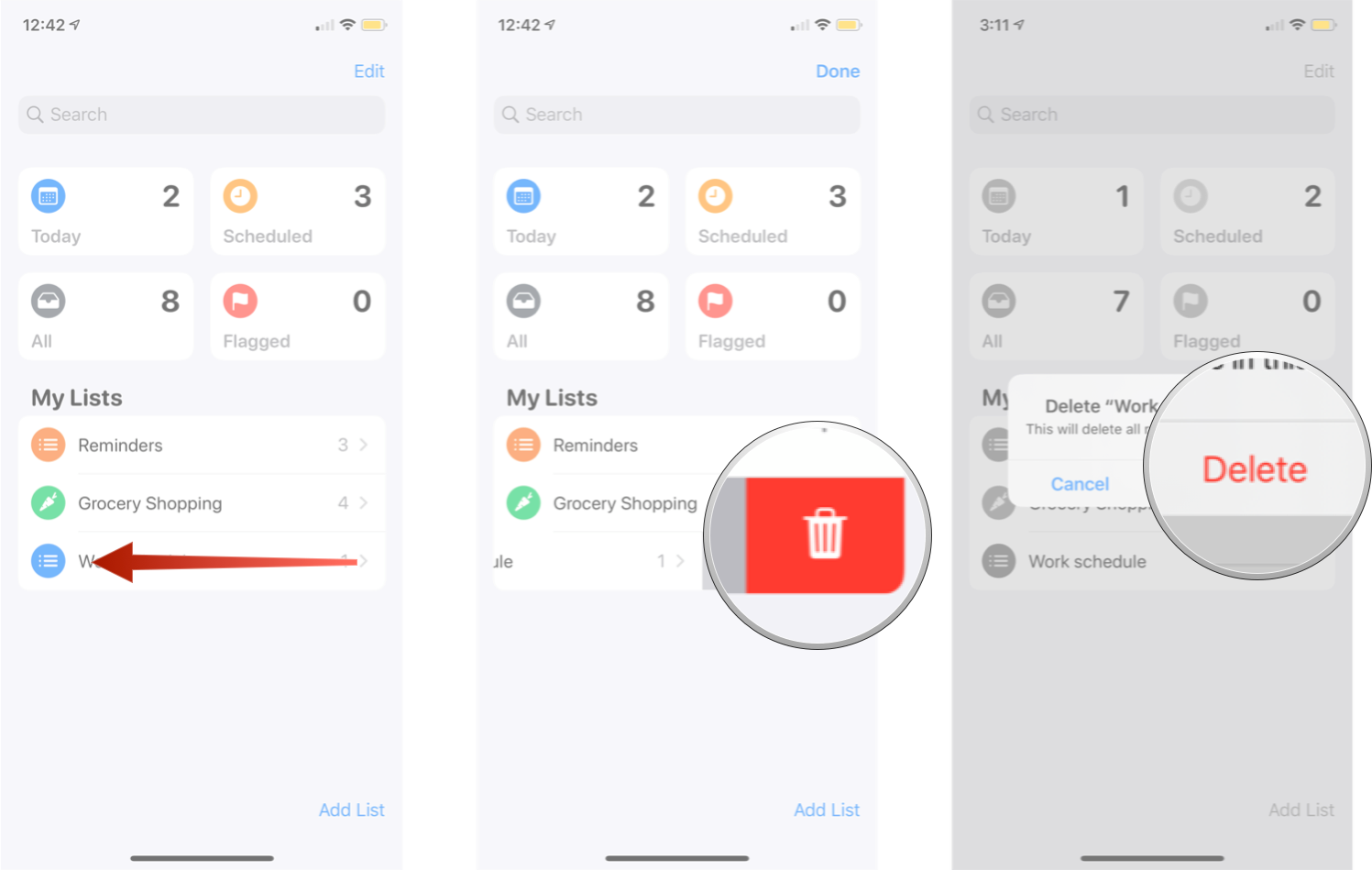
You can also delete task lists people share with you
in iOS 15, you can delete a list someone has shared with you at any time to remove it from your devices. Doing so will not impact the list on the creator's devices nor any other device with which they've shared. But, if you delete a shared list that you created, it will be removed from all the devices of anyone with whom you shared that list. You can learn more about setting up task lists in Reminders so you can always make sure your to-do list gets done.
Updated May 2022: Update for most recent version of iOS 15.

Luke Filipowicz has been a writer at iMore, covering Apple for nearly a decade now. He writes a lot about Apple Watch and iPad but covers the iPhone and Mac as well. He often describes himself as an "Apple user on a budget" and firmly believes that great technology can be affordable if you know where to look. Luke also heads up the iMore Show — a weekly podcast focusing on Apple news, rumors, and products but likes to have some fun along the way.
Luke knows he spends more time on Twitter than he probably should, so feel free to follow him or give him a shout on social media @LukeFilipowicz.
