How to complete a music album or TV season in iTunes
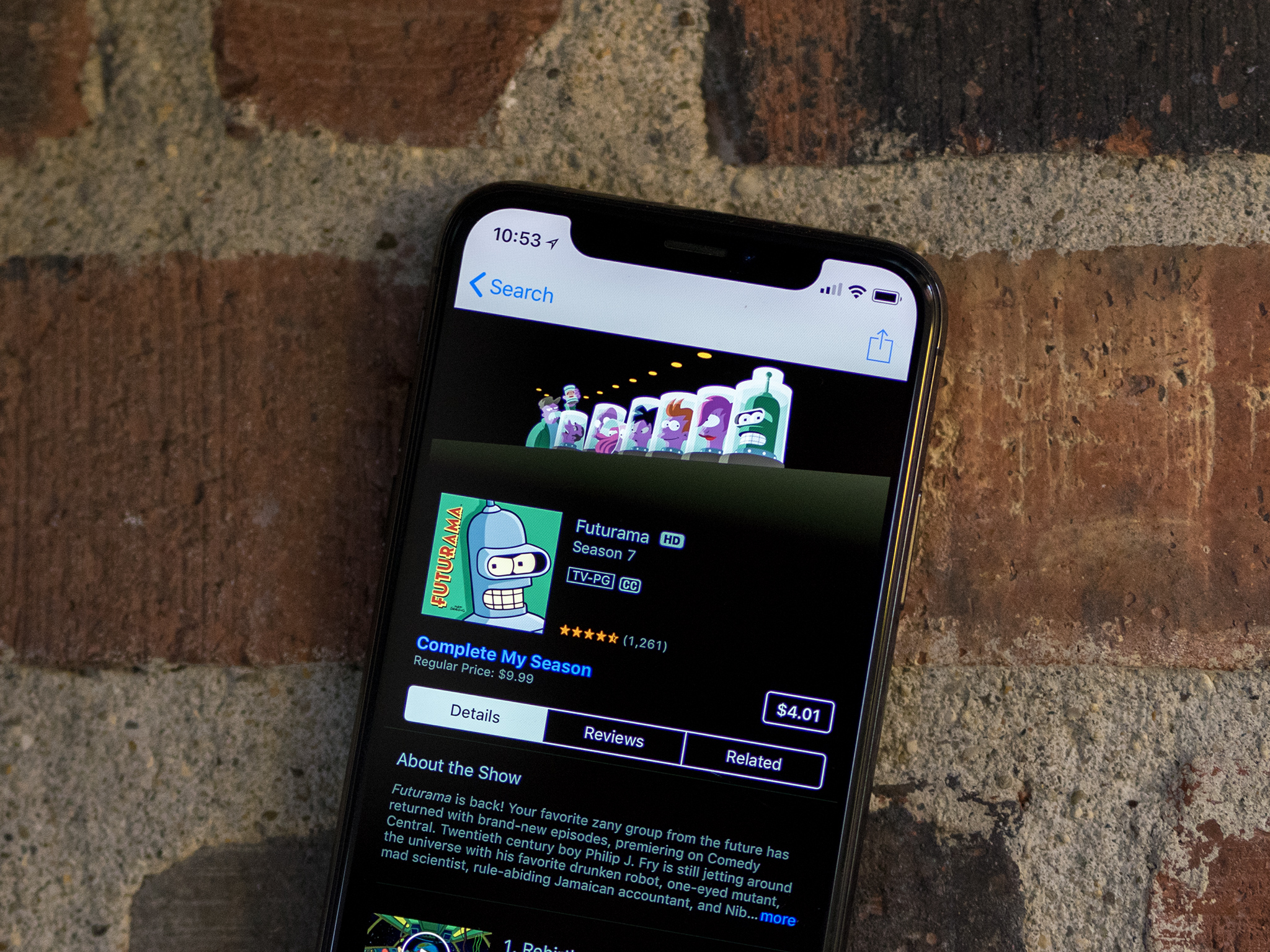
If you've ever been curious about an album or a new TV show, perhaps you've done what a lot of other people have and purchased a song or episode on iTunes. Or maybe you've downloaded a free song or episode, you really enjoyed what you got, and now you want to get the rest of that album or season. Luckily, the iTunes Store makes it easy to complete albums and TV seasons for which you already own some songs or episodes.
Here's what you need to do to complete an album or TV season through the iTunes Store on your iPhone or iPad.
- How to complete an album or TV season in iTunes on your Mac
- How to complete an album or TV season on iPhone or iPad
How to complete an album or TV season in iTunes on your Mac
- Open iTunes from Applications folder or Dock.
- Click Store.
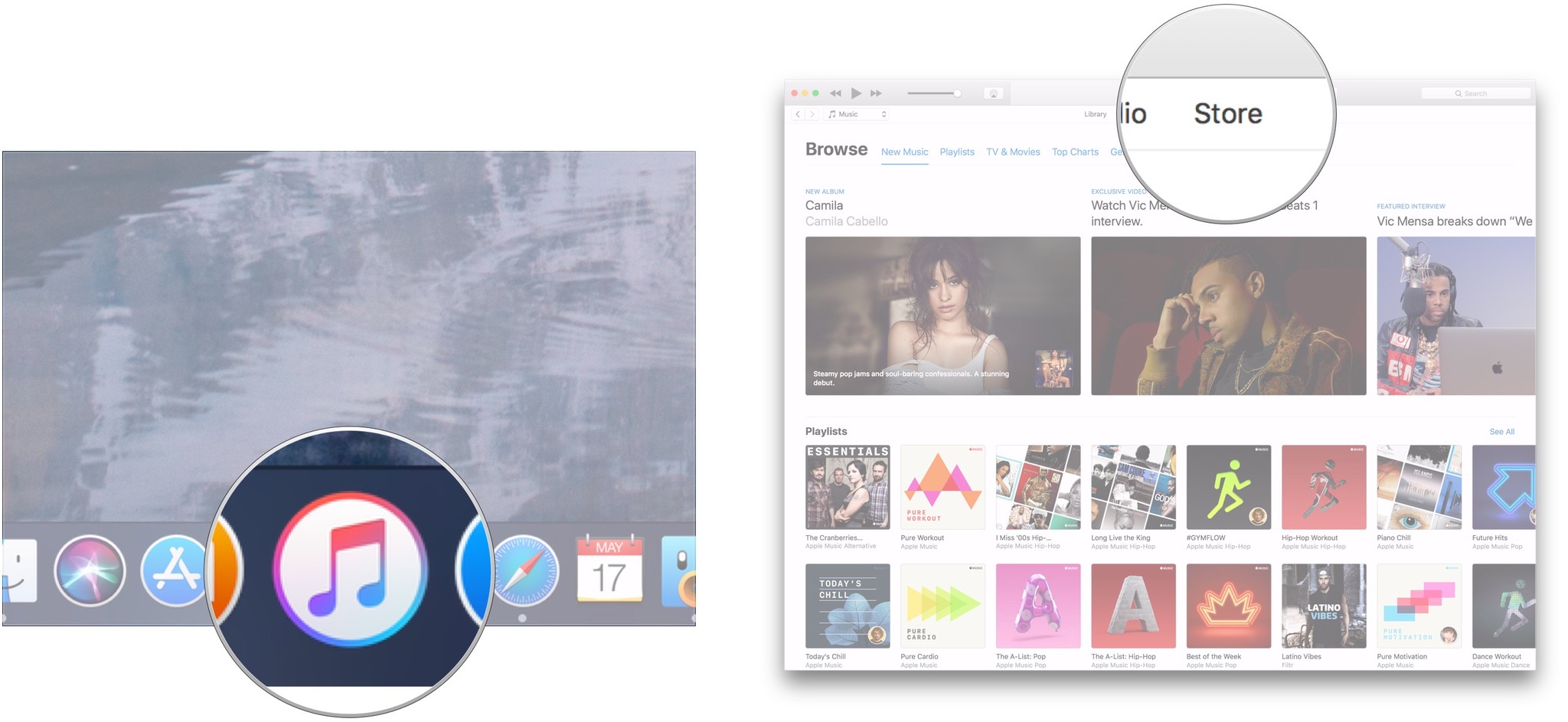
- Choose Music or TV Shows from the drop-down menu in the left-hand corner.
- Click Complete My Album or Complete My Season under Quick Links in the Store, depending on which store (music or TV) you're in.
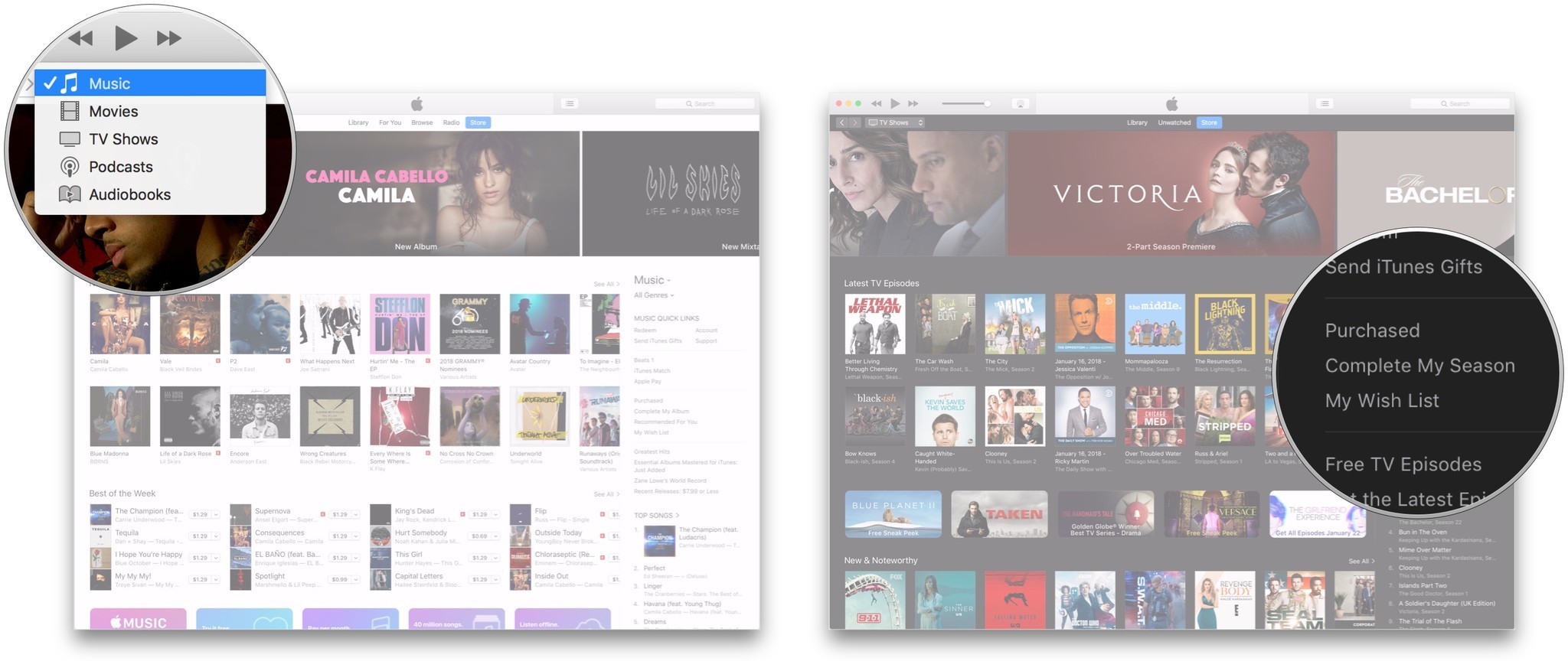
- Select the album or TV show that you want to complete.
- Click the Buy button, which will show an adjusted price based on what you already own from a particular season or album.
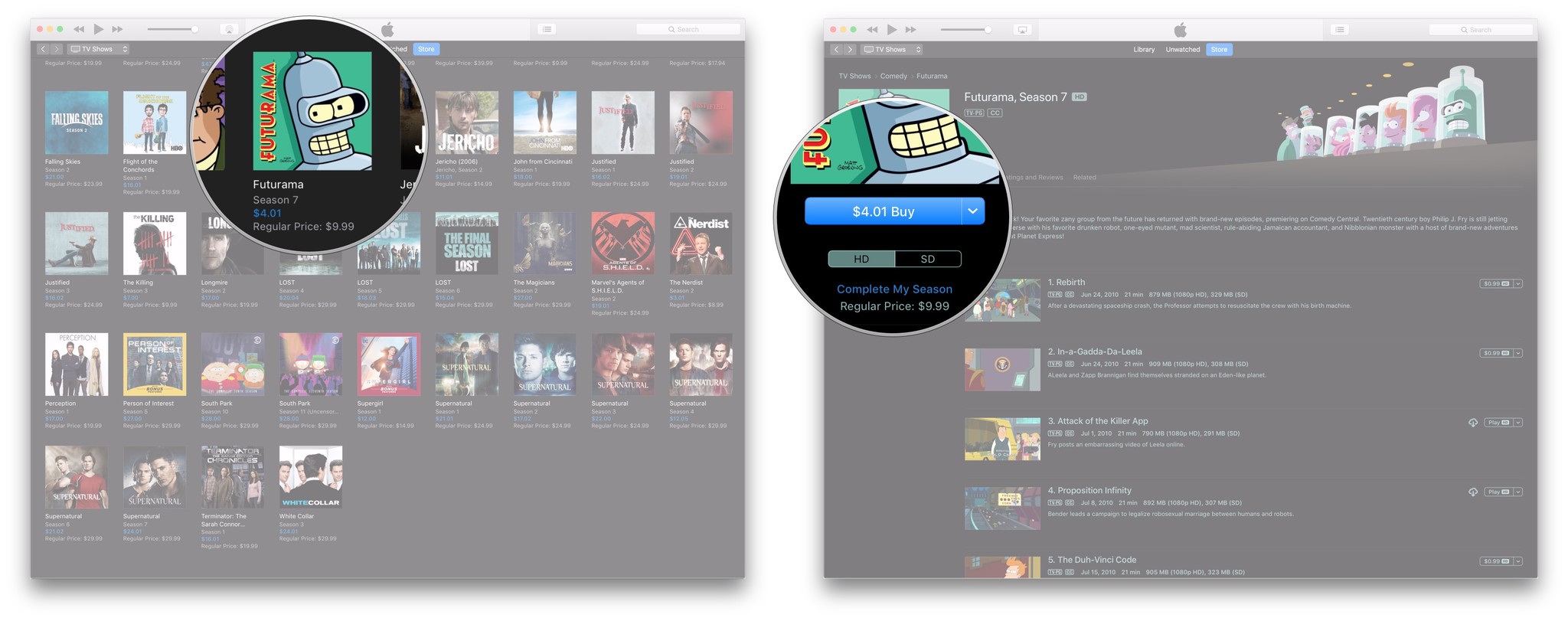
- Confirm your purchase.
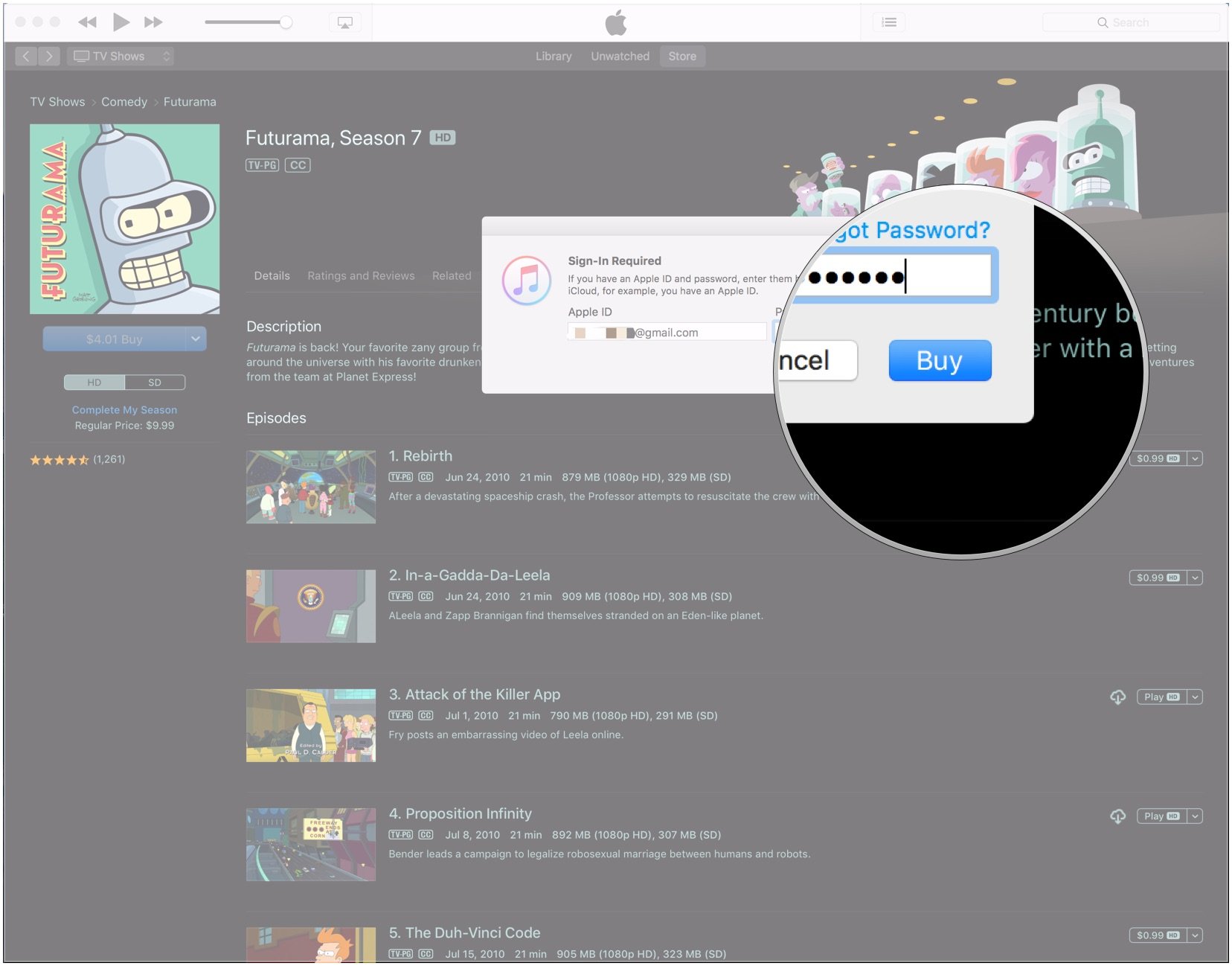
How to complete an album or TV season on iPhone or iPad
- Open iTunes Store from your Home screen.
- Tap Search.
- Search for the album or show you want to complete.
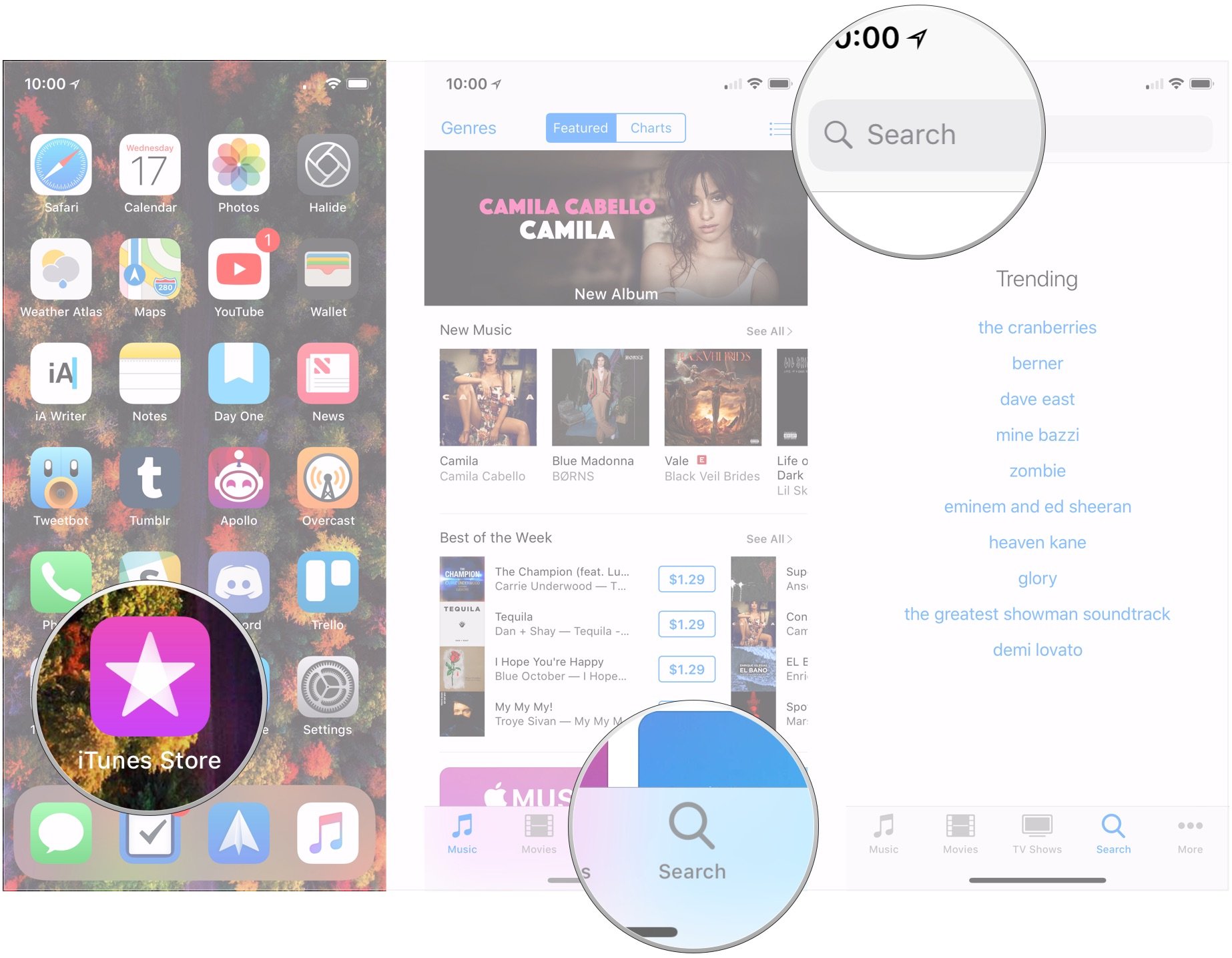
- Tap on the album or show in your search results. If it's eligible for completion, you'll see the phrase "Complete My Album" or "Complete My Season" under the album art, along with the original price.
- Tap the item's price, which will be adjusted to show what you owe for that album or show.
- Confirm the purchase.
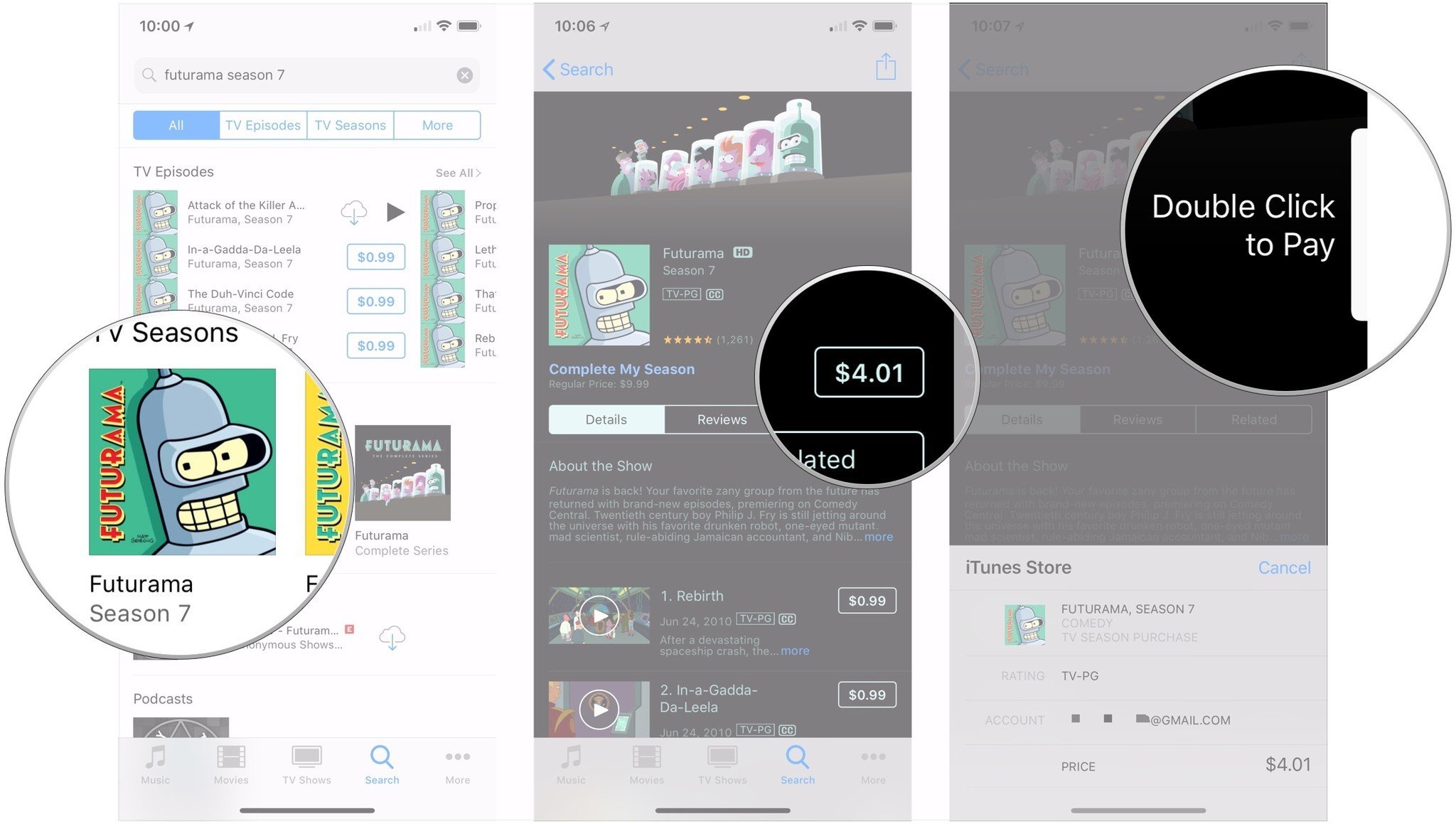
Questions?
If you have any questions about completing an album or TV show in iTunes, let us know in the comments.
Master your iPhone in minutes
iMore offers spot-on advice and guidance from our team of experts, with decades of Apple device experience to lean on. Learn more with iMore!
Joseph Keller is the former Editor in Chief of iMore. An Apple user for almost 20 years, he spends his time learning the ins and outs of iOS and macOS, always finding ways of getting the most out of his iPhone, iPad, Apple Watch, and Mac.


