How to customize your AirPods and change their name, default microphone, and double-tap controls!
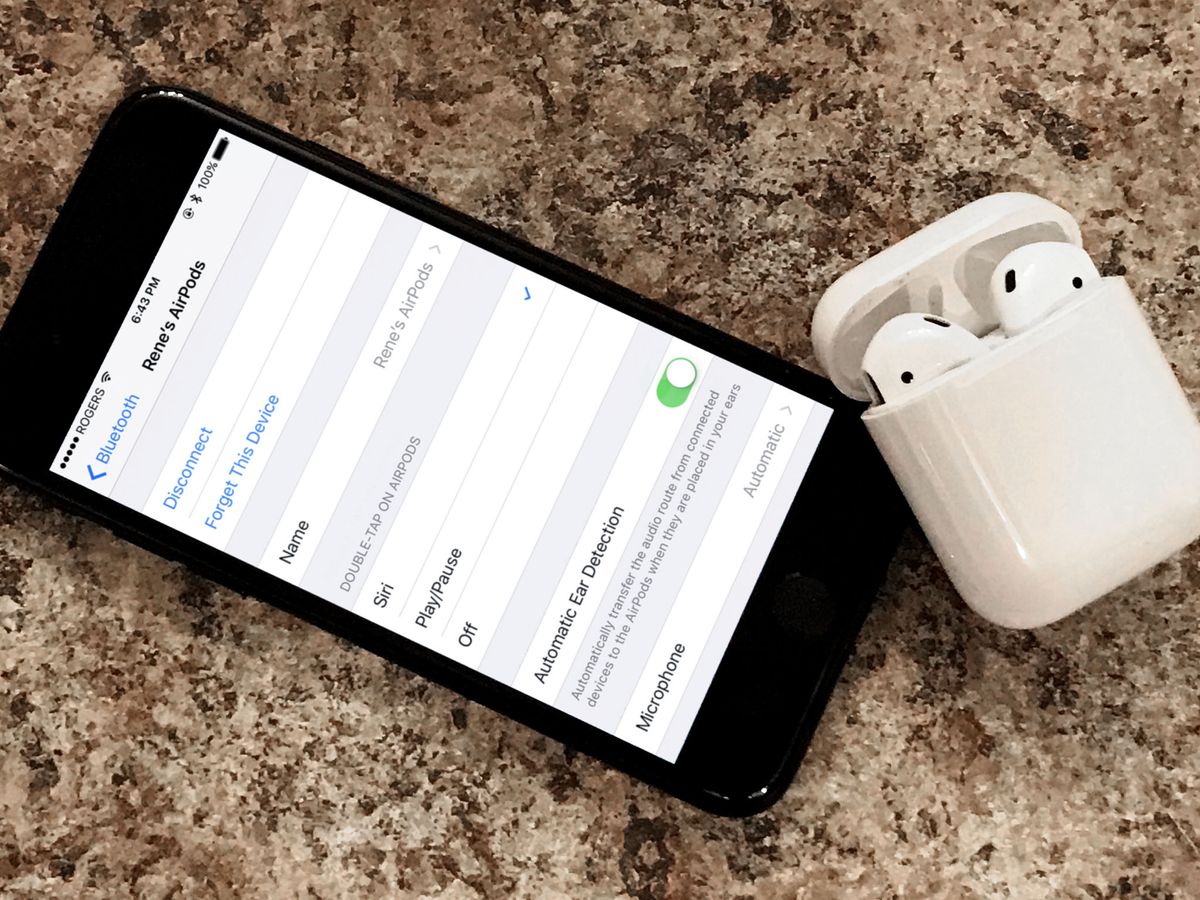
Apple's new AirPods are an amazing set of wireless headphones that let you talk and listen on your iPhone, Apple Watch, iPad, and Mac — or any Bluetooth compatible device — without having to deal with cords. You can even configure them to make them work just exactly the way you want. Once you figure out where the settings are hidden, of course!
If you've got a pair of AirPods 2, don't forget that you can use Hey Siri to trigger playback controls and a whole lot more.
- How to rename your AirPods
- How to set the double tap shortcut on your AirPods
- How to turn off automatic ear detection on your AirPods
- How to choose which microphone is used by your AirPods
How to rename your AirPods
Apple will assign a default name to your AirPods the first time you pair them with your iPhone. If you want to give them a different name, though, you can change it at any time.
- Launch Settings from your iPhone's Home screen.
- Tap on Bluetooth.
- Tap on the current name of your AirPods under My Devices.
- Tap on Name.
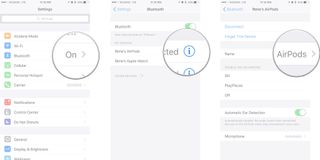
- Edit the Name to your liking.
- Tap on the Back button (looks like < ).

How to set the double tap shortcut on your AirPods
Because AirPods have accelerometers, you can double tap on each side to trigger commands. By default, a double-tap on the right AirPod brings up Siri, but you can fully customize them.
How to customize the left and right tap controls on your AirPods
How to turn off automatic ear detection on your AirPods
Thanks to infrared sensors, your AirPods can tell when you put them in your ear and automagically route audio to your earbuds from the original audio source. If you hate that idea, however, here's how to set up manual audio routing.
- Launch Settings from your iPhone's Home screen.
- Tap on Bluetooth.
- Switch Automatic Ear Detection to Off.

How to choose which microphone is used by your AirPods
When you wear AirPods, you have two beam-forming microphones available for phone calls and Siri commands. Normally, AirPods will automatically switch between the mics depending on which has the best input, but if you'd rather set it and forget it, you can do that too.
Master your iPhone in minutes
iMore offers spot-on advice and guidance from our team of experts, with decades of Apple device experience to lean on. Learn more with iMore!
This is also the microphone that Siri will use to listen for your trigger word on AirPods 2.
- Launch Settings from your iPhone's Home screen.
- Tap on Bluetooth.
- Tap on Microphone.

- Choose the setting your prefer: Automatically Switch AirPods, Always Left AirPod, Always Right AirPod.
- Tap on the Back button (looks like < ).
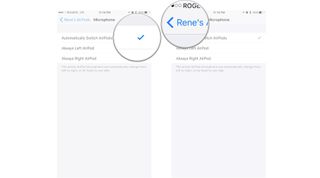
Any AirPods questions?
If you have any other questions about using your AirPods, drop them in the comments below!
Updated March 2019: Updated for AirPods 2.

○ Everything you need to know about AirPods
○ AirPods, Beats X, or PowerBeats 3?
○ Best way to buy AirPods
○ How to personalize AirPods
○ How to pair AirPods with W1
○ How to pair AirPods with Bluetooth
○ How to configure AirPods
○ How to use AirPods
○ How to use AirPods offline
○ How to clean AirPods
○ How to find lost AirPods

Rene Ritchie is one of the most respected Apple analysts in the business, reaching a combined audience of over 40 million readers a month. His YouTube channel, Vector, has over 90 thousand subscribers and 14 million views and his podcasts, including Debug, have been downloaded over 20 million times. He also regularly co-hosts MacBreak Weekly for the TWiT network and co-hosted CES Live! and Talk Mobile. Based in Montreal, Rene is a former director of product marketing, web developer, and graphic designer. He's authored several books and appeared on numerous television and radio segments to discuss Apple and the technology industry. When not working, he likes to cook, grapple, and spend time with his friends and family.












