How to connect to Bluetooth devices with your iPhone or iPad

Headphones, portable speakers, keyboards, even your car — these are just a few out of the many things that can connect wirelessly to your iPhone and iPad using Bluetooth. Modern Bluetooth is also easier to use than ever. As long as everything is charged, a Bluetooth device can broadcast that it's available, so it's easy to connect. Then in can stay ready, in a lower-power state, to ensure long battery life, but also burst incredibly fast to transfer data, including audio, when you need it.
- How to turn Bluetooth on/off on iPhone and iPad
- How to pair a Bluetooth device to your iPhone or iPad
- How to unpair a Bluetooth device to your iPhone or iPad
- How to forget a Bluetooth device on iPhone and iPad
How to turn Bluetooth on/off on iPhone and iPad
Before you can connect anything via Bluetooth, you need to make sure you have Bluetooth enabled. The easiest way is to use Control Center:
Alternatively, you can also use Control Center to turn Bluetooth on or off.
- Swipe up from the bottom of the screen to bring up Control Center
- Tap on the Bluetooth button. It's the middle button in the top row.
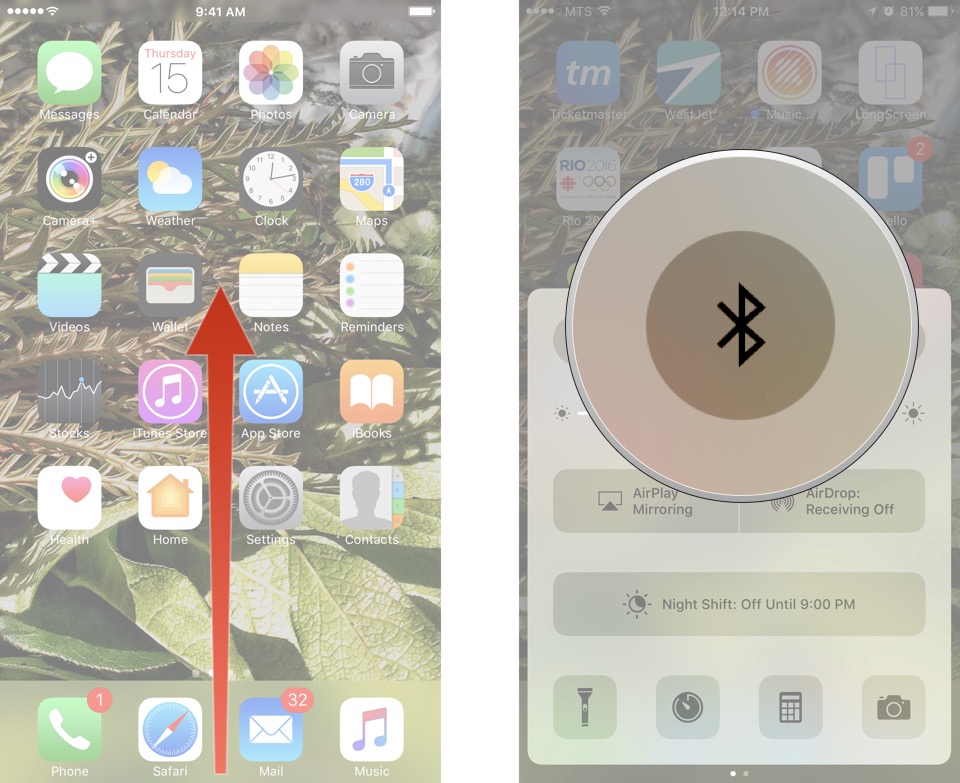
You can also do it in Settings, if you prefer:
- Launch the Settings app.
- Tap Bluetooth
- Switch Bluetooth to On.
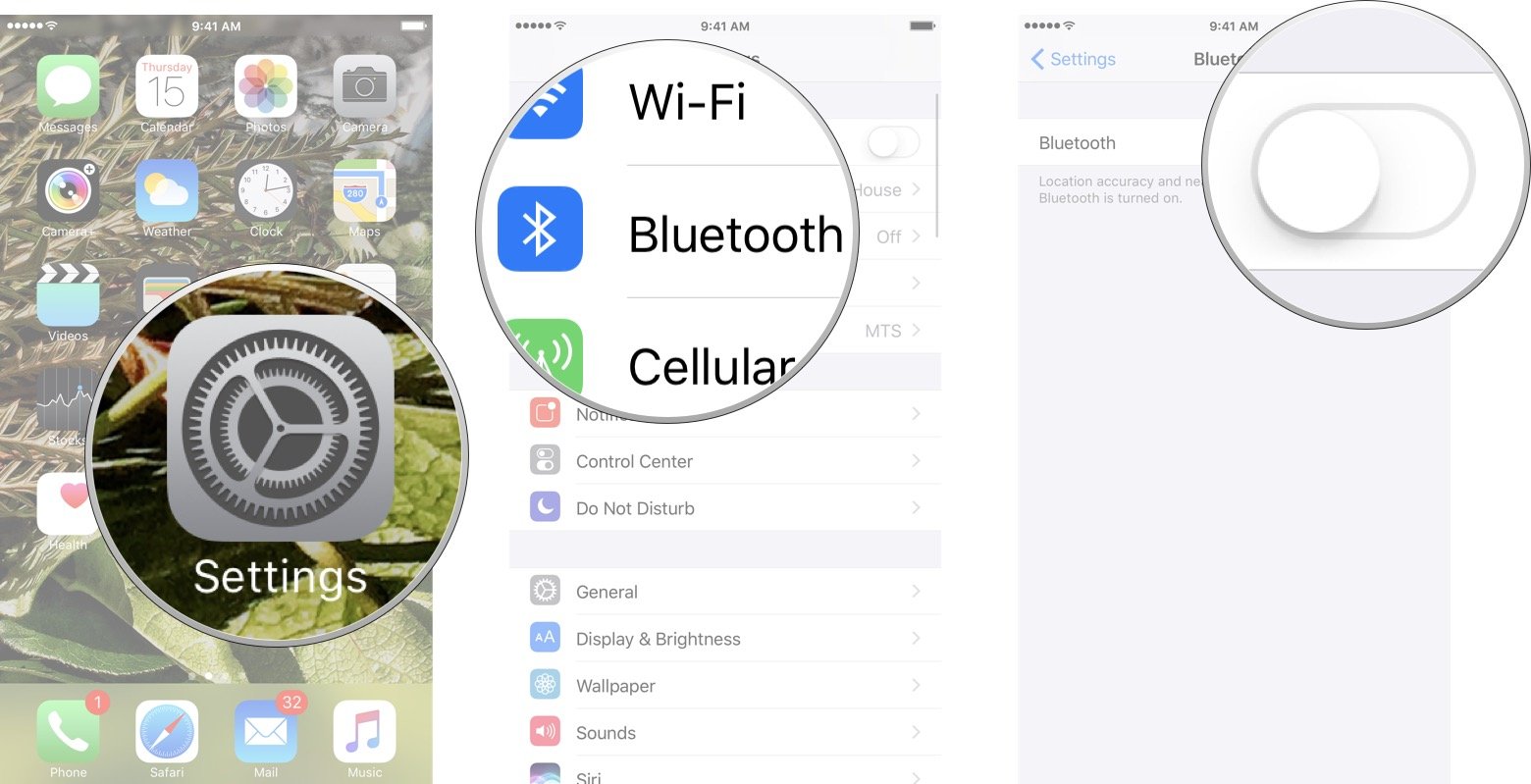
To disable Bluetooth, complete the same steps and switch Bluetooth to Off.
How to pair a Bluetooth device to your iPhone or iPad
Note: Before you start make should you have enabled Bluetooth on your iPhone and iPad
- Make sure your Bluetooth accessory is powered on and in "Discoverable" mode. How to do this will vary from device to device, so consult the instructions that came with your particular device.
- Launch the Settings app
- Tap Bluetooth.
- Tap the name of the device you want to pair with.
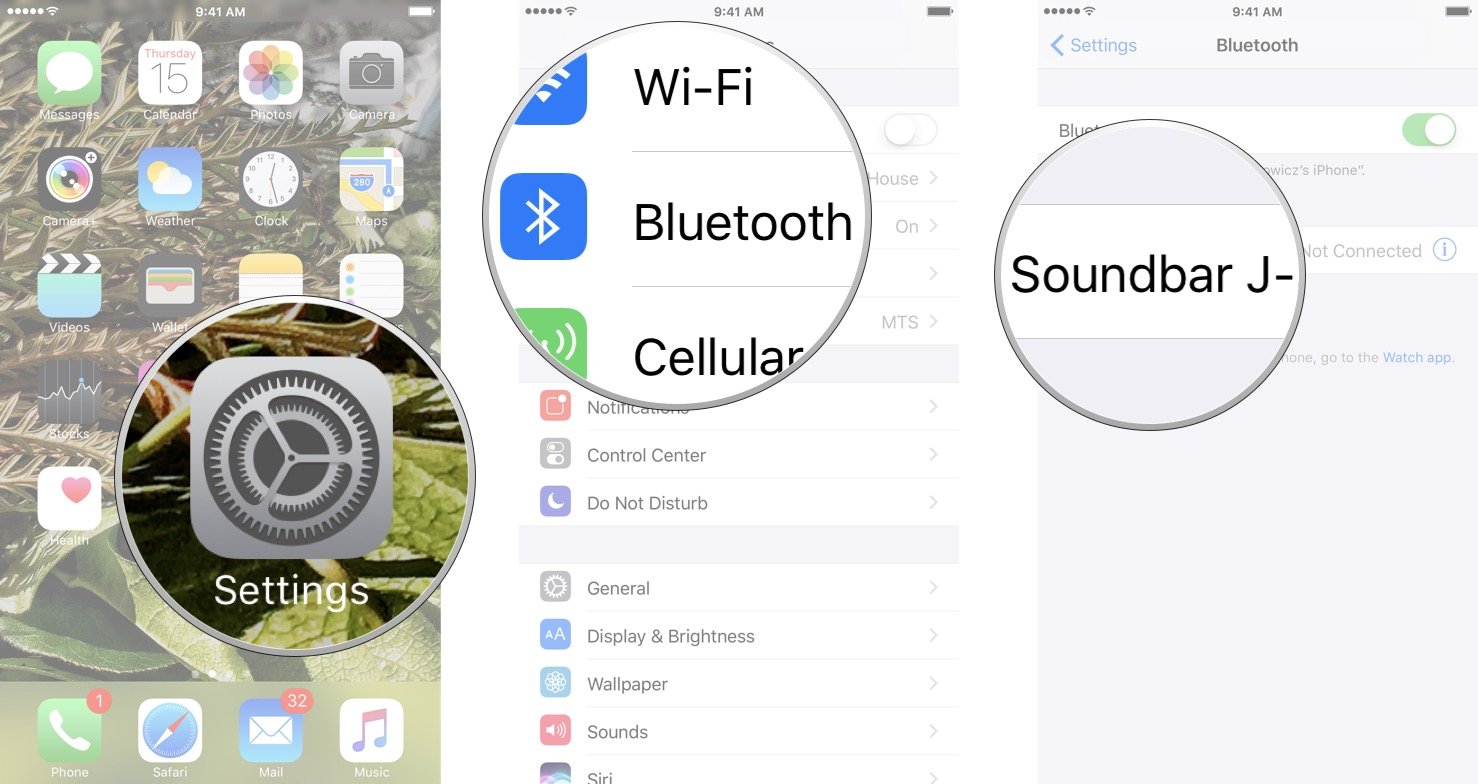
How to unpair a Bluetooth device to your iPhone or iPad
- Launch the Settings app
- Tap Bluetooth.
- Tap the information button beside the device you want to unpair.
- Tap Disconnect
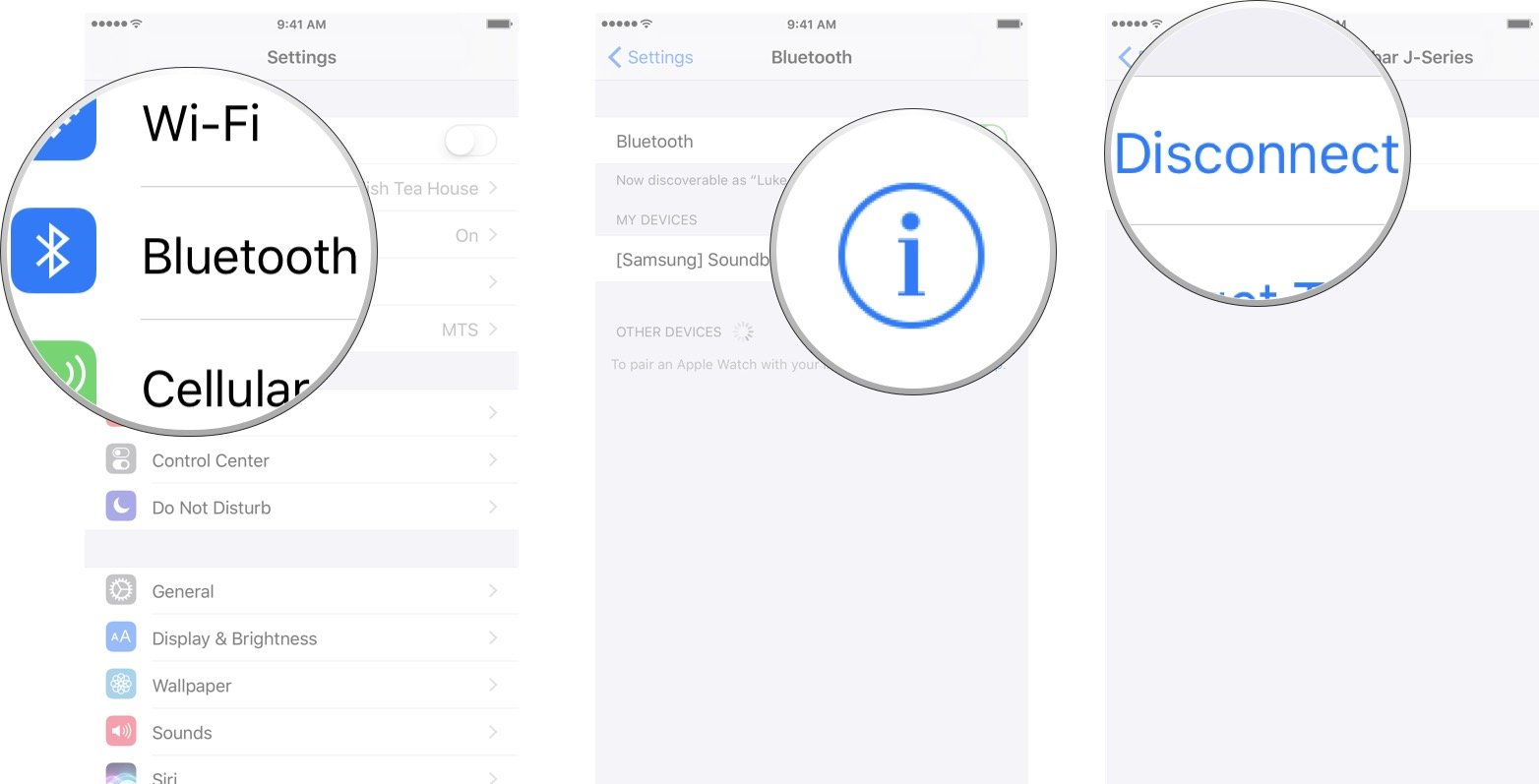
How to forget a Bluetooth device on iPhone and iPad
- Launch the Settings app
- Tap Bluetooth.
- Tap the information button beside the device you want to unpair.
- Tap Forget this device.

Master your iPhone in minutes
iMore offers spot-on advice and guidance from our team of experts, with decades of Apple device experience to lean on. Learn more with iMore!

Luke Filipowicz has been a writer at iMore, covering Apple for nearly a decade now. He writes a lot about Apple Watch and iPad but covers the iPhone and Mac as well. He often describes himself as an "Apple user on a budget" and firmly believes that great technology can be affordable if you know where to look. Luke also heads up the iMore Show — a weekly podcast focusing on Apple news, rumors, and products but likes to have some fun along the way.
Luke knows he spends more time on Twitter than he probably should, so feel free to follow him or give him a shout on social media @LukeFilipowicz.

