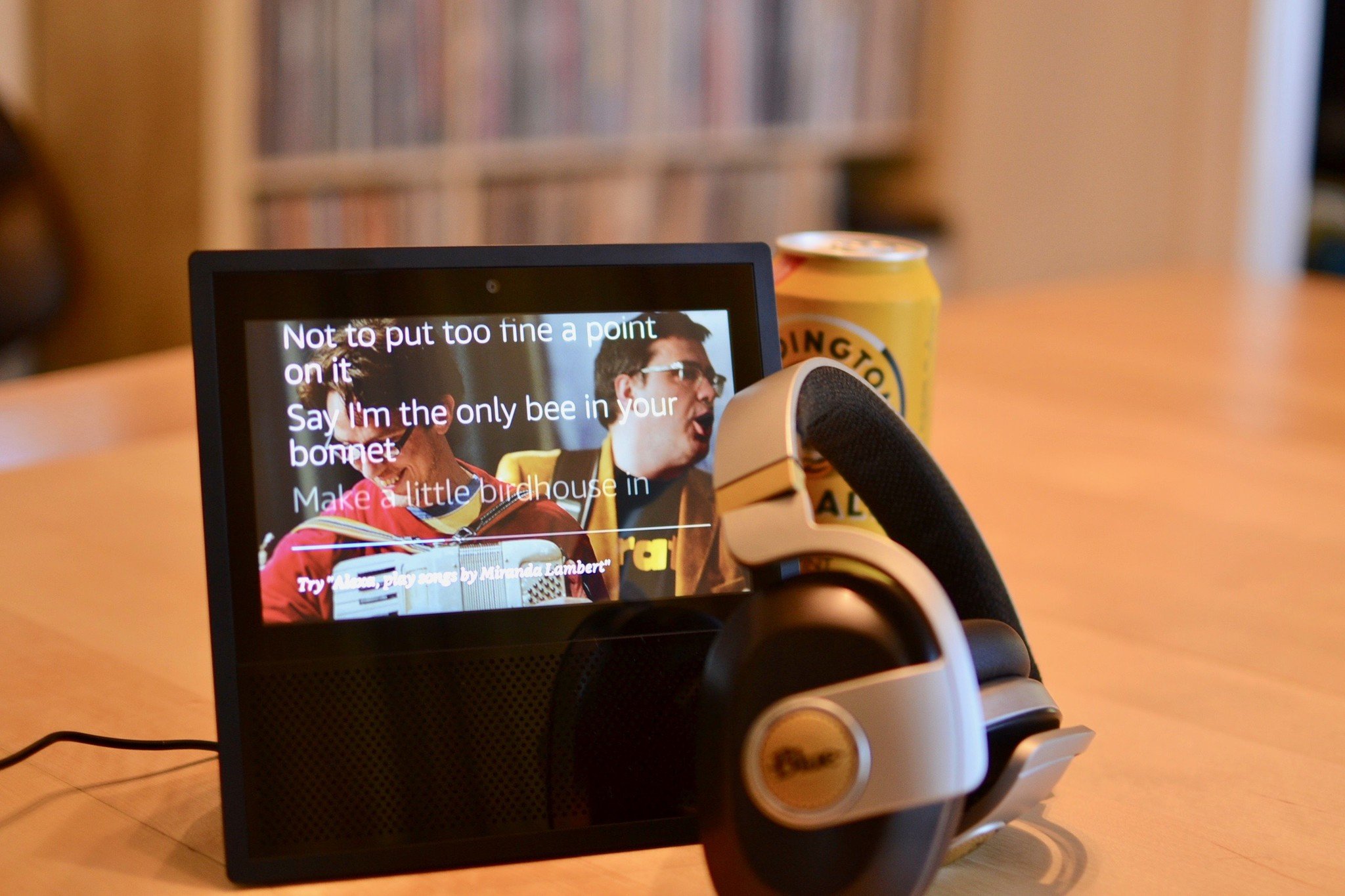
While the Echo, typically, is a family affair, meant to be enjoyed by everyone within earshot, the Echo Show can be a bit more personal. If you're watching movies from Amazon Prime at work or carrying on a private video chat at home, you can personalize your experience by using Bluetooth headphones instead of letting everyone else hear what you're listening to. You can even connect your AirPods, though you can't use all those cool playback features. Here's how to connect your Bluetooth headphones to your Amazon Echo Show.
- How to pair your Bluetooth headphones to Amazon Echo Show
- How to switch between Bluetooth headphones and speakers on your Amazon Echo Show
- How to disconnect your Bluetooth headphones from Amazon Echo Show
How to pair your Bluetooth headphones to Amazon Echo Show
The first thing you'll need to do in order to pair your Bluetooth headphones is to make them discoverable. Turn on your headphones and press the Bluetooth discovery button. On AirPods, it's the small button on the back side of the case.
While your Bluetooth headphones are discoverable, say, "Alexa, pair my [Name] headphones. If everything is ready, Alexa will automatically pair with your headphones and you're ready to go.
If you're not in a situation where you can or want to talk to Alexa, you can manually pair your headphones. You're going to need to actually touch your Amazon Echo Show screen for these steps, which is nice because ... you know, it's a touchscreen.
- Swipe down from the top of your Echo Show screen and then tap Settings.
- Tap Bluetooth.
- Select your headphones.
Your headphones will pair with the Amazon Echo Show and audio will begin streaming to them instead of the built-in speaker.
Note: You can tap AirPods to stop playing audio when connected to the Echo Show, but you can't tap to play.
How to switch between Bluetooth headphones and speaker on your Amazon Echo Show
If you're listening to a catchy song through your headphones, and want your friends around you to hear it, you can simply turn off your Bluetooth headphones and the audio automatically switch to the built-in speaker. If you want to switch to a Bluetooth connected speaker, you'll have to follow a couple of extra steps.
Master your iPhone in minutes
iMore offers spot-on advice and guidance from our team of experts, with decades of Apple device experience to lean on. Learn more with iMore!
You'll have to already have the Bluetooth speaker connected to your Echo Show in order to quickly switch to it. If your Bluetooth speaker isn't already connected, follow the same steps to pair your Bluetooth headphones and select the speaker.
- Swipe down from the top of your Echo Show screen and then tap Settings.
- Tap Bluetooth.
- Tap the speaker you want to switch to.
Alexa will disconnect from your current device and pair with the new speaker.
How to disconnect your Bluetooth headphones from Amazon Echo Show
If you decide you don't want your Bluetooth headphones connected to your Echo Show, you can either unpair them so you can quickly re-pair them later or remove them from your list of connected Bluetooth connected devices entirely.
- Swipe down from the top of your Echo Show screen and then tap Settings.
- Tap Bluetooth.
- Tap the info button (it looks like an i) next to your Bluetooth headphones.
- Tap Disconnect to stop listening through headphones, but keep the device on the Bluetooth device list.
- Tap Forget Device to remove the device from the list.
If you disconnect your headphones entirely, you'll have to follow the steps for pairing Bluetooth headphones to Echo Show again.
Any questions?
Do you have any questions about connecting Bluetooth headphones with your Amazon Echo Show? Put them in the comments and we'll help you out.
Lory is a renaissance woman, writing news, reviews, and how-to guides for iMore. She also fancies herself a bit of a rock star in her town and spends too much time reading comic books. If she's not typing away at her keyboard, you can probably find her at Disneyland or watching Star Wars (or both).

