How to use iCloud.com to access mail, contacts, calendars, photos, and more
How to recover deleted files from iCloud
You might think that the file you just deleted is gone forever. However, there's still time to recover it using iCloud.com.
- Navigate to iCloud.com in any web browser (you might need to sign in).
- Click on Account Settings.
- Click on Restore Files under Advanced all the way at the bottom left.
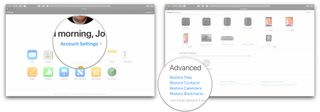
- Click to check off the boxes to the left of the files you want to restore.
- Or click Select All if you really need to restore everything.
- Click Restore Files.
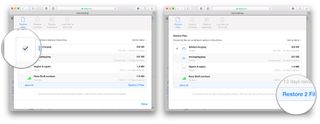
Note that you'll only have 30 days to recover any files that you've deleted. After that, they're gone for good.
How to recover contacts from iCloud
You can't restore individual contacts from iCloud but you can restore one of the backup archives that iCloud makes periodically. Restoring an older backup will remove any contacts added since the snapshot was taken (iCloud will, however, snapshot the current database before it restores the old one). It's best used if your contacts are corrupted or you somehow lose a large number of them.
If you really need to restore, but also really need to save recently added contacts, export them first on your Mac so you can import them after the restore is completed.
- Go to iCloud.com in any web browser (you might need to sign in).
- Click on Account Settings.
- Click on Restore Contacts under Advanced all the way at the bottom left.
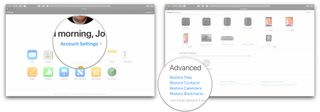
- Click the Restore button the right of the archive you want to restore.
- Click Restore to confirm.
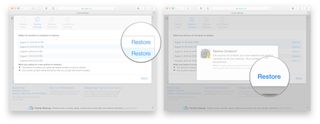
Master your iPhone in minutes
iMore offers spot-on advice and guidance from our team of experts, with decades of Apple device experience to lean on. Learn more with iMore!
Joseph Keller is the former Editor in Chief of iMore. An Apple user for almost 20 years, he spends his time learning the ins and outs of iOS and macOS, always finding ways of getting the most out of his iPhone, iPad, Apple Watch, and Mac.













