How to use iCloud.com to access mail, contacts, calendars, photos, and more
How-to
By
Joseph Keller
published
How to collaborate on an iWork project on iCloud.com
You can collaborate in real time on the projects you create with the iWork apps on iCloud.com. Here's how.
- Go to iCloud.com in any browser. You might need to sign in.
- Click on the icon for Pages, Numbers, or Keynote.
- Open an existing document or create a new one.
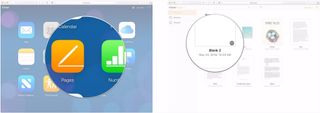
- Click the collaborate icon towards the right side of your document's toolbar (looks like a head in a circle with a '+' symbol).
- Click on Email or Copy Link to choose how you'd like to send your document invitation.
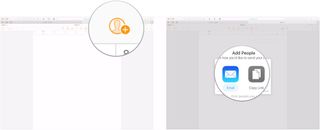
- Add email addresses or phone numbers if you chose Copy Link.
- Click Share Options.
- Use the drop-down menu to select who can access your document.
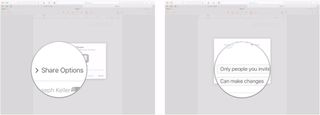
- Use the next drop-down menu to select whether those people can make changes or only view the project.
- Click Share.
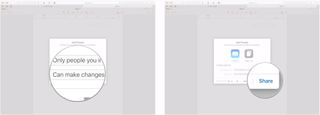
- Enter relevant email addresses if you're sharing the document by email.
- Click Send.
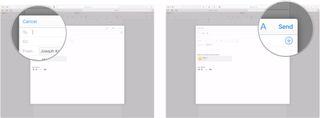
Questions?
If you've got any more questions about using iCloud.com, be sure to let us know in the comments.
Updated March 2020: Updated for iOS 13 and macOS Catalina.
Master your iPhone in minutes
iMore offers spot-on advice and guidance from our team of experts, with decades of Apple device experience to lean on. Learn more with iMore!
Joseph Keller is the former Editor in Chief of iMore. An Apple user for almost 20 years, he spends his time learning the ins and outs of iOS and macOS, always finding ways of getting the most out of his iPhone, iPad, Apple Watch, and Mac.
Most Popular
LATEST ARTICLES













