How to connect to an Instant Hotspot with your iPhone or iPad
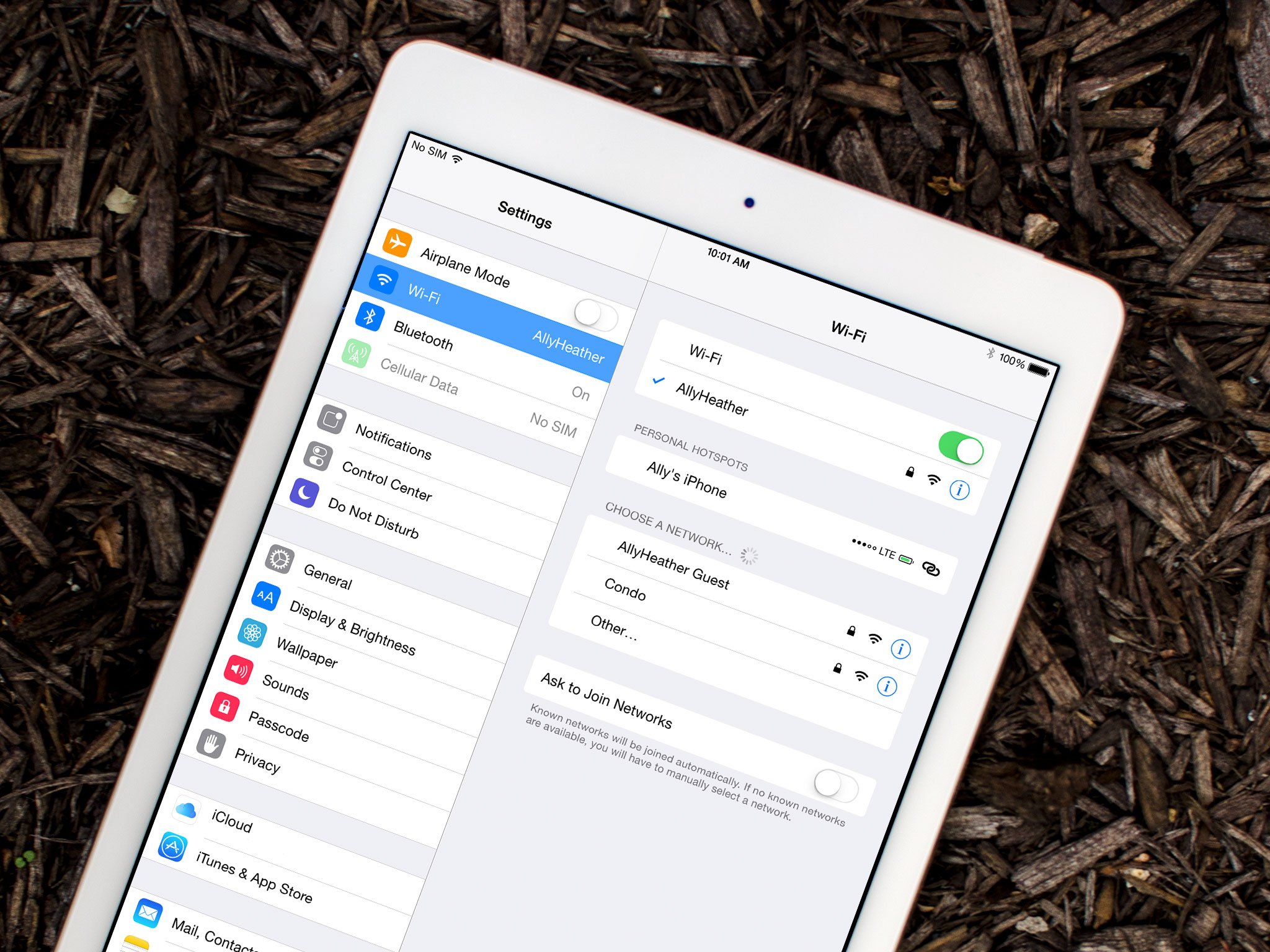
Instant Hotspot, part of Apple's Continuity features, lets you share the data connection from your iPhone or cellular iPad with your Wi-Fi-only iPad or other Apple device.
It's different from Personal Hotspot, which requires a password and connects like a standard Wi-Fi router, in that it uses your Apple ID for authentication, Bluetooth Low Energy (BT LE) for rapid connection, and Wi-Fi for data transfer. So it's much faster and more convenient, but it's really only meant for your devices.
Here's how to get started!
- Instant Hotspot requirements
- How to enable or disable Instant Hotspot on your iPhone or cellular iPad
- How to connect to your iPhone's Instant Hotspot with your iPad
- Changes coming to iOS 13/iPadOS 13
Instant Hotspot requirements
Instant Hotspot broadcasts availability using Bluetooth Low Energy (BT LE), authenticates by Apple ID (iCloud account), and transfers data using Wi-Fi. In order for Instant Hotspot to work, your iPhone(s) and iPad(s) need to be:
- Your iPhone or iPad (Wi-Fi + Cellular) has an activated carrier plan providing Personal Hotspot service.
- Each device is signed in to iCloud with the same Apple ID.
- Each device has Bluetooth turned on.
- Each device has Wi-Fi turned on.
How to enable or disable Instant Hotspot on your iPhone or cellular iPad
- Launch the Settings app on your iPhone.
- Tap on Personal Hotspot.
- Tap on the toggle to turn Personal Hotspot On.

How to connect to your iPhone's Instant Hotspot with your iPad
- Make sure both Bluetooth and Wi-Fi are enabled in Control Center
- Launch the Settings app on your iPad.
- Tap on Wi-Fi.
- Under Personal Hotspot, tap on the name of your iPhone.
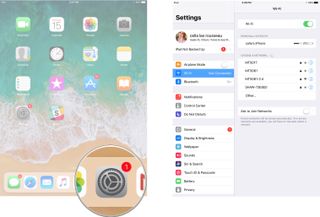
Note: If your device doesn't meet the requirements, or you want to connect to or with someone else's device, you can still use the regular personal hotspot feature by entering in the password.
Changes coming to iOS 13/iPadOS 13
Apple has announced big changes are coming to Instant Hotspot for iPhone and iPad in iOS 13 and iPadOS 13, respectively. The changes will make it easier for Wi-Fi only devices to connect to the shared data connection. The operation remains the same, however.
Apple occasionally offers updates to iOS, iPadOS, watchOS, tvOS, and macOS as closed developer previews or public betas. While the betas contain new features, they also contain pre-release bugs that can prevent the normal use of your iPhone, iPad, Apple Watch, Apple TV, or Mac, and are not intended for everyday use on a primary device. That's why we strongly recommend staying away from developer previews unless you need them for software development, and using the public betas with caution. If you depend on your devices, wait for the final release.
Master your iPhone in minutes
iMore offers spot-on advice and guidance from our team of experts, with decades of Apple device experience to lean on. Learn more with iMore!
In the upcoming software updates, there is now a persistent personal hotspot, allowing devices to remain connected even when they are asleep. Because of this, incoming messages and push notifications will still arrive. Currently, in iOS 12, an iPad or other device can only connect to an iPhone's personal hotspot manually.
Additionally, your devices will automatically connect to your nearby iPhone personal hotspot when there's no internet connection available. This currently isn't possible.
Also, in iOS 13 and iPadOS 13, Apple's making it possible for family members to automatically connect to your nearby iPhone personal hotspot when there isn't an internet connection available.
To set up Family Sharing:
- On your iPhone personal hotspot, tap the Settings app on the Home screen.
- Select Family Sharing.
- Toggle Family Sharing to the On position.
- Tap on the family member to Ask for Approval.
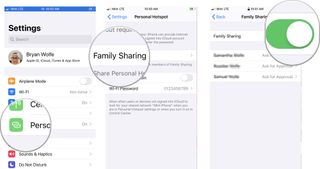
Once your family member accepts your request, their mobile device will automatically connect to your iPhone personal hotspot when necessary.
Questions?
If you have any questions about Instant Hotspot on your iPhone or iPad, let us know in the comments.
Updated June 2019: This article has been updated for the most recent version of iOS.
Cella writes for iMore on social and photography. She's a true crime enthusiast, bestselling horror author, lipstick collector, buzzkill, and Sicilian. Follow her on Twitter and Instagram: @hellorousseau














