How to control Fortnite on iPhone and iPad

Whether your one of the lucky ones to have gotten an invite to Fornite Battle Royale already or you're eagerly awaiting to receive that email from Epic Games, you may be wondering how to controls of such a massive game translate to the small screen of an iPhone.
If you're familiar with other iPhone FPS or TPS games, Fortnite uses a similar dual stick control system that a lot of game do. Here's a quick rundown of all the actions you need to know, so you can battle it out to be the last person standing!
Move Around
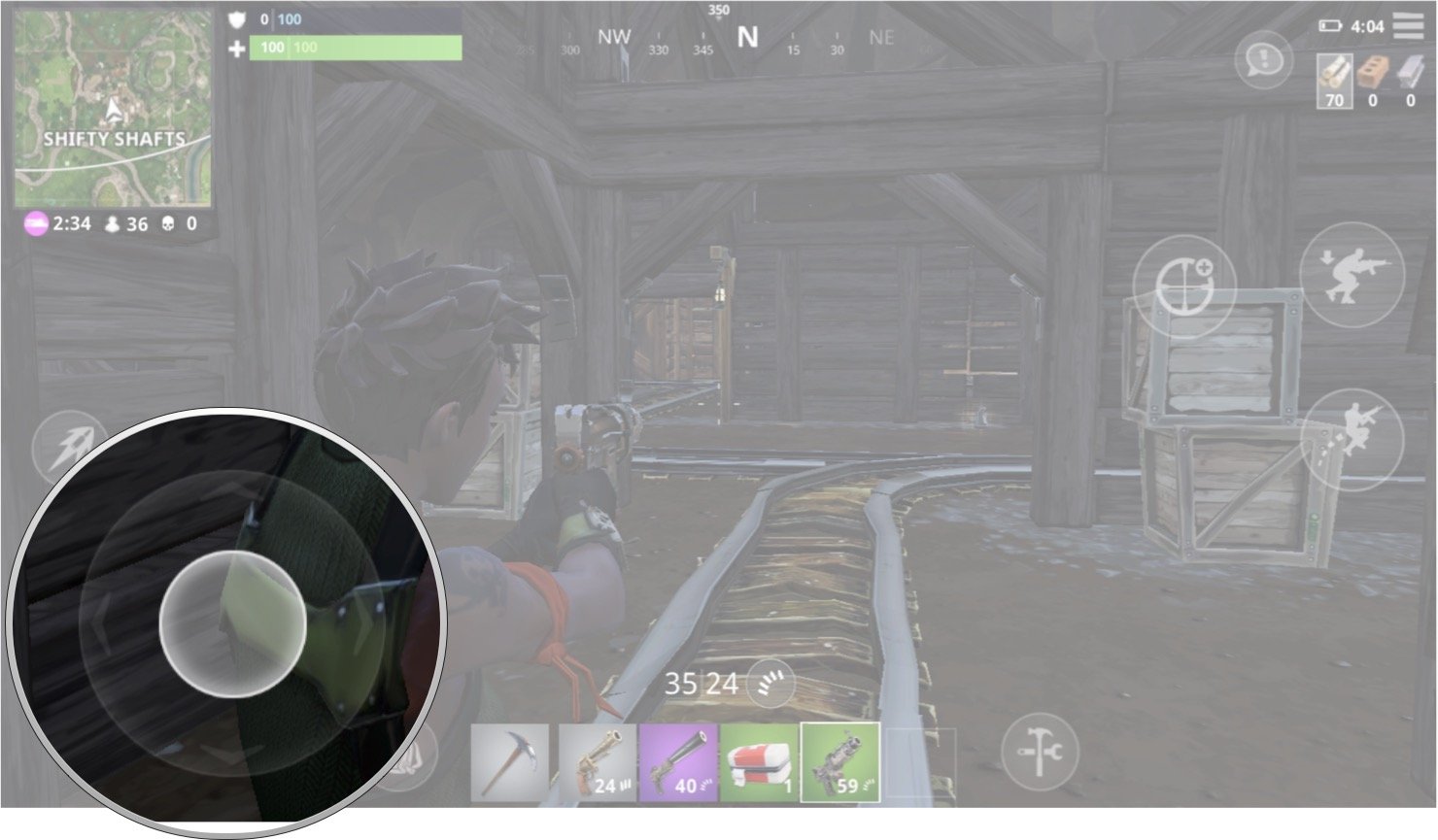
In the bottom left corner of your screen, you'll see an on-screen joystick, and that's what you'll use to move your character around.
Just press your finger down and slide it around in whatever direction you want to go!
Crouch

Crouch lets your character hide behind cover and makes it harder for other players to see you.
Press the crouch button that's located near the top right of the screen.
Jump
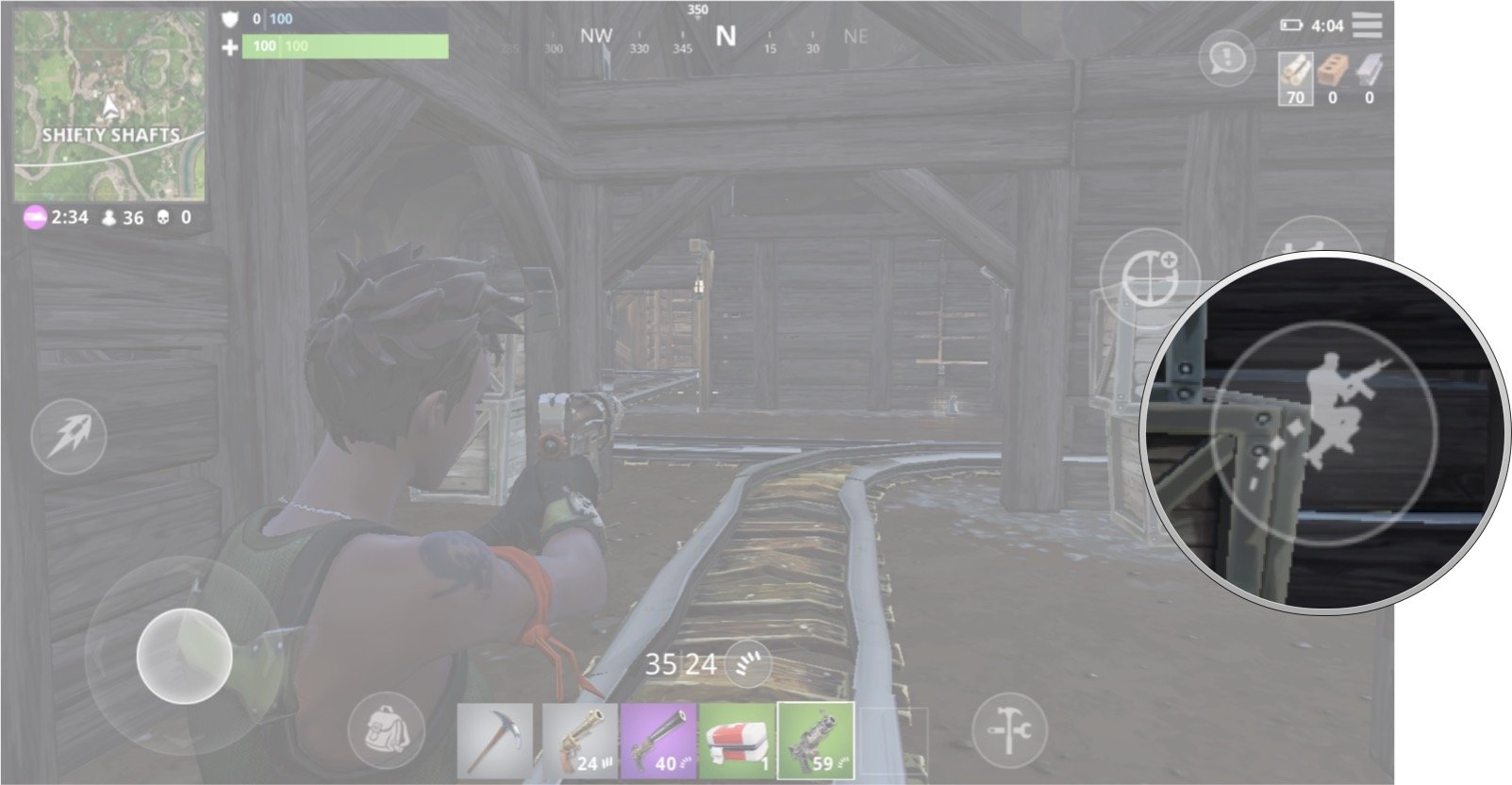
Jumping allows you to move over obstacles and climbing structures, which can give you a higher vantage point.
Master your iPhone in minutes
iMore offers spot-on advice and guidance from our team of experts, with decades of Apple device experience to lean on. Learn more with iMore!
Press the jump button located on the right side of your screen to jump.
Pick up items
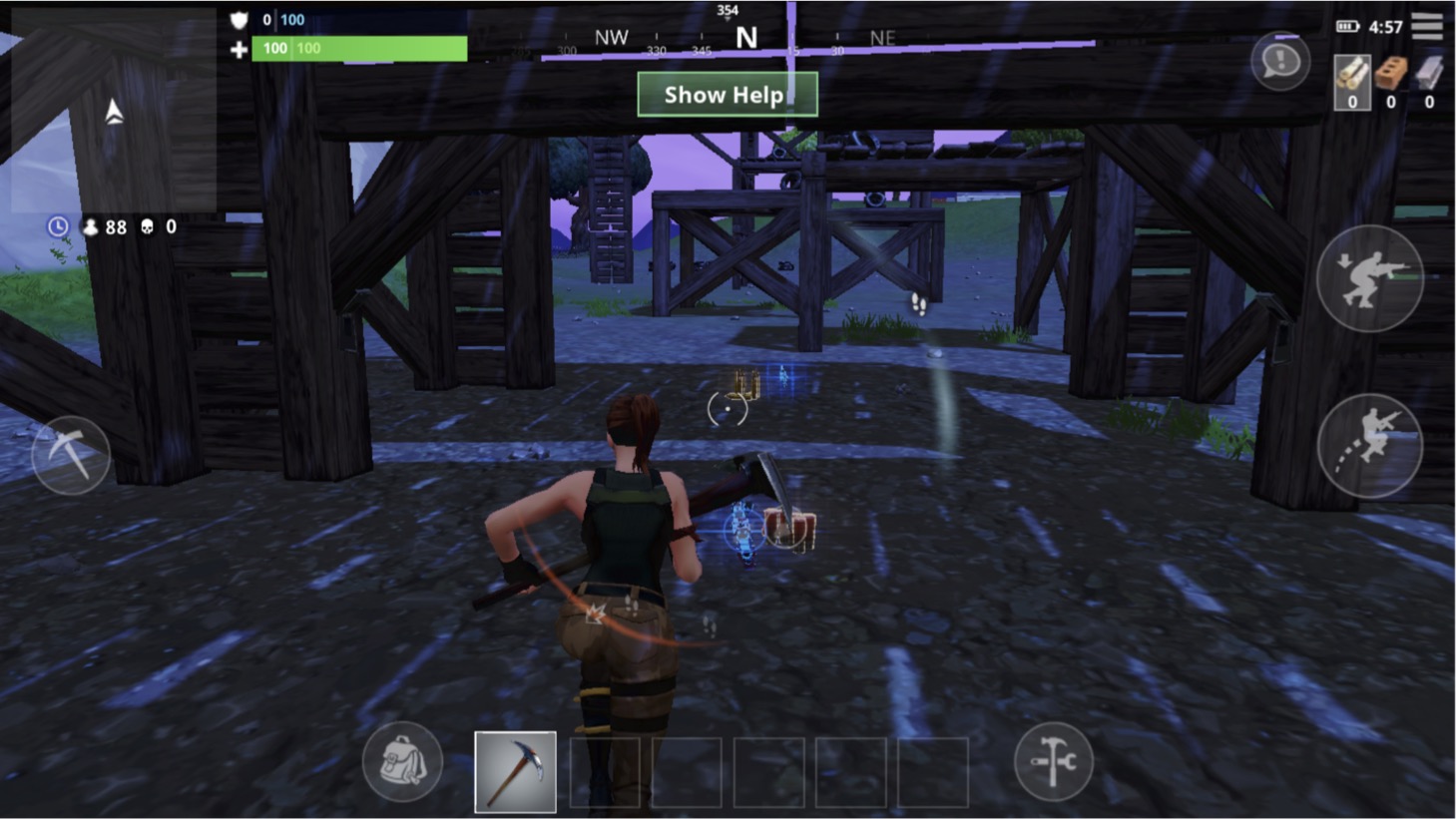
To pick up ammo, guns, and building materials you just have to run over them; however, certain items like chests you need to open manually.
Just tap on the item you want to pick up or open.
Switch weapons/items
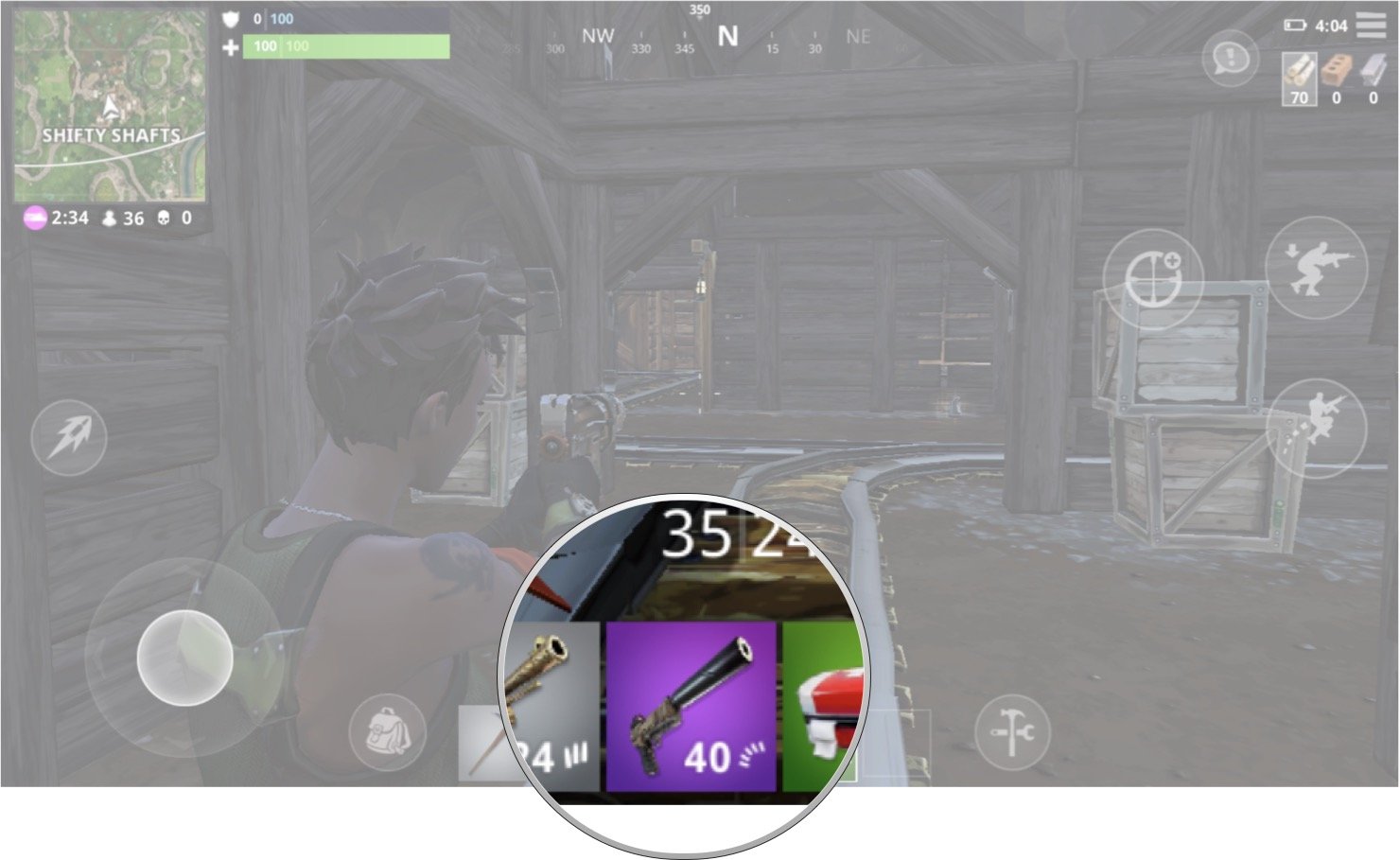
All the items you have at your disposal will appear in a row of icons at the bottom of your screen.
To use any of those items or weapons, just tap the item you want to use and your character will equip it.
Aim/Look around
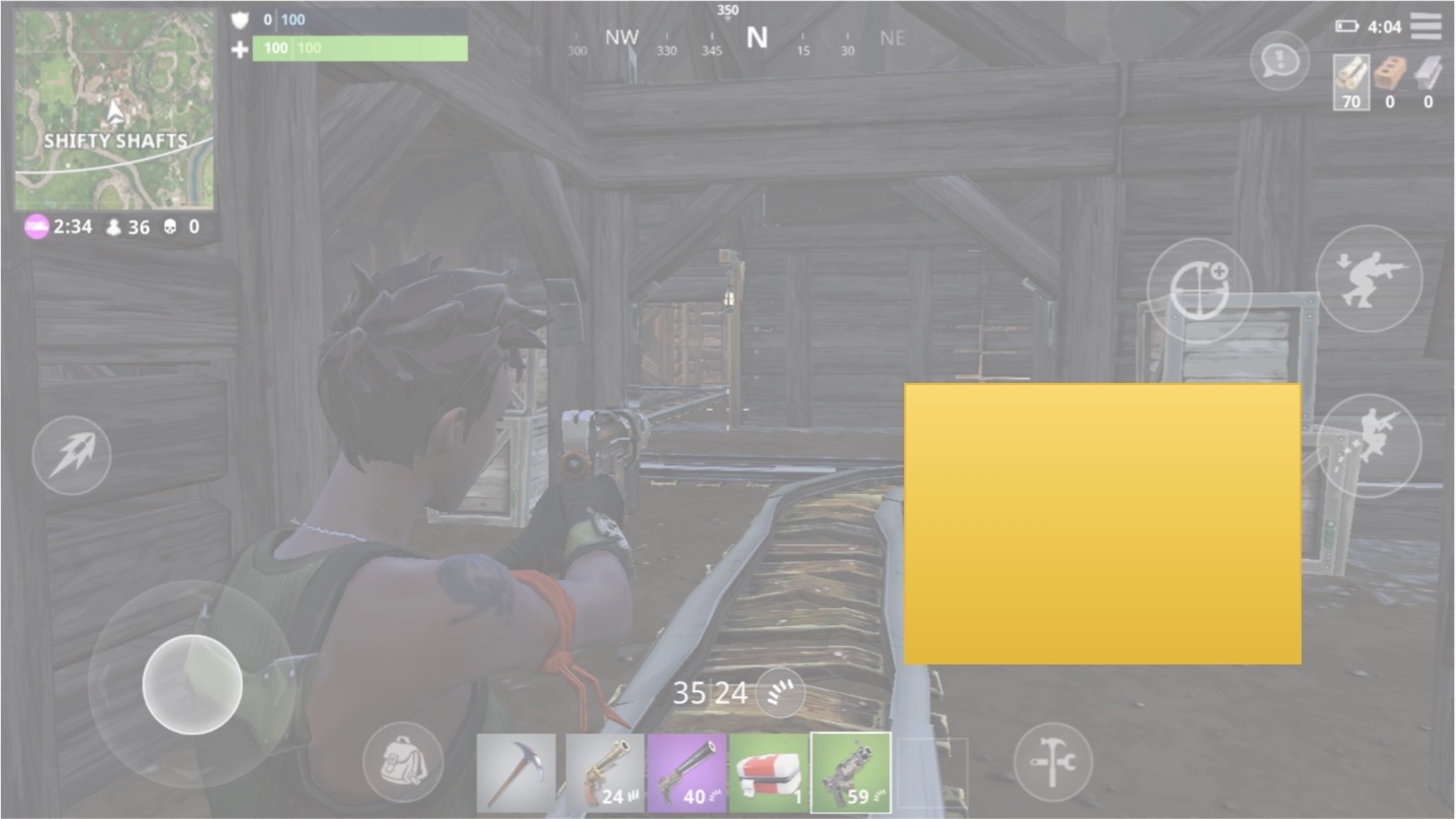
Of course, not all the enemies are going to pop out directly in front of you, so you'll need to aim.
To aim or look around your environment, drag your finger around the right side of the screen. You can do it from almost anywhere on the right side of the screen, but in the negative space between the buttons and your items (shown by the gold rectangle above) is a good place to keep your finger.
Attack/Fire/Use item
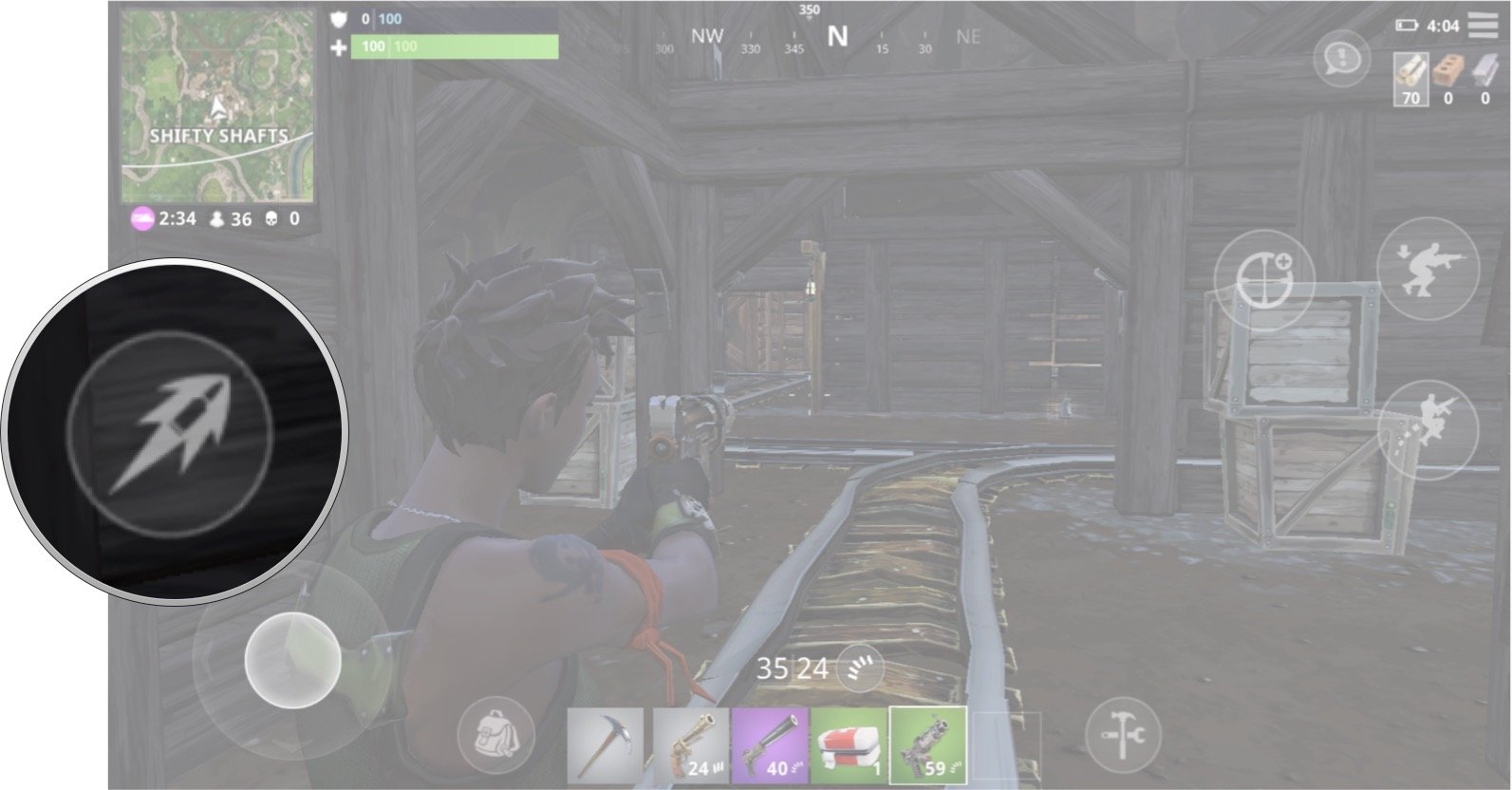
There are actually two ways to attack, fire, or use items in Fornite Battle Royale. You can tap anywhere on the screen, or tap the attack button on the left side of the screen.
Aim down sights
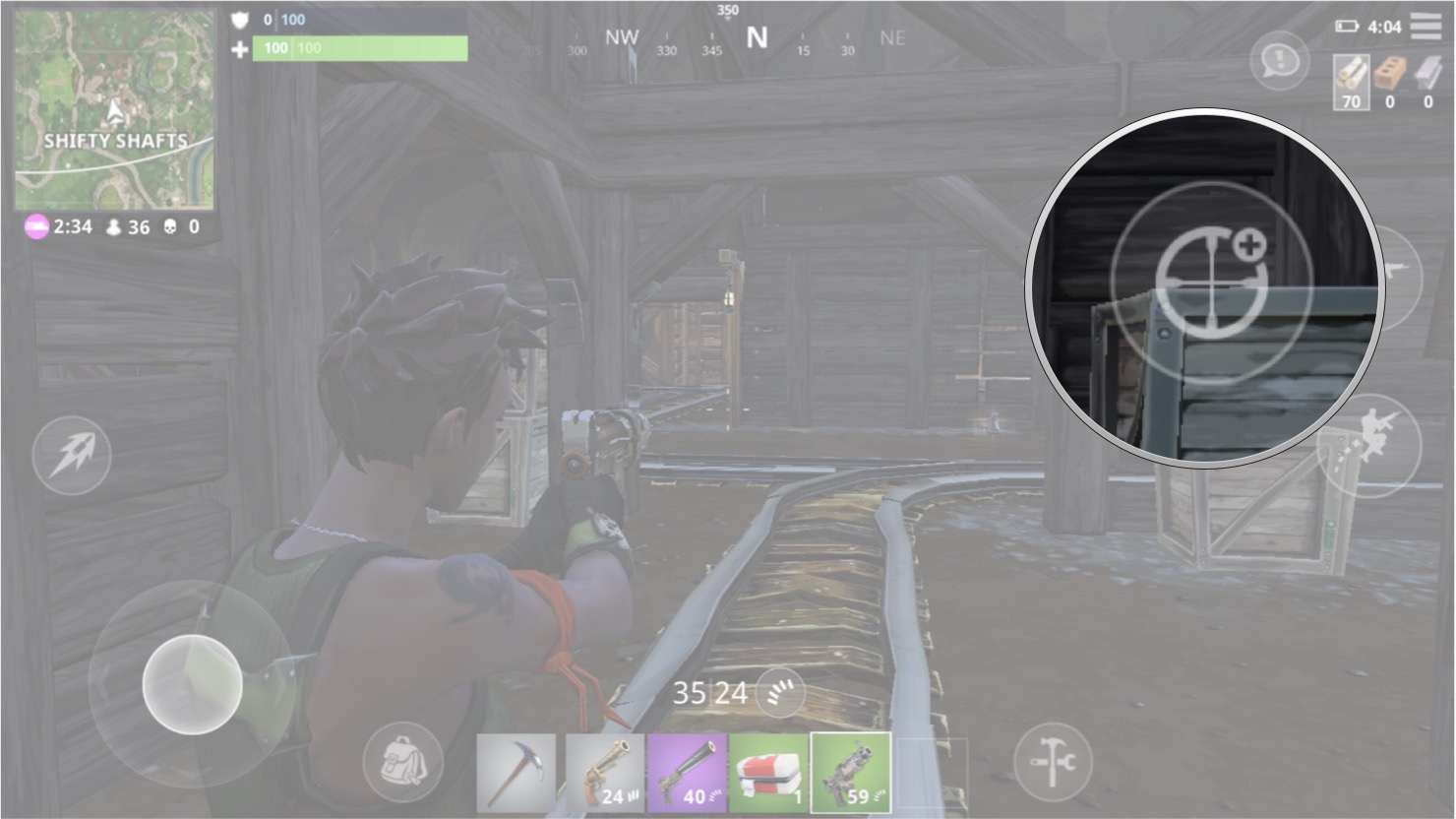
If you have a weapon with a scope, or just want to line up your shot better, you'll need to aim down your sights.
You can do this by hitting the aim button on the right side of the screen when you have a weapon equipped.
Reload weapon
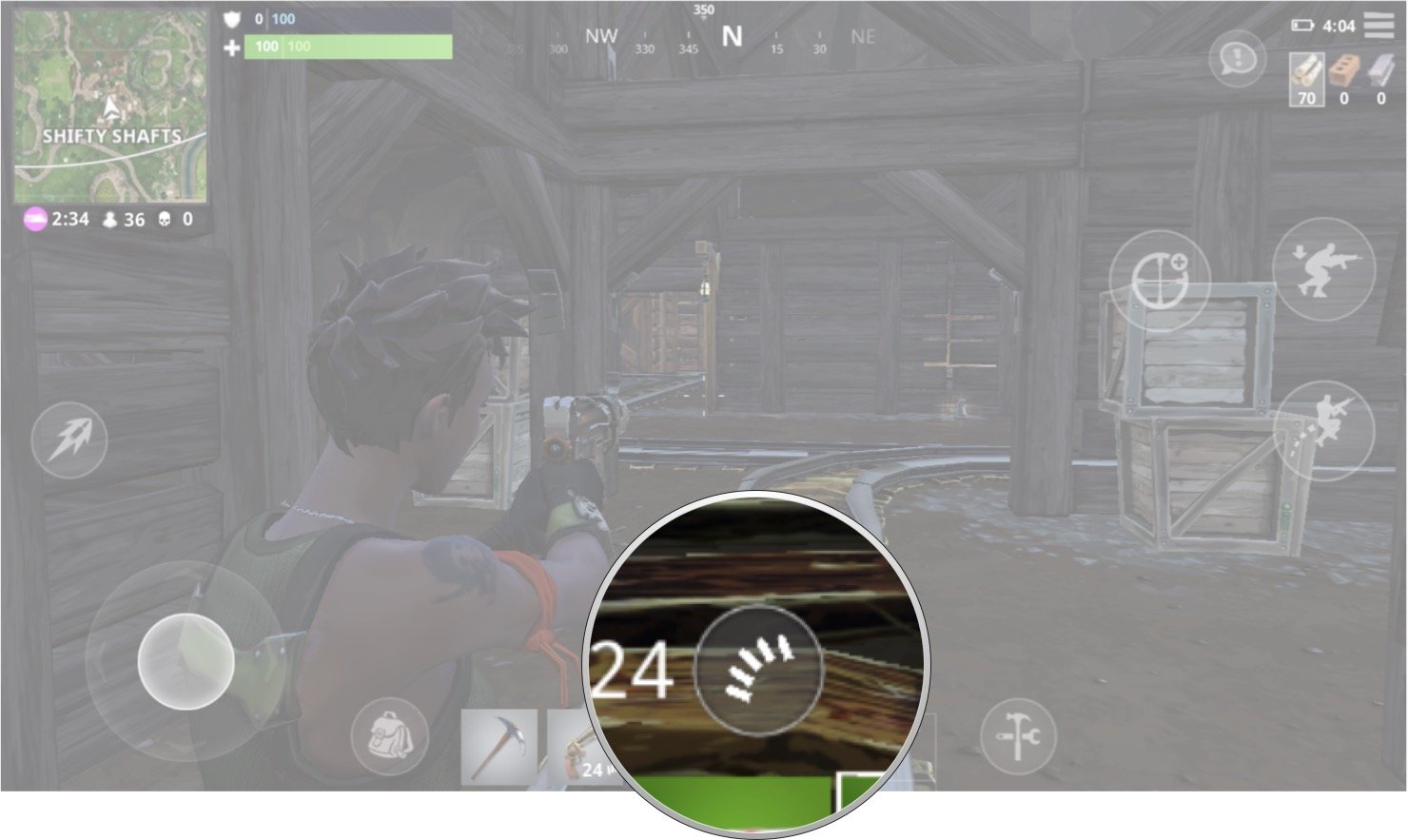
No weapon can fire forever, you'll need to reload if you want to stay alive. Just hit the reload button above your items near the bottom of your screen to give your gun more bullets to shoot!
Access your backpack
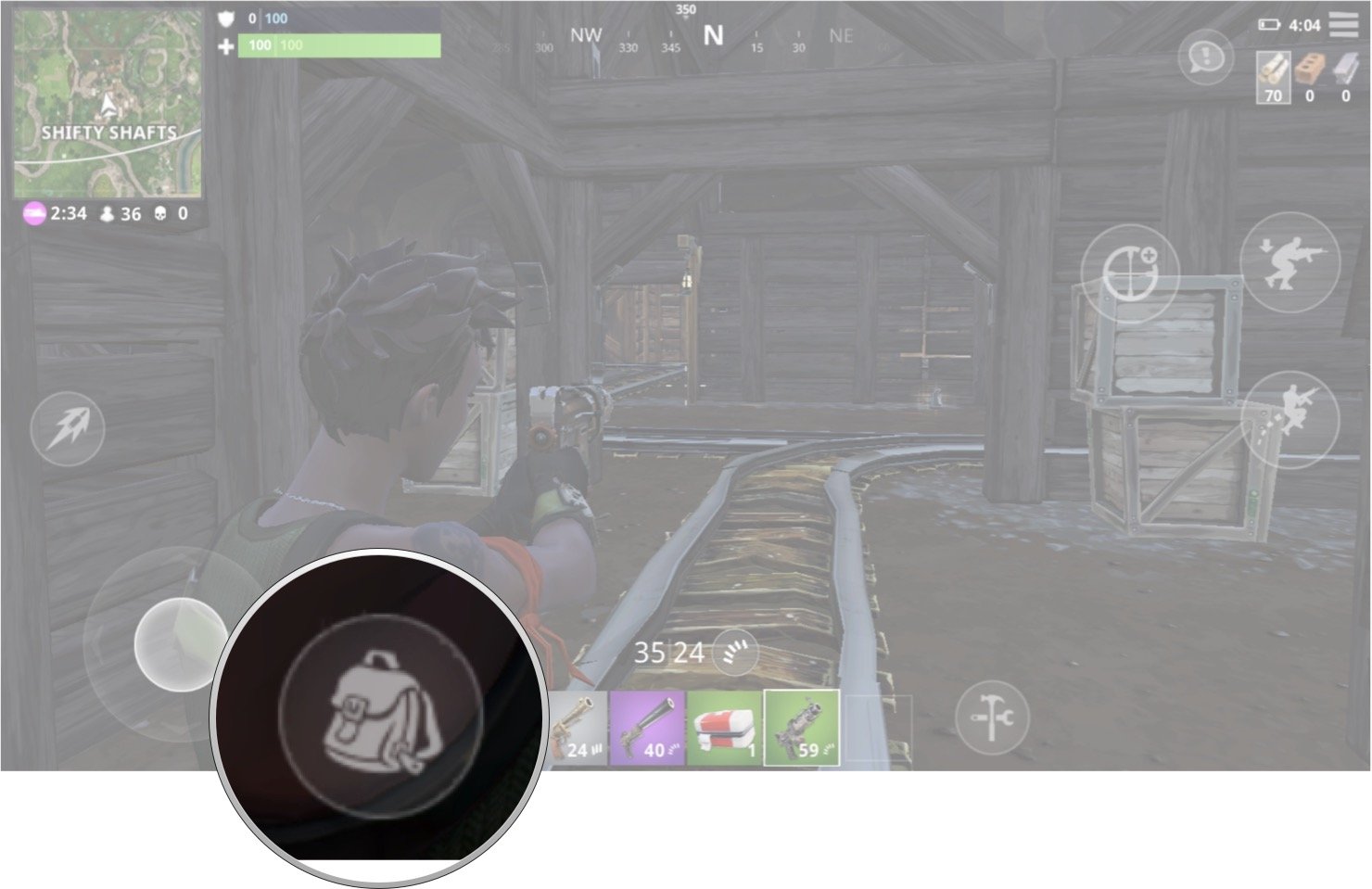
If you want to take inventory of all the item you can carry you can do so by tapping the backpack button at the bottom of your screen.
Build menu
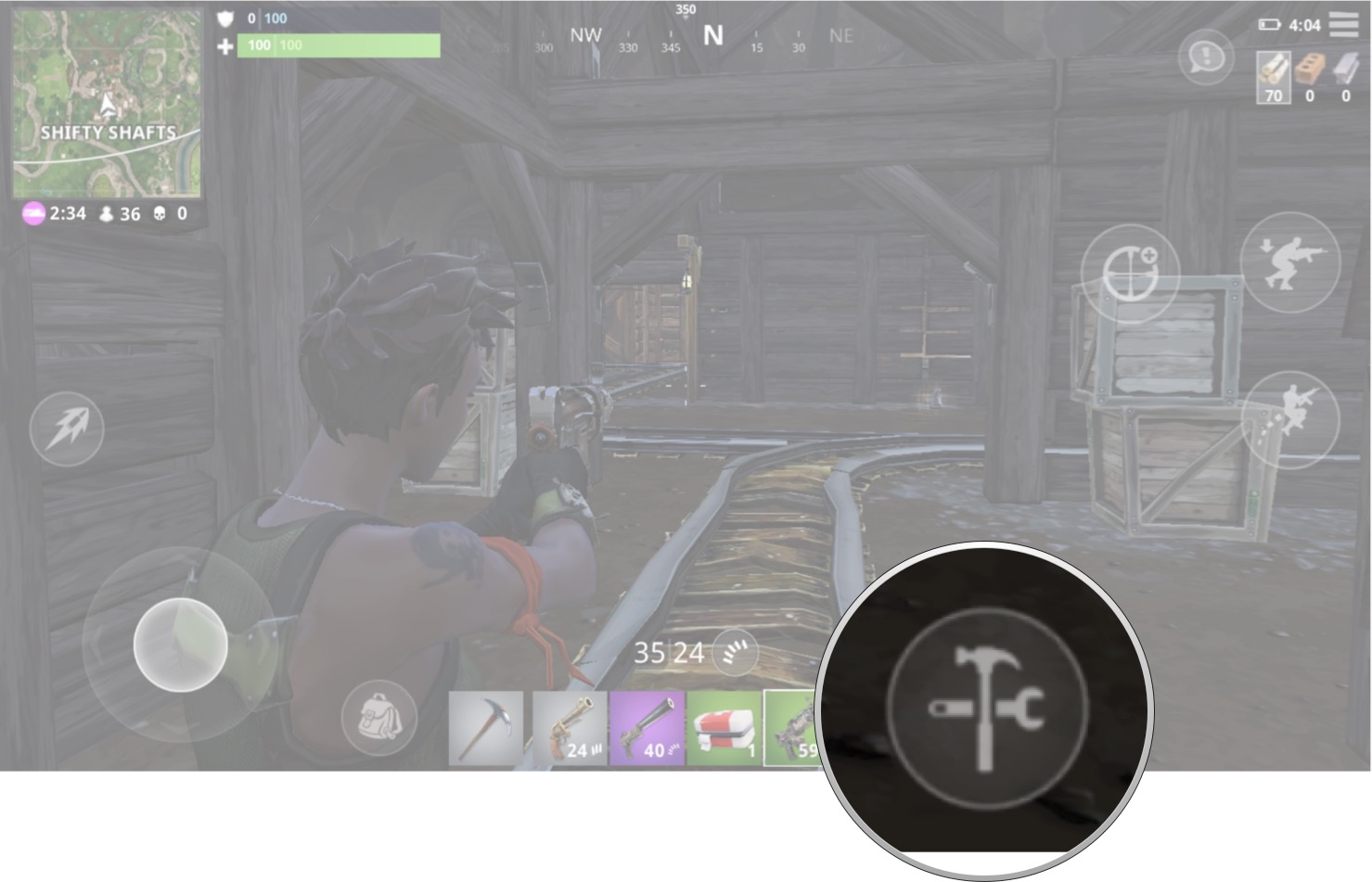
If you're looking to build a structure, you'll first need to access the building menu. You can do so by tapping the building button on the right-hand side of your inventory icons.
Build a structure
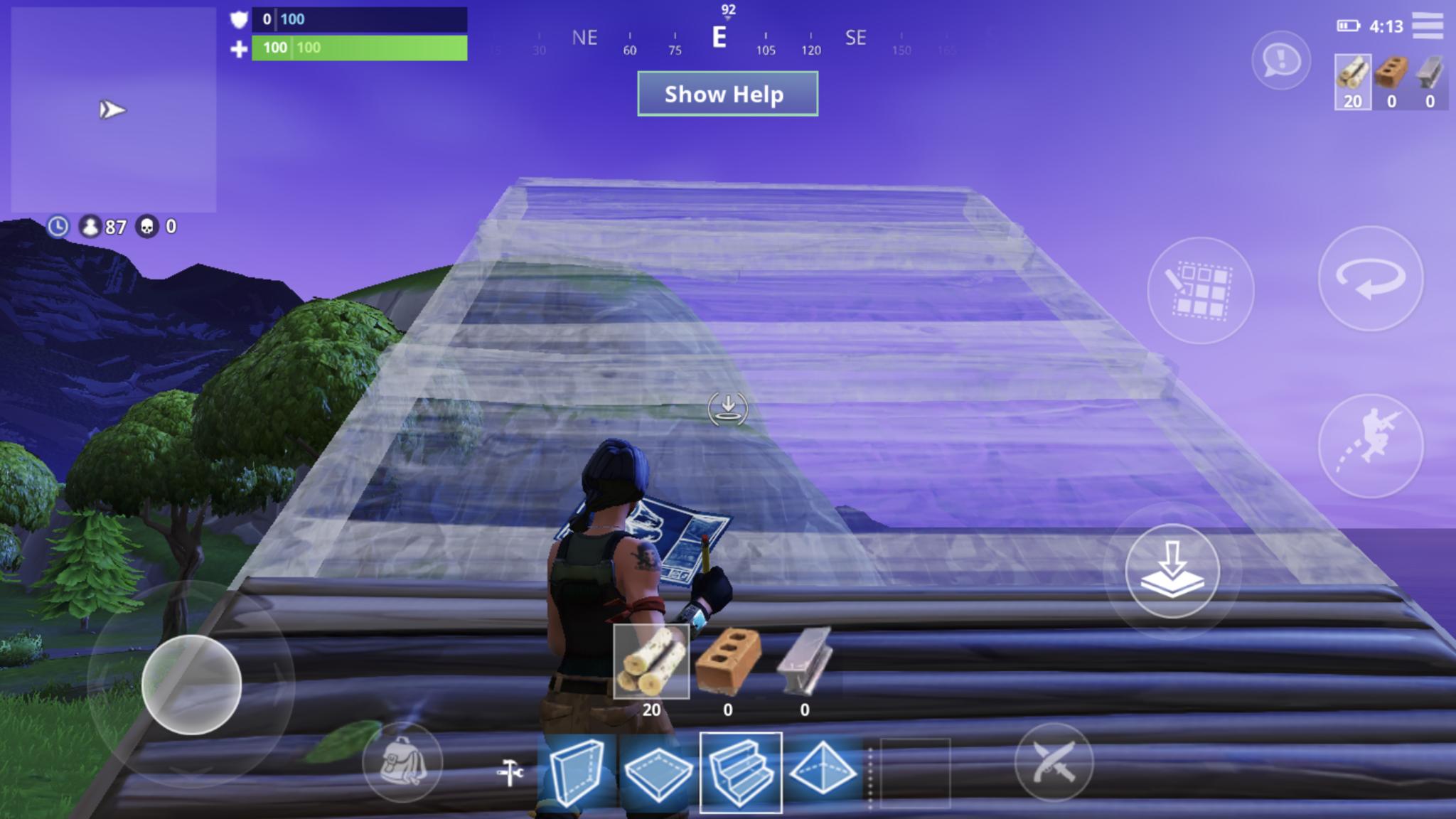
Once you're in the build menu you, you can build a structure. Tap the screen to switch between wooden, metal, and brick buildings and choose what type of structure you want to build.
Once you have selected the structure and moved it into the position you want, you just need to tap the screen to complete the building process!
No MFi Controller support
The controls for Fortnite Battle Royale aren't too clunky; however, I still think a MFI Controller would be a great addition to the user experience. I hope they add support in a future update!
Anything else you want to know?
Let me know in the comments below!

Luke Filipowicz has been a writer at iMore, covering Apple for nearly a decade now. He writes a lot about Apple Watch and iPad but covers the iPhone and Mac as well. He often describes himself as an "Apple user on a budget" and firmly believes that great technology can be affordable if you know where to look. Luke also heads up the iMore Show — a weekly podcast focusing on Apple news, rumors, and products but likes to have some fun along the way.
Luke knows he spends more time on Twitter than he probably should, so feel free to follow him or give him a shout on social media @LukeFilipowicz.
