How to create and use an iTunes Pass on iPhone
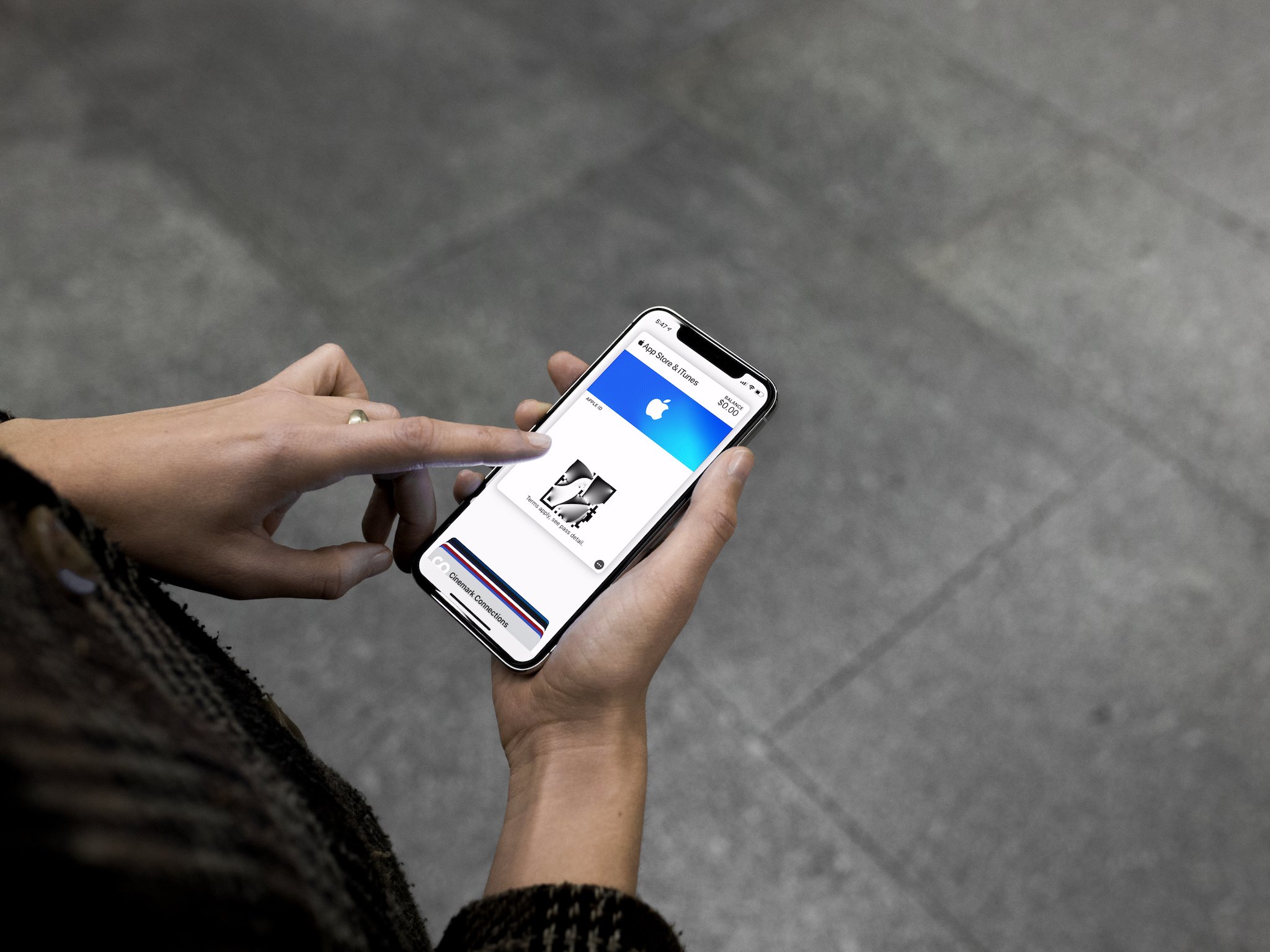
I'm always looking for ways to use the Wallet app on my iPhone. It's a huge convenience (and often more secure) to have things like credit cards, ATM cards, hotel membership accounts, tickets, and other passes just a tap away.
In 2014, Apple rolled out iTunes Pass, which can be used as store credit to pay for content from the App Store, iTunes Store, iBooks Store, or Mac App Store through your Apple ID. The iTunes Pass is contained in the Wallet app on iPhone, iPod Touch, and Apple Watch and is an easy way to see how much of a credit your account has. Here's how to create and use one!
- How to create an iTunes Pass
- Add a physical gift card to an iTunes Pass
- Add an emailed gift card to an iTunes Pass
How to create an iTunes Pass
- On your iPhone or iPod Touch, tap iTunes Store.
- Scroll to the bottom of the Music, Movies, or TV Shows tab and tap your Apple ID.
- Tap View Apple ID and authenticate your Apple ID if prompted.
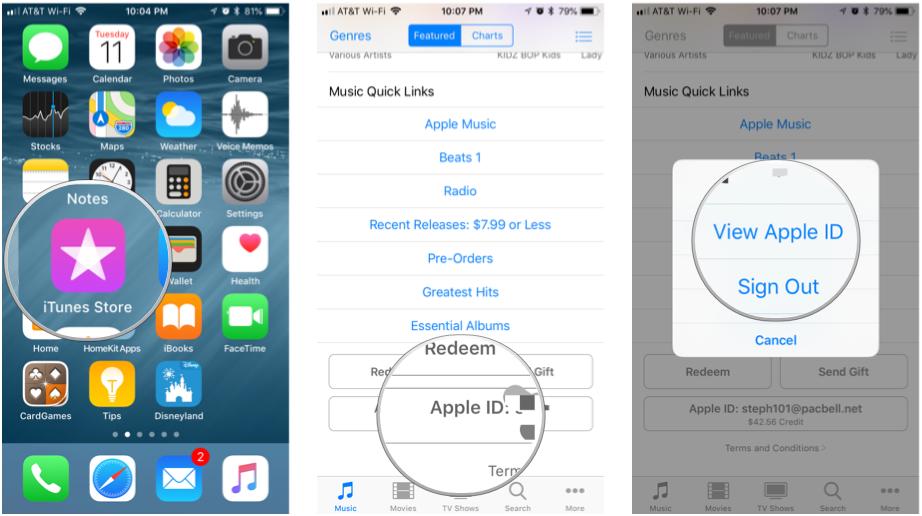
- Tap Add iTunes Pass to Wallet.
- Tap Add.
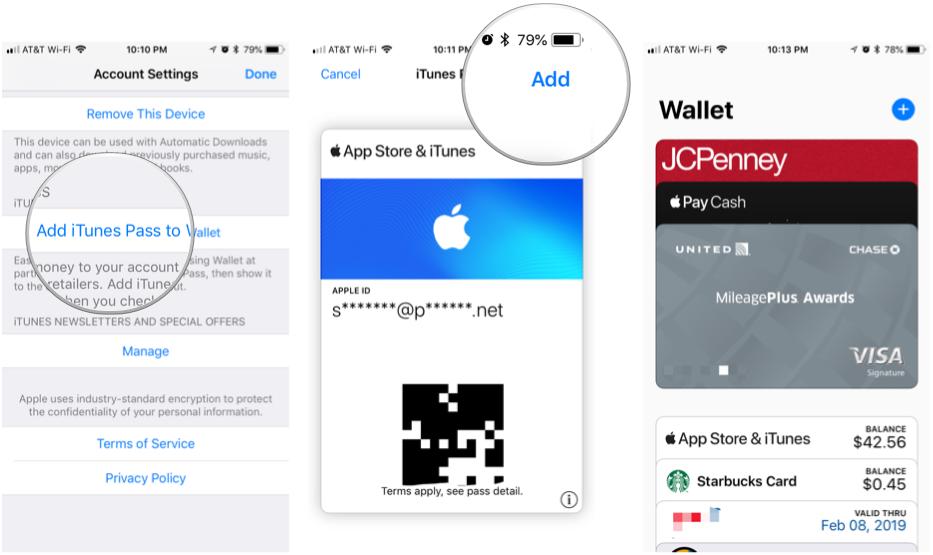
The iTunes Pass will appear in your Wallet. If you have a credit on your iTunes Pass, then any charges to your Apple ID will be deducted from the Pass.
Add a physical gift card to an iTunes Pass
In addition to adding money to an iTunes Pass at most Apple retail stores, you can add the value of an iTunes or App Store gift card to your iTunes Pass.
- On your iPhone, iPad, or iPod Touch, tap App Store.
- Tap Today.
- Tap your photo or the silhouette icon.
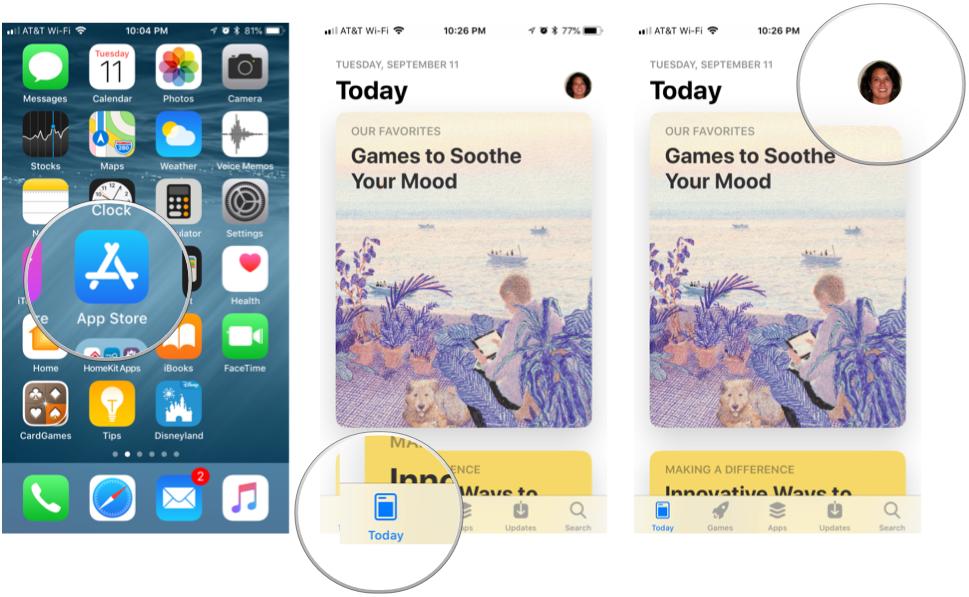
- Tap Redeem Gift Card or Code.
- Tap Use Camera to scan the card or tap You can also enter your code manually.
- If you enter the code manually, type the code that appears on the back of the card.
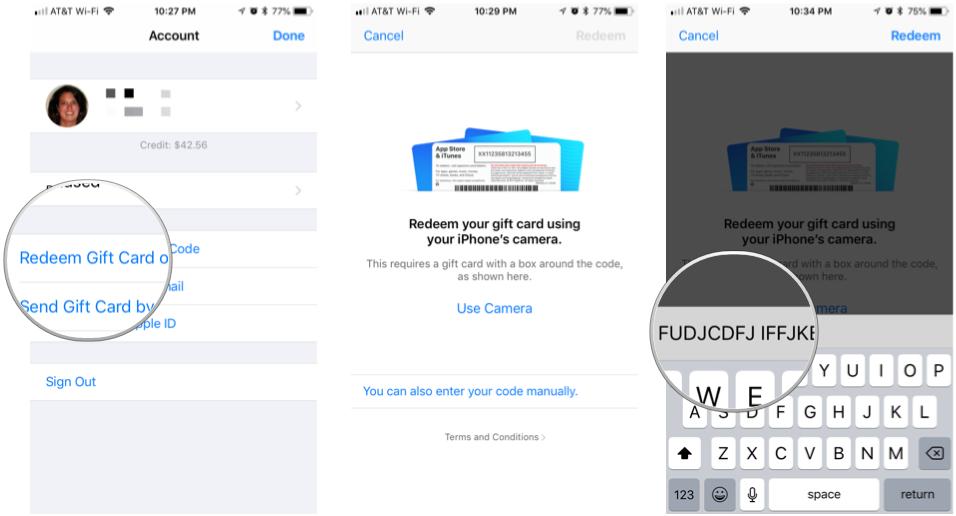
- Tap Redeem.
- Tap Done.
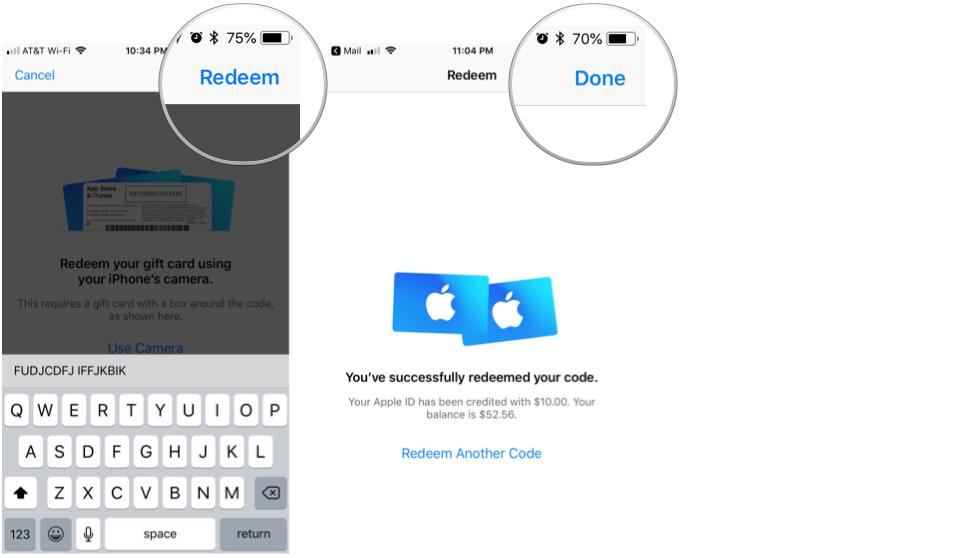
Add an emailed gift card to an iTunes Pass
You might receive an iTunes and App Store gift card via email. These can also be added to your iTunes Pass.
- On your iPhone, iPad, or iPod Touch, tap Mail.
- Tap your inbox.
- Tap the email message containing the gift card.
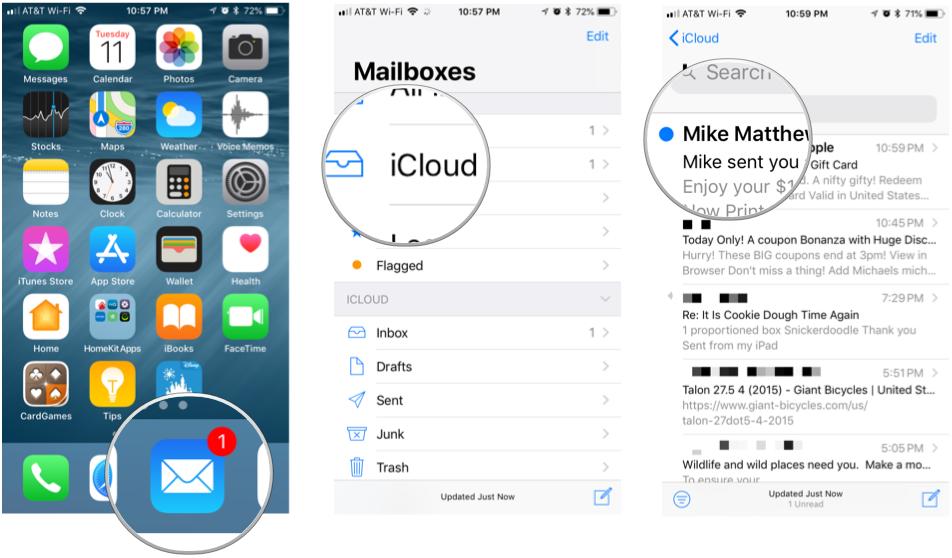
- Tap Redeem Now.
- Enter your Apple ID password.
- Tap Sign In.
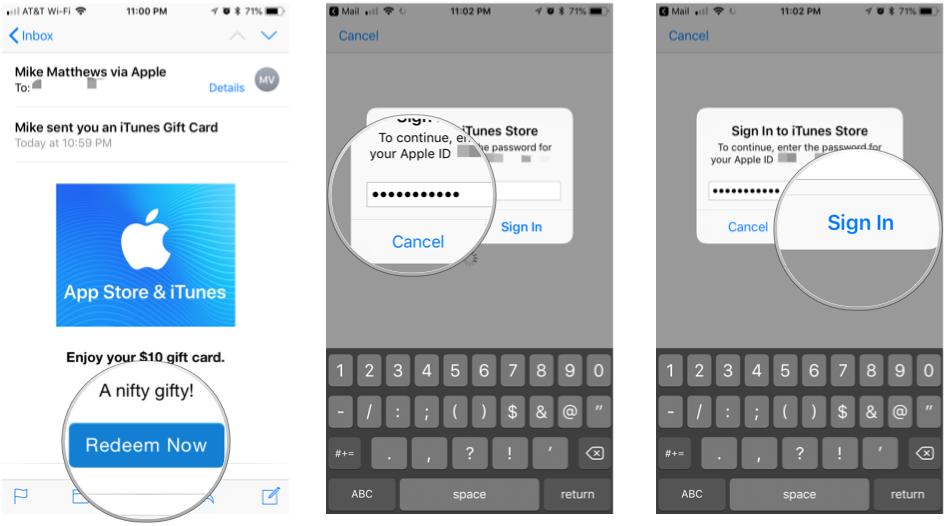
- Tap Done.
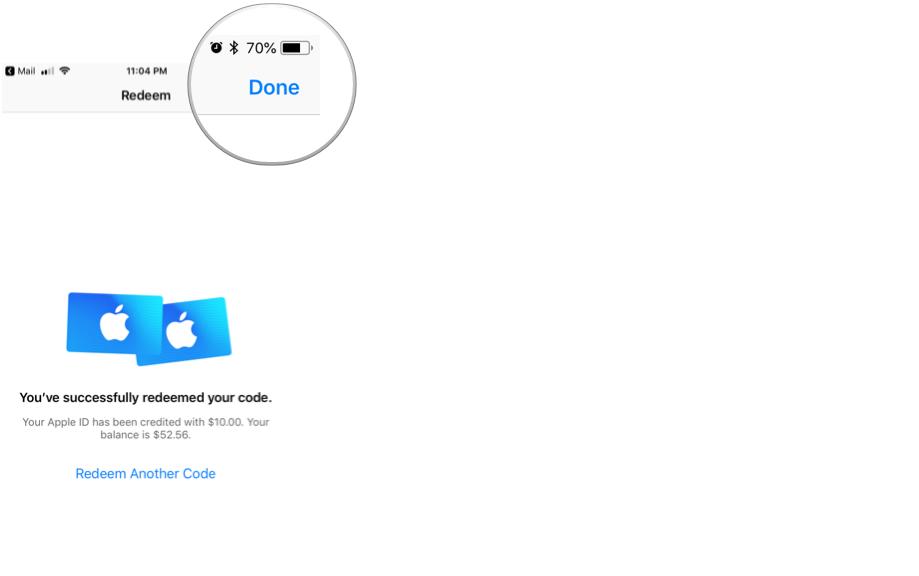
Questions?
Ask away in the comments below.
Master your iPhone in minutes
iMore offers spot-on advice and guidance from our team of experts, with decades of Apple device experience to lean on. Learn more with iMore!
Mike Matthews is a writer at iMore.com. He has used Apple products all the way back to the Apple II+. He appreciates no longer having to launch apps by loading them from a cassette tape recorder.


