How to create an Apple ID on your Mac
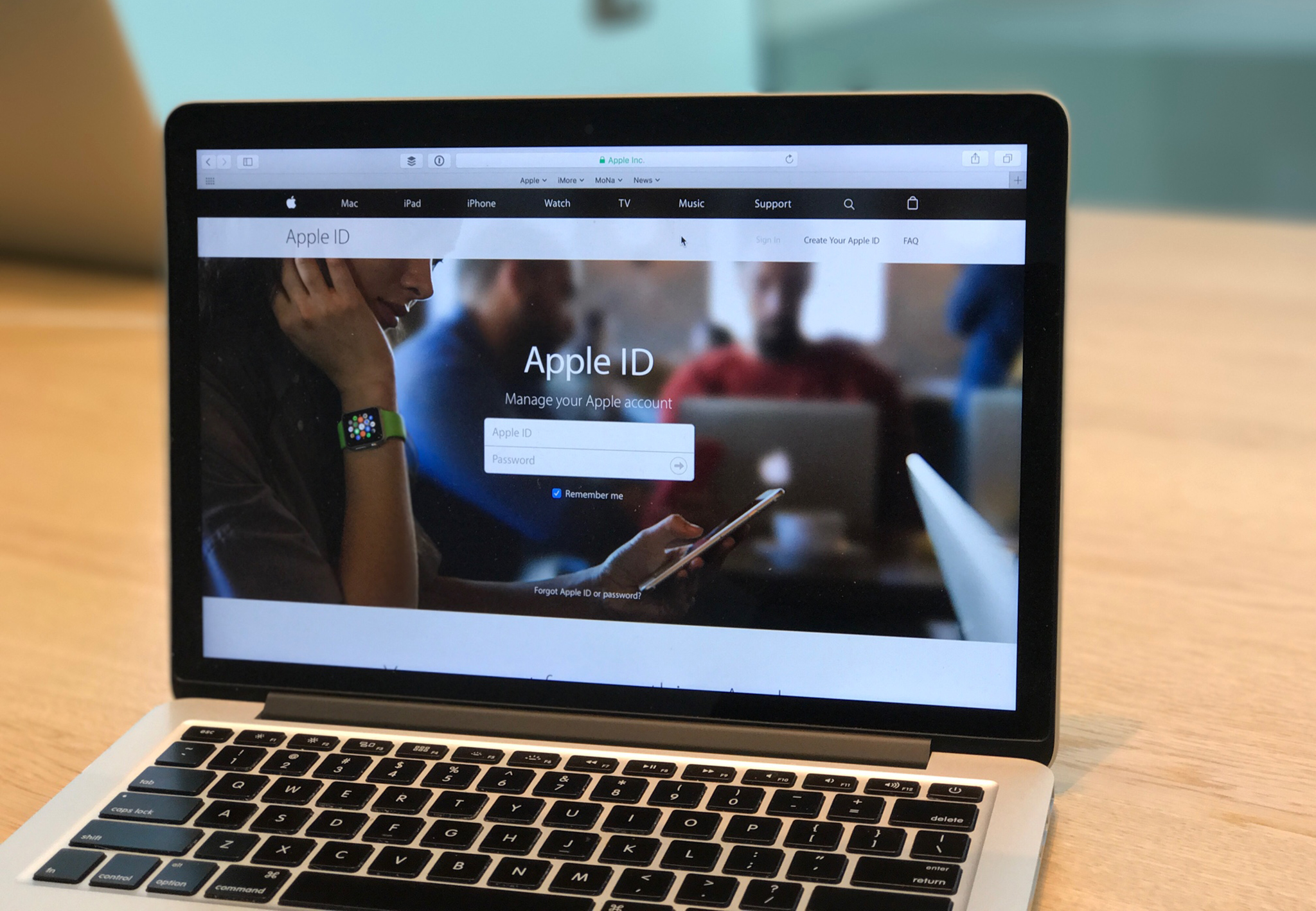
Your Apple ID is the key to your personal Apple kingdom. It's what you use to sign in to iCloud, download apps from the App Store, play Apple Arcade games, and more.
If you don't have one yet, there are two easy ways to create an Apple ID. Here's how!
How to create an Apple ID using the Mac Music app
You can create a new Apple ID through the Music app on macOS Monterey on all the best Macs.
- Launch Music from your Dock or the Finder.
- Click Account on the toolbar.
- Select Sign In from the pull-down menu
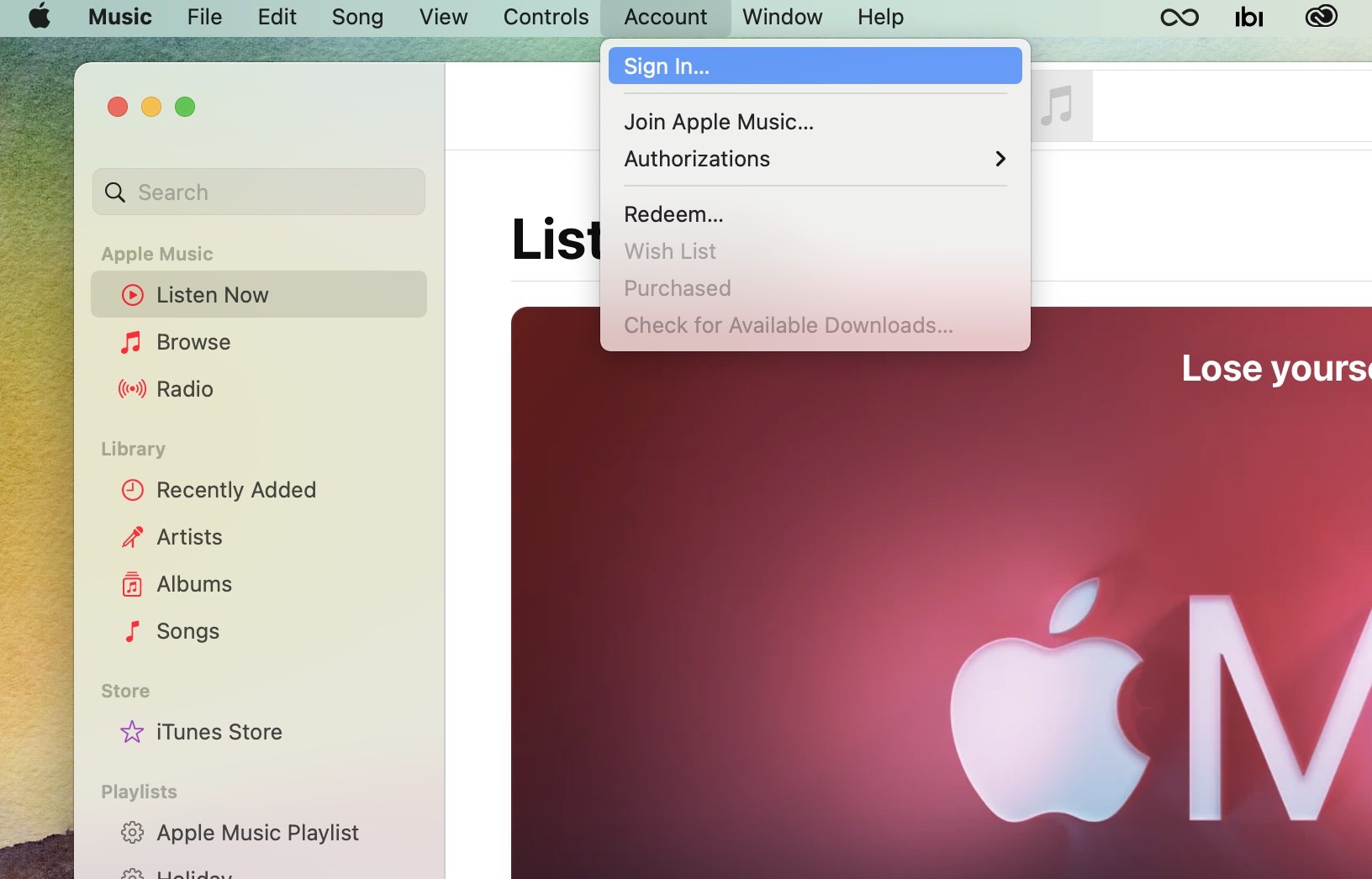
- Click Create New Apple ID.
- Enter your personal information on the Create Apple ID page, including your email and password. Verify your password in the provided box. The email address and password you use will be your Apple ID — don't forget them!
- Click the checkbox to agree to the terms and conditions (after reading them, of course).
- Select Continue.
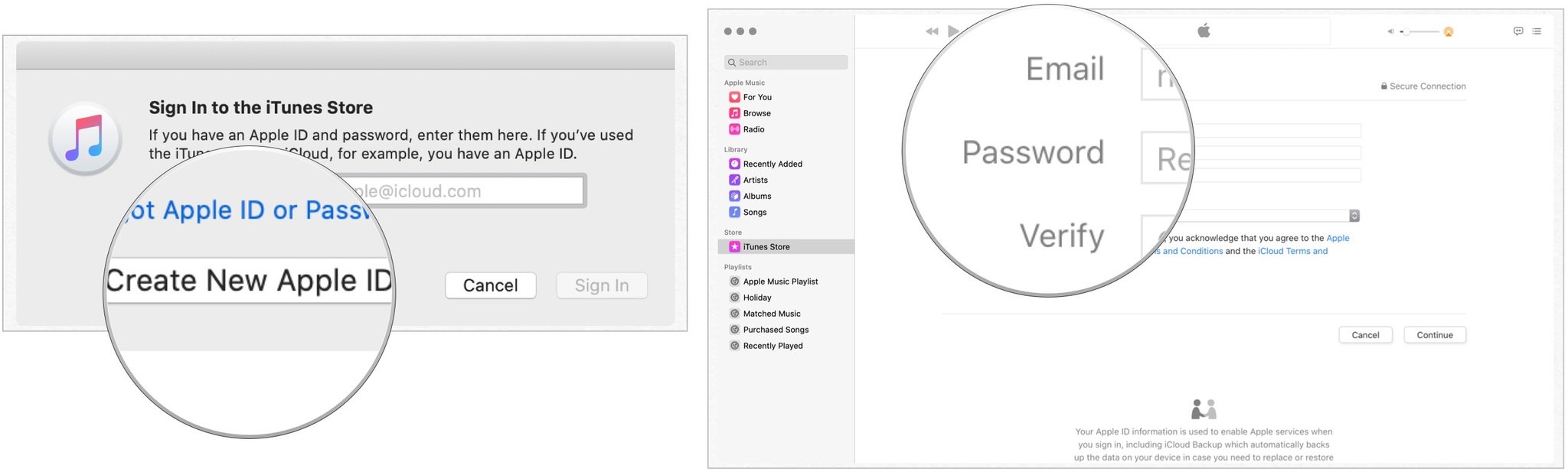
- Add your personal information, including first name, last name, and birthday.
- Click Continue.
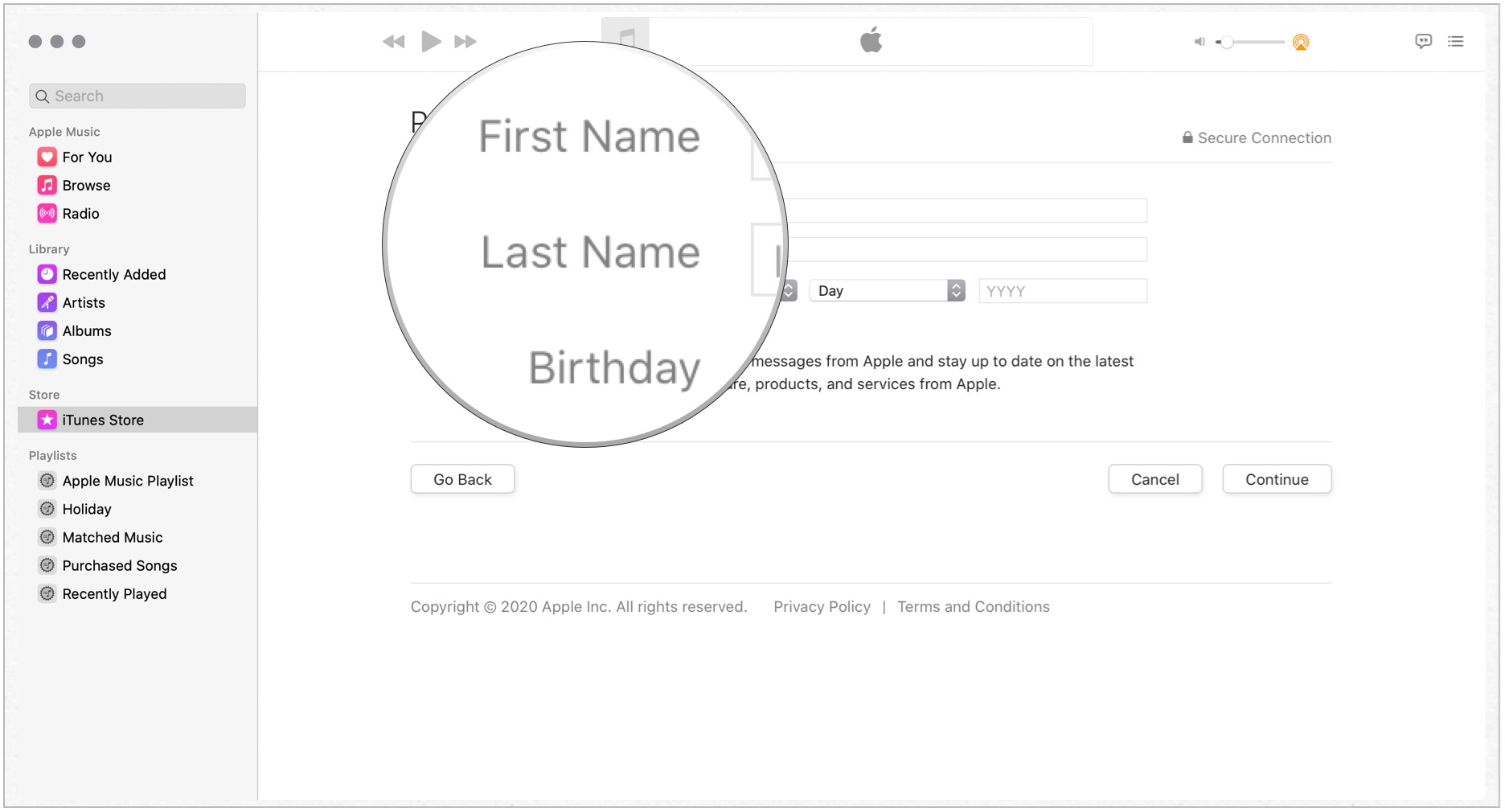
- Add your payment information, including payment method, number, expiration date, and security code, and billing name and address. Apple won't charge you. You can also enter NONE as your payment information, bypassing the credit/bank account process.
- Click Continue.
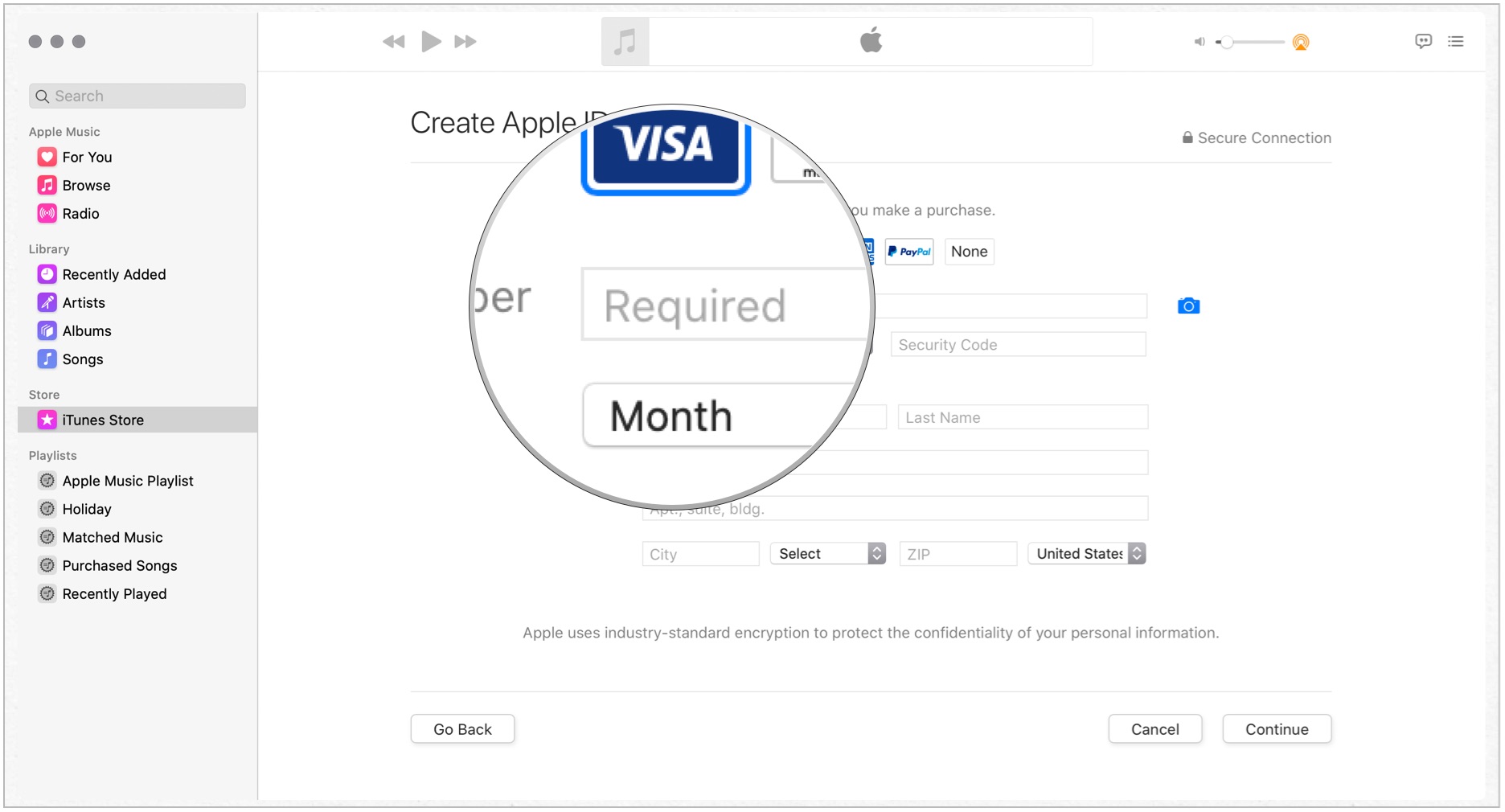
- Choose Text Message or Phone Call to use to verify your identify.
- Add your phone number.
- Click Continue.
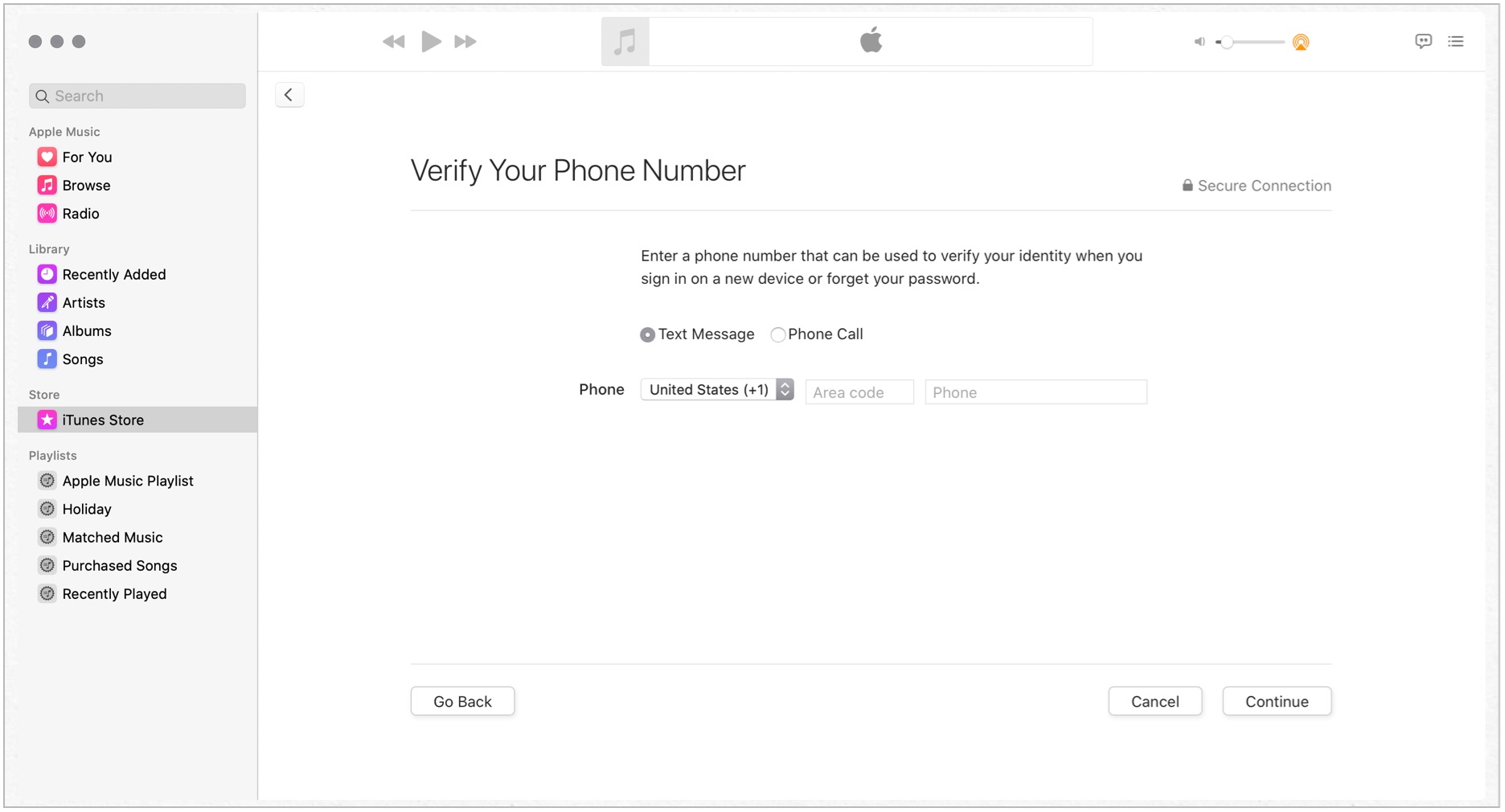
- Enter the verification code you received from text or phone call.
- Click Verify
- Enter the verification code you received through email.
- Click Verify
That's it — you're ready to go.
How to create an Apple ID on the web
If you're on Android or using Windows, this is the best way to create an Apple ID.
- Visit appleid.apple.com.
- Click Create Your Apple ID at the bottom.
- Enter the required information. The email address and password you use will be your Apple ID — don't forget them!
- Click Continue at the bottom of the page. You'll receive an email with a verification code.
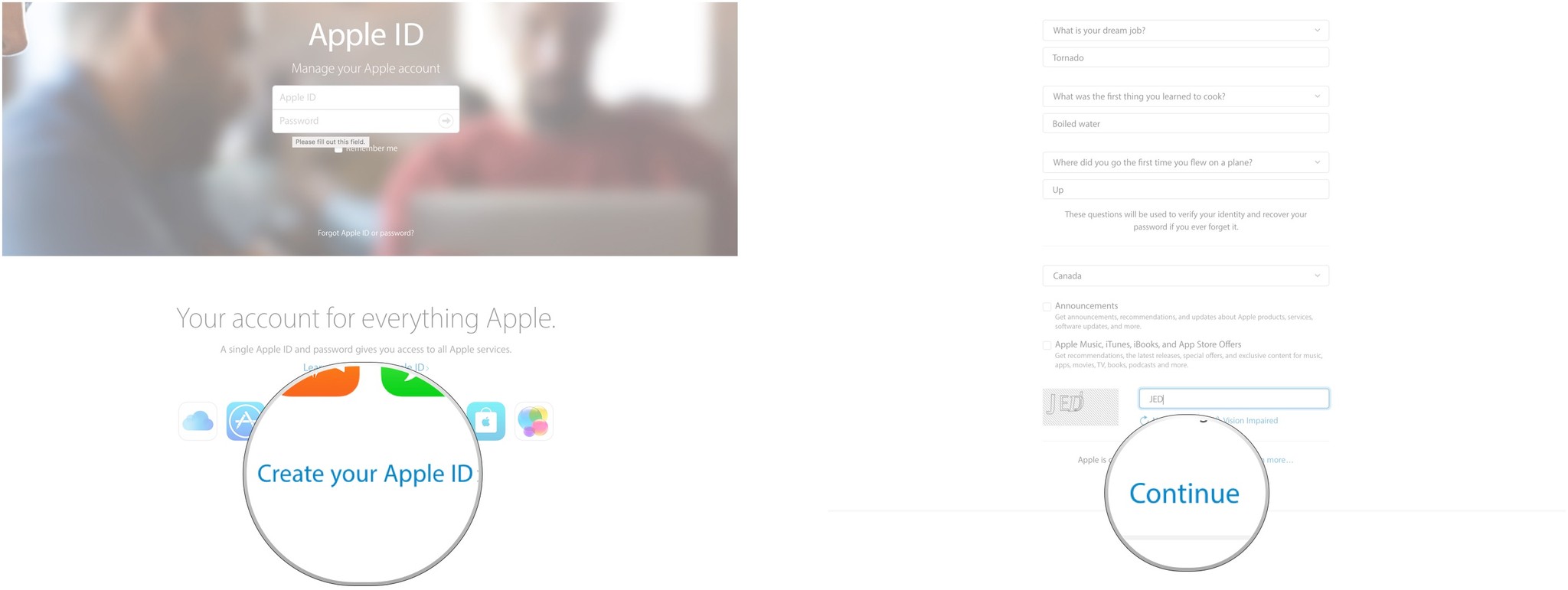
- Enter the six-digit verification code from the email you received.
- Click Continue.
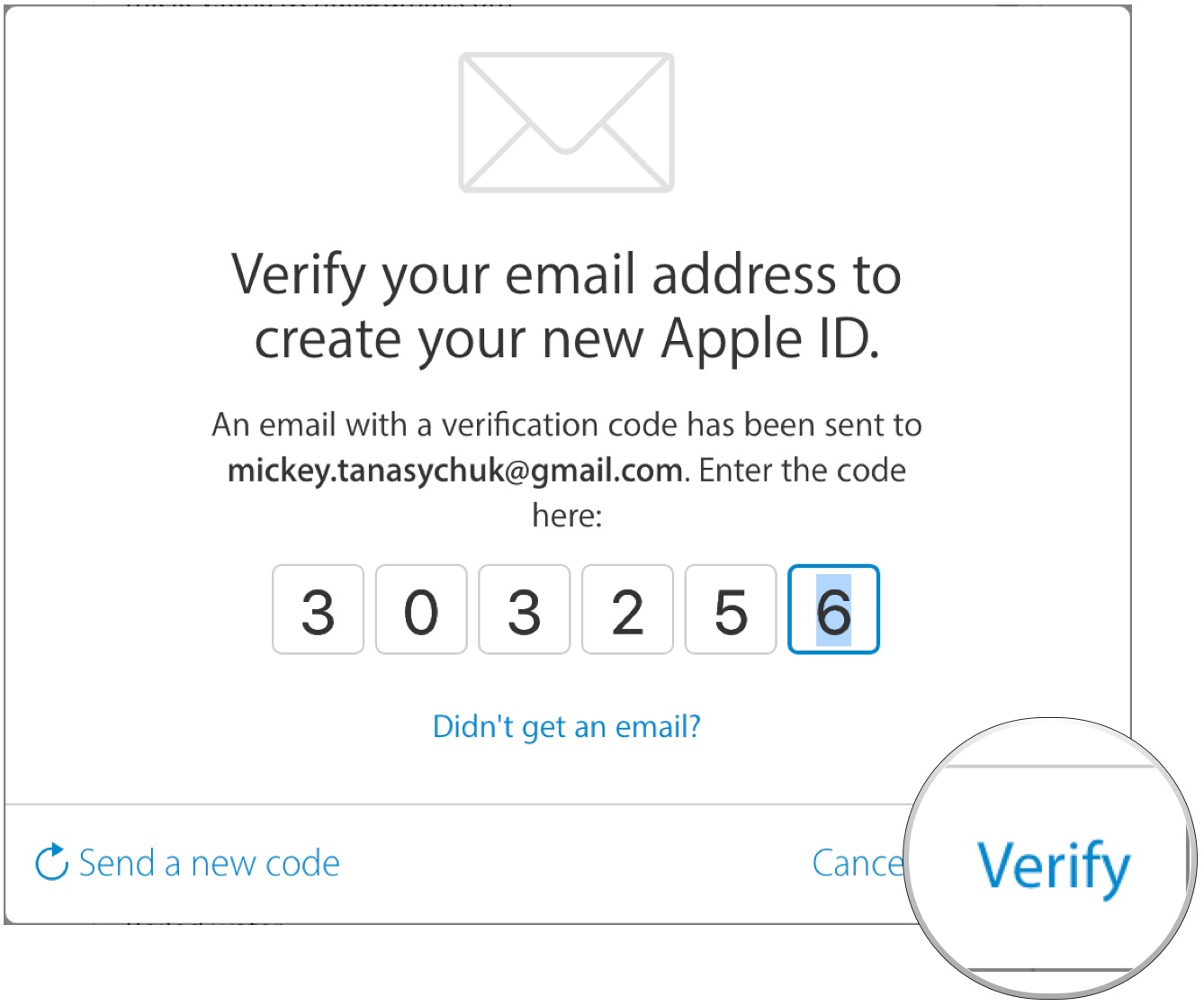
Your Apple ID is born! From here, you can add credit cards to buy apps and iTunes content, add a shipping/billing address, and more!
Unlock the world of Apple
There's not much you can do with your Apple devices without an Apple ID. These directions will get you started and let you enjoy everything Cupertino offers.
Master your iPhone in minutes
iMore offers spot-on advice and guidance from our team of experts, with decades of Apple device experience to lean on. Learn more with iMore!
Updated May 2022: These are still the best ways to create your Apple ID and gain access to all Apple has to offer.

Bryan M. Wolfe has written about technology for over a decade on various websites, including TechRadar, AppAdvice, and many more. Before this, he worked in the technology field across different industries, including healthcare and education. He’s currently iMore’s lead on all things Mac and macOS, although he also loves covering iPhone, iPad, and Apple Watch. Bryan enjoys watching his favorite sports teams, traveling, and driving around his teenage daughter to her latest stage show, audition, or school event in his spare time. He also keeps busy walking his black and white cocker spaniel, Izzy, and trying new coffees and liquid grapes.
