How to create calendar events in iOS directly in the Messages and Mail apps
How-to
By
Allyson Kazmucha
published
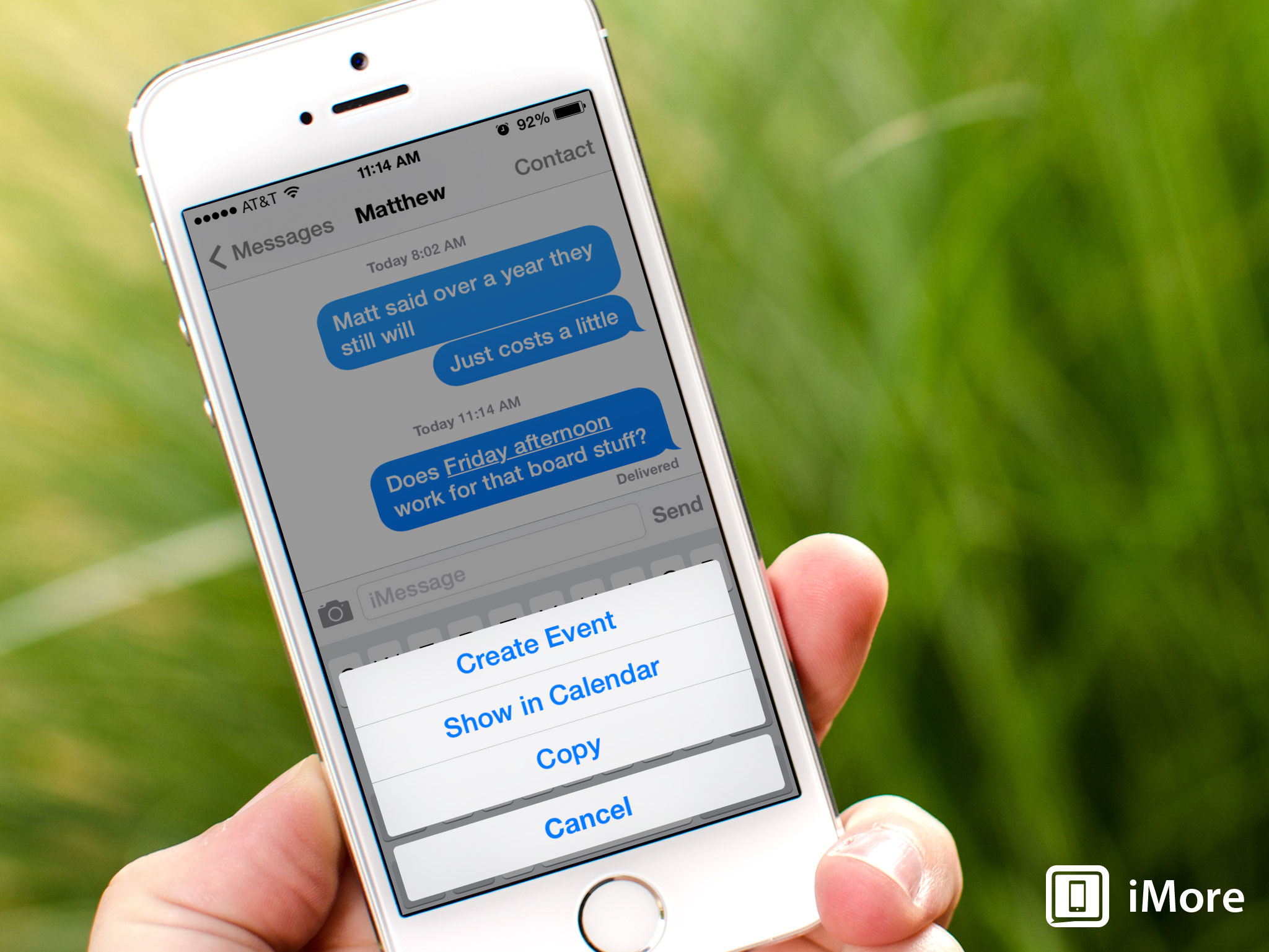
It's not uncommon for us to email and message people about plans we're making with them. If you pay close attention, iOS seems to know when we do this by underlining certain text. That isn't just to make it stand out more, it's to make it easier for you to add events to your Calendar app.
Here's how:
- From the Messages app or Mail app, find the message that contains information on your plans.
- Find the underlined text detailing a time or place. This is usually a time, sometimes even linked to a place. Tap on it.
- In the menu that pops up, tap on Create Event. Alternately, you can tap on Show in Calendar first to make sure it doesn't conflict with something else you've already got planned.
- The event creation screen will now come up and allow you to finish entering any details you need to about the event. When you're finished, just tap Done in the upper right hand corner.
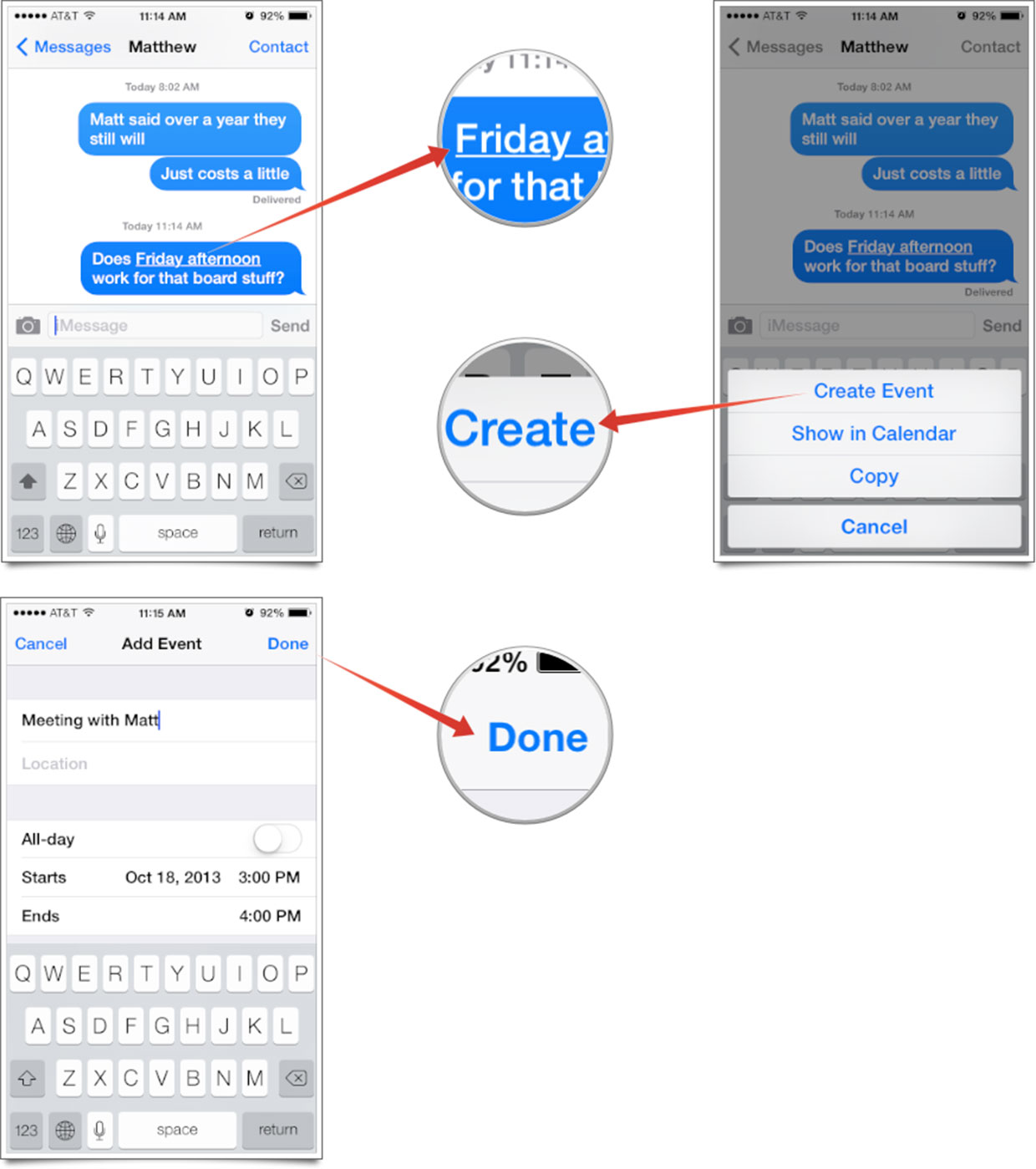
That's all there is to it. Your event will be saved and you never even had to enter the Calendar app itself in order to do it.
Master your iPhone in minutes
iMore offers spot-on advice and guidance from our team of experts, with decades of Apple device experience to lean on. Learn more with iMore!
iMore senior editor from 2011 to 2015.
LATEST ARTICLES

