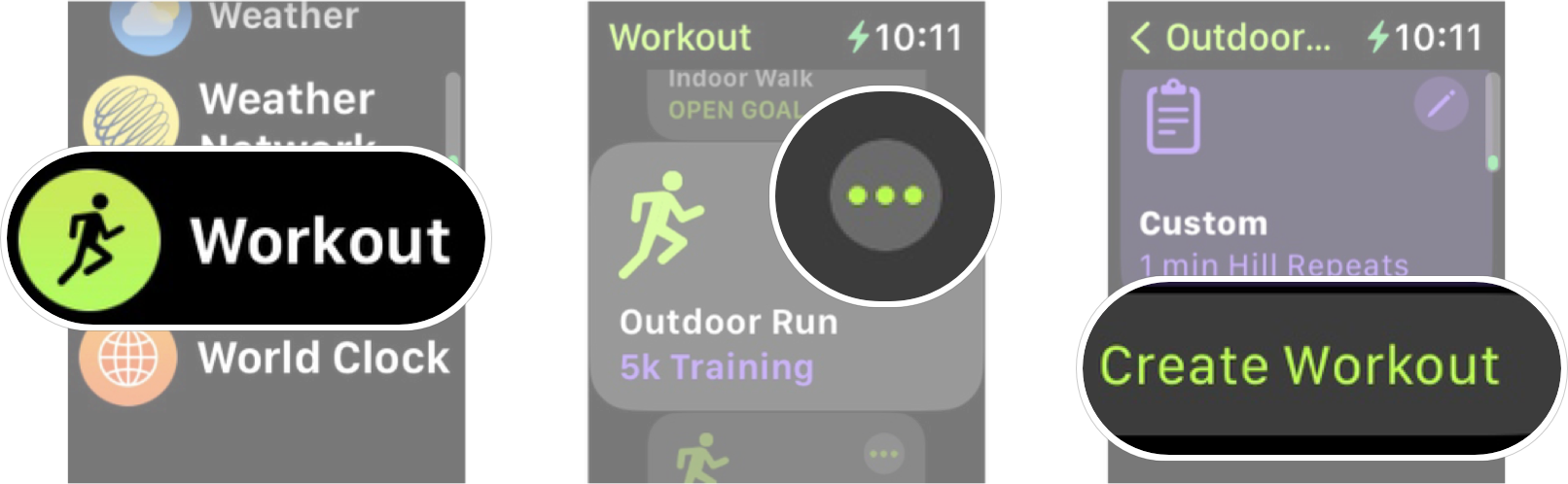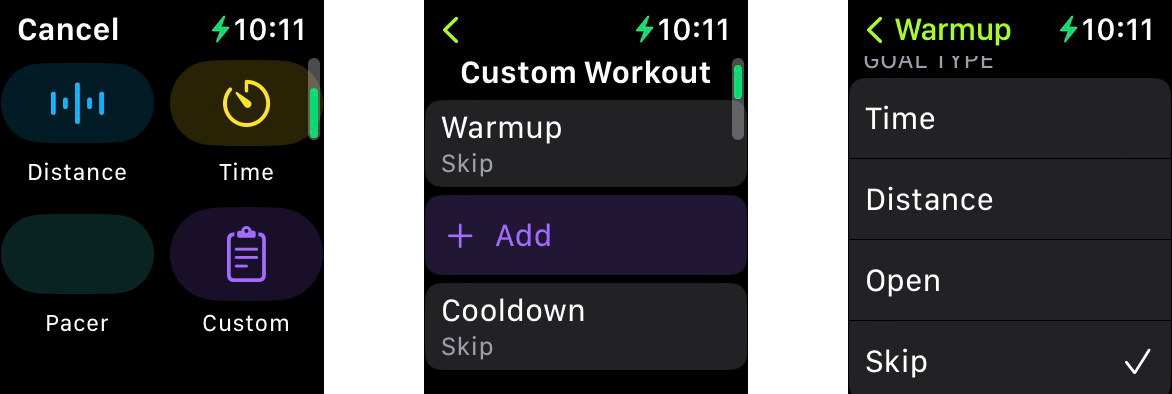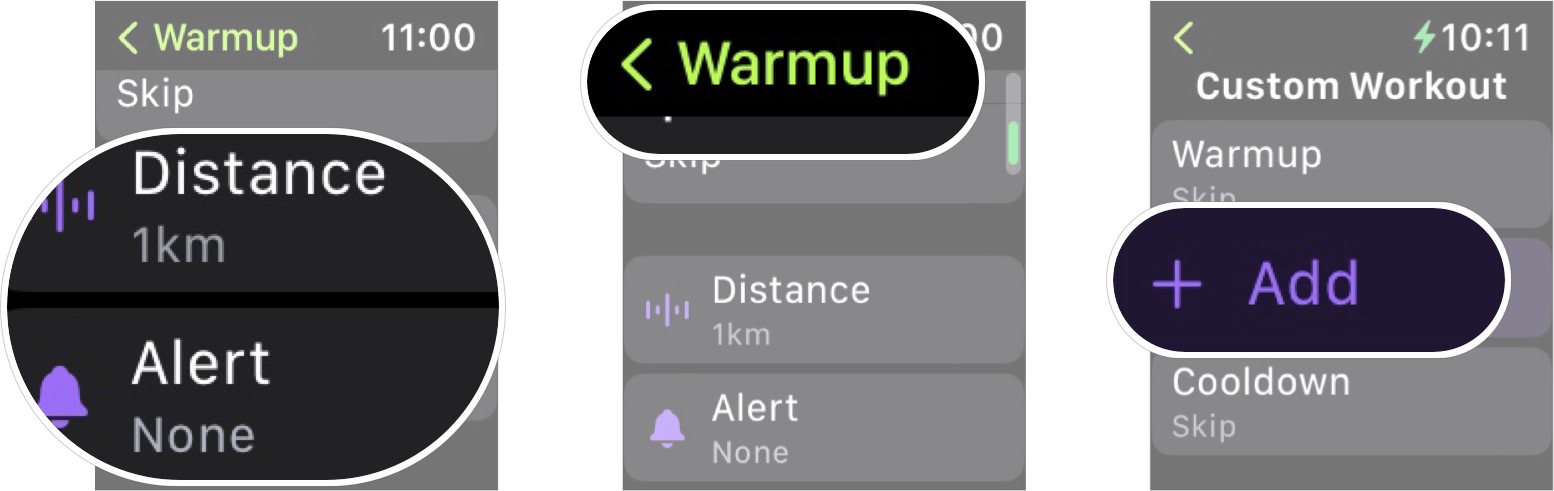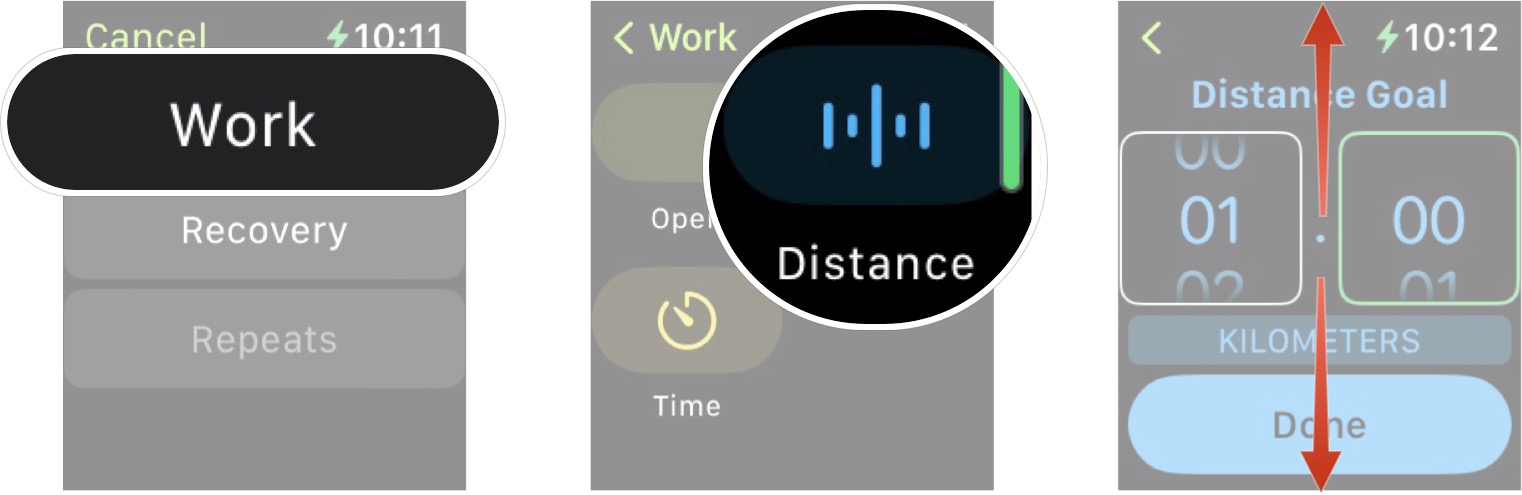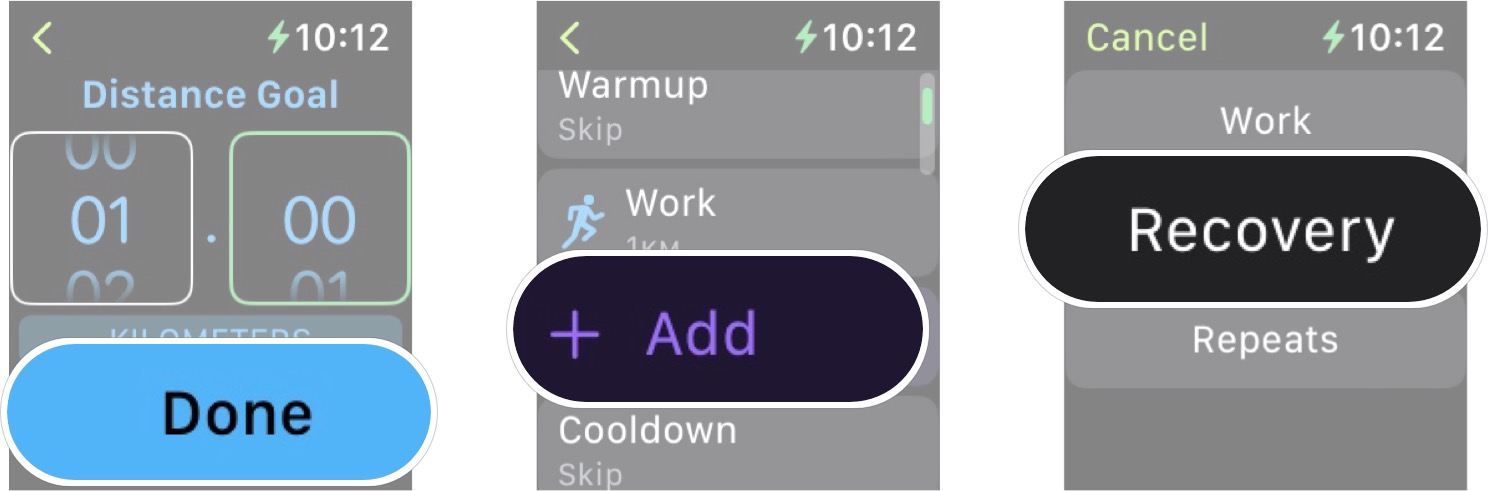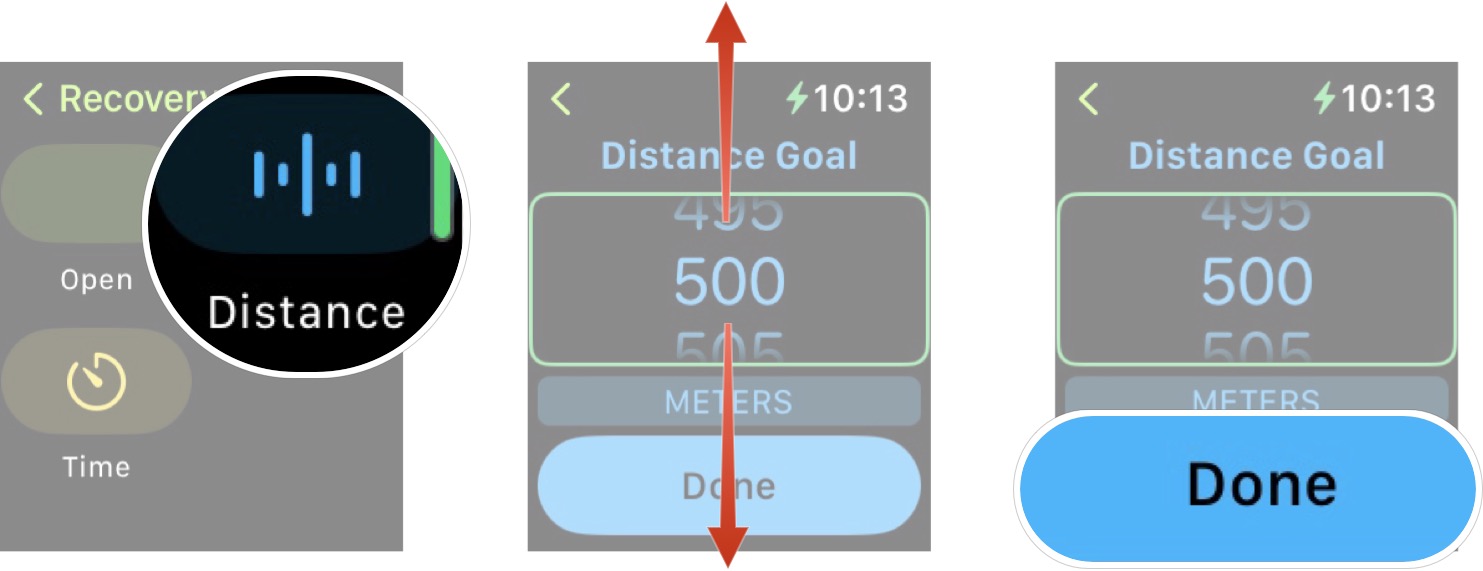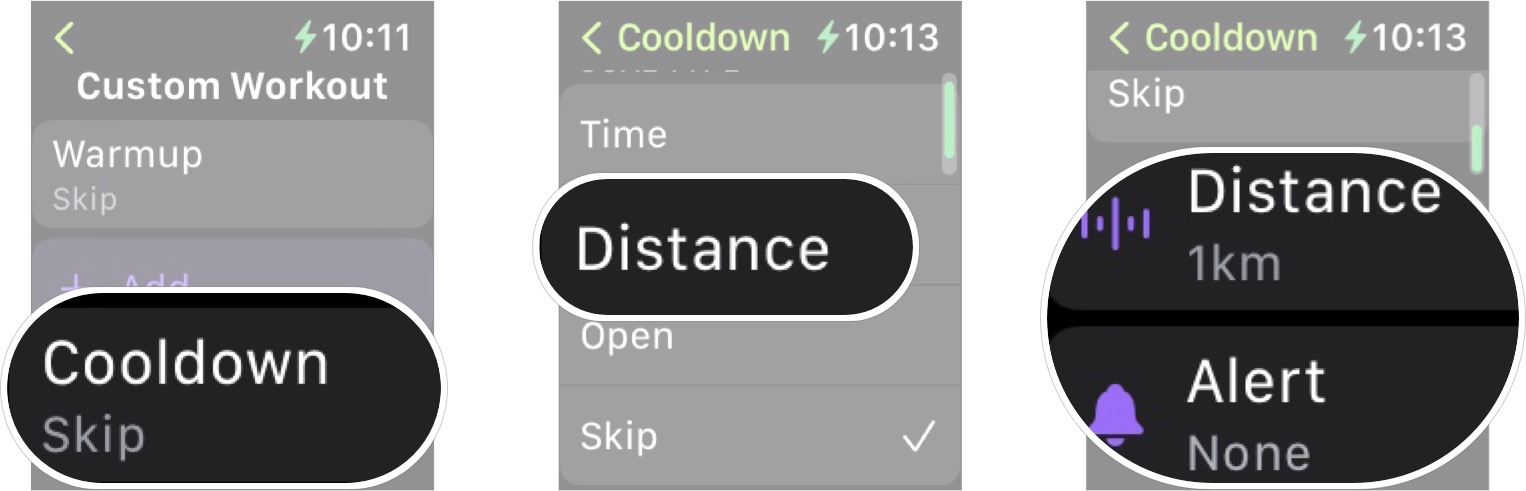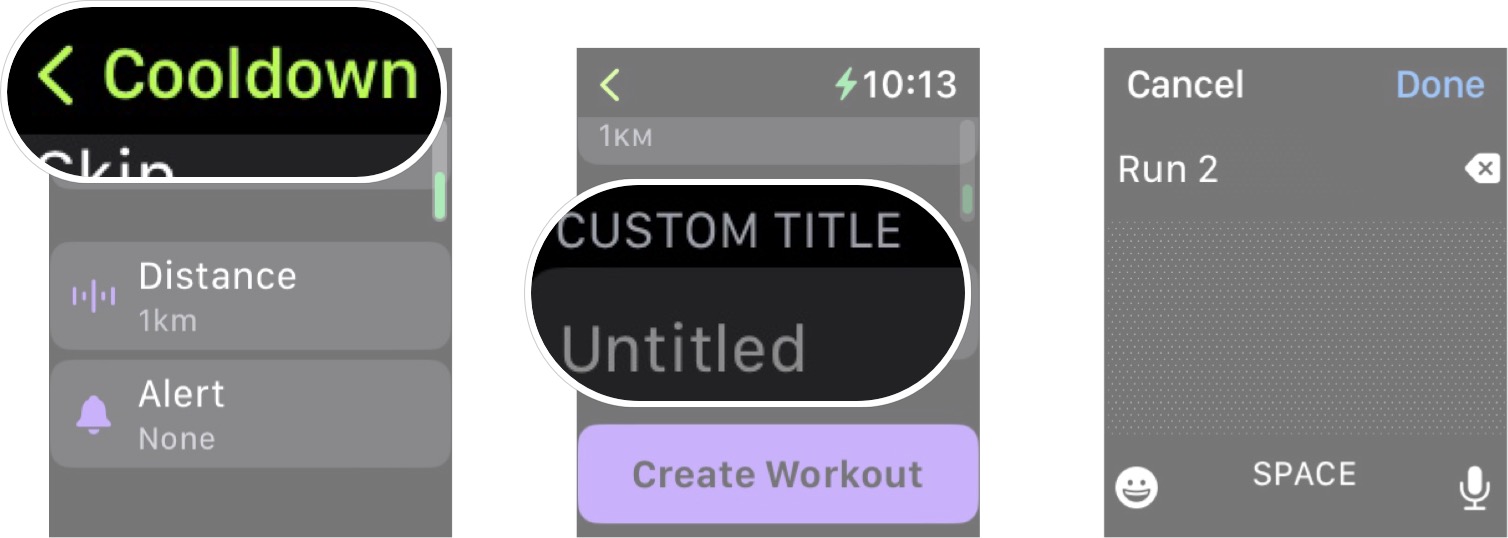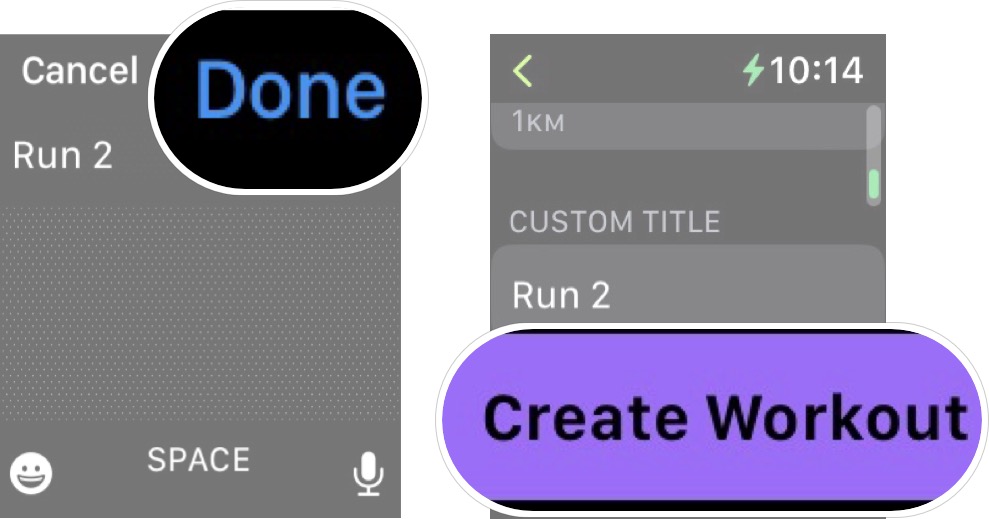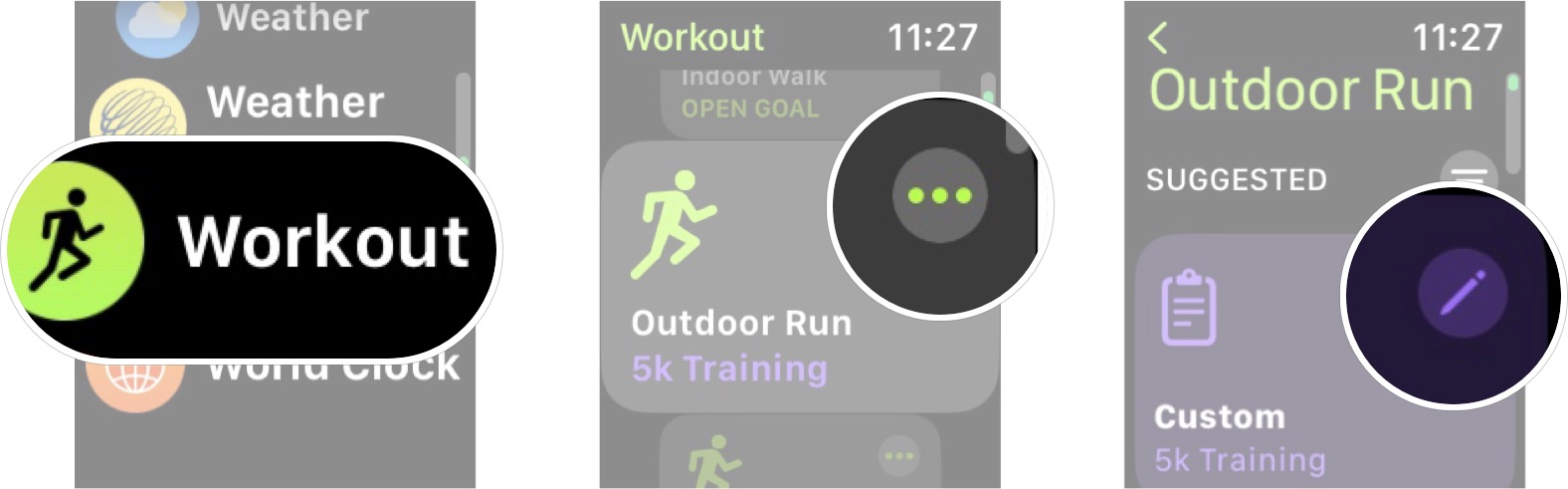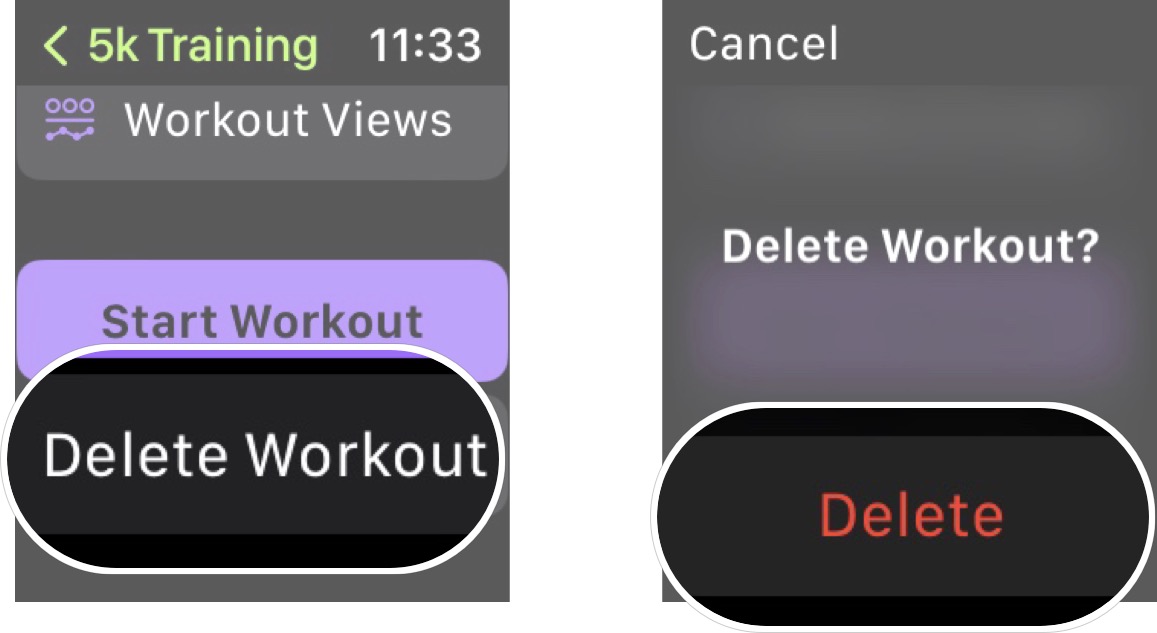How to create a custom workout on your Apple Watch
Wish you could create your own workouts instead of using Apple's? You can in watchOS 9.

The Workouts app has been a staple on the Apple Watch since its inception, and while Apple has constantly added new types of workouts for Apple Watch fans to track over the years, watchOS 9 added custom workouts.
Custom workouts allow you to create an activity on your best Apple Watch based on one of the workout types in the Workout app. For example, say you want to go for a run, but you're doing interval training; you can create a custom Run workout that will allow you to program rest intervals, a warm-up, a cooldown, and customize a few other aspects of the training. This is an upcoming feature in watchOS 9, but if you're on the beta program you can try it out now.
Apple occasionally offers updates to iOS, iPadOS, watchOS, tvOS, and macOS as closed developer previews or public betas. While the betas contain new features, they also contain pre-release bugs that can prevent the normal use of your iPhone, iPad, Apple Watch, Apple TV, or Mac, and are not intended for everyday use on a primary device. That's why we strongly recommend staying away from developer previews unless you need them for software development, and using the public betas with caution. If you depend on your devices, wait for the final release.
How to create a custom workout on your Apple Watch
- Launch the Workout app on your Apple Watch.
- Tap the option button on your desired workout type. It's the three dots (...) on the right-hand side of the screen.
- Tap Create Workout. You'll have to scroll down to the bottom of the menu.
- Tap Custom.
- Tap Warmup if you want to add a warm-up. This is optional; if you don't want to do this, skip to step nine.
- Tap the warmup type you want. These options may be slightly different depending on the workout you're customizing.
- Adjust the warmup type to your liking
- Tap the back button at the top left corner.
- Tap Add.
- Tap Work to add a working period.
- Tap the type of work you want this working period to be. These options may be slightly different depending on the workout you're customizing.
- Adjust your selected work goal to your liking.
- Tap done.
- Tap Add.
- Tap Recovery if you want a recovery interval. This is optional; if you don't want to do this, skip to step 19.
- Tap the type of recovery you want. Again, these options may vary depending on the workout you're customizing.
- Adjust your selected recovery goal to your liking.
- Tap Done.
- Tap Cooldown if you want to add a cooldown. This is optional; if you don't want to do this, skip to step 23.
- Tap the cooldown type you want. These options may be slightly different depending on the workout you're customizing.
- Adjust your selected cooldown goal to your liking.
- Tap the back button in the top left corner of your screen.
- Tap Custom Title.
- Enter a name for your custom workout.
- Tap Done.
- Tap Create Workout.
Now, you've created a workout to your specifications, and by default, your custom workout should be the one that runs every time you go to start a workout of that type.
How to edit a custom workout on your Apple Watch
Once you've created a custom workout, you may want to change it — here's how.
- Launch the Workout app on your Apple Watch.
- Tap the option button on the workout type that has your custom workout. It's the three dots (...) on the right-hand side of the screen.
- Tap the edit button on the custom workout you want to edit.
Here you can edit every aspect of your custom workout. From the warmup, to how many intervals you have, to your cooldown. You can even add in repeated intervals or reorder the intervals you already have.
How to delete a custom workout on your Apple Watch
If you no longer want to use a custom workout, you can easily.
iMore offers spot-on advice and guidance from our team of experts, with decades of Apple device experience to lean on. Learn more with iMore!
- Launch the Workout app on your Apple Watch.
- Tap the option button on the workout type that has your custom workout. It's the three dots (...) on the right-hand side of the screen.
- Tap the edit button on the custom workout you want to edit.
- Tap Delete Workout.
- Tap Delete.
Still in beta
The ability to customize workouts to your liking in watchOS 9 is the future of Apple Watch — more customization, more features, and just more fun stuff!
Of course, the beta for watchOS 9 is still very early on in its run, so all the information contained in this article is subject to change. If anything does change, we will be sure to update this page.

Luke Filipowicz has been a writer at iMore, covering Apple for nearly a decade now. He writes a lot about Apple Watch and iPad but covers the iPhone and Mac as well. He often describes himself as an "Apple user on a budget" and firmly believes that great technology can be affordable if you know where to look. Luke also heads up the iMore Show — a weekly podcast focusing on Apple news, rumors, and products but likes to have some fun along the way.
Luke knows he spends more time on Twitter than he probably should, so feel free to follow him or give him a shout on social media @LukeFilipowicz.