How to create an ebook in Pages on iPhone and iPad
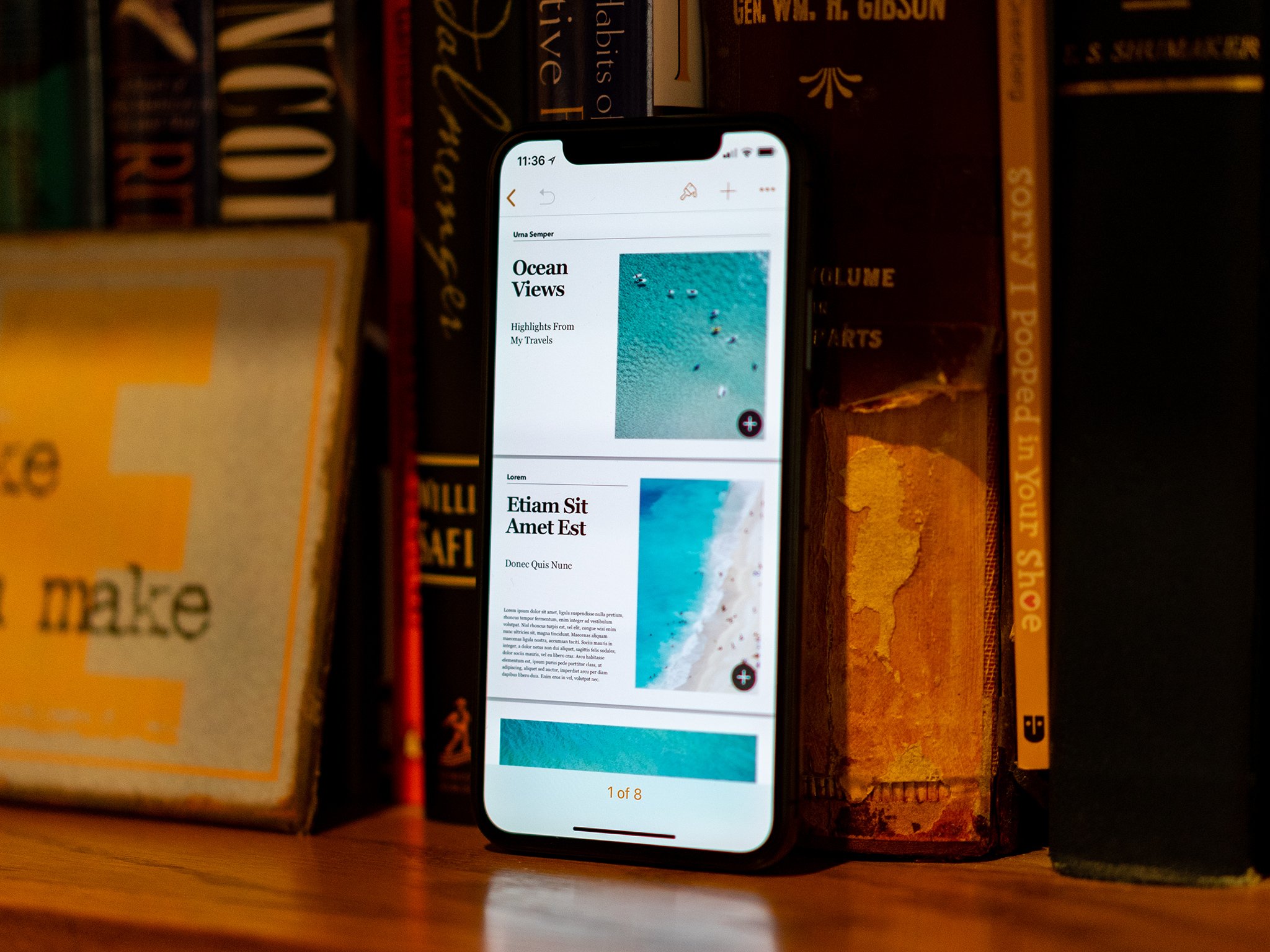
If you're looking to create an ebook on your iOS device, look no further than Apple's own Pages app. Part of the iWork suite, pages comes with built-in tools for ebook creation and sharing, letting you publish your work in the EPUB format for easy sharing with pretty much anyone.
Creating an ebook in Pages is quite simple, and adding content to it is almost easier. Here's how you can create ebooks in Pages for iPhone and iPad.
- How to create a book in Pages for iPhone and iPad
- How to add pages to your landscape ebook in Pages on iPhone
- How to add pages to your landscape ebook in Pages on iPad
- How to share your ebook in Pages for iPhone and iPad
How to create a book in Pages for iPhone and iPad
- Open Pages on your iPhone or iPad.
- Tap Create Document or + in the document manager.
- Tap on one of the book templates under Books - Portrait or Books - Landscape.
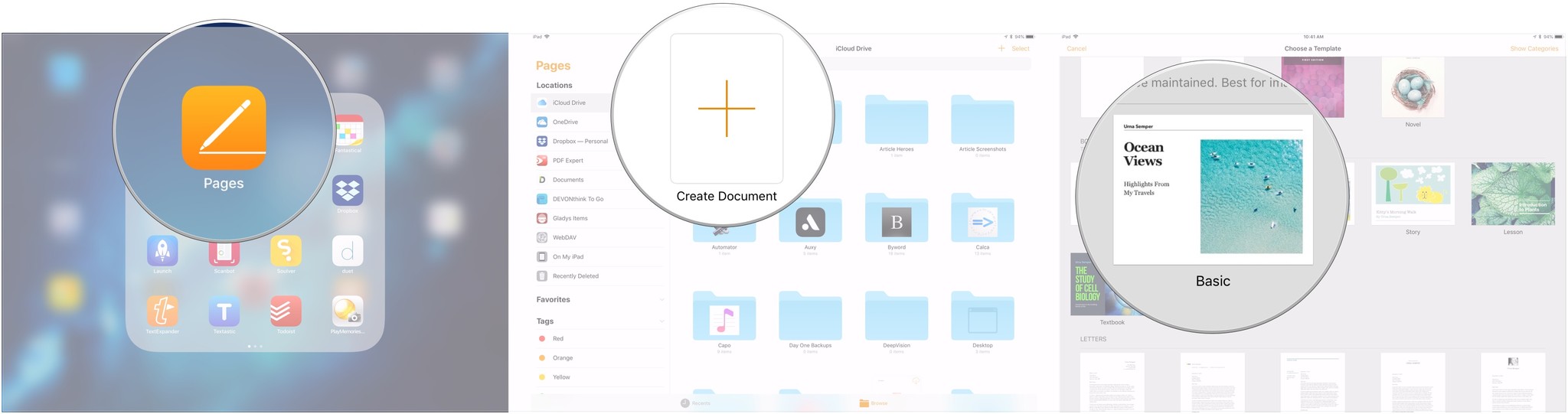
Apple recommends Portrait templates for books that will mostly be text, while Landscape orientation is best suited for books with a lot of images or whose content is formatted into columns. Exported EPUB books in Portrait orientation will see their text adjust to different screen sizes or device orientations, while Landscape template layouts are static.
How to add pages to your landscape ebook in Pages on iPhone
If you are writing your book using a Portrait template, new pages are created automatically as you write. Books created in landscape orientation, however, need to have additional pages added manually.
- Open Pages on your iPhone.
- Tap on your book.
- Tap the page numbers at the bottom of the screen.
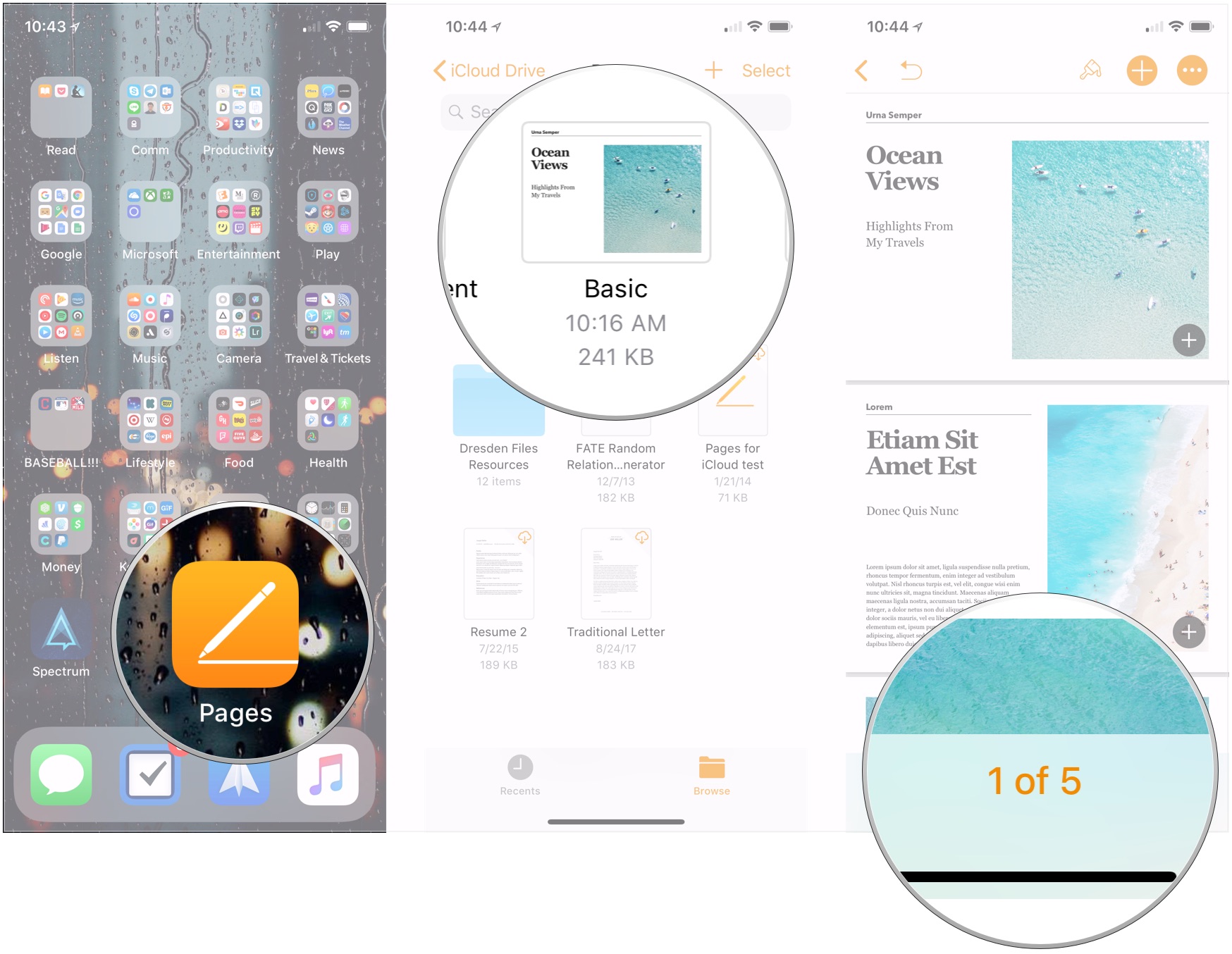
- Tap and hold the thumbnail of the page that you want your new page to follow.
- Tap +Add Page.
- Tap on the page template you want to use.
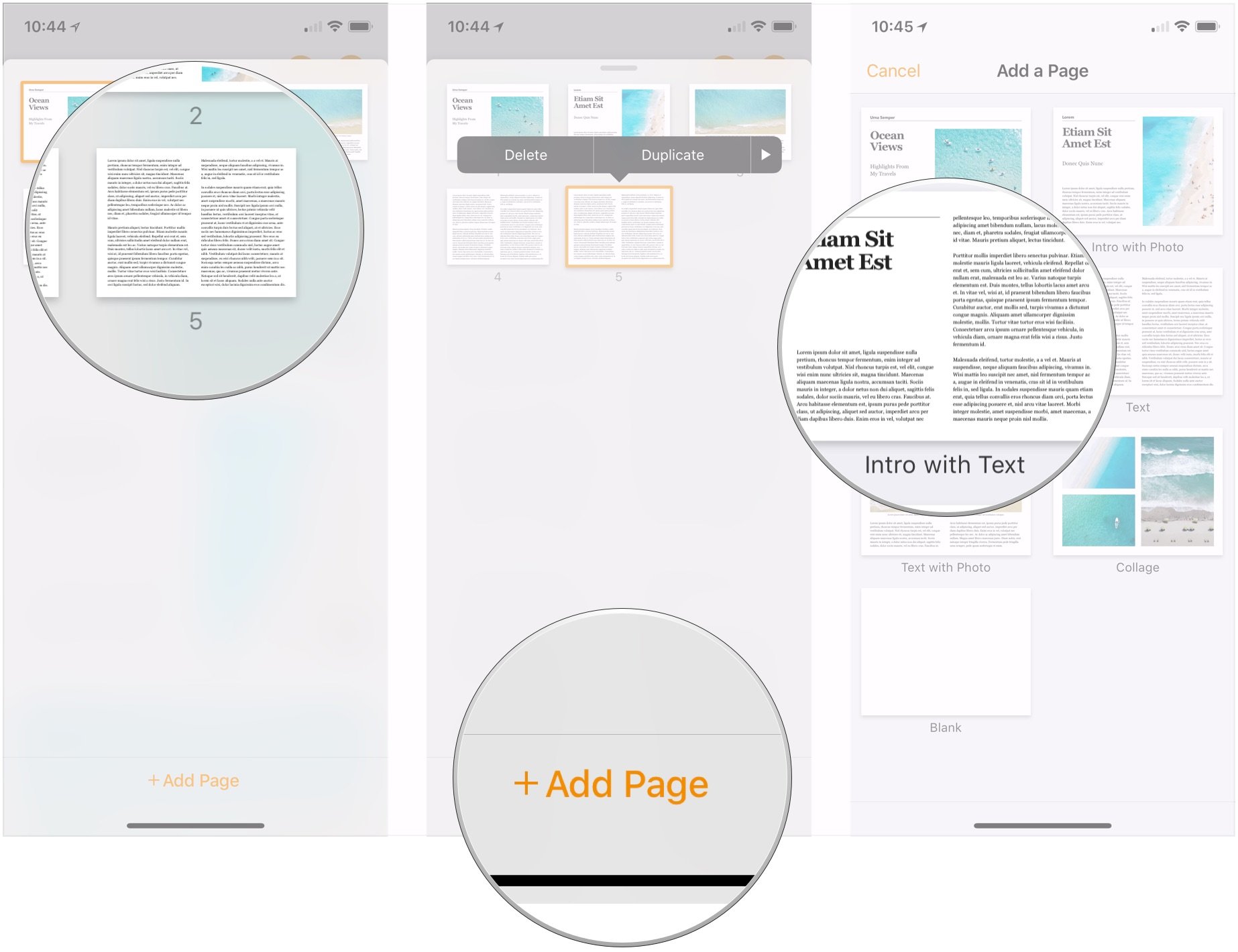
- Tap Choose.
- Pull down on the handle above the thumbnails to return to your book.
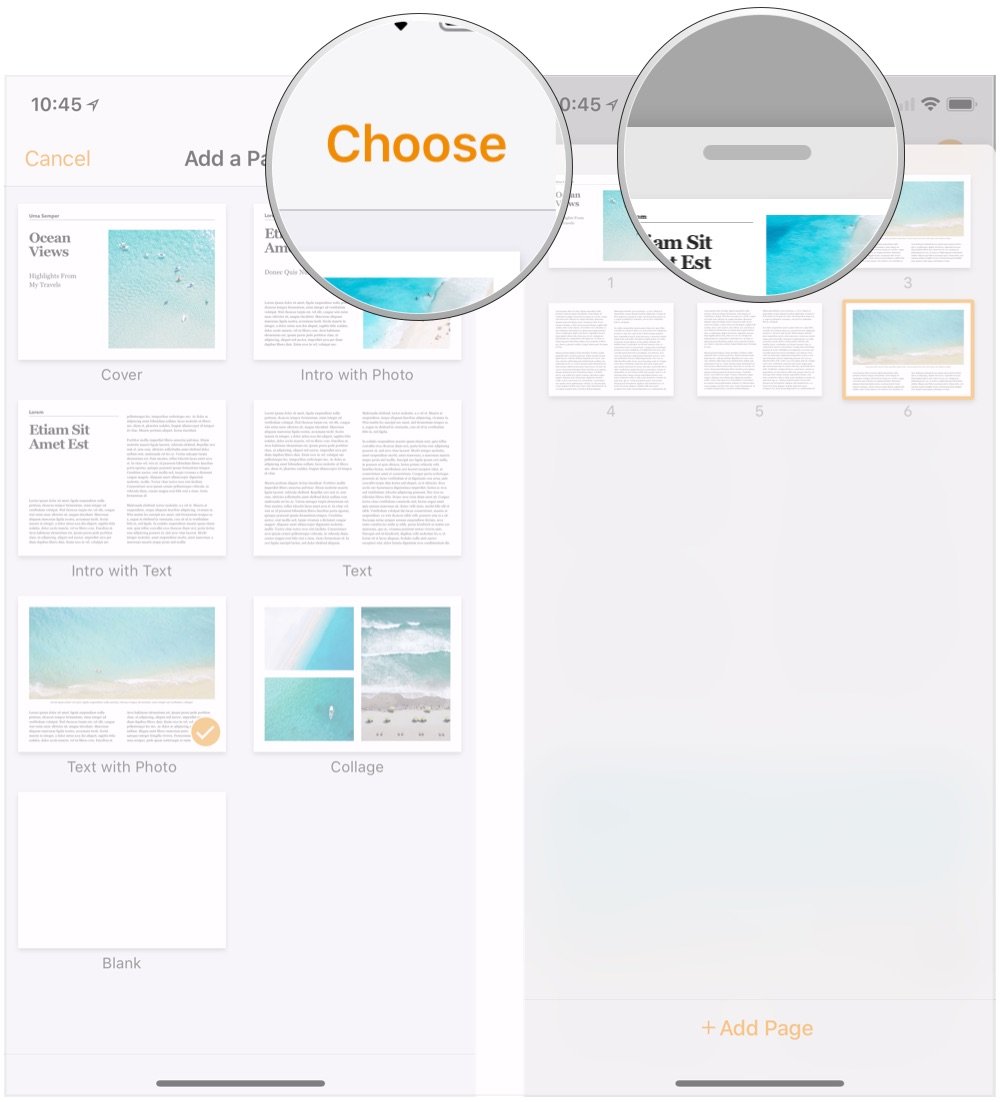
How to add pages to your landscape ebook in Pages on iPad
Adding pages is a little different on the iPad.
- Open Pages on your iPad.
- Tap on your book.
- Tap the + at the bottom of the left column.
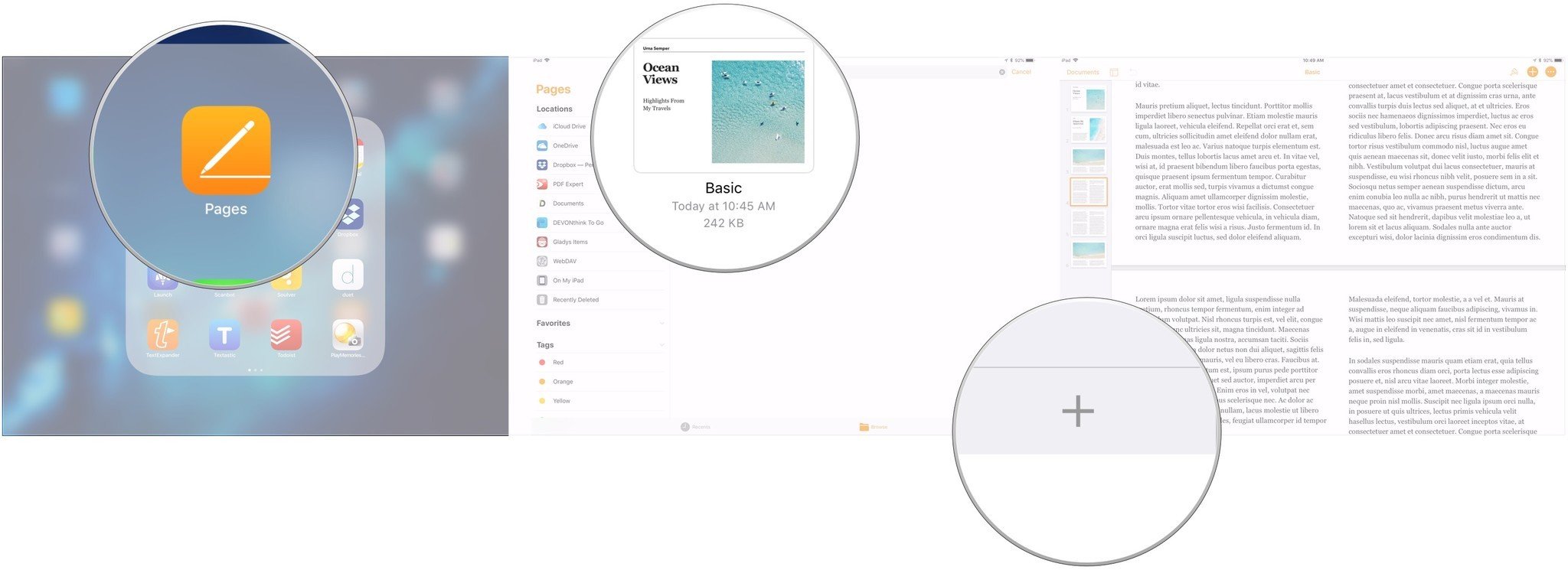
- Choose the page template you want to use.
- Tap, hold, and drag to choose a different position for page.
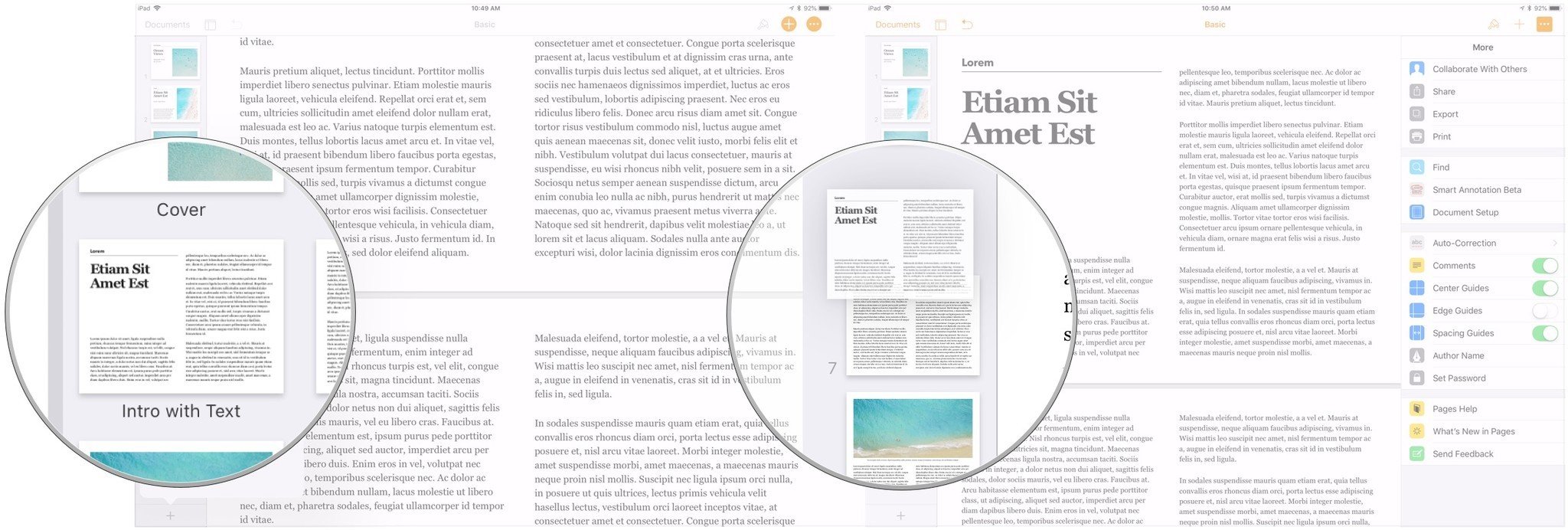
How to share your ebook in Pages for iPhone and iPad
When you're finished with your book, you can export it in the EPUB format and share it with others.
- Open your book on your iPhone or iPad.
- Tap the ... button.
- Tap Export.
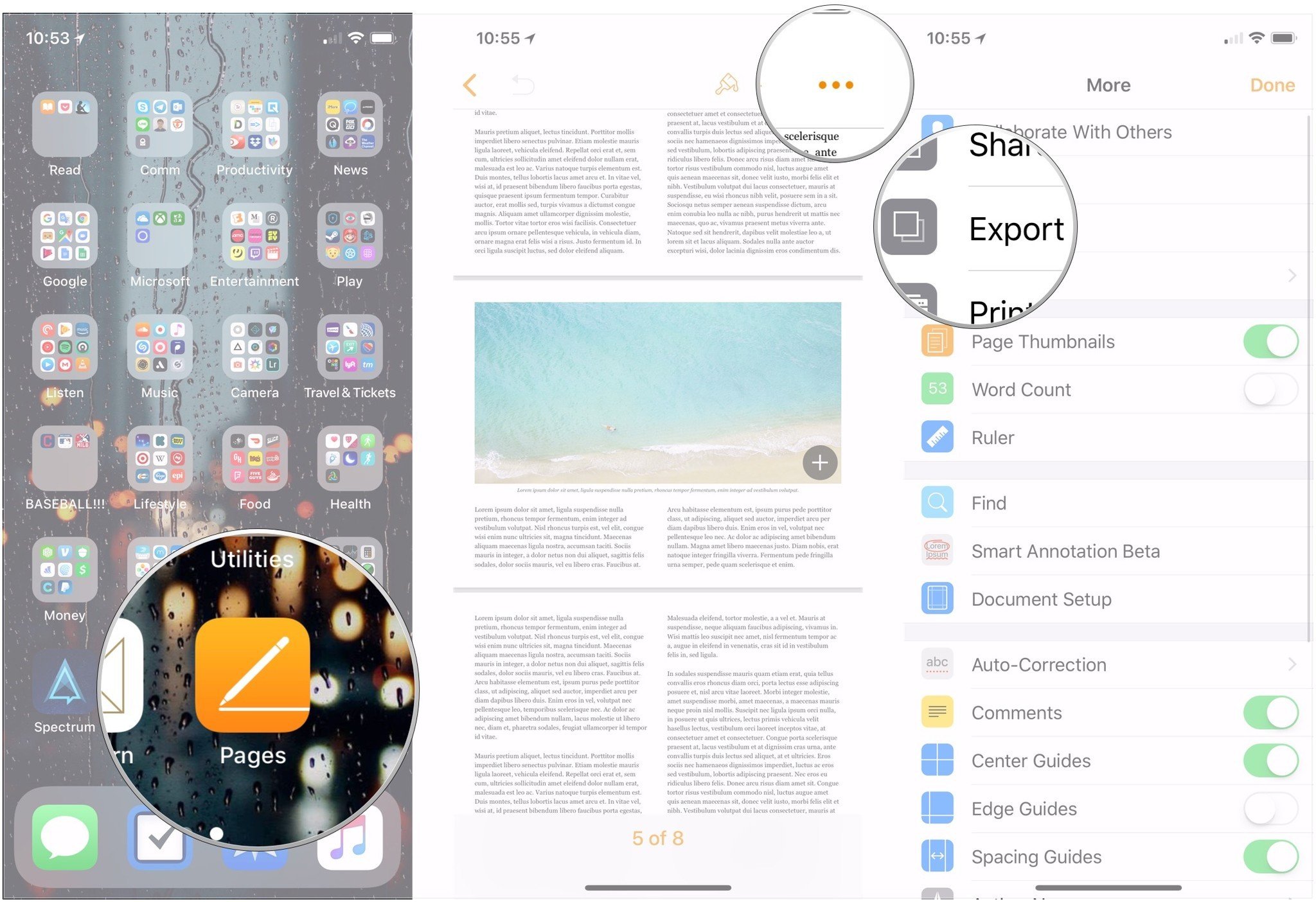
- Tap EPUB.
- Tap Send.
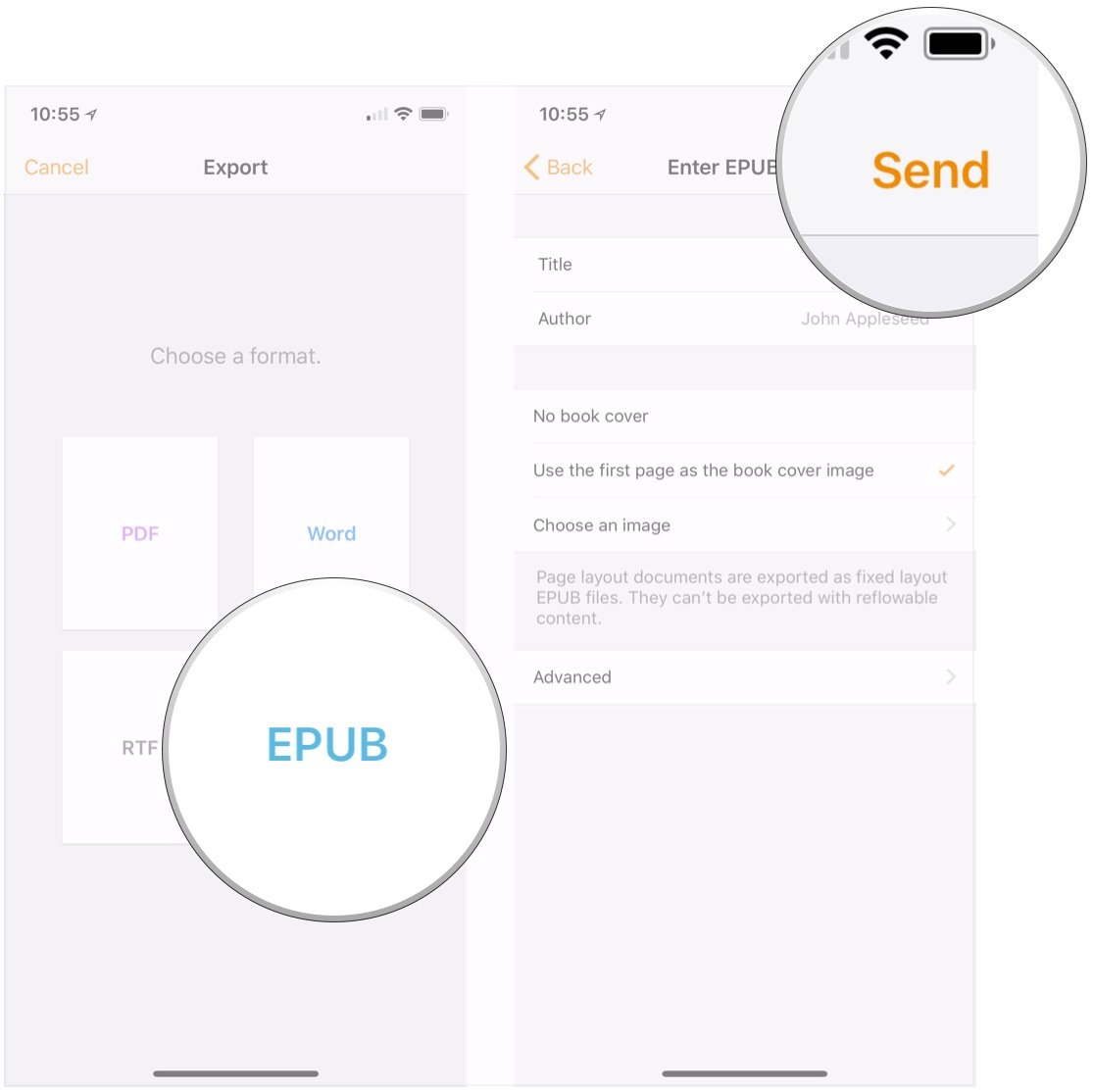
- Tap Copy to iBooks to view your book in iBooks.
- Choose an app from the Share menu in order to send your book to somewhere by another means.
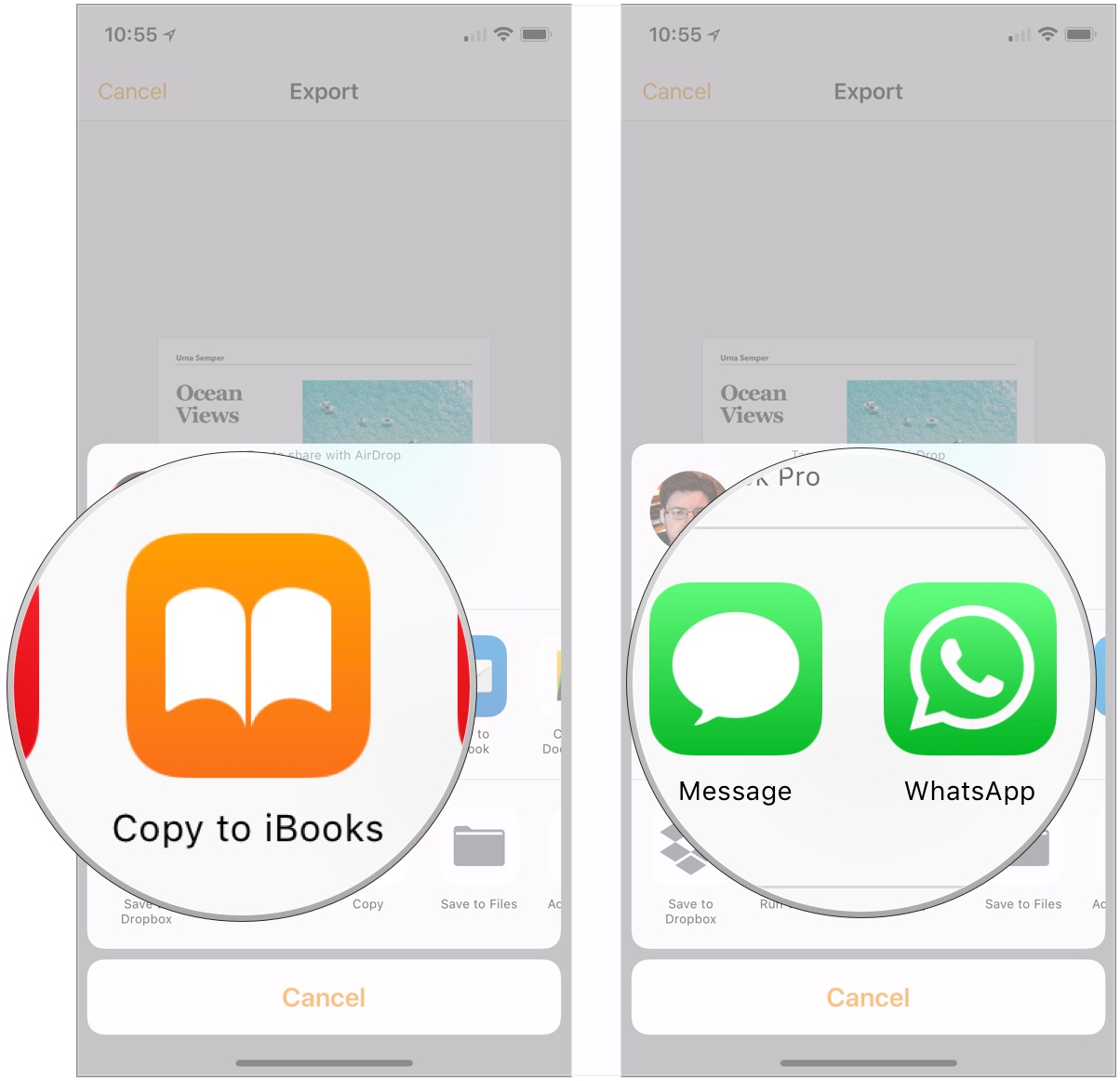
Questions?
If you have any questions about creating or sharing a book using the Pages app on your iPhone or iPad, let us know in the comments.
Master your iPhone in minutes
iMore offers spot-on advice and guidance from our team of experts, with decades of Apple device experience to lean on. Learn more with iMore!
Joseph Keller is the former Editor in Chief of iMore. An Apple user for almost 20 years, he spends his time learning the ins and outs of iOS and macOS, always finding ways of getting the most out of his iPhone, iPad, Apple Watch, and Mac.


