How to create, edit, and delete contact groups in iCloud
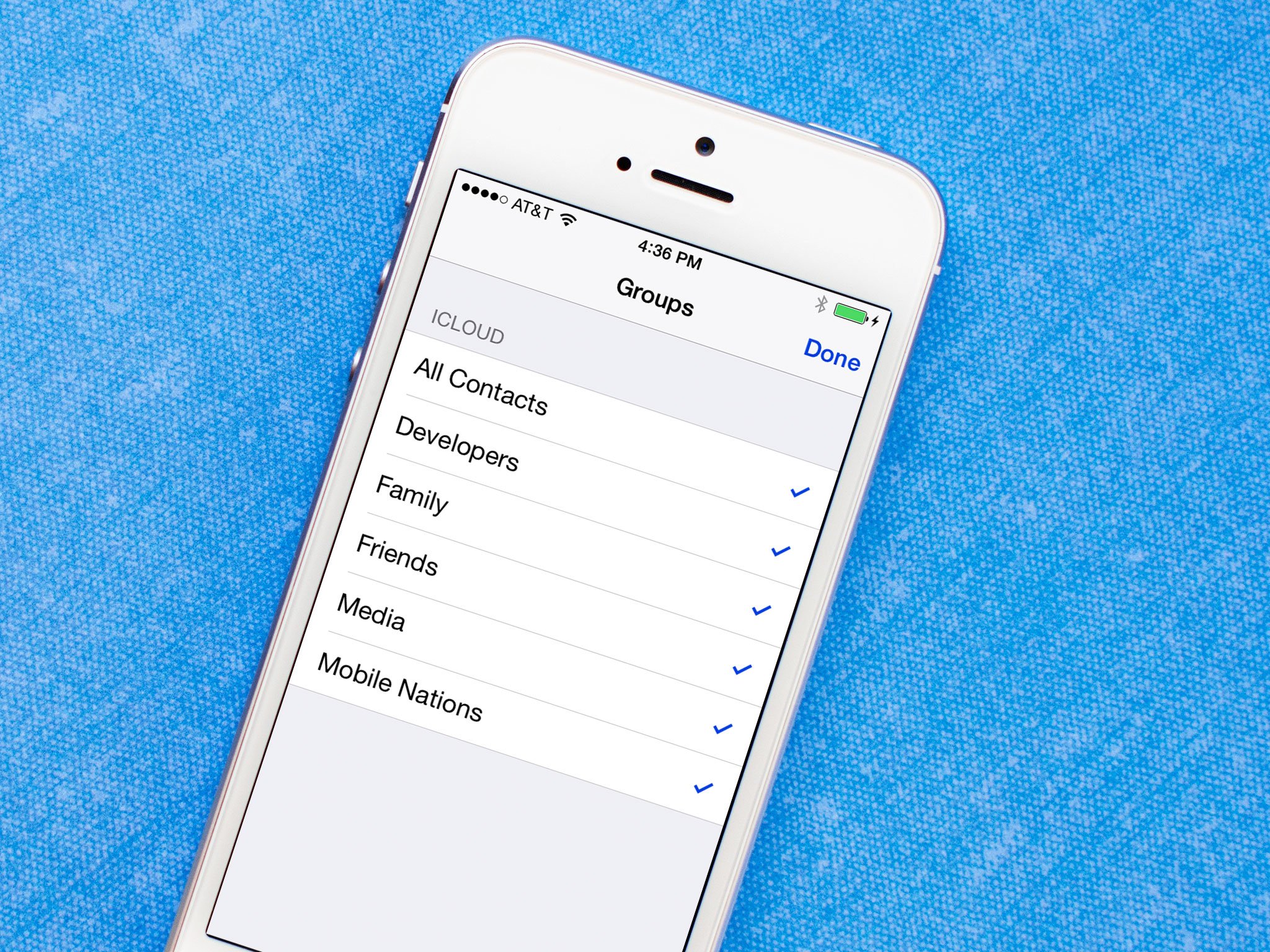
iCloud does a great job of storing and syncing contacts between iPhone, iPad, and Mac. It can also be used to create contact groups to help you better, faster connect with the people that matter to you most. Unfortunately, contact group creation currently can't be done on the iPhone or iPad. They have to be created on the Mac, or via iCloud.com online.
How to create contact groups using iCloud.com
- Launch a web browser on your PC or Mac and go to iCloud.com.
- Log in to your account and click on Contacts.
- In the bottom left click on the plus sign.
- In the popup menu, click on Create Group.
- Name the group anything you'd like and hit Enter on your keyboard to create it.
- Now simply go through your contacts and choose the ones you'd like to add to that group. Hold down the command key — control key for Windows users — on your keyboard in order to select multiple people at once.
- Now simply drag them to the group you've created.
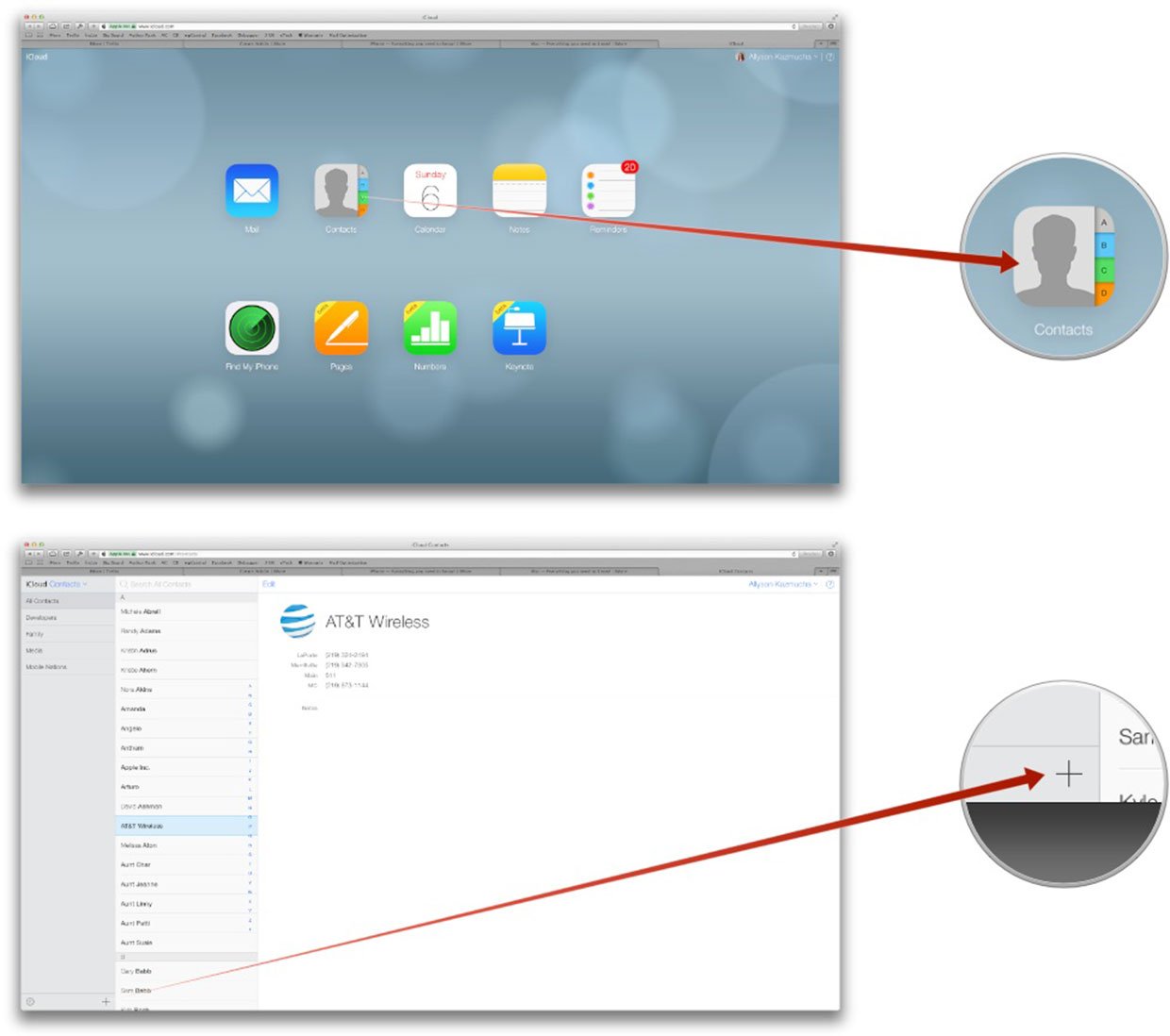

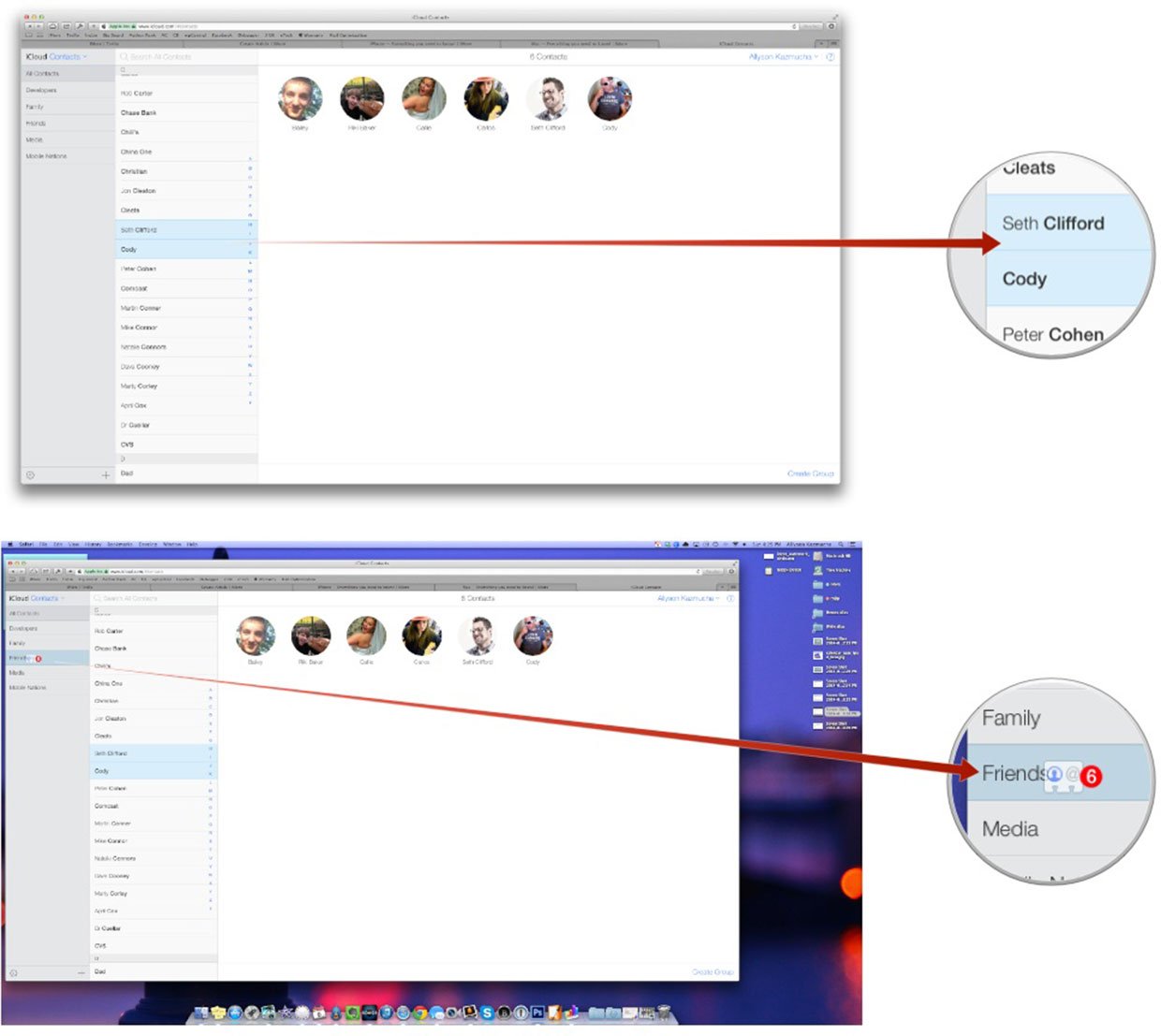
How to delete contact groups from iCloud.com
- Launch a web browser on your PC or Mac and go to iCloud.com.
- Log in to your account and click on Contacts.
- Highlight the group you'd like to delete by clicking on it once.
- Now hit the Delete key your keyboard.
- A popup should appear asking if you're sure you'd like to delete that group. Click on Delete to confirm.
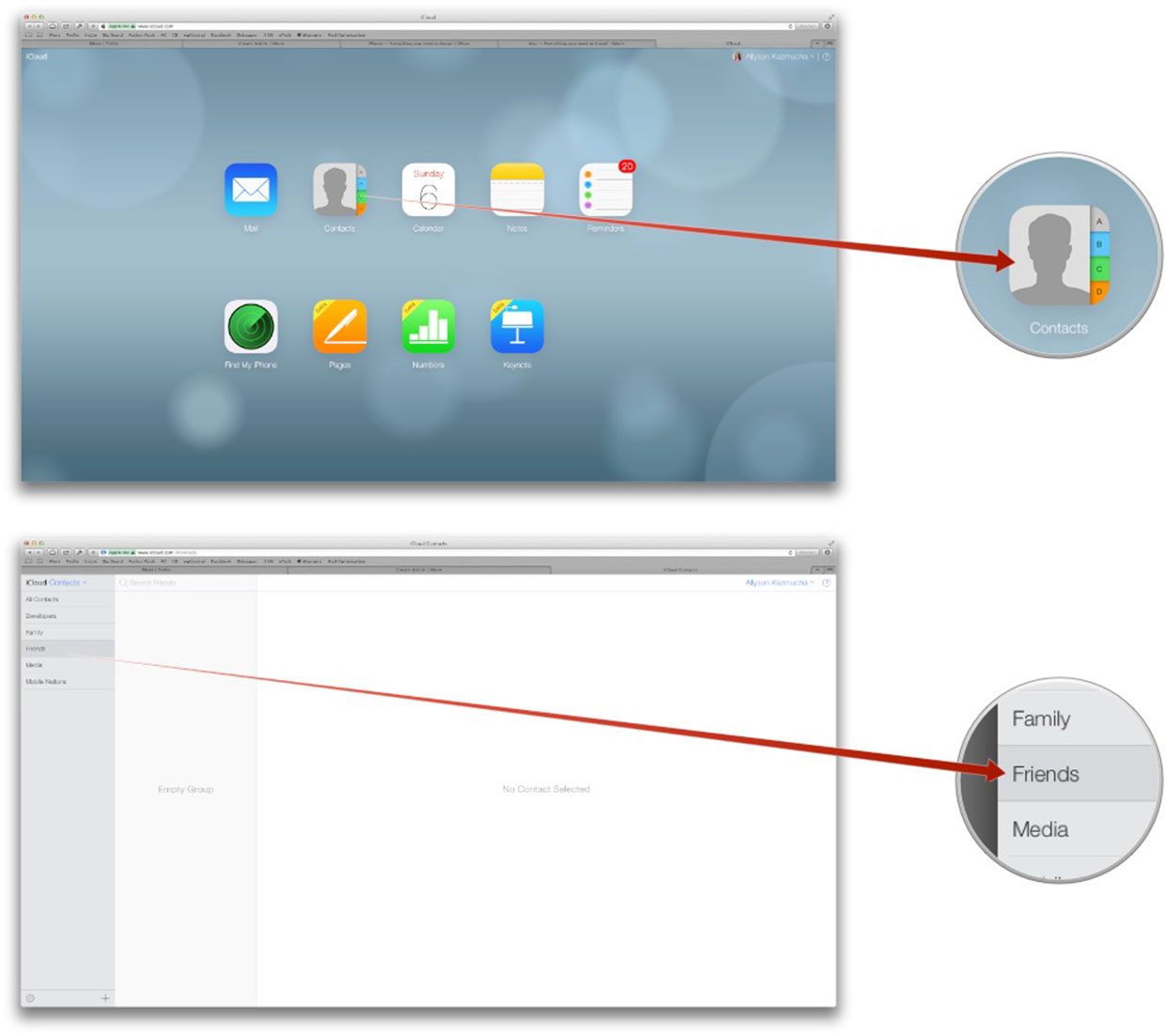
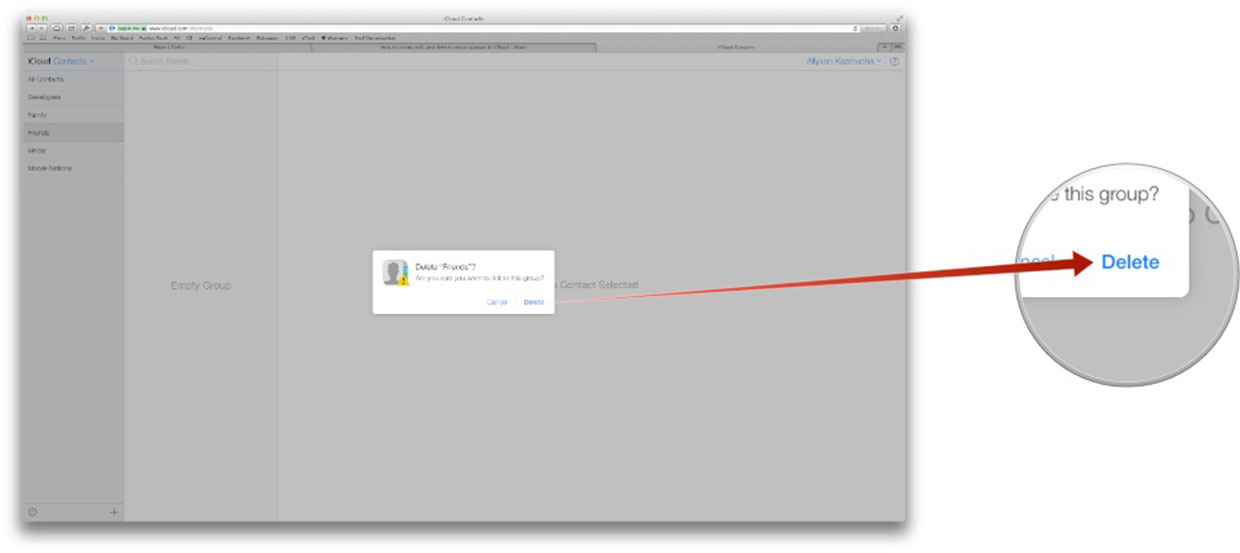
That's it! Remember, deleting a group does not delete the contacts in that group from your actual address book. It only deletes the group itself. You can still find all the individuals that were contained in that group in the main section of your Contacts.
Any groups you add in iCloud online will then sync to all Macs, iPhones, and iPads you have hooked to your iCloud account. Contact groups are a great way to get organized and get a better handle on contacts, especially people with large address books. Hopefully the ability to create and edit them will eventually make its way into iOS 8!
Give contact groups a try and then tell me in the comments how they're working out for you!
Master your iPhone in minutes
iMore offers spot-on advice and guidance from our team of experts, with decades of Apple device experience to lean on. Learn more with iMore!
iMore senior editor from 2011 to 2015.

