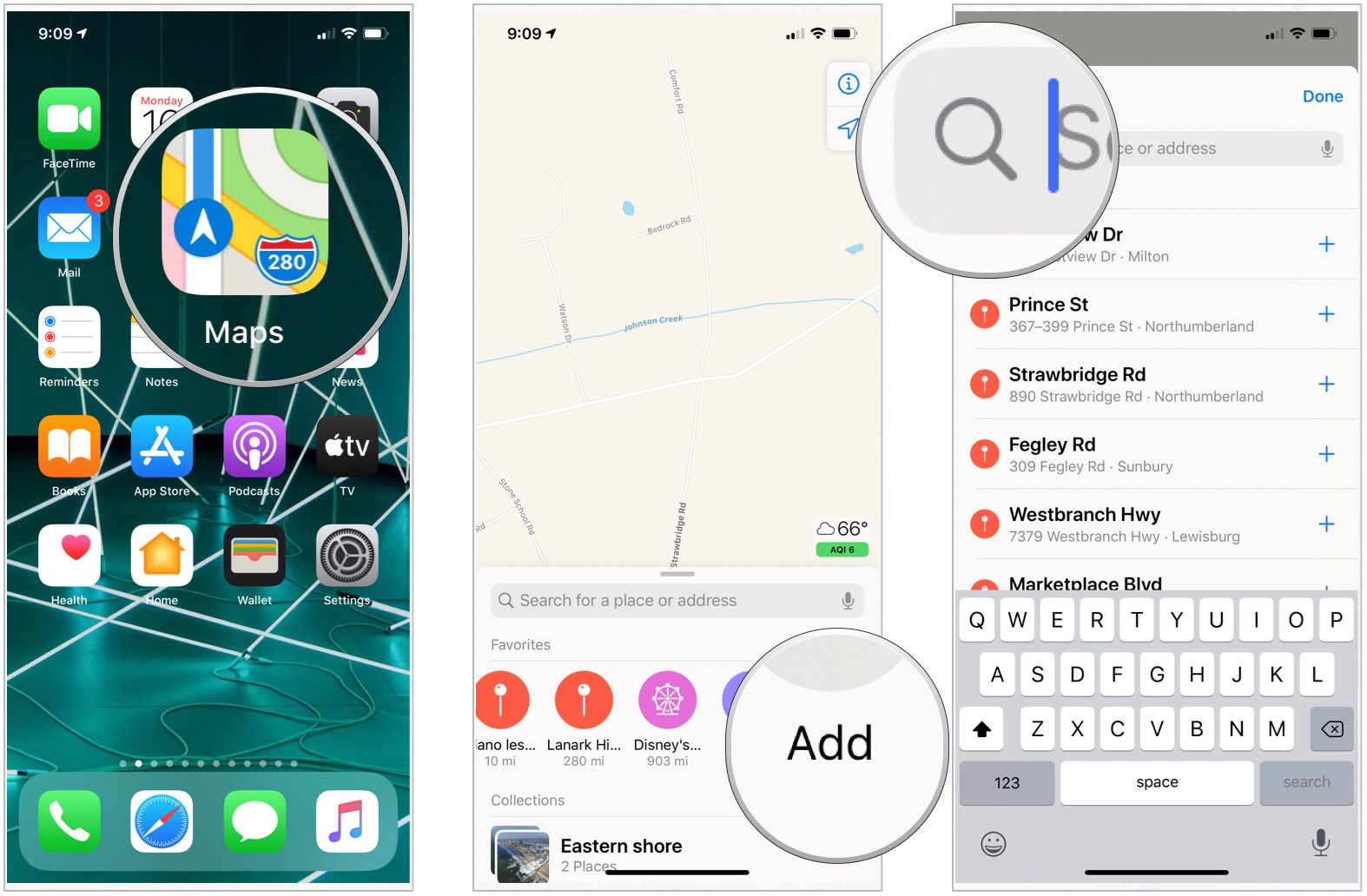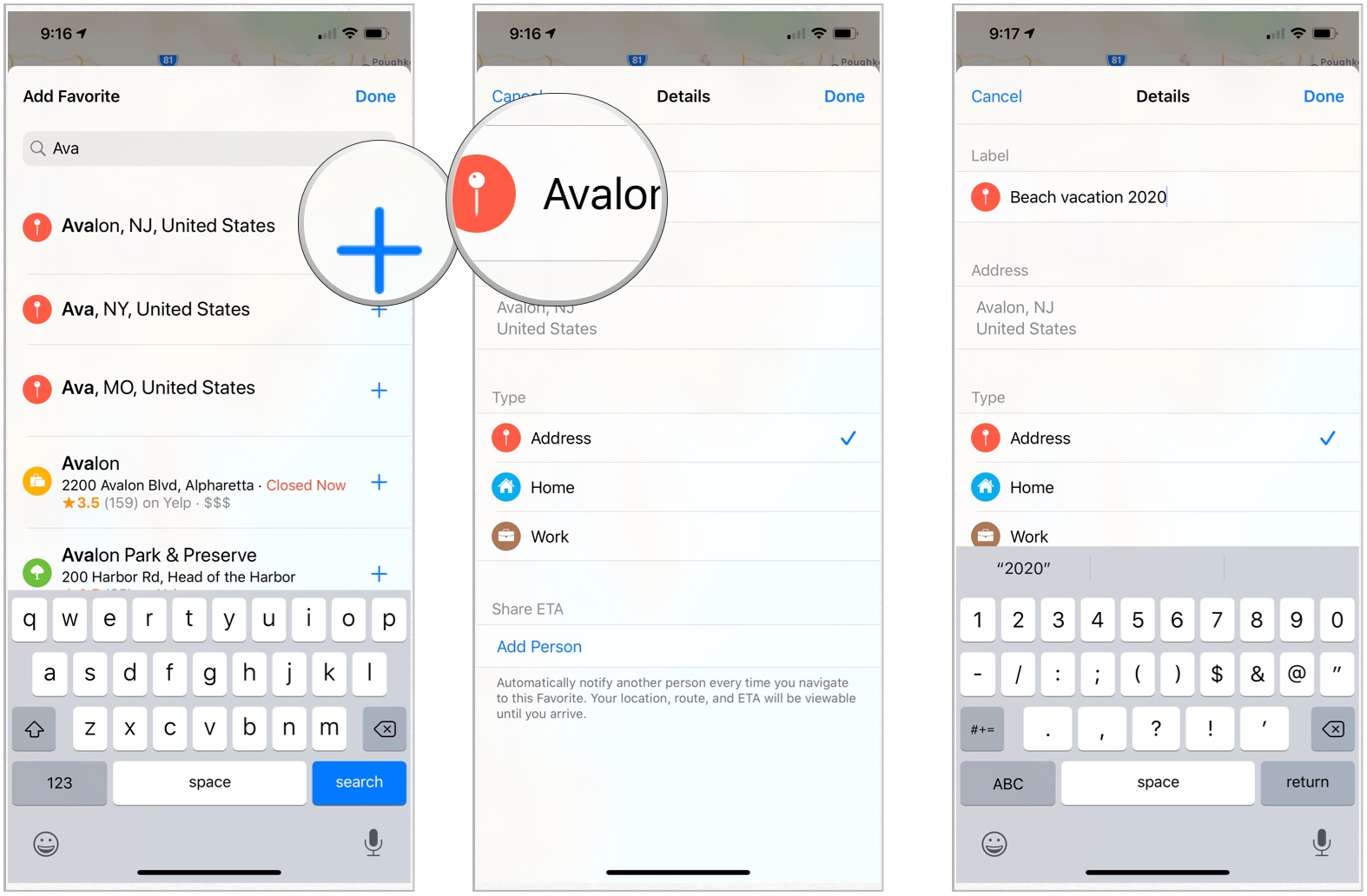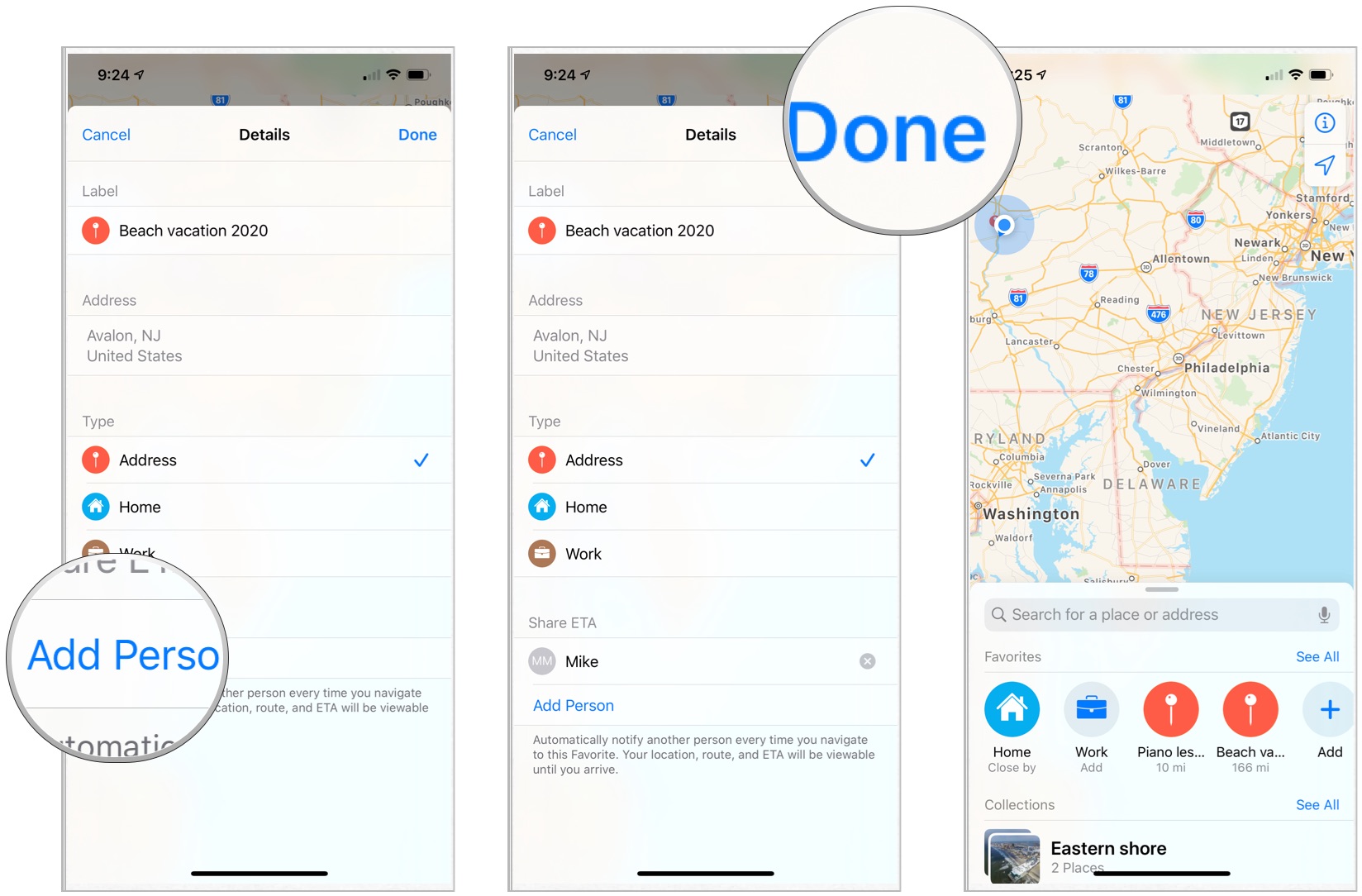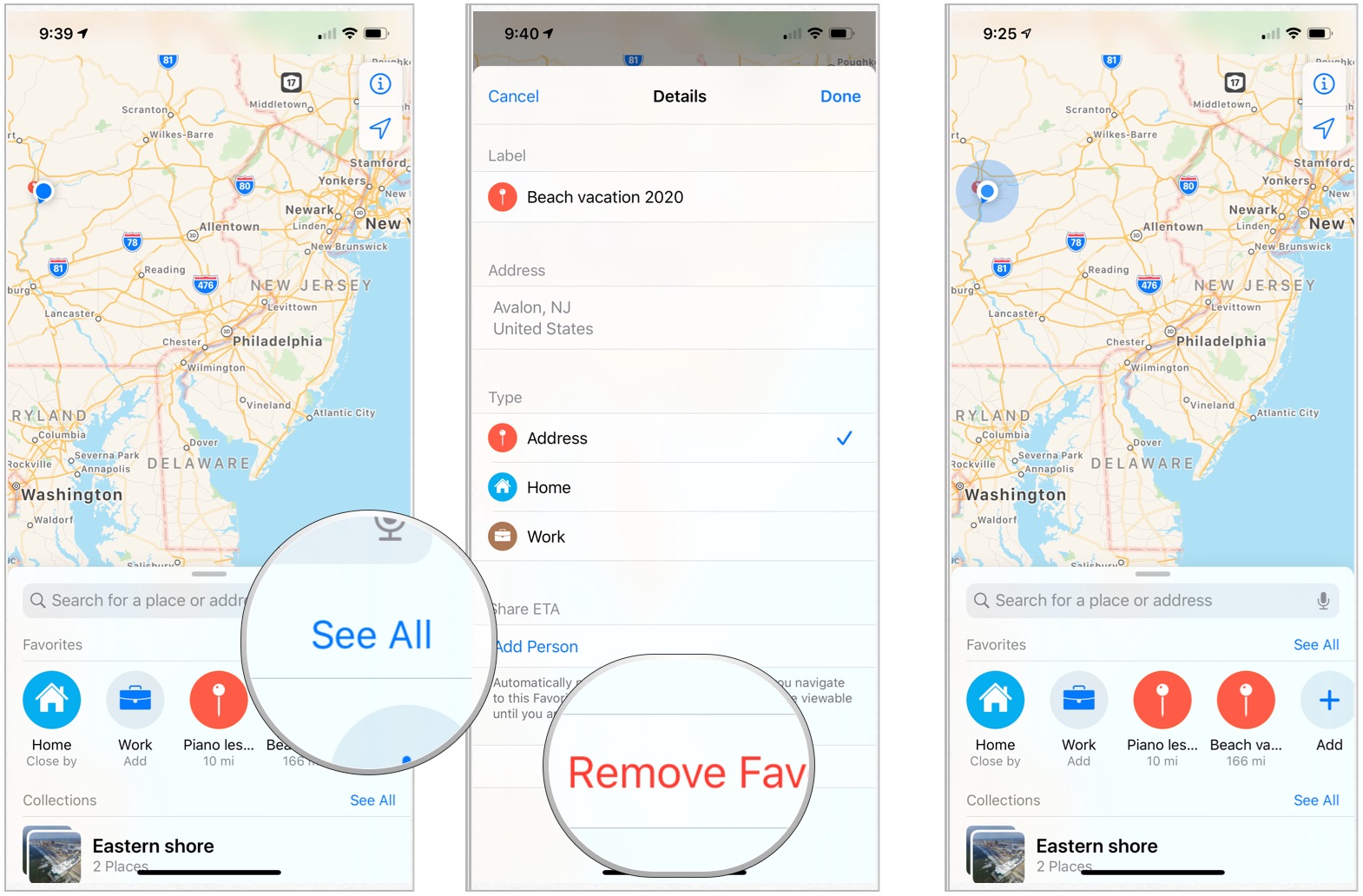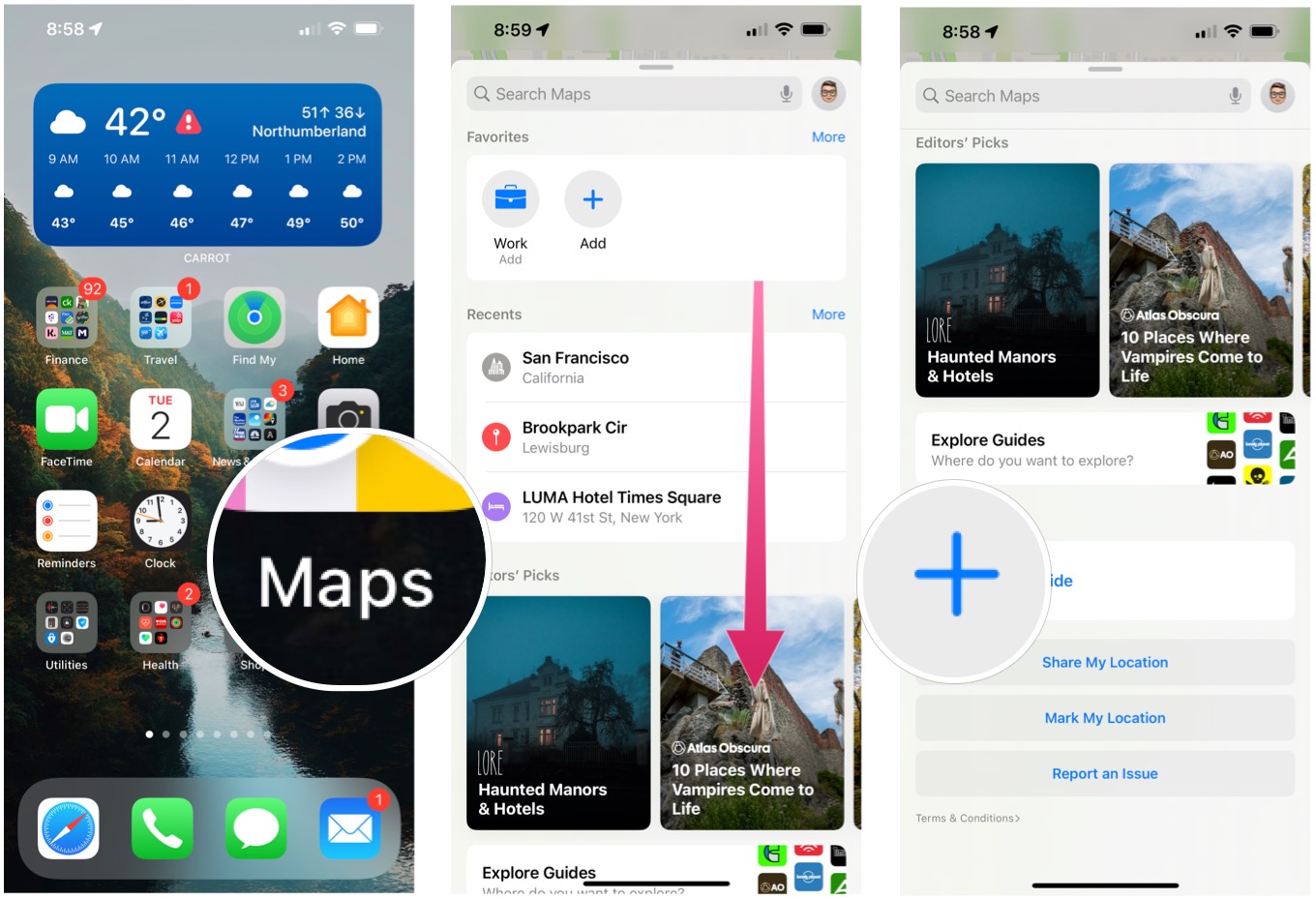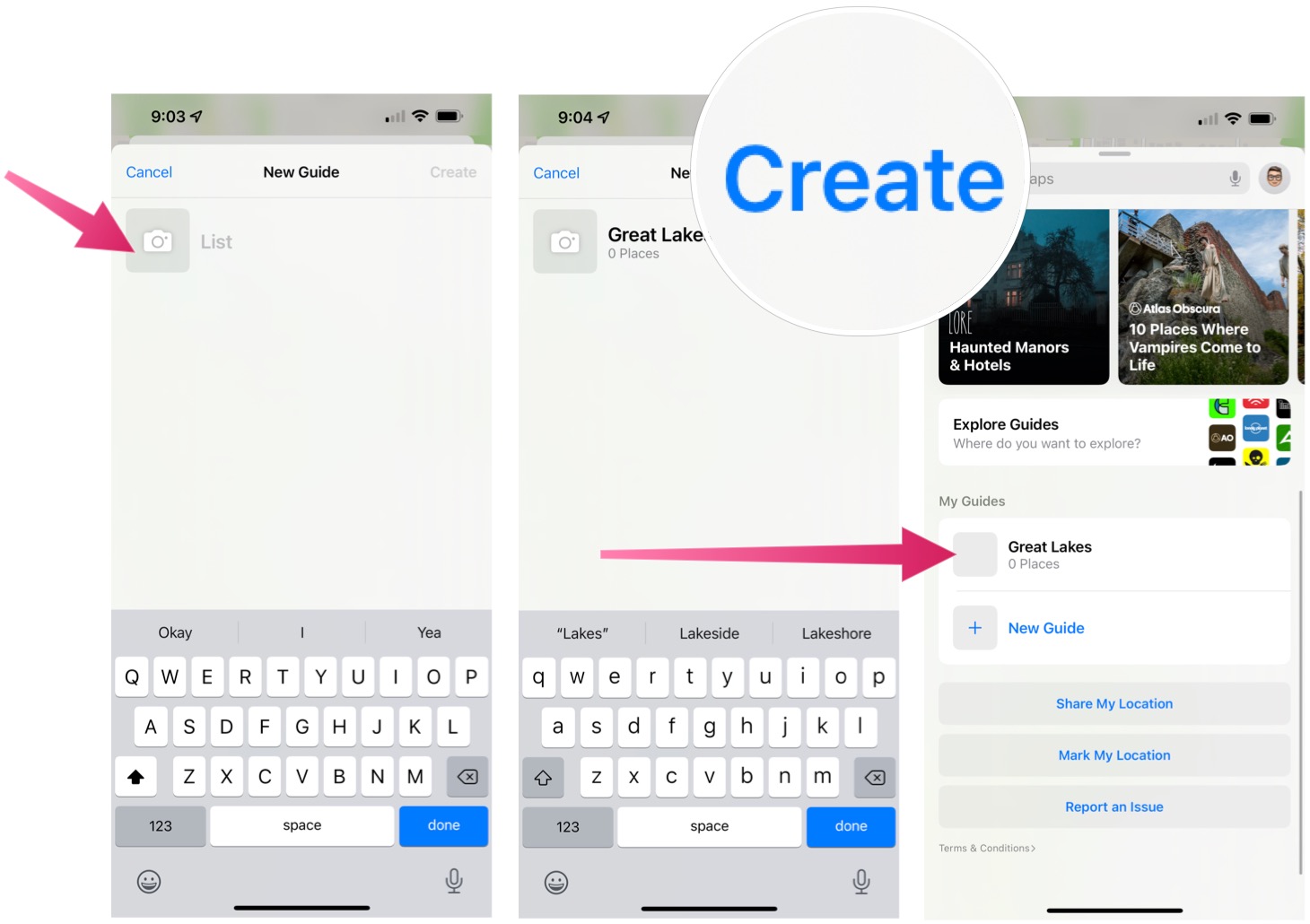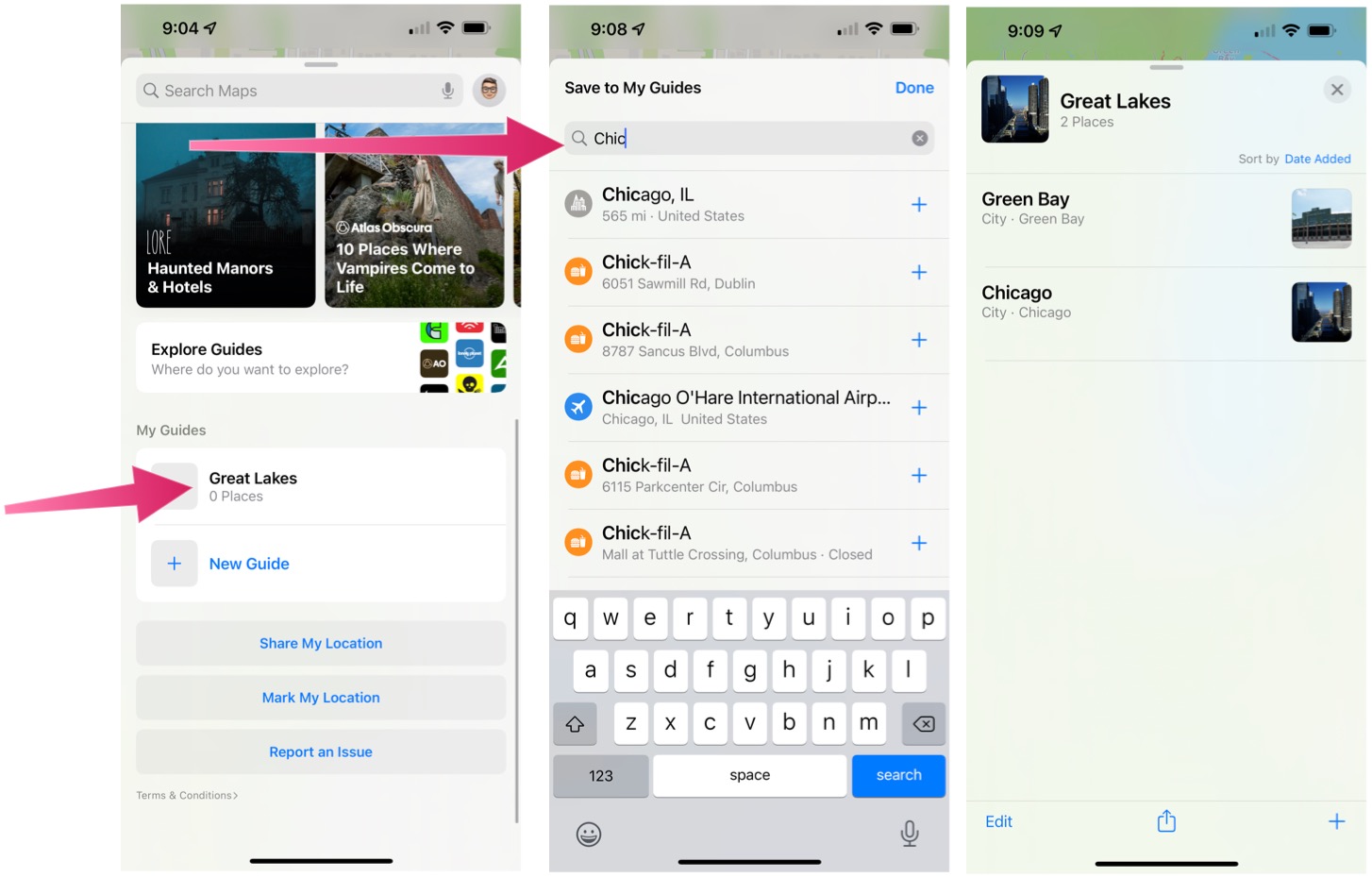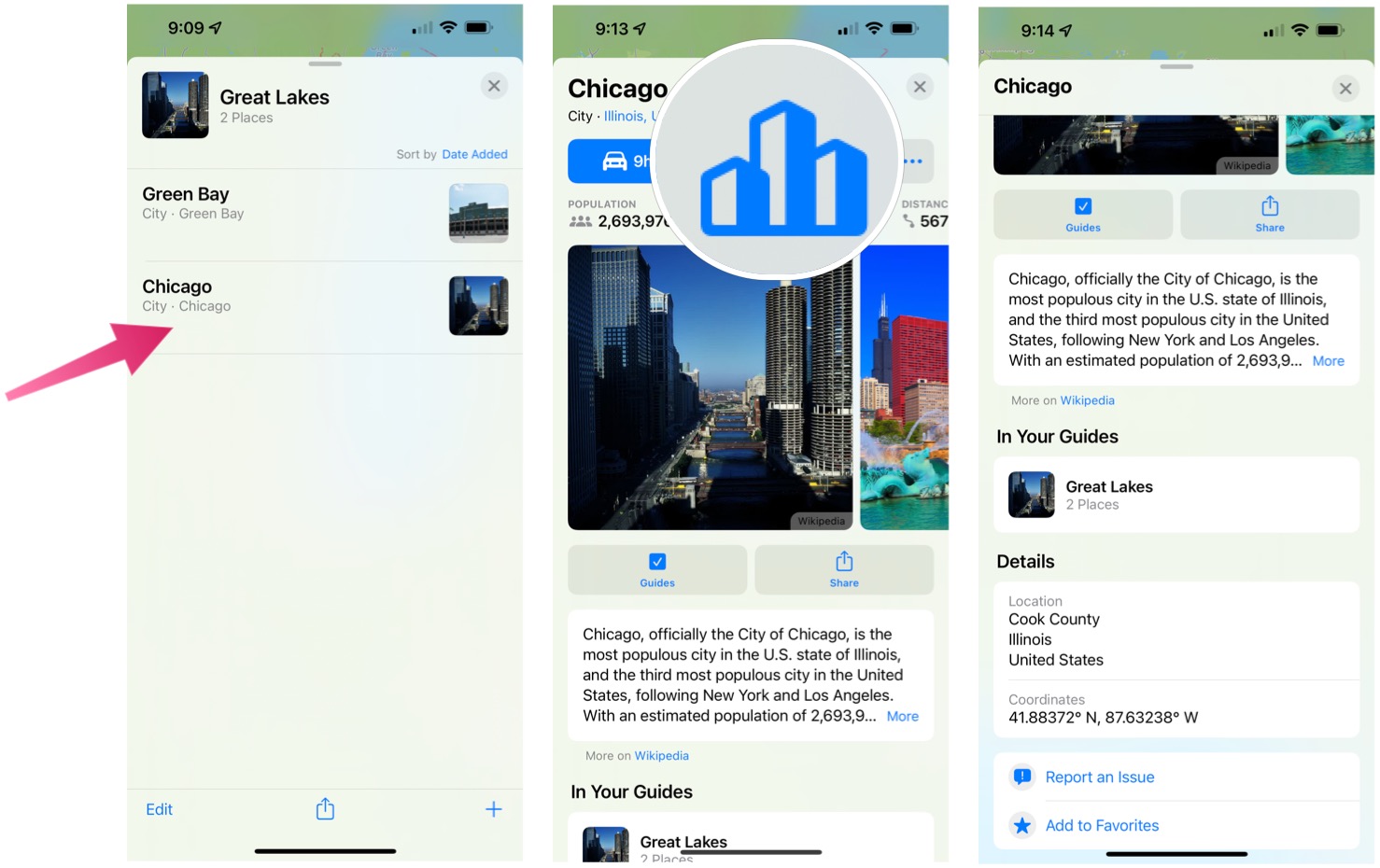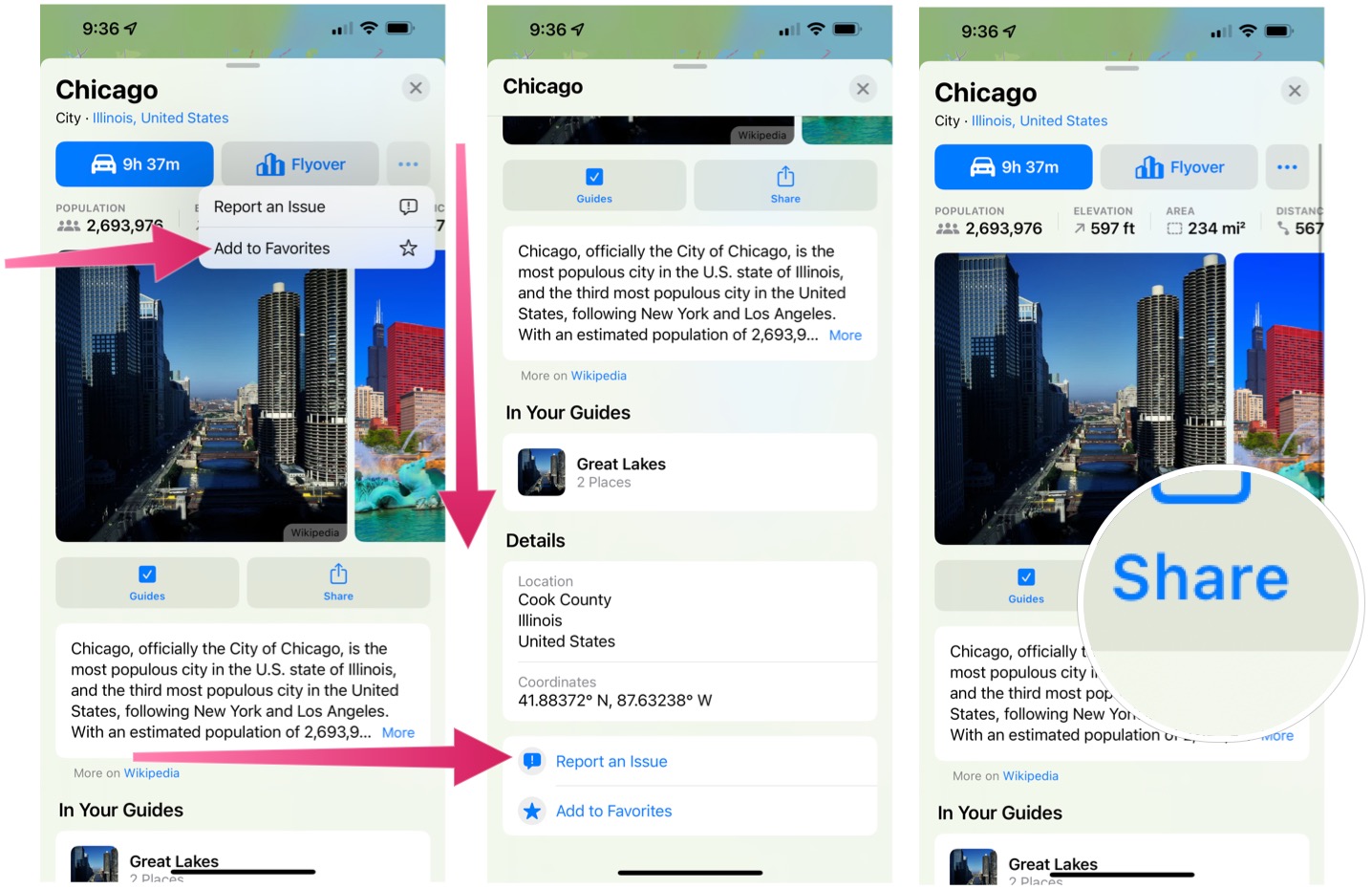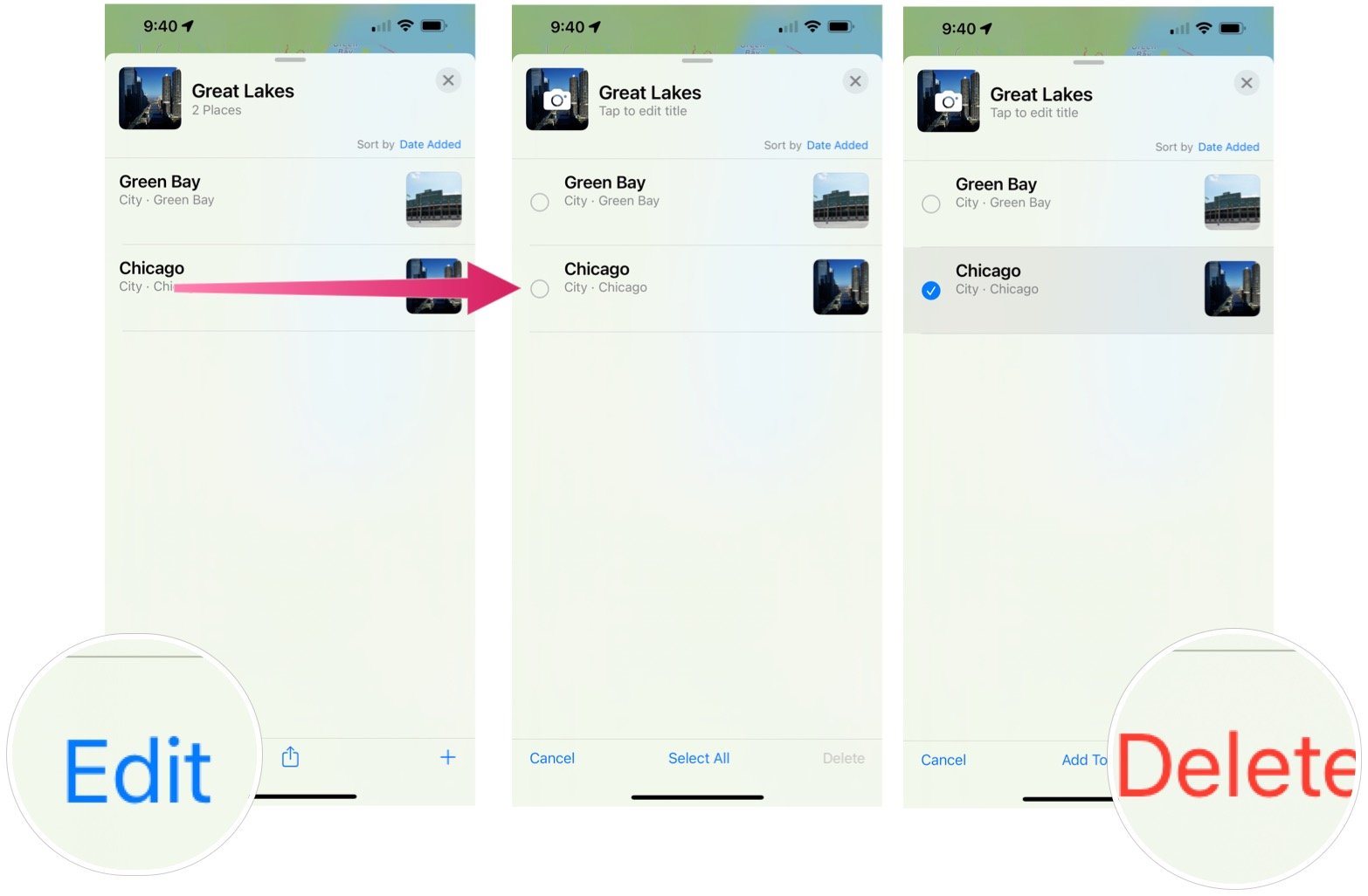How to create favorites and guides in Maps on iPhone and iPad
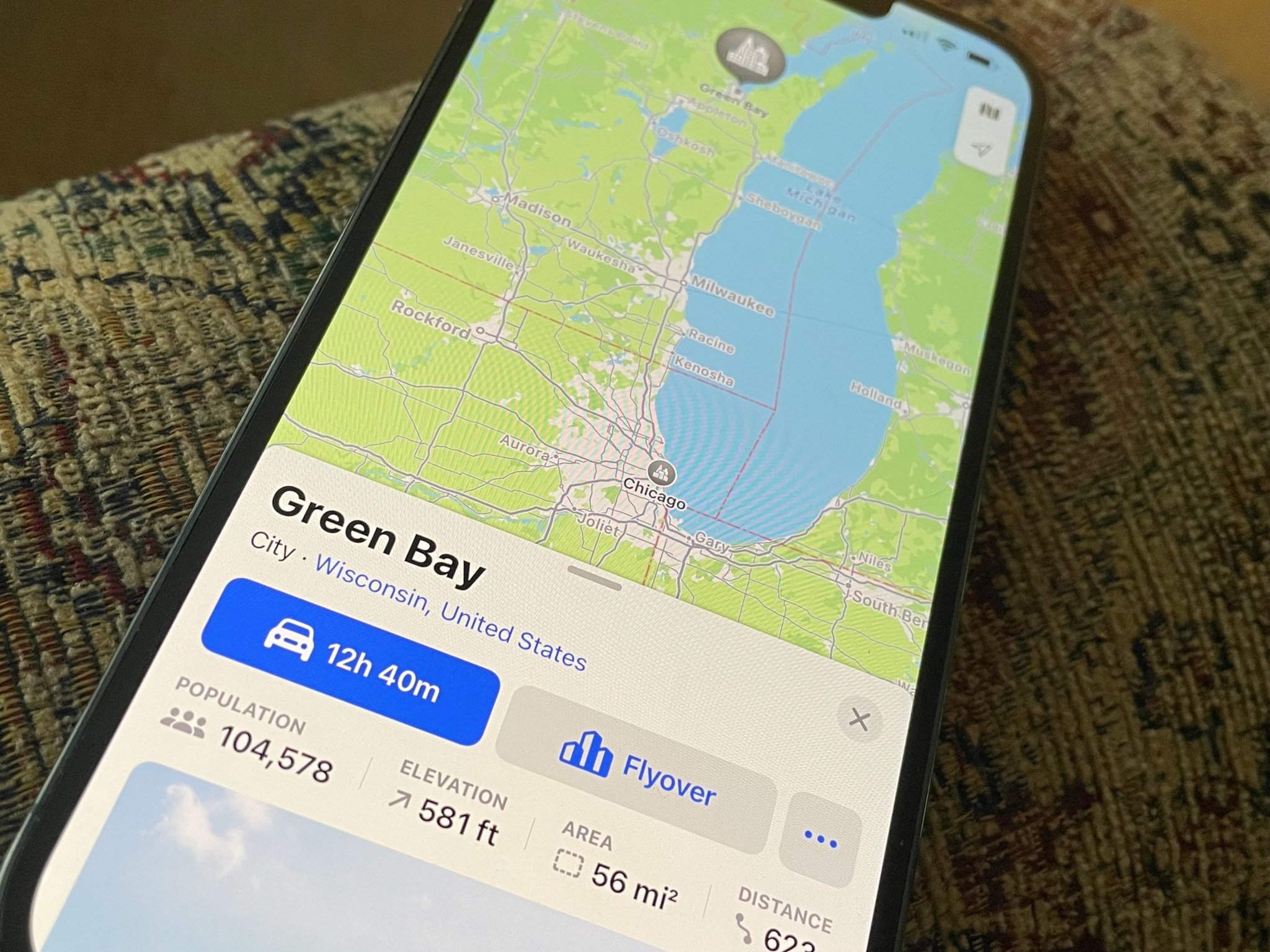
The Maps app for iPhone and iPad includes two unique features worth considering. First, you can keep track of your favorite locations with ease. Second, with guides, you can build lists of local must-see spots and spaces. The features work on the best iPhones and best iPads, including the iPhone 13.
How to create favorite locations on the iPhone and iPad
Favorites in the Maps app are located near the top of the screen. It includes your Home and Work location, when applicable. In addition, under each favorite, you see the amount of time it will take to get to the place from your current location.
To add a location:
- Tap on the Maps app on the Home screen.
- Under Favorites, scroll to the right, then tap the + icon.
- Type in your location in the search box under Add Favorite. For example, you can type in a name or address. You can also tap the Siri icon on the same page to search with your voice. You can also select a location by tapping the **+* for a place under Siri Suggestions.
- Tap the + to add the location.
- On the Details page, change the title of the location -- if you want.
- select the type of location.
- Change the title of the location -- if you want.
- Tap Add Person under Share ETA if you want to share your location with someone whenever you're traveling to your favorite site.
- Select Done at the top right-hand side of the screen to save your Favorite.
To delete favorites:
- In the Maps app, tap See All next to Favorites.
- Choose the information icon to the right of the location you want to delete.
- Tap the Remove favorite at the bottom.
How to create guides in the Maps app
Imagine that you're planning a trip to London and want to identify and save areas of the city you want to visit. By grouping everything in one location, you have a better idea of where the hot spots are before you even arrive at your destination.
To create a guide:
- Tap on the Maps app on the Home screen.
- Scroll down, choose + on the left of New Guide under the My Guides section.
- Type a name for your new guide.
- Tap Create.
To add locations to a guide:
iMore offers spot-on advice and guidance from our team of experts, with decades of Apple device experience to lean on. Learn more with iMore!
- Tap the newly created guide.
- Select Add a Place.
- Search for your location to add by typing it into the search box.
- Tap the + next to the location you want to add.
- Repeat Steps 3 and 4 to add more places to your guide.
- Tap Done at the top right when you are done adding locations.
Explore your guide's locations:
- Under your guide, tap on a location to learn more.
- Tap Flyover, when applicable, to take a closer look at the area.
- Tap the directions button to find out how to get to the location.
- On the main location screen, you'll find information pulled from Wikipedia and TripAdvisor, depending on the area's popularity.
To add favorites to your guide and more:
- From this screen, you can also tap ... at the top.
- Choose Add to Favorites from the pull-down menu.
- Or scroll down and choose Report an Issue if there is a problem with the location listing.
- Or Share to send the location information to others through Messages or Mail, or other apps on your device.
To remove locations from a guide:
- Tap Edit at the bottom left on a guides page in Maps.
- Tap the circle to the left of the location you want to delete.
- Tap Delete at the bottom right to remove the site from your guide.
Both favorites and guides make the Maps app even better, especially for would-be travelers who want to research new places to visit.
Update November 2021: Updated for iOS 15 and macOS Monterey.

Bryan M. Wolfe has written about technology for over a decade on various websites, including TechRadar, AppAdvice, and many more. Before this, he worked in the technology field across different industries, including healthcare and education. He’s currently iMore’s lead on all things Mac and macOS, although he also loves covering iPhone, iPad, and Apple Watch. Bryan enjoys watching his favorite sports teams, traveling, and driving around his teenage daughter to her latest stage show, audition, or school event in his spare time. He also keeps busy walking his black and white cocker spaniel, Izzy, and trying new coffees and liquid grapes.